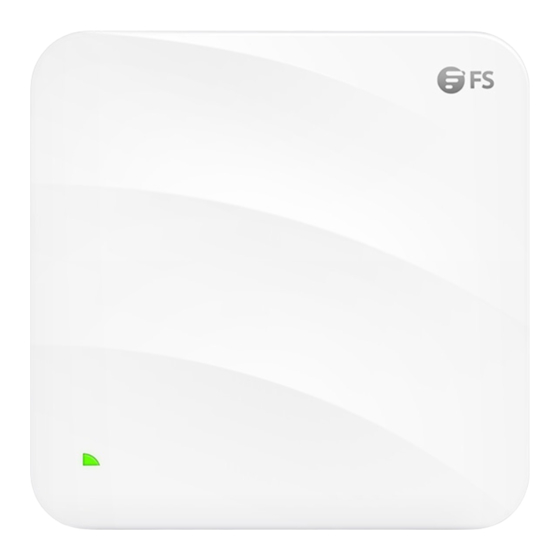
FS AP-W6D2400C Quick Start Manual
Enterprise wi-fi 6 access point
Hide thumbs
Also See for AP-W6D2400C:
- Configuration manual (6 pages) ,
- Quick start manual (19 pages) ,
- Quick start manual (6 pages)
Table of Contents
Advertisement
Quick Links
Advertisement
Table of Contents

Subscribe to Our Youtube Channel
Summary of Contents for FS AP-W6D2400C
- Page 1 AP-W6D2400C/AP-W6T6817C ENTERPRISE WI-FI 6 ACCESS POINT Quick Start Guide...
- Page 2 Introduction Thank you for choosing the enterprise Wi-Fi 6 access point. This guide is designed to familiarize you with the layout of the access point and describes how to deploy the access point in your network. AP-W6D2400C AP-W6T6817C Accessories AP-W6D2400C...
- Page 3 AP-W6T6817C POWER ACTIVE Power Cord x1 Power Injector x1 Screw x4 Screw Anchor x4 Mounting Bracket x1 Hidden Lock’s Key x1 Optional (Not Included)
-
Page 4: Hardware Overview
Hardware Overview Ports AP-W6D2400C Power Console LAN/PoE Ports Description LAN/PoE LAN/PoE port Console An RJ45 console port for serial management Power 48V DC power port AP-W6T6817C Power LAN1/PoE LAN2 Console Security Lock LAN3/IoT... - Page 5 An RJ45 console port for serial management A USB management port for software and configuration backup and ofline software upgrade Power 48V DC power port Button AP-W6D2400C/AP-W6T6817C Reset Reset Button Description Restart: Press the Reset button for less than three seconds.
- Page 6 Main program initialization in progress. Solid Green Initialization is complete, but the Ethernet link is down. Blinking Red Locates the AP-W6D2400C. 3Hz (on and ou for Locates the AP-W6T6817C. Double Blinking Red 2 cycles alternately) Initialization is complete, and the AP is...
-
Page 7: Installation Requirements
FAT AP: Status Frequency Description The AP is not receiving power, or the AP is in Do Not Disturb mode, which can be disabled by software. UBoot program initialization in progress. Blinking Green Main program initialization in progress. Solid Green Initialization is complete, but the Ethernet Blinking Red link is down. - Page 8 Mounting the Access Point Ceiling Mount AP-W6D2400C 1.Position the mounting bracket at the desired location on the ceiling. Use a marker to mark the two mounting holes. 2. Drill holes with a diameter of 6 mm (0.24 in) in the marked locations.
- Page 9 4. Secure the mounting bracket to the ceiling by inserting the screws into the anchors. 5. Align the tabs on the AP bracket into the notches on the ceiling bracket, and then slide the AP until it snaps into place.
- Page 10 NOTE: 1. Before mounting the AP on the bracket, you must first install the Ethernet cables. 2.The tabs should fit easily into the mounting slots. Do not forcibly push the AP into the slots. 3. After installation, verify that the AP is securely fastened. 4.
- Page 11 Removing the AP AP-W6D2400C Hold the AP in your hands and push it sideward to release the tab from the notch. AP-W6T6817C 1. If the hidden lock is enabled, attach the front part of the key to the edge of the mounting bracket.
- Page 12 3. Hold the AP in your hands and push it sideward to release the tab from the notch.
- Page 13 Connecting the PoE Power Supply PoE Switch Use an Ethernet cable to connect the Ethernet port on the AP to a port on a switch that provides 802.3af PoE power. PoE Injector P O W E L A N P O E Intranet Use the power cord, power injector and Ethernet cable to connect the PoE port of the AP to the local power source.
-
Page 14: Configuring The Access Point
Configuring the Access Point Configuring the AP Using the Web-based Interface Step 1: Connect the computer to the business port of the AP using the network cable. Step 2: Set the IP address of the computer to 192.168.1.x. (“x” is any number from 2 to 254.) I n t e r n e t P r o t o c o l V e r s i o n 4 ( T C P / I P v 4 ) P r o p e r t i e s General Y o u c a n g e t IP s e t t i n g s a s s i g n e d a u t o m a t i c a l l y if y o u r n e t w or k... -
Page 15: Troubleshooting
Configuring the AP Using the Console Port (FAT AP Mode) Step 1: Connect a computer to the AP's console port using the console cable. Step 2: Start the terminal simulation software such as HyperTerminal on the computer. Step 3: Set the parameters of the HyperTerminal: 9600 bits per second, 8 data bits, no parity, 1 stop bit and no flow control. -
Page 16: Support And Other Resources
Contact Us Product Warranty FS ensures our customers that any damage or faulty items due to our workmanship, we will ouer a free return within 30 Days from the day you receive your goods. This excludes any custom made items or tailored solutions.




Need help?
Do you have a question about the AP-W6D2400C and is the answer not in the manual?
Questions and answers