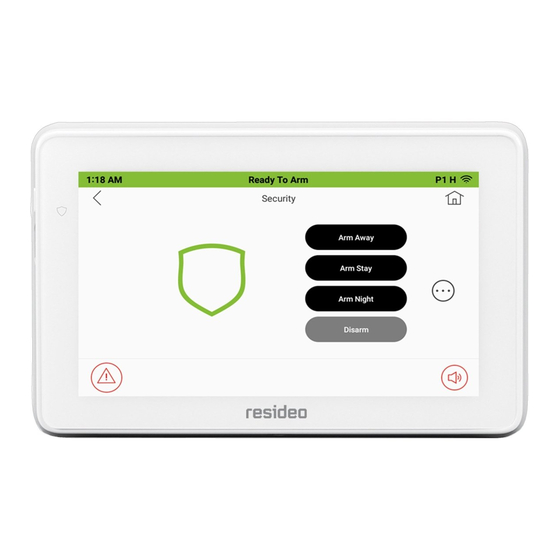
Advertisement
Quick Links
For Online Support visit:
www.resideo.com
General Information
This guide provides information on installing and setting up the 6290WC Touchscreen. The 6290WC
Series graphical touchscreens are Advanced User Interface (AUI) devices, which combine control of
your security system and multi-media.
Software Information: To check the latest software information, from the Home/Security screen,
select the Setup and System Info icons; the latest Software Version is displayed on the screen.
Compatibility: For a list of alarm systems that the Touchscreen can interface with, refer to the
Compatibility Table in this document.
Wiring
IMPORTANT: If you power the Touchscreen from your panel's auxiliary power output, check your
panel's Installation and Setup Guide and verify that this device and others do not exceed your panel's
auxiliary power output capability; if it does, a supplementary power supply is needed.
To reset the Touchscreen, press and hold the side Power button for 3 seconds and then press the reset button
reset by pressing and holding the reset button for approximately 15 seconds until the touchscreen resets automatically.
This Touchscreen is for indoor use only and should be mounted at a comfortable viewing level. Avoid mounting in areas of high condensation such as bathrooms or in locations where bright
light or sunlight shines directly on the screen. The Touchscreen is surface mounted directly to a wall.
Mounting:
1. Select a mounting location.
2. Locate the case back over the mounting surface such that
the opening is aligned with the wire/cable access opening on
the mounting surface while passing the wires/cable through
the opening in the case back.
**Go to "Wiring the Touchscreen" and complete wiring.
Mechanical Specifications:
Width: 7.91 inches (200.9mm)
Height: 5.04 inches (128.016mm)
Depth: 0.827 inches (21.00mm)
Electrical Specifications:
Backlight ON, Sound ON
Operating Environment:
Humidity
93% RH, non-condensing
Temperature:
Operating:
14˚ F to 131˚ F / -10˚ C to 55˚ C
(UL tested 32˚-120˚F / 0 to 49˚C)
Shipping / Storage
-40˚ F to 158˚ F / -40˚C to 70˚C
Wire Gauge:
Length
#22 gauge
150 feet
#20 gauge
240 feet
#18 gauge
350 feet
#16 gauge
550 feet
Use a UL Listed, battery-backed supply for UL installations. The battery supplies power to these keypads in case of AC power loss. The battery-backed power supply should
U L
have enough power to supply the keypads with the UL required minimum standby power time.
IMPORTANT: Touchscreens powered from supplies that do not have a backup battery do not function if AC power is lost. Make sure to power at least one keypad in each
partition from the control's auxiliary power output or UL Listed battery backed up power supply.
IMPORTANT: When the Touchscreen is powered from an auxiliary power supply, always apply power to the control panel first and then the Touchscreen. Failure to observe this
sequence results in improper operation of the Touchscreen and may result in an ECP Error indication.
Note: Supplementary external power supply must be Listed to UL 603 for UL installations, CAN/ULC-S318 for cUL installations, and capable of providing the required backup power.
Connect the wires to the Touchscreen terminal block as shown.
• Connect the Touchscreen in parallel with touchscreens and other peripheral devices using the touchscreen data (ECP) bus.
• If the touchscreen is used as the primary system touchscreen, maximum wire run length is 150 feet.
• If more than one touchscreen is wired to one run, then the maximum lengths must be divided by the number of touchscreens on the run. (e.g., the maximum length is 75 feet if two
touchscreens are wired on a #22 gauge run).
• DO NOT use several hardwired motion detectors in high traffic locations.
• UL Note: For residential burglar alarm applications, the entry delay time shall not exceed 15 seconds, therefore use is restricted to compatible listed control units capable of being
programmed for this time parameter.
• Connect only keypads to: Aux. + / Aux. - and Data input / Data output.
Programming the Control Panel
The Touchscreen is not fully operational unless its address in the control panel has been
enabled (set as an alpha console) AUI type device, and assigned to a partition (where
applicable).
We recommend that you use either a standard alpha keypad or the Touchscreen in Console
Emulation Mode when programming the control panel. When in the Console Mode, the
Touchscreen emulates an alpha keypad and the programming of the panel is performed
following the procedures provided in your panel's Installation & Setup Guide.
Notes:
1. DO NOT perform panel programming while in the Safe Mode.
2. When programming your control panel, if you change the zone types for your emergency
zones you may disable the emergency buttons in the Touchscreen. The emergency buttons
in the Touchscreen are active for zone types 06 (Silent Panic Button) and 07 (Panic Button),
08 (Medical Button), and 09 (Fire Button). Additionally, the Medical Button is also compatible
with a zone type 15 (24-Hour Medical) for panels that contain this zone type.
Note: Medical functionality has not been evaluated by UL and may not be used in UL Listed
applications.
The Touchscreen should not be assigned as a Master Console. If the Touchscreen is
assigned as a Master Console, partitions must be controlled from the Partition screen or by
using the Console Emulation Mode.
Installation and Setup Guide
Mounting the Touchscreen
3. Secure the mounting plate to a mounting surface using 4
screws (supplied). Insert bottom edge of Touchscreen over
the mounting plate and then click in the top edge to snap into
place.
4. Install the cover securing screw at the bottom of the device to
secure. The bottom securing screw must be installed.
Wiring the Touchscreen
12V, 270mA
Note: Unshielded 4-conductor cable is recommended for the power/data wire.
on the screen to start the reset function. The Touchscreen can also be
Initial Setup
Touchscreen Initialization
When initially powered, the screen displays the boot sequence and the "Set ECP Address"
screen is displayed. If the system is incorporating only one Touchscreen, leave the address
set to 1 and select Apply. The boot-up process continues until completion. If there are to be
additional Touchscreen units in the system, after enabling addresses in the control panel
using an alpha-keypad, power-up each Touchscreen one at a time, and set its address to
one of the addresses you enabled in the control panel.
Note: If the top of the screen is displaying ECP Error, the Touchscreen ECP Address is not
valid for the panel that it is connected to. To change the ECP Address, enter the default
code of "4140" to advance to the next screen.
Note: 4140 is the Touchscreen default installer code before connecting to a control panel.
Once connected to a control panel, use the panel's installer code.
Change the ECP Address on the unit, using the Up/Down arrows and then select apply to
accept the address and reset the Touchscreen. Once communication has been restored,
then use the standard panel installer code for all installer functions. Refer to "ECP Setup"
section.
If not already set from the panel, set the current time and date. Refer to "Time/Date Setup"
section.
The Touchscreen is defaulted to arm the system in the STAY INSTANT mode when arming
the system using the NIGHT icon.
Select the arming mode to be activated when the NIGHT icon is touched on the "Arming"
screen, refer to "Night Setup" section.
Touchscreen Home Security System
6290WC Touchscreen
Front Panel LEDs
Removing the Touchscreen:
To remove the Touchscreen from its mounting location, insert the
end of a screwdriver between the plate and the touchscreen and
twist to loosen and pull out to remove.
Time/Date Setup
NIGHT Setup
6290WC
Advertisement

Summary of Contents for resideo 6290WC
- Page 1 General Information 6290WC Touchscreen Front Panel LEDs This guide provides information on installing and setting up the 6290WC Touchscreen. The 6290WC Series graphical touchscreens are Advanced User Interface (AUI) devices, which combine control of your security system and multi-media. Software Information: To check the latest software information, from the Home/Security screen, select the Setup and System Info icons;...
- Page 2 HOME/SECURITY SETUP DISPLAY & AUDIO SYSTEM SETUP ADVANCED SETUP Notes Adjust the Brightness / Volume Navigation Icons 1. From the Home/Security screen, select the Changes are saved when you exit this ICON ICON TITLE FUNCTION screen. Setup icon. 2. Move the Brightness/Volume slide bar to Disarmed System is Disarmed adjust the brightness/volume.
- Page 3 CS Setup Notes Compatibility Table Max # of 1. Select the Setup →System Setup and CS When the Touchscreen cannot communicate Panel Type Panel Version touchscreens with the alarm panel, the message “ECP Setup icons. Error” is displayed, check the following: V3 and higher •...
- Page 4 Responsible Party / Issuer of Supplier’s Declaration of Conformity: Ademco Inc., a subsidiary of Resideo Technologies, Inc., 2 Corporate Center Drive., Melville, NY 11747, Ph: 516-577-2000 Partie responsable / Émetteur de la déclaration de conformité du fournisseur : Ademco Inc., une filiale de Resideo Technologies, Inc., 2 Corporate Center...








Need help?
Do you have a question about the 6290WC and is the answer not in the manual?
Questions and answers