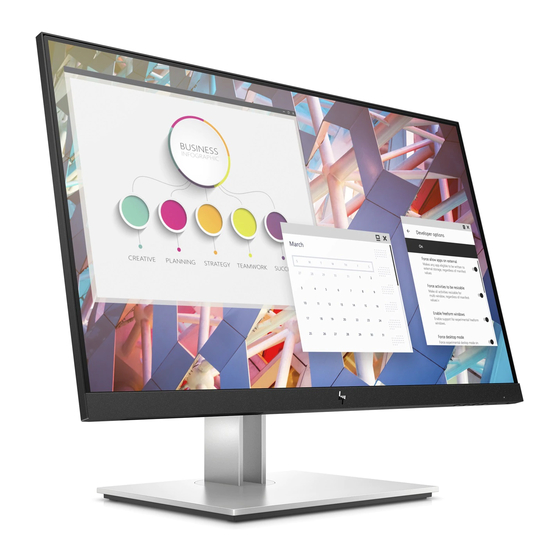
Summary of Contents for HP E23 G4
- Page 1 Maintenance and Service Guide E23 G4/E24 G4 model SUMMARY This guide provides information about spare parts, removal and replacement of parts, diagnostic tests, problem troubleshooting, and more.
- Page 2 AMD is a trademark of Advanced Micro sure to read “Important Safety Information”. Devices, Inc. Bluetooth is a trademark owned by its proprietor and used by HP Inc. under license. NVIDIA is a trademark and/or registered trademark of NVIDIA Corporation in the U.S.
-
Page 3: Table Of Contents
Table of Contents 1 Getting started ................................1 Important safety information ..........................1 Important service information and precautions ....................1 RoHS (2002/95/EC) requirements .......................... 2 General descriptions .............................. 2 Firmware updates ..............................2 Before returning the repaired product to the customer ..................2 2 Monitor features ................................ -
Page 4: Getting Started
Getting started Read this chapter to learn about safety information and where to find additional HP resources. Important safety information Carefully read the cautions and notes within this document to minimize the risk of personal injury to service personnel. The cautions and notes are not exhaustive. Proper service methods are important to the safe, reliable operation of equipment. -
Page 5: Rohs (2002/95/Ec) Requirements
Level 2: Circuit board or standard parts replacement Firmware updates Firmware updates for the monitor are available at support.hp.com. If no firmware is posted, the monitor does not need a firmware update. Before returning the repaired product to the customer Perform an AC leakage current check on exposed metallic parts to be sure the product is safe to operate without the potential of electrical shock. -
Page 6: Monitor Features
● Removable stand for flexible monitor head mounting solutions ● HP Quick Release 2 device to quickly attach the monitor head to the stand with a simple click, and then ● remove it with the convenient sliding tab release ●... -
Page 7: Front Components
Front components To identify the components on the front of the monitor, use this illustration and table. Table 2-1 Front components and their descriptions Component Description Menu button Press to open the OSD menu and select a menu item from the OSD. When the OSD menu is open, press the buttons to navigate through the menu. -
Page 8: Rear And Side Components
Rear and side components To identify the components on the rear of the monitor, use this illustration and table. Table 2-2 Rear and side components and their descriptions Component Description Security cable slot Connects an optional security cable. Power connector Connects the power cord. -
Page 9: Locating The Serial Number And Product Number
The Spec label (1) and Barcode label (2) are located on the rear of the monitor. The serial number and product number are located on a Safety label. You may need these numbers when contacting HP about the monitor model. - Page 10 Spec label for E24 G4(WW & India)
-
Page 11: Illustrated Parts Catalog
Monitor major components and their descriptions Item Description Part number #ASSY Panel #Screw #Lens #HP Front LOGO #Mid cover- E23 G4 #Grounding Screw # PCB Screw #Safety Mylar #Assy Power BD #VGA Screws #Hit pot Mylar #Assy IF BD #ASSY Main chassis... -
Page 12: How To Order Parts
#VESA Cosmetic cover #Wall mount Screws #ASSY Stand #ASSY Base How to order parts The HP authorized repair center can purchase the power board from HP. Power board Description HP spare part number Manufacturer part number POWER BD RB23HHC-XUS(C)E23 G4 D 755.06704.0001... - Page 13 You can purchase cables from the HP part store at https://partsurfer.hp.com/Search.aspx. NOTE: HP continually improves and changes product parts. For complete and current information about supported parts for your computer, go to http://partsurfer.com, select your country or region, and then follow the on-screen instructions.
-
Page 14: Removal And Replacement Procedures
Removal and replacement procedures Adherence to these procedures and precautions is essential for proper service. Preparation for disassembly Use this information to properly prepare to disassemble and reassemble the monitor. 1) Read the “Important safety information” and “Important service information and precautions” sections in the “Getting started”... - Page 15 2) Remove 4 screws, and Pull the rear cover to remove Rear cover 3) Remove USB BD Screws to remove USB BD. Release OSD key BD from rear cover 4) Remove all cables and tape to remove main chassis ASSY...
- Page 16 5) Release all screws, remove Mid-cover ASSY 6) Remove black Mylar 7) Remove 2pcs VGA screws, 5pcs PCB screws to remove PCB BD...
-
Page 17: Power Board
Prepare the monitor for disassembly. See Preparation for disassembly on page 11. ▲ Remove the power board: 1) The HP E23&E24 G4 power board connector position is as follows: CN701 Wistron P/N: 021.60237.0106 2) Locate the part number location on the board. - Page 18 3) Pin solder with soldering iron and absorber. CN701 4) Lift the connector up and away from the PCB. CN701...
-
Page 19: Connector Repair
Connector repair This procedure includes HDMI, Display Port, USB-B, USB-A connectors. The connectors are on the main board (board part number 7ZB.06701.0006). The connector identifiers are as follows: Connector Location D-Sub CRT1 HDMI HDMI1 USB-B USB1 USB-A USB2 Before repairing connectors, follow these steps: Prepare the monitor for disassembly. -
Page 20: Hdmi Connector Hdmi1
2) Lift the D-Sub connector from the PCB. 3) Place the new component on the PCB. Be sure that it matches the PCB footprint. 4) Solder the new component. HDMI connector HDMI1 Repair the HDMI connector: 1) Use a soldering iron and a de-soldering pump to remove as much solder as possible from the pin. 2) Use a hot air gun to melt the solder on the pins. -
Page 21: Usb-B Connector Usb1
2) Use a hot air gun to melt the solder on the pins. 3) Lift the DP connector from the PCB. 4) Place the new component on the PCB. Be sure that it matches the PCB footprint. 5) Solder the new component. USB-B connector USB1 Repair the USB-B connector: 1) Use a soldering iron and a de-soldering pump to remove as much solder as possible from the pin. -
Page 22: Usb-A Connector Usb2
4) Solder the new component. USB-A connector USB2 Repair the USB-A connector: 1) Use a hot air gun to melt the solder on the pins. Pin solder with soldering iron and absorber. You can gently push down with the soldering iron once everything is molten to move USB-A connector out of the through holes. -
Page 23: Support And Troubleshooting
Support and troubleshooting The following table lists possible problems, the possible cause or each problem, and the recommended solutions. Table 4-2: Solving common problems Problem Possible cause Solution Screen is blank or Power cord is disconnected. Connect the power cord. video is flashing. - Page 24 Press and hold the Power “Power Button The monitor’s power button is locked. Lockout” is button for 10 seconds to displayed. disable the power button lock function.
-
Page 25: Index
Index components RC removal, 11 front, 4 rear components, 5 rear, 5 removal connector repair, 16 power board, 14 features, 3 RC, 11 firmware updates, 2 removal and replacement procedures, 11 front components, 4 returning to customer, 2 function test, 19 RoHS (2002/95/EC) requirements, 2 how to order parts, 9 safety information, 1...
















Need help?
Do you have a question about the E23 G4 and is the answer not in the manual?
Questions and answers