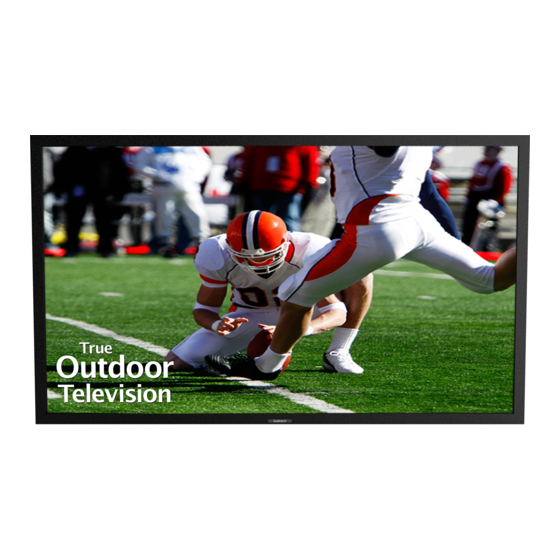
Table of Contents
Advertisement
Quick Links
Advertisement
Table of Contents

Subscribe to Our Youtube Channel
Summary of Contents for SunBriteTV SB-8418UHD
- Page 1 Operator’s Manual Model SB-8418UHD Revision 3458-160603_Draft PN: M84-001-01...
-
Page 2: Important Safety Instructions
Dear SunBriteTV Customer: Congratulations on the ownership of your SunBriteTV all-weather outdoor LCD TV, and welcome to the family of satisfied SunBrite customers. You are in great company, with thousands of homeowners and esteemed commercial facilities such as Yankee Stadium, Fenway Park, Disney World, and Sea World who have trusted us to deliver superior performance, lasting durability and the enjoyment of superb television viewing in the great outdoors. - Page 3 Power Source: SunBriteTV must operate on a power source indicated on the specification label. If you are not sure of the type of power supply used in your home, consult your dealer or local power company. When using the TV outdoors, you must use a GFI- protected AC outlet with “in-use”...
- Page 4 However, it is not designed to withstand pressure washers, high-pressure water jets, or hurricane-type weather. Do not service SunBriteTV yourself: Removal of the television screen cover may expose you to high voltage or other dangerous risks. Refer all servicing to a qualified service professional. Warranty will not be honored if you service the unit yourself.
-
Page 5: Table Of Contents
Audio Menu Time Menu Setup Menu Lock Menu Using the USB Input / Menu Troubleshooting Care of SunBriteTV - Filter cleaning Specifications Features Information and Instructions Extreme Climate Warning Programming Other Manufacturers’ Universal Remote Control Devices SunBriteTV Pixel Quality Policy... -
Page 6: Supplied Accessories
Supplied Accessories Unpacking After unpacking the SunBriteTV television, please make sure that the following items are included in the carton and that they are in good condition. If items are damaged or missing, contact your dealer immediately. SunBriteTV LCD Television Operator’s Manual... -
Page 7: Tv Installation
LCD panel, and will not cause damage to the screen. Either turn the screen away from the sun, or apply shade to the TV, and the dark areas will quickly disappear. SunBriteTV Model 8418UHD Operator’s Manual Page 7... -
Page 8: Rear Panel Internal Connect Source
TV Installation – Rear Panel Internal Connect Source WARNING: Do not connect the power source before making connections. Internal Connect Source through the cable access door. The Internal Connect Source allows you to easily connect to the Audio, Video, S-Video, SVGA, HDMI, Audio Out, and RF connectors. The Internal Connect Source is inside the Cable Cover located on the back of the unit (Figure1). - Page 9 15. 2.5mm power jack - 12v @ 3amps Auxillary power supply 16. RS232 - For remote control using RS232 commands. 17. 5 pin din jack - SunbriteTV speaker bar connection. Connections (On HDBaseT Receiver) 18. DIP Switch - 1R RCVR PWR OFF/ON- OFF to connect to control system/ ON to connect IR receiver 19.
- Page 10 TV Installation – Rear Panel Connections Cable Descriptions: Connection Descriptions: Port Quality Port Picture Cable Used Devices that use Cable Name Cable Picture & Name & Resolution this Port Best HDMI Blu-ray DVD HDMI HDMI 2160p, Player HD Cable (Digital HD) 1080p, 1080i, or satellite Set top 720p, 720i,...
- Page 11 2. The TV’s tuner is designed for HDTV therefore requires a stronger signal than normal TVs. If you cannot achieve that signal level with your antenna or cable, the TV might lose picture or sound. SunBriteTV Model 8418UHD Operator’s Manual Page 11...
-
Page 12: Rear Panel Connection Diagrams
TV Installation – Rear Panel Connection Diagrams CONNECTING TO AN ANTENNA--(Continued) Connecting to Cable or Antenna through VCR Please Note : Some VCRs must be turned On before its output will have a signal to the TV. Please consult your VCR manual for further reference. - Page 13 Reference the DVD player’s manual to make sure the DVD player is configured to output correctly to the TV. 3. This TV will turn off automatically if there’s no signal present for more than 15 minutes. SunBriteTV Model 8418UHD Operator’s Manual Page 13...
- Page 14 TV. This model supports SONY’s universal remote code. If SunBriteTV is not listed, please look up SONY’s codes in your universal remote’s hand book. This TV will turn off automatically if there’s no signal present for more than 15 minutes.
- Page 15 This model supports SONY’s universal remote code. If box is configured to output correctly to the TV. SunBriteTV is not listed, please look up SONY’s codes in your universal remote’s hand book. This model supports SONY’s universal remote code. If SunBriteTV is not listed, please look up SONY’s codes in...
- Page 16 TV Installation – Rear Panel Connection Diagrams CONNECTING TO AN EXTERNAL AMPLIFIER OR AMPLIFIED SPEAKERS Connecting with Coaxial SPDIF Digital (Best) Connecting with RCA Audio Analog (Good) Make sure the power of the TV and your receiver is turned Make sure the power of the TV and your receiver is turned off. off.
- Page 17 Note: Power may need to be supplied to HDBaseT transmitters not Power Transmitter equipped with a Power over Ethernet feature. +24V DC 1A INPUT HDMI IN Control In SERVICE SERVICE RS-232 RS-232 HDBaseT HDBaseT LINK LINK Back Front HDBaseT LINK RJ45 Port in SunBriteTV Model 8418UHD Operator’s Manual Page 17...
- Page 18 TV Installation - Connecting the Power Cord Connecting the Power Cord WARNING: TV AND GFCI RECEPTACLE MUST BE INSTALLED AT LEAST 5 FEET AWAY FROM STANDING WATER, SUCH AS (BUT NOT LIMITED TO) A POOL OR SPA. Connect the power cord after you have made connections to your video equipment. Connect the power cord to a GFCI-protected AC outlet with “in-use”...
-
Page 19: Remote Control Guide
The functionality of the remote control is under warranty for one year. If the remote control malfunctions within the one-year warranty period, replace the batteries with new long-life alkaline batteries. If the problem is not solved with new batteries, contact the SunBriteTV Customer Care Center. SunBriteTV will repair or replace the remote control at SunBriteTV’s option. - Page 20 On-Screen Display Functions Via the Remote Control Via the TV Side Panel Buttons Adjusting the On Screen Display (OSD) from the Remote Adjusting the On Screen Display from the TV Side Panel Control Buttons Menu - This button opens the OSD CH + - This button changes the channel to a higher number and also functions the up direction...
-
Page 21: Channel Menu
This menu manages Picture functions including: Picture Mode Color Range Color Temp 3DNR Picture Size Motion Enhancement Zoom Mode Backlight Audio Menu. This menu manages Audio functions including: Equalizer Audio Option Digital Output Surround Sound Audio Only SunBriteTV Model 8418UHD Operator’s Manual Page 21... -
Page 22: Time Menu
On-Screen Display Menu (continued) Time Menu This menu manages Time functions including: Sleep Timer Time Zone Time Format Auto Sync Clock Wake Setup Menu This menu manages Setup functions including: Menu Language HDMI Mode Transparency (menu) Analog Audio on/off Closed Caption Speaker on/off Restore Default Ambient Light Sensor *... - Page 23 To delete a channel from your favorites list, press the buttons to highlight the channel. Press the button to delete the channel from your favorites. The red heart next to the channel will disappear. SunBriteTV Model 8418UHD Operator’s Manual Page 23...
- Page 24 Adjusting On-Screen Displays – Channel Menu (continued) Show/Hide Press the buttons to highlight the Show/Hide adjustment. Press the button to enter the Show/Hide submenu seen at left. This will allow you to delete specific channels from the channels that will appear when you use the CH+/CH- buttons on the remote or on the TV.
- Page 25 <enter>, then use to select Off, Weak, Middle or Strong NR mode. Motion Enhancement Press the buttons to highlight Motion Enhancement, press <enter>, then use to select Off, Weak, Middle or Strong NR mode. SunBriteTV Model 8418UHD Operator’s Manual Page 25...
- Page 26 Adjusting On-Screen Displays – Audio Menu 1. Press buttons on the remote or CH+/CH- on the TV) to move the cursor to the item to be selected. 2. Press buttons on the remote or VOL+/VOL- on the TV to make the desired adjustments. 3.
- Page 27 Repeat until the desired wake up time is set. Note the TV does not have a battery backed up clock. Should power be lost the setting will be reset to default. SunBriteTV Model 8418UHD Operator’s Manual Page 27...
- Page 28 Adjusting On-Screen Displays – Setup Menu 1. Press buttons on the remote or CH+/CH- on the TV) to move the cursor to the item to be selected. 2. Press buttons on the remote or VOL+/VOL- on the TV to make the desired adjustments. 3.
- Page 29 Speaker adjustment, then use to switch the speakers on and off. No speakers included. This setting must be turned on for TV audio to be audible through an external audio system. SunBriteTV Model 8418UHD Operator’s Manual Page 29...
- Page 30 Adjusting On-Screen Displays – Setup Menu (continued) Ambient Light Sensor Note the Ambient sensor function is only available when the Personal Picture mode is selected. Press the buttons to highlight the Ambient Light Sensor adjustment, then use to turn the ambient light sensor on and off.
- Page 31 (0000 unless you previously changed it), then enter the new password twice. If you enter a new password but forget it later, contact your SunBrite TV dealer for assistance. SunBriteTV Model 8418UHD Operator’s Manual Page 31...
- Page 32 Adjusting On-Screen Displays – Lock Menu / System Lock Function Using System Lock Once you are in System Lock mode, press the buttons to highlight the different functions in the menu, then use to activate those features. Input Block To use the Input Block function, you must enter the Input Block submenu shown at left.
- Page 33 TV can be turned up to. Clear All Press the buttons to highlight Clear All, then use return all of the above adjustments to factory default settings. SunBriteTV Model 8418UHD Operator’s Manual Page 33...
-
Page 34: Using The Usb Input / Menu
Using the USB Input Using the USB input on the rear panel of the TV, you can access material stored on a USB stick. The material can be MP3 or WAV music files, or JPEG or BMP pictures. The TV also has the ability to display the first few sentences of plain text (.TXT) documents, but because it shows only a few lines, this function is of very limited use. -
Page 35: Troubleshooting
This is common to all LCD screens used in display and television products, and is not specific to SunBriteTV. For more information, Picture is too dark Adjust your contrast, brightness and backlight settings from the OSD menu see SunBriteTV’s Pixel Quality Policy in this manual. - Page 36 A “special outdoor formula” LCD Cleaning Kit is now available and can be ordered from SunBriteTV. 2. When the TV is not in use, keep it covered with the SunBriteTV Outdoor Dust Cover: The fitted dust cover is designed to protect the LCD panel from the harmful UV rays from direct sunlight, and keeps wind- blown objects from scratching the surface of the panel.
-
Page 37: Specifications
1947mm W x 1139mm H(1215mm H with speaker) x 137mm Weight 242 lbs 110kg Residential Warranty Two year, in-factory, parts and labor Commercial Warranty Two year, in-factory, parts and labor Mount Pattern 600 mm x 400 mm 04/21/2016 SunBriteTV Model 8418UHD Operator’s Manual Page 37... - Page 38 HDBaseT Information and Connections The 8418UHD incorporates an HDBaseT receiver. A front IR receiver is incorporated into the design to extend the IR via the HDBaseT Transmitter and Receiver installation. The IR repeater is dedicated to the integrated HDBaseT receiver and cannot be used with any other IR extender. PLAY IR Inputs IR Outputs...
-
Page 39: Features Information And Instructions
Programming Other Manufacturers’ Universal Remote Control Devices When programming a DirectTV, local cable universal remote control or Control system, you may find that SunBriteTV may not be on the list of TV manufacturers. If that is the case, your SunBriteTV supports SONY’s universal remote code. -
Page 40: Appendix A - Rs232 Cable Pinout
Follow instructions on page 8 to close the cable door. * Neither the emitter or control block are supplied by Place IR Emitter Cable SunBriteTV. See instructions that come with your IR over the bottom of the Emitter and control block to determine how to make the cable door. -
Page 41: Appendix B - Rs232 Control Codes
Appendix B - RS232 Control Codes RS 232 Control codes SunbriteTV Rev. 05/31/2016 Com Spec: 9600,8,1,n Command Received Response from TV to Command Executed Response Function ASCII control system from TV to control system Model Class ID [ESC]? 1B 3F [B3220AHD-X.XX] or... - Page 42 Page 42 Rev: 160622-1125© 2016 SunBriteTV...
















Need help?
Do you have a question about the SB-8418UHD and is the answer not in the manual?
Questions and answers