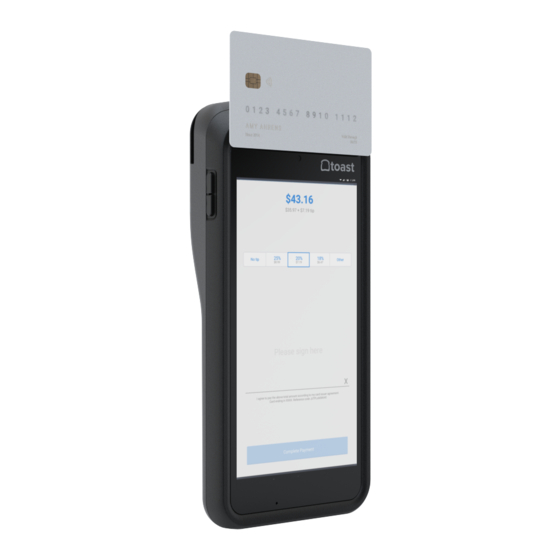
Summary of Contents for Toast Go 2
- Page 1 Using your Toast Go 2 Handheld Device Sleeker. Faster. Stronger. 24hr Water Drop Resistant. Battery. Resilient.
- Page 2 Toast Go 2 Front View Right Side View EMV Card Slot Contactless Payment Reader Magnetic Strip Card Slot Status Indicator Lights Card Reader Indicator Light Volume Up / Down Power Secondary Microphone Primary Microphone Charging Port Speaker...
- Page 3 Getting Started From the main menu, go to Setup and select Device Setup. After unboxing your new Toast Go 2, follow these steps to complete initial set up: Ensure the device is fully charged before use. Press and hold the power button briefly to turn the device on.
- Page 4 Getting Started Payment Methods You can accept the following payment methods using your Toast Go 2: • Chip or tap-enabled cards: To dip, insert the card chip-first into the EMV Card Slot at the top of your device. (A) To tap, horizontally align and tap the card on the Contactless Card Reader (B).
- Page 5 Button Button Button i. Exit the Reader Test App. ii. Go to Settings > Apps & notifications > Toast POS > Advanced > Open by default > Clear defaults. The Android controls are at the bottom of the device. iii. Turn off your device, then turn it back on.
- Page 6 Contactless Reader detects the coil, it will read the card. Q: Why is it difficult to insert a card into the card reader? The Toast Go 2’s EMV Card Slot was made more compact to keep out water and foreign materials. Although it seems...
- Page 7 What are my options? Press the Power button or double tap anywhere on the screen. Not to worry! We designed the Toast Go 2 with easy swapping Q: My device is showing the “No command” screen. of readers in mind. Contact Toast Customer Care for a Toast What do I do? Go 2 reader repair kit.
- Page 8 Q: Why are my tickets not printing? Q: Why should I give the Toast app permission to access Make sure your Toast Go 2 is connected to the secure Toast location and make phone calls? Wi-Fi. It is generally named Your_Restaurant_Name_Secured.
- Page 9 Solid green: Battery is 85-100% charged. Uninstall and Reinstall the Toast App Device Synchronization 1. On the home screen, press and hold the Toast app icon to prompt an uninstall. Blinking red: Device contains a payment that has not 2. On the home screen, select the Download Toast shortcut synced with the Toast platform.
- Page 10 Helpful Tips Toast Wi-Fi Network Offline Mode Make sure your Toast Go 2 is always connected to the • When a device leaves Wi-Fi coverage area, it is normal secure Toast Wi-Fi network. It is generally named to experience a lag time of 1-2 minutes while the device Your_Restaurant_Name_Secured.
- Page 11 Helpful Tips Cleaning Your Toast Go 2 Daily Cleaning Never spray cleaning products directly on 1. Make sure the device is powered off. the device. Always use a cloth. This will 2. Dampen a clean cloth with water or screen cleaner prevent liquid from getting into open ports or and gently wipe down the device.
-
Page 12: Customer Care
Always. Customer Care A convenient end-of-shift home for your devices. If you are still having problems with your Toast Go 2 contact Toast Customer Care. Contact Toast Customer Care to Call (617) 682-0225 purchase your charging docks today!





Need help?
Do you have a question about the Go 2 and is the answer not in the manual?
Questions and answers