Table of Contents
Advertisement
Advertisement
Table of Contents

Subscribe to Our Youtube Channel
Summary of Contents for Toast Flex
- Page 1 Installation Guide TOAST HAR DWAR E...
- Page 2 With a restaurant-grade structure, best-in-class processing speeds, intuitive layout and sleek design, Toast Hardware makes it easier for you to run your Unplug your current POS restaurant, delight guests and generate revenue.
- Page 3 (CD-101) If you are using direct attachment for Toast Flex for For a full service restaurant, you will have the Toast Tap (Direct Attach Guest, this is already in place on the Toast Flex terminal. to Toast Flex) already in place instead of a Toast Tap (On-Counter).
- Page 4 It will also contain a wall mounting bracket, paper, and a Toast TP200 Printer Quick Start Guide. Step 3 Place near Unpack the Toast Flex terminal box next. This box has wall outlet two smaller boxes inside: an orange box and a yellow box. Step 5...
- Page 5 (ex.192.168.192.169). The IP Address number will be used to configure your Toast Printer in the Toast back-end. After configuring your Toast Printer, the LED will be blue if the printer For more information on this process, check out the is in Sleep mode. This happens if the printer is turned off or unplugged.
- Page 6 Toast Printer. If you have a wedge mount Toast Flex for Guest, plug the green USB-C cable into the green port labeled “GFD” on the terminal stand.
- Page 7 Toast system. See page 13 for EMV set up instructions. Step 12 Your Toast Flex + Toast Printer are set up! Follow Toast setup instructions Your new Toast Flex stand can be raised higher or lower!
- Page 8 If you are using direct attachment for Toast Flex for Guest, For a full service restaurant, you will have the Toast Tap (Direct Attach this is already in place on the Toast Flex terminal. to Toast Flex) already in place instead of a Toast Tap (On-Counter).
- Page 9 • USB-C - USB-C Cable (One end is red and one end is orange) • Epson Power Cable (Pink with black stripes) Unpack your Toast Flex terminal and place it on the counter. This box has two smaller boxes inside: An orange box and a yellow box.
- Page 10 Take the orange end of the USB-C cable and plug it into the orange port in the base of the Toast Flex terminal. Use the thumb screw to secure it. Take the red end of the USB-C cable and plug it into the red port labeled “To Stand”...
- Page 11 If you have a wedge mount Toast Flex for Guest, plug the green USB-C cable into the green port labeled “GFD” on the Toast Flex terminal stand.
- Page 12 Now, plug in the orange power cord into the wall outlet. (From Step 3) Power on the Toast Flex terminal and follow the Toast setup instructions that appear. (See images on the right.) Log into your restaurant in the Toast App and complete basic setup.
- Page 13 Configuring EMV for your Toast System in the Toast App Your Toast system is EMV capable. EMV is a credit card payment process that checks cards embedded with a computer chip for their legitimacy. Enabling EMV will allow for dipping and tapping of credit cards on the Toast Tap.
- Page 14 Step 2 the power cord from the wall into the orange port located Thumb at the base of the Toast Flex terminal stand. Use the Screw thumb screw to secure it. Ensure the thumbscrew is tight to avoid connectivity issues.
- Page 15 Step 5 CONTINUED Power on your Toast Flex Power on the Toast Flex and follow the Toast setup instructions that appear on the screen. Log into your restaurant in the Toast App and complete basic setup. Note: You may need to update the Toast App when you open it for the first time.
- Page 16 Remove the orange power box labeled “Power.” Plug in the power adapter from the wall into the orange port located at the base of the Toast Flex terminal stand. Use the thumb screw to secure it. If you are using a wall mount for your...
- Page 17 Follow these instructions if the Toast Flex for Kitchen will be mounted on the wall Before you get started, identify where you want your Toast Flex for Kitchen to be located. Make sure there is a power outlet and wall port in reach. Step 3...
- Page 18 In this case, the company will not undertake any responsibility. No one is entitled to modify It only takes a few steps to turn on this Toast Flex. Press the power button and or change the product unless permitted by the company.
- Page 19 FCC Regulations EU Regulatory Conformance This device complies with part 15 of the FCC Rules. Operation is subject to the following two conditions: The manufacturer hereby declares that this device is in compliance with the essential (1) This device may not cause harmful interference, and (2) this device must accept any interference requirements and other relevant provisions of Radio Equipment Directive 2014/53/ received, including interference that may cause undesired operation.
- Page 20 Need Help With Troubleshooting? Contact Toast Customer Care for any issues that may arise. Meet Your Success Team Customer Care Restaurant Success We have teams of experts to support your restaurant and ensure you and your staff can focus on delighting...
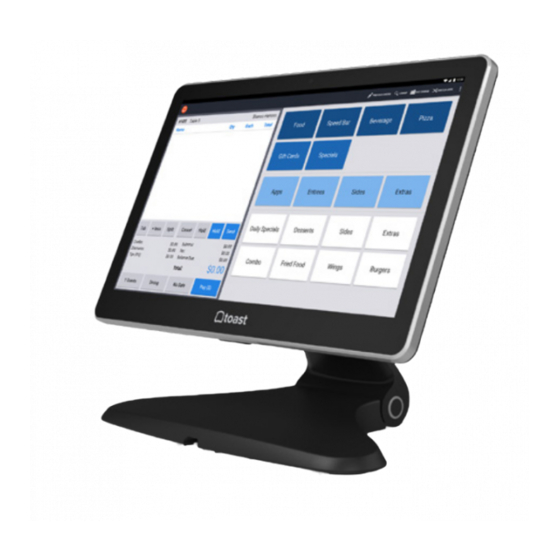




Need help?
Do you have a question about the Flex and is the answer not in the manual?
Questions and answers
Trying to power on toast, is the Ethernet required for power? Trying to test our old system to see how many are functioning
No. Ethernet is not required to power on the Toast Flex system. It only requires a power supply connected via a USB-C cable to the base of the terminal.
This answer is automatically generated