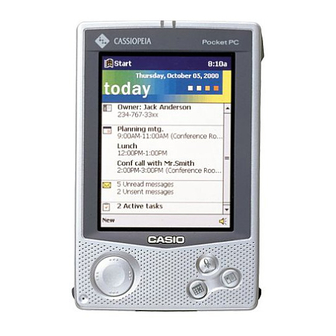
Casio Cassiopeia E-125 Getting Started Manual
Casio cassiopeia e-125: users guide
Hide thumbs
Also See for Cassiopeia E-125:
- Brochure (2 pages) ,
- User manual (67 pages) ,
- Service manual and parts list (88 pages)
Table of Contents
Advertisement
Quick Links
E-125
Getting Started with
the CASSIOPEIA
(Hardware Manual)
User documentation consists of two manuals:
Pocket PC User's Guide and this booklet. Be sure
to read this manual first.
Be sure to read the Safety Precautions contained in
this manual to ensure proper operation of this
product.
Keep this manual in a safe place for future
reference.
E
Advertisement
Table of Contents

Summary of Contents for Casio Cassiopeia E-125
- Page 1 E-125 Getting Started with the CASSIOPEIA (Hardware Manual) User documentation consists of two manuals: Pocket PC User’s Guide and this booklet. Be sure to read this manual first. Be sure to read the Safety Precautions contained in this manual to ensure proper operation of this product.
- Page 2 • CASIO COMPUTER CO., LTD. assumes no responsibility for any damage or loss resulting from the use of this manual. • CASIO COMPUTER CO., LTD. assumes no responsibility for any loss or claims by third parties which may arise through the use of this product.
-
Page 3: Safety Precautions
Safety Precautions Congratulations upon your selection of the CASSIOPEIA. Be sure to read the following Safety Precautions before trying to use it for the first time. Note All mentions of “the unit” in the following precautions refer to the CASSIOPEIA. Markings and Symbols The following are the meanings of the markings and symbols used in these Safety Precautions. -
Page 4: Precautions During Use
• Should the unit ever fall or otherwise become damaged, unplug the AC adapter from the power outlet, remove batteries, and contact your original dealer or an authorized CASIO service provider. Continued use creates the danger of fire and electrical shock. -
Page 5: Rechargeable Battery Pack
Avoid unstable surfaces. • Never place the unit on an unstable surface, on a high shelf, or in any other unstable location. Doing so can create the danger of the unit falling and causing personal injury. Magnetic Force • Keep the unit away from ATM cards, credit cards, and any other magnetic card during transport and storage. -
Page 6: Batteries
• Never expose the battery pack to direct flame, do not throw it into fire, fresh water, or seawater. Doing so can damage the built in safety and protection mechanisms, and cause battery fluid to ignite, creating the danger of fire and explosion. -
Page 7: Ac Adapter
• Should the power cord ever become seriously damaged (internal wiring exposed or shorted), contact your original dealer or an authorized CASIO service provider to request servicing. Continued use of a seriously damaged power cord creates the danger of fire and electrical shock. -
Page 8: Operating Precautions
• Large amounts of dust • If you drop the CASSIOPEIA and damage it, immediately turn off power and contact your original dealer or an authorized CASIO service provider. Never continue using a damaged unit. • Never place heavy objects on top of the CASSIOPEIA. - Page 9 • Never try to take the CASSIOPEIA apart. Doing so can cause malfunction. • Never insert foreign objects into connectors, slots, or other openings. • Take care to avoid spilling water or drinks on the CASSIOPEIA. • Use only the stylus that comes with the CASSIOPEIA to press the RESET button. •...
-
Page 10: Table Of Contents
Contents Safety Precautions ... 3 Markings and Symbols ... 3 Health Precautions ... 3 Precautions During Use ... 4 Rechargeable Battery Pack ... 5 Batteries ... 6 AC Adapter ... 7 Operating Precautions ... 8 Terms and Symbols used in this manual ... 11 Getting Ready ... -
Page 11: Terms And Symbols Used In This Manual
User Maintenance ... 29 Batteries ... 29 Replacing the Main Battery ... 30 Replacing the Backup Battery ... 31 Charging the Battery Pack ... 33 Resetting the Unit ... 34 Performing a Reset ... 34 Memory Error Message ... 35 Full Reset (Memory Initialize) ... -
Page 12: Getting Ready
Getting Ready Initial Setup After you first unpack your CASSIOPEIA, perform the following initial setup procedure before using it for the first time. 1. Load the main battery (rechargeable battery pack) (page 29). Important Be sure to use the AC Adapter to charge the battery pack before doing anything else. Your CASSIOPEIA will not operate correctly if you load the backup battery before charging the battery pack. -
Page 13: Where To Go For Information
See the user documentation (PDF file) on the CASSIOPEIA Applications CD-ROM for information about Menu, Mobile Calendar, Mobile Address Book, Mobile Picture & Video Player with Camera, CardBackup Tool, and other CASIO programs. How can I connect my CASSIOPEIA to a desktop computer? See page 20 of this Hardware Manual for details about how to connect and the type of computer you can connect to. -
Page 14: Operations
Operations General Guide Charge indicator (Amber/Green) Lights amber when the battery pack is charging and turns green when full charge is achieved. Stereo headphone jack For connection of a commercially available earphone/headphone (ø3.5mm) Power button Turns power on and off. Start button (Program button) Press to display the Start... - Page 15 Card lock switch If the inserted card has a lock, this switch locks the card in place so it does not come out accidentally. RESET button Battery cover switch About the [Action] Control Operations can be performed by pressing and rotating the [Action] control. Pressing the [Action] control performs an operation similar to the Enter key of a...
-
Page 16: Using The Stylus
Using the Stylus Data input and virtually all other operations are performed using a stylus, which is housed inside the stylus holder in the higher right corner of the CASSIOPEIA. The following defines the various operations that you can perform with the stylus. Tap ... -
Page 17: Adjusting Display Contrast
• Tap and then Settings. On the Personal tab, tap Button, and then follow the instructions that appear on the display. • Button Assignment Utility makes it easy to assign CASIO Mobile Calendar to the button and CASIO Mobile Address Book to the Assignment Utility, tap , Programs, Utility, and then Button Assignment. -
Page 18: Using The Cradle
Using the Cradle The cradle provides quick and easy connection between your CASSIOPEIA and a personal computer. CASSIOPEIA can also be powered from an AC power source when it is placed on the cradle. • The battery pack charges while the CASSIOPEIA is on the cradle. See page 33 for more information. -
Page 19: To Remove The Cassiopeia From The Cradle
5. Taking care to align the serial connector on the bottom of the CASSIOPEIA with the connector on the cradle, lower the CASSIOPEIA into the cradle as shown in the illustration below. Important Make sure the CASSIOPEIA lowers securely into the cradle as far as it can go. To remove the CASSIOPEIA from the cradle 1. -
Page 20: Connecting The Cradle To A Computer
Connecting the Cradle to a Computer The cradle has a USB cable for connection to a personal computer. Connect the end of the cable to a USB port of the computer to which you want to connect. Important • See “Required System Configuration” on page 21 for details on the type of computer system required for use with the cradle. -
Page 21: To Connect To A Computer Using The Cassiopeia Usb Cable
To connect to a computer using the CASSIOPEIA USB cable 1. Plug the USB cable into the USB port of your computer. 2. Turn off your CASSIOPEIA. 3. Connect the other end of the USB cable to your CASSIOPEIA. USB port Required System Configuration The minimum system configuration required for running ActiveSync below. - Page 22 PC Companion Device Requirements • Handheld PC: Windows CE Handheld PC versions 2 and 3 with Windows CE Core System version 2.0 or greater • Palm-size PC: All models and versions • Pocket PC: All models and versions Options for Windows 2000, Windows NT Workstation 4.0 or Windows 95/98 •...
-
Page 23: Using The Ac Adapter
Using the AC Adapter You can use the AC adapter to directly power the CASSIOPEIA or to supply power through the cradle. The battery pack charges while the CASSIOPEIA is directly connected to a power source by the AC adapter or while it is on the cradle. See page 33 for more information. -
Page 24: Infrared Communications
Infrared Communications The infrared port of this unit can be used to exchange data with another CASSIOPEIA, or with another device equipped with infrared communication capabilities. Remember that the two infrared ports must be pointed directly at each other when performing communications. -
Page 25: Removing The Card Slot Cover
1. Make sure your CASSIOPEIA is turned off. • Press the [Power] button to turn off power. 2. Pressing upward at the point indicated in the illustration, slide the cover up to open it. Press upward here. 3. If there is already a card in the slot, remove it. 4. -
Page 26: Digital Phone Connection Cable
• Make sure you are in an area where your telephone signal is strong before trying to dial in to a computer. • Optionally available digital telephone cable (9-pin), available from your CASIO dealer • Commercially available GSM connecting cable... -
Page 27: About Modem Adapter (Jk-720Ma) And Compactflash Type Modem Card (Jk-711Mc56) (U.s. And Canada Only)
Data communication may not be possible if you are within an area with poor signal reception, even though it is within the service area of your telephone service provider. Also note that noise can cause errors and make communication impossible, even though the signal is strong. -
Page 28: Software Applications
Software Applications Software applications are available for purchase from Microsoft and third parties who support Windows CE. For details on commercially available software applications, contact your local retailer or visit the Microsoft Web site at http://www.microsoft.com. Your Pocket PC also comes with a CASSIOPEIA Applications CD-ROM that contains a number of useful applications. -
Page 29: User Maintenance
User Maintenance Batteries Your CASSIOPEIA is powered by a dual power supply that consists of a main battery (rechargeable battery pack) and a backup battery (CR2032 lithium battery). • We recommend that you use the Power Properties to keep informed about the current levels of your main and backup batteries. -
Page 30: Replacing The Main Battery
If unit power turns off due to insufficient power, the following warning message appears on the display the next time you turn on unit power. “Warning Due to high current demand by the hardware, the system powered down in order to protect memory contents...”... -
Page 31: Replacing The Backup Battery
3. Slide the battery cover switch to MAIN, and then remove the main battery cover. 4. Pull on the tape to raise the main battery. 5. Remove the main battery and then load a new battery pack. • Make sure that the battery pack is oriented correctly. •... - Page 32 1. Make sure your CASSIOPEIA is turned off. • Press the [Power] button to turn off power. 2. Turn the CASSIOPEIA over. 3. Slide the battery cover switch to BACK UP, and then remove the backup battery cover. Battery cover switch 4.
-
Page 33: Charging The Battery Pack
Charging the Battery Pack 1. Install the battery pack into the CASSIOPEIA. 2. Attach the AC adapter to the cradle and place the CASSIOPEIA onto the cradle. • Charging starts automatically as soon as you place the CASSIOPEIA onto the cradle. •... -
Page 34: Resetting The Unit
Resetting the Unit “Reset” is similar to a computer reboot. Performing a reset deletes any data that is in the process of being input or edited, without yet being saved. Data stored in memory and all settings, however, are retained. Perform the reset operation whenever the unit fails to operate correctly due to operational error or some other abnormality. -
Page 35: Memory Error Message
Memory Error Message If the memory check operation that the unit performs when the RESET button is pressed detects a data error, the following message appears on the screen instead of the startup screen. “A problem with memory contents has been found. Press [Action] to continue with the reset procedure, which restores normal system operation. -
Page 36: Full Reset (Memory Initialize)
Full Reset (Memory Initialize) Full reset (memory initialize) deletes all data, and resets all unit parameters to their initial defaults. The following are conditions when you should perform a full reset. • When you want to delete all memory data and return unit settings to their factory defaults •... -
Page 37: Errors Following A Full Reset
Errors Following a Full Reset Either of the following two conditions can cause errors to continue, even after you perform a full reset. • Hardware defect • System problem caused by failure by you to correctly perform the reset procedure before using the unit for the first time If you suspect that the problem is being caused because you did not properly reset the unit before using it for the first time, perform the procedure on page 41 of this manual. -
Page 38: Troubleshooting
• Make sure the positive (+) and negative (–) poles are oriented correctly. Perform a full reset (memory initialize).* • If the above action does not solve the problem, remove the main battery and contact your original dealer or an authorized CASIO service provider. Page Page Page... - Page 39 Remove the backup battery, and reload Turn power off and then back on again. Recommended Action Recalibrating the touch screen. Reset the unit. Contact your original dealer or an authorized CASIO service provider. Page – Page – Page –...
- Page 40 Possible Cause Internal malfunction A message about a data error is on the screen. Possible Cause Internal malfunction * Perform the procedure on page 41 when the full reset (memory initialize) does not correct the problem. The screen is locked up. Recommended Action Reset the unit.
- Page 41 • See the Card Backup Tool manual (PDF file) on the CASSIOPEIA Application CD- ROM for information about using the Card Backup Tool program to restore data from a CompactFlash card. • If your CASSIOPEIA does not operate correctly, contact your original dealer or your nearest authorized CASIO service provider.
-
Page 42: Appendix
Appendix Button Operations The following shows the function of each button under various conditions. Unit Power Off [Power] Button ... Turns on power. [Record] Button ... Turns on power, launches Notes application, starts [Calendar] Button ... Turns on power, displays Calendar screen. [Contacts] Button ... -
Page 43: Specifications
Specifications Model: E-125 240 × 320 dots Display: TFT Color LCD (65,536 colors) CPU: VR4122 Memory: 32MB Interfaces: Serial: RS-232C, 115.2 kbps max. Infrared: IrDA Ver. 1.2 USB (Client) Card Slot: CompactFlash card, 3.3V Type I / Type II Headphone jack: ø 3.5 mm stereo output Accepts monaural earphone, stereo earphones/headphones. -
Page 44: Regulatory Information
Connector cable that comes with E-125 ... E-125 unit to desktop computer Model Number: E-125 Trade Name: CASIO COMPUTER CO., LTD. Responsible party: CASIO, INC. Address: 570 MT. PLEASANT AVENUE, DOVER, NEW JERSEY 07801 Telephone number: 973-361-5400 This device complies with Part 15 of the FCC Rules, Operation is subject to the following two conditions: (1) This device may not cause harmful interference, and (2) this device must accept any interference received, including interference that may cause undesired operation. - Page 45 CASIO ELECTRONICS CO., LTD. Unit 6, 1000 North Circular Road London NW2 7JD, U.K.
- Page 46 CASIO COMPUTER CO., LTD. 6-2, Hon-machi 1-chome Shibuya-ku, Tokyo 151-8543, Japan PN411438-001 MO0007-A...















Need help?
Do you have a question about the Cassiopeia E-125 and is the answer not in the manual?
Questions and answers