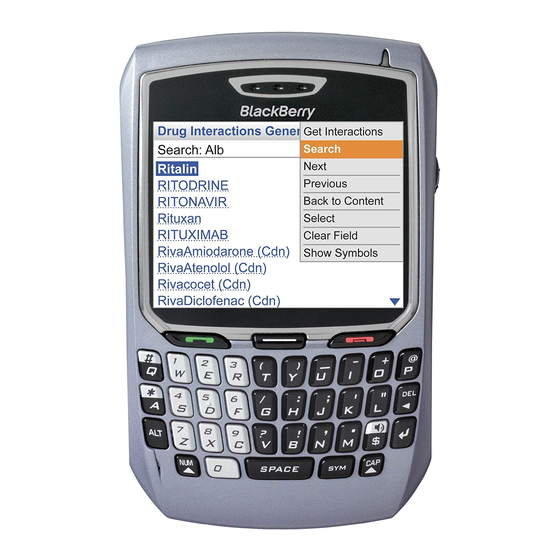
Blackberry Cingular 8700c Getting Started Manual
Wireless handheld
Hide thumbs
Also See for Cingular 8700c:
- User manual (166 pages) ,
- User's information manual (18 pages) ,
- Safety and product information (11 pages)
Table of Contents
Advertisement
Quick Links
Power button
Turn the device on/off
Headset jack
USB port
Side Convenience key
Open the profile list or set to
open a selected program
Send key
Make a phone call
Alt key
Type the alternate
character on a key
Left shift key
Type a capital letter
Getting Started Guide
BlackBerry 8700c Wireless Handheld™ from Cingular
Symbol key
Open the symbol list
Mute button
Turn microphone on /off
during a call
Notification LED
Trackwheel
Select or click an item
Escape button
Exit a screen
Front Convenience key
Open a list of useful links or
set to open a selected program
End key
End a phone call
Return to the Home screen
Backspace/Delete key
Enter key
Speakerphone/Currency key
Turn speakerphone on /off
during a call
Type a currency symbol
Right shift key
Type a capital letter
Advertisement
Table of Contents

Summary of Contents for Blackberry Cingular 8700c
- Page 1 Alt key Type the alternate character on a key Left shift key Type a capital letter Getting Started Guide BlackBerry 8700c Wireless Handheld™ from Cingular Symbol key Open the symbol list Mute button Turn microphone on /off during a call...
-
Page 2: Wireless Network Coverage
Wireless network coverage You must connect to the wireless network to begin using many BlackBerry device features. To connect to or disconnect from the wireless network, click Turn Wireless On/Turn Wireless Off. Indicators on the Home screen show the wireless coverage level for the area in which you are using your device. A low level of wireless coverage might limit the use of some device features, as shown in the chart below. -
Page 3: Table Of Contents
Set up email using the BlackBerry Desktop Software How do I... Navigate screens Change values in fields Make phone calls Send email messages Send PIN messages Send SMS (text) messages Add contacts directly to your address book Add SIM card contacts to your address book... -
Page 5: Welcome To Blackberry
Before getting started Please take a moment to look through your BlackBerry 8700c™ sales package. Be sure that the following components are included: BlackBerry 8700c • Battery • AC power adapter • USB cable • Hands-free headset • BlackBerry 8700c holster •... -
Page 6: Setting Up Your Device
SIM card and slide it out of the holder. Step two: Insert the battery Warning: Use only the battery that Research In Motion® specifies for use with your BlackBerry device. Using any other battery might invalidate any warranty provided with your device and might present a risk of fire or explosion. -
Page 7: Step Three: Charge The Battery
Step four: Connect to the Cingular Wireless network If the power is off, press the Power button on the top left of your BlackBerry device. Your device is designed to connect to the wireless network automatically. To connect to the wireless network successfully,... - Page 8 Emergency calls, phone, SMS messages Emergency calls, phone, SMS messages Emergency calls, phone, SMS messages...
-
Page 9: Exploring Your Programs
Server™ if your system administrator has provided you with a unique enterprise activation password. Click Individual Email Activation to set up or log in to your BlackBerry® Internet Service™ account. Click Cingular Browser (Media Net or mMode) to access content from the... -
Page 11: Choosing Your Email Solution
You want to set up a new wireless email account for use with your device. BlackBerry Enterprise Server email If your company has purchased a BlackBerry Enterprise Server, you might be able to use this email solution to access your corporate email and synchronize data over the wireless network. -
Page 13: Setting Up For Email Using Blackberry Internet Service
Note: Write down your user ID and password and keep the information in a safe place. You must type this information every time that you log in to manage your BlackBerry Internet Service account. Select a secret question. If you forget your password, you are prompted with this question. -
Page 14: Log In To Your Blackberry Internet Service Account Using The Device
On the Home screen, scroll to and click Individual Email Activation. On the login screen, type your BlackBerry Internet Service user ID and password. Click Submit. send a service book to reactivate your... -
Page 15: Log In To Your Blackberry Internet Service Account Using A Computer
Register. Log in to your BlackBerry Internet Service account using a computer Log in to your BlackBerry Internet Service account using a computer to manage additional settings and message options. Verify that the computer is connected to the Internet. -
Page 16: Install The Blackberry Desktop Software For Personal Data Synchronization
Notes: To find more information about the features of the BlackBerry Desktop Software, click Help > Desktop Help Contents. If you use the BlackBerry Desktop Software to load third party programs onto your device, your use of third party software shall be governed by and subject the terms of separate software licenses, if any, for those products or services. - Page 17 whatsoever in relation to the third party products or services and RIM assumes no liability whatsoever in relation to the third party products and services even if RIM has been advised of the possibility of such damages or can anticipate such damages.
-
Page 19: Setting Up For Email Using Blackberry Enterprise Server
Type your supported corporate email account address. Type the enterprise activation password provided by your system administrator. Click Activate. To install the BlackBerry Desktop Software, the following system requirements apply: Intel-compatible 486 or higher computer • that is compliant with USB 1.1 or later Windows 98*, Windows ME, Windows 2000, •... - Page 20 Note: To find out more information about the BlackBerry Desktop Software, click Help > Desktop Help Contents.
-
Page 21: How Do I
A personal identification number (PIN) uniquely identifies each BlackBerry device on the network. If you know the PIN of another BlackBerry device user, you can send a PIN message to that person. Note: To find your PIN, in the device options, click Status. -
Page 22: Send Sms (Text) Messages
Click Configure PIM. For more information about how to synchronize PIM data, on the Configure PIM screen, click Help. Note: If you have set up email using BlackBerry Enterprise Server, your contact list might synchronize over the wireless network. For more information, on the Home screen of your device, click Help >... -
Page 23: Set A Device Password
In the browser, click the trackwheel. Click Go To. Type a web address. Click the trackwheel. Click OK. On the Home screen, scroll to and click Settings. On the Settings screen, scroll to and click Options. In the device options, scroll to and click Security Options. -
Page 24: Turn On Or Off Bluetooth Technology
Set a Bluetooth-enabled accessory as trusted If you do not want to see a prompt each time that your BlackBerry device connects with a paired Bluetooth-enabled accessory, you can set the accessory to be trusted. On the Home screen, scroll to and click Settings. -
Page 25: Set Convenience Keys
Set Convenience keys You can program two convenience keys as a fast and easy way to open your favorite programs. On the Home screen, scroll to and click Settings. On the Settings screen, scroll to and click Options. In the device options, scroll to and click Screen/Keyboard. -
Page 27: Frequently Asked Questions
See “Choosing your email solution” on page 9 for more information. If you are using BlackBerry Internet Service, log in to your BlackBerry Internet Service account using a desktop browser. See “Log in to your BlackBerry Internet Service account using a computer”... - Page 28 Note: To find help with sending and receiving Can I set up for email using both the BlackBerry Enterprise Server and BlackBerry Internet email messages, in messages list, click the Service? trackwheel. Click Help > Email Messages. If your system administrator permits email setup...
-
Page 29: Blackberry Internet Service - Frequently Asked Questions
Why does the screen on my device turn off? When you do not use your BlackBerry device for a period of time, the screen turns off to conserve battery power. Roll the trackwheel or press any key to turn the screen on again. - Page 30 What is the BlackBerry Mail Connector? The BlackBerry Mail Connector is a program that you might need to install on your local computer to enable BlackBerry Internet Service to access and copy messages from your corporate Microsoft Outlook or IBM Lotus Notes email account when the Microsoft Exchange or IBM Lotus Domino mail server is behind a firewall.
- Page 31 Click Yes. Note: You can also remove an account by logging into your BlackBerry Internet Service account using a computer. See “Log in to your BlackBerry Internet Service account using a computer” on page 13 for more information. How do I change the device that I want to use...
- Page 32 BlackBerry Internet Service Online Help See the for information on managing your BlackBerry Internet Service account by deleting messages. How do I find more help with my BlackBerry Internet Service account? Log in to your BlackBerry Internet Service account using a computer at www.cingular.com/ blackberrystart.
- Page 33 Connected’, the “envelope in motion” symbol and updates, enhancements or other additions to this BlackBerry are registered with the U.S. Patent and document to you in a timely manner or at all. RIM Trademark Office and may be pending or MAKES NO REPRESENTATIONS, WARRANTIES, registered in other countries.
- Page 34 Check with your service provider for availability, roaming arrangements, service plans and features. Certain features outlined in this document require a minimum version of BlackBerry Enterprise Server Software, BlackBerry Desktop Software, BlackBerry Handheld Software and/or BlackBerry or RIM software and may require additional development or third-party products and/or services for access to corporate applications.
-
Page 35: Message List
Shortcuts Phone Open the phone screen or Press make a phone call End a call Press Turn mute on and off Press the Mute button on during a call the top of the device Turn speakerphone on or Press off during a call Change the volume Roll the trackwheel during a call... -
Page 36: Navigating Screens
Navigating screens Lock the device/keyboard Click Lock (set a password for added security) Unlock the Double-click the trackwheel device/keyboard Move the cursor Roll the trackwheel/Hold vertically/horizontally Return to the previous Press the Escape button screen Return to the Home screen Press Click an item Highlight the item >... -
Page 37: Additional Resources
User guide The user guide is only a few clicks away on your BlackBerry device. To learn more about how to use your device, click Help. In the menu on your device, click Help to see the help topics that are associated with the program that you are using.










Need help?
Do you have a question about the Cingular 8700c and is the answer not in the manual?
Questions and answers
how to reset
how to reset blackberry cingular when password is lost