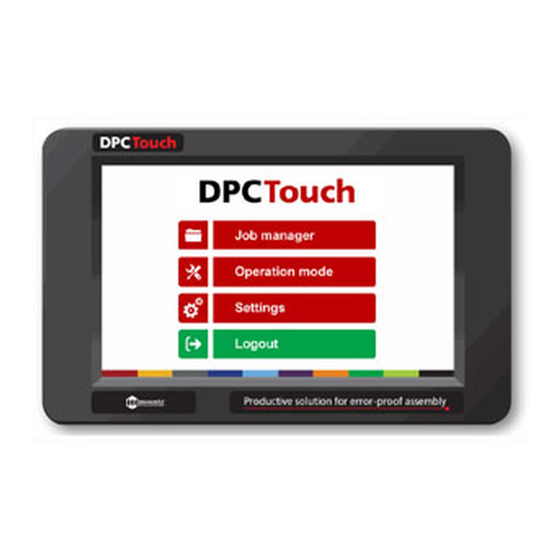
Summary of Contents for Mountz DPC Touch V2
- Page 1 DPC Touch V2 OPERATION MANUAL (Differences VS DPC Version 1 highlighted in YELLOW) mountztorque.com – 1080 N 11th St – San Jose CA 95112...
- Page 2 IMPORTANT The controller delivered with this manual may be modified for specific needs. In this case, please give us the controller serial number written on our shipping note or the approximate controller delivery date when you will place an order for a new similar controller or for spare parts.
-
Page 3: Table Of Contents
Inputs wiring scheme ......................6 10.4 Outputs wiring scheme ......................7 10.5 Connection Mountz low voltage tools BF, NF, LF and HF ............8 10.6 Connection to Mountz current control MDC series .............. 9 10.7 Connection of Atlas PF4000 ....................10 10.8... -
Page 4: Specifications
2. SPECIFICATIONS Spécifications DC24V, 1A 1. Input power AC 100-240V / DC 24V adaptor is provided 2. Dimensions 202(W) x 128(H) x 38(D) mm 3. Weight 0.55 kg 4. Screen 7” LCD Touch screen, 800 x 480 px 5. Graphical interface Visualization of assembly process with graphical instructions 12 inputs and 12 outputs with assignable functions 6. -
Page 5: Hardware
3. HARDWARE Dimensions and mounting interface Mounting plate with 4 x M3 screws is delivered with the controller as a standard accessory. Weight of the controller: 0.55 kg mountztorque.com – 1080 N 11th St – San Jose CA 95112... -
Page 6: Interface Ports
Interface ports Power supply SD card Ethernet port 1:GX,GY,DO,GA USB mini-B port USB-B port 2:GX,GY,DO,GA I/O port DB44 Encoders RS232 NOTE: ports shown in grey are disabled I/O port adaptor This adaptor is used to split I/O signals for tool interface and other automation equipment (see Electric wiring chapter for the wiring scheme). -
Page 7: Getting Started
4. GETTING STARTED 1. Connect power supply to the controller to turn it on. Normal booting time is about 2 sec. If the controller is not booted, the last booting step indicates the problem (e.g. “Init SD Card…” - missing or damaged SD card). 2. -
Page 8: Job Manager
6. JOB MANAGER Job manager interface provides access to the list of saved jobs. It also allows to Edit or to Delete saved jobs as well as to create new ones by pressing New button or by Copying an existing job. Load button is used to load selected job into operating mode. -
Page 9: New Job Creation
7. NEW JOB CREATION While in Job Manager screen, press NEW button. New job will be created and placed in the end of the list. New job creation screen will be displayed automatically. A job is represented by a sequence of steps. These steps can be organized in any order which corresponds to the desired production sequence. -
Page 10: Fastening Step Creation
Fastening step creation NOTE: it is useful to define encoder’s reference point before creating a fastening step. See encoder’s settings for more information. While in Job creation screen, tap on FASTENING step button. The Fastening step creation screen will appear. Position Current field displays the number of position being programmed. Position Saved field displays the total number of saved position in the fastening step being programmed. - Page 11 (outside position OK zone) in order to pick up a screw. Fastening OK signals and Motor run signals are not effective on pick-up position. Driver 1 and 2 selection is only applied to Mountz tools (NF, BF, LF and HF) connected through RJ45 port. This selection allows enabling and disabling tools for each individual position.
-
Page 12: Manual Programming Of Fastening Step
(see Pick Up positions in encoders’ settings) and the screwdriver to be used for this tightening position (used only for Mountz (NF,BF, LF and HF tools). 5. If necessary, enter Min and Max tightening time limits in corresponding fields. Tightening time control is not used if limits are equal to 0. -
Page 13: Automatic Programming Of Fastening Step
6.1.2 Automatic programming of fastening step: For automatic programming, make sure that the tool is connected to the controller and signals are correctly assigned. In order to register tightening time, Motor run and Fastening OK signals have to be connected. 0. Optional: Use Smart tolerance detection feature (refer to Smart tolerance detection below) 1. -
Page 14: Logical Input Step Creation
Logical Input step creation While in Job modification screen, tap on LOGICAL IN button. The Logical In step creation screen will appear. Select an available input from the list of Inputs. If an Input was assigned for a specific function in Input settings it is not available to be used as a logical signal. Select the type of the signal. -
Page 15: Logical Output Step Creation
Logical Output step creation While in Job modification screen, tap on LOGICAL OUT button. The Logical Out step creation screen will appear. Select an available output and its type from the list of Outputs. If an Output was assigned for a specific function in Output settings it is not available to be used as a logical signal. There are three types of output signals:... -
Page 16: Delay Step Creation
Delay step creation While in Job modification screen, tap on DELAY button. The Delay step creation screen will appear. There are three types of delay step Delay time : The controller will stay on hold for the defined time. Delay step can be used to manage timing between Logical In and Logical Out steps or between messages. -
Page 17: Message Step Creation
Message step creation While in Job modification screen, tap on MESSAGE button. The message step creation screen will appear. Enter the text to be displayed on the operation screen and activate the corresponding switch. Select an image to be displayed from the list of available images and activate the corresponding switch. -
Page 18: Job Example
Job example A simple job may contain only a Fastening step, which will assure screws counting and tool position control functions. Example below illustrates a job for management of an automated station with multiple sensors and actuators. This job uses 5 logical inputs, 4 logical outputs, 7 messages (text and/or image) and 2 fastening steps. Step type Step functions Text or Image message appears on the screen to indicate what workpiece... -
Page 19: Settings
Parameter Description Range value Select one of the following option: - NF, BF, LF, HF: Mountz low voltage tools (XS-40D, XS- Tool selection 38D, XT-30D, XS-35D, XT-35D) DC tools - DC tools: all electric digital control tools equipped with 24V I/O signals Screws This parameter manages counting display. - Page 20 Screen 3 of 5: Management of fastening time Lower limit of fastening time control in percentage of Min fastening actual fastening time detected during programming. 0 - 100 time limit, % NOTE: changes will be applied only to new jobs, existing jobs won’t be affected.
-
Page 21: Encoders
Encoders Screen 1 of 3: Encoder’s activation and tolerance settings Activate or deactivate corresponding encoders by selecting check boxes accordingly. Enter default tolerance values for the approaching Area and for OK zone where tool is enabled. Default tolerance values are applied automatically during Fastening step creation. It is possible to modify tolerances manually for each individual position during creation of a fastening step. - Page 22 Screen 3 of 3: Zero position and Rest Position Setting zero point of encoders : Encoders’ reference point can be defined by using this function. Definition of the reference point is useful when encoders have to be replaces after failure or when repeatability of position of the workpiece can’t be assured.
-
Page 23: Inputs
Inputs Activate necessary inputs by selecting corresponding check boxes. Select required input function from the list. Non-assigned inputs can be used for Logical In steps. Impulse signals duration must be between 100 and 500 ms. Each input function can be assigned only once. Input name Function description Signal type... - Page 24 The table below shows the relation between Job select signals and Job number in binary logic. Job number Job select 1 Job select 2 Job select 3 … Job select 8 … NOTE: See Output’s settings for direct logic example. mountztorque.com –...
-
Page 25: Outputs
Outputs Activate desired outputs by selecting corresponding check boxes. Select required output type from the list. Non-assigned outputs can be used for Logical Out steps. Duration of impulse signals is 100 ms. Each output function can be assigned to multiple outputs. Output name Function description Signal type... -
Page 26: Network
Network Screen 1 and 3 of 3: RS232 and Barcode Only RS232 communication is enabled in for Barcode scanner interface. To use serial communication, it has to be enabled by ON/OFF switch in Network settings. By default, only COM 1 port is enabled. COM2 port can be enabled on a special request. Barcode scanner usage: To use a bar code scanner, it is necessary to set COM 1 in “Barcode”... - Page 27 Screen 2 of 3: Ethernet To use Ethernet communication, it has to be enabled by ON/OFF switch in Network settings. Implementation of Modbus TCP/IP (Ethernet) : Accessible information(Live): Reset Job / Step All the parameters in the Skip / Back setting menu Init (code 77 Job #, step #, screw #, etc…...
-
Page 28: Other
Other Real time monitoring of encoders and I/O’s (screen 1 of 4) This interface helps to verify if encoders function correctly. It also helps to check status of input signals and to force output signals to test wiring. Touch screen calibration (screen 2 of 4) Press on Start button to enter into touch screen calibration mode. -
Page 29: Operating Mode
9. OPERATING MODE Controller is started automatically in Operating mode after booting. Default job is loaded automatically (see operating settings). Operating mode is accessible through the main menu and though Job Manager by pressing Load button. In Operating screen functions are managed in Operating settings. Job selection button Home button Previous job button... -
Page 30: Electrical Wiring
ELECTRICAL WIRING 10.1 Encoder’s port wiring scheme Only for serial numbers Function SC********* 5V power supply 5V power supply Channel (1) Channel (2) Channel (1) Channel (3) Channel (2) Channel (3) Channel (4) Channel (4) 10.2 RS232 port wiring scheme Note: Port 2 is disabled by default. It can be enabled on Function special request. -
Page 31: Inputs Wiring Scheme
10.3 Inputs wiring scheme mountztorque.com – 1080 N 11th St – San Jose CA 95112... -
Page 32: Outputs Wiring Scheme
10.4 Outputs wiring scheme NOTE: All outputs are optically isolated. Max current capacity is 100mA per output. Total of 500mA. mountztorque.com – 1080 N 11th St – San Jose CA 95112... -
Page 33: Connection Mountz Low Voltage Tools Bf, Nf, Lf And Hf
10.5 Connection Mountz low voltage tools BF, NF, LF and HF Two tools can be simultaneously connected to corresponding ports DR1 and DR2 DPCTouch Mountz STC40 RJ45 I/O port 1 and 2 RJ45 I/O port Signal RJ45 pin № RJ45 pin № Signal Torque Up input Torque Up output... -
Page 34: Connection To Mountz Current Control Mdc Series
10.6 Connection to Mountz current control MDC series DPCTouch Mountz MDC series I/O cable DB25 I/O port (DB44 male to DB25 male and DB25 female) (potential free) Ref: 6-1252006 DB25pin Input/Output Assigned signal DB44pin № Input/Output Signal № Output 1 Torque Select 1 Input 1 Preset select 1... -
Page 35: Connection Of Atlas Pf4000
10.7 Connection of Atlas PF4000 DPCTouch Atlas PF4000 I/O adaptor (DB44M to DB9F + DB25F) I/O connectors (12 + 10 contacts) ONE OF Signals assignment DB25 Signals assignment Contacts number example example Input 8 Tightening OK D_Fastening_OK Input 9 Job select 1 Select Job 0 Input 10 Job select 2 Select Job 1... -
Page 36: Connection Of Stanley Alpha And Kappa Tools
10.8 Connection of Stanley Alpha and Kappa tools DPCTouch Stanley Alpha/Kappa I/O adaptor I/O port (DB44 male to DB9 female and DB25 female) Input/Output Assigned signal DB9 pin № Stanley pin № Signal Output 1 Torque Select 1 Select Job (bit) Output 2 Torque Select 2 Select Job (bit) Output 3 Torque Select 3... -
Page 37: Automation Equipment Wiring Example
10.9 Automation equipment wiring example I/O adaptor DB25 DB44 DPC Touch Input 1 Input 2 Push button 1 Input 3 Input 4 Input 5 Input 6 Push button 2 Input 7 Input 8 max 100mA Input 9 Input 10 – Input 11 Proximity sensor Input 12 In_COM In_COM... -
Page 38: I/O Port Adaptor (Db44 À Db25 + Db9) Wiring Scheme
10.10 I/O port adaptor (DB44 à DB25 + DB9) wiring scheme DB44 DB25 Example of Touch (male) (female) (female) assigned signals Input 1 ¬ Job select 1 Input 2 ¬ Job select 2 Input 3 ¬ Job select 3 Input 4 ¬ Job select 4 Input 5 ¬... -
Page 39: Troubleshooting
Troubleshooting Problem Solution Controller is not Check the boot log on the screen. Last booting step indicates the problem. booted (black Example: “SD card Init” – SD card is not found. Check if SD card is inserted and booting screen) not damaged. - Page 40 mountztorque.com – 1080 N 11th St – San Jose CA 95112...




Need help?
Do you have a question about the DPC Touch V2 and is the answer not in the manual?
Questions and answers