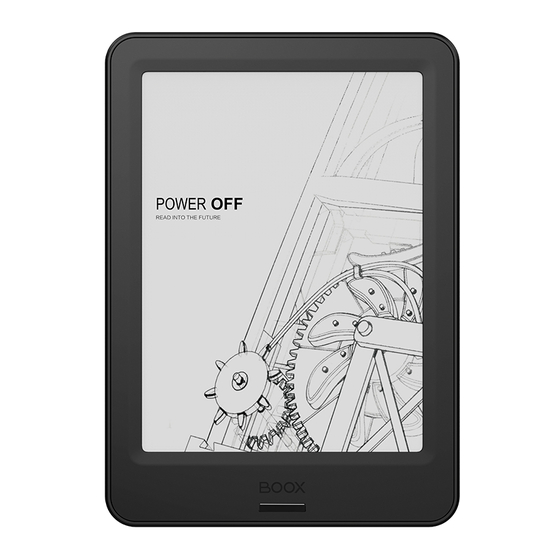
Table of Contents
Advertisement
Quick Links
Advertisement
Table of Contents

Summary of Contents for Onyx SMART READING BOOX Poke Pro
- Page 1 www.boox.com BOOX Poke Pro SMART READING SERIES User Manual...
-
Page 2: Table Of Contents
7. Reading ............... 23 8. Shop ..............48 9. Storage ..............50 10. Apps ..............51 11. FAQ ..............74 12. Specifications ........... 75 13. Declaration ............76 _________________________________________________________________________________________________________________________________________________________ Copyright © 2019 Onyx International. All rights reserved. 2 / 76... -
Page 3: About Onyx
1. About ONYX BOOX is presented by Onyx International, which has a group of professionals who dedicate themselves in designing state-of-the-art reading terminal. The beauty of the BOOX is embodied in both its simplicity and its power. As we are going to show you, BOOX is an open and flexible platform for both consumers and content providers. - Page 4 Safari and Chrome, is the web browser of BOOX. BOOX gives you a new reading experience. Statement: all the book covers in this manual are displayed only, not preloaded. _________________________________________________________________________________________________________________________________________________________ Copyright © 2019 Onyx International. All rights reserved. 4 / 76...
-
Page 5: Standard Accessories
2. Standard Accessories 1. BOOX Poke Pro Reader 2. Micro-USB Cable 3. Quick Start Guide 4. Warranty Sheet Optional Accessories (Purchased separately) (1) Adapter (2) Protective case _________________________________________________________________________________________________________________________________________________________ Copyright © 2019 Onyx International. All rights reserved. 5 / 76... -
Page 6: Safety Guide
Only the battery, adapter, and other accessories meeting our standard safety rules can be used for the device. For details, please refer to Product Specification. We will not be responsible for any damage caused by incompatible accessories. _________________________________________________________________________________________________________________________________________________________ Copyright © 2019 Onyx International. All rights reserved. 6 / 76... - Page 7 Please keep it away from any corrosive liquids. Don’t dismantle the device Please don’t dismantle the device in case of any damage. Using environment The using environment of the device is 0°C-50°C. _________________________________________________________________________________________________________________________________________________________ Copyright © 2019 Onyx International. All rights reserved. 7 / 76...
-
Page 8: Product Views
4. Product Views Front View BACK _________________________________________________________________________________________________________________________________________________________ Copyright © 2019 Onyx International. All rights reserved. 8 / 76... - Page 9 Back View Bottom View Power/Standby Button MicroUSB port _________________________________________________________________________________________________________________________________________________________ Copyright © 2019 Onyx International. All rights reserved. 9 / 76...
- Page 10 ⚫Blue LED indicator lights up when to power on Power Light ⚫In the state of charging or PC connecting, orange LED indicator lights up _________________________________________________________________________________________________________________________________________________________ Copyright © 2019 Onyx International. All rights reserved. 10 / 76...
-
Page 11: Main Interface
The function area contains certain modules. Double click the icons in function area can return to the main page of the specified module. Status bar Content Area Function Area _________________________________________________________________________________________________________________________________________________________ Copyright © 2019 Onyx International. All rights reserved. 11 / 76... - Page 12 When A2 mode is on, reading articles with images, graphics, texts mixed are not recommended because the images may not be fully shown. A2 Mode is on A2 Mode is off _________________________________________________________________________________________________________________________________________________________ Copyright © 2019 Onyx International. All rights reserved. 12 / 76...
- Page 13 Clicking this icon, pop up the Android multi-task list to check the running applications in the background, one key to clear up all the applications to speed up the device. _________________________________________________________________________________________________________________________________________________________ Copyright © 2019 Onyx International. All rights reserved. 13 / 76...
- Page 14 Click the middle of the Status Bar, the notification interface can be callout. Notification interface contains battery percentage, WIFI setting, Bluetooth setting, power saving mode, volume adjustment, ongoing operation indication, etc. _________________________________________________________________________________________________________________________________________________________ Copyright © 2019 Onyx International. All rights reserved. 14 / 76...
- Page 15 Prohibit third-party software from running in the background. Help to save power of the device. Volume Adjustment Adjust the volume of a loudspeaker or bluetooth earphone, only for the devices _________________________________________________________________________________________________________________________________________________________ Copyright © 2019 Onyx International. All rights reserved. 15 / 76...
- Page 16 Apps All the third-party apps are displayed here. Users are allowed to manage or optimize the apps. Settings The list of system settings helps to manage the device. _________________________________________________________________________________________________________________________________________________________ Copyright © 2019 Onyx International. All rights reserved. 16 / 76...
-
Page 17: Library
Book cover thumbnail is displayed by default. E-books are sorted by the creation time. Tapping the toolbar icon on the top right of the library, users can Search, Create sub-library, Multi-select, Filter & Sort by, and Rebuild Library. _________________________________________________________________________________________________________________________________________________________ Copyright © 2019 Onyx International. All rights reserved. 17 / 76... - Page 18 Another one is to display the content based on the structure of storage. The icons change after clicking on. _________________________________________________________________________________________________________________________________________________________ Copyright © 2019 Onyx International. All rights reserved. 18 / 76...
- Page 19 Filter & Sort _________________________________________________________________________________________________________________________________________________________ Copyright © 2019 Onyx International. All rights reserved. 19 / 76...
- Page 20 “Refresh Library” get all documents in supported formats scanned and rebuild library list. This function does not delete the reading history. Create Sub-library It helps to manage books by file manager. _________________________________________________________________________________________________________________________________________________________ Copyright © 2019 Onyx International. All rights reserved. 20 / 76...
- Page 21 Long press against sub-library cover to view more information about sub-library. To delete or rename sub-library are allowed. When deleting sub-library, the containing books will be moved to Library and will not be deleted with the sub- library. _________________________________________________________________________________________________________________________________________________________ Copyright © 2019 Onyx International. All rights reserved. 21 / 76...
- Page 22 Sub-library. As for the books purchased from the Shop, is allowed to view book details by jumping to the Shop page. _________________________________________________________________________________________________________________________________________________________ Copyright © 2019 Onyx International. All rights reserved. 22 / 76...
-
Page 23: Reading
Tap any E-book cover to open an E-book. Full-screen reading without showing status bar is set by default. To tap on the center of the screen can call out the status bar and menu. _________________________________________________________________________________________________________________________________________________________ Copyright © 2019 Onyx International. All rights reserved. 23 / 76... - Page 24 Tap on any position out of the dialog to exit the dialog. Long press on any word and drag to select the text you want to mark. _________________________________________________________________________________________________________________________________________________________ Copyright © 2019 Onyx International. All rights reserved. 24 / 76...
- Page 25 The mark setting remains after a change. The marks before the change will not be affected. _________________________________________________________________________________________________________________________________________________________ Copyright © 2019 Onyx International. All rights reserved. 25 / 76...
- Page 26 Choose “Annotation” to pop out a text box to add notes if needed. The status bar includes multiple document tags (4 tags at most), top menu bar and bottom menu bar. _________________________________________________________________________________________________________________________________________________________ Copyright © 2019 Onyx International. All rights reserved. 26 / 76...
- Page 27 The refresh modes are Normal Refresh (Regal Mode) and Fast Fresh (A2 Mode). Full refresh every specified page can also be set here. Settings These reading settings contain Global Settings, Touch Settings, TTS Settings, Export Settings, and Version. _________________________________________________________________________________________________________________________________________________________ Copyright © 2019 Onyx International. All rights reserved. 27 / 76...
- Page 28 TOC supports three-layer hierarchy. The current layer is underlined. Jump to the corresponding page when tapping any of the layers. Tap on any position out of the TOC to exit. _________________________________________________________________________________________________________________________________________________________ Copyright © 2019 Onyx International. All rights reserved. 28 / 76...
- Page 29 Jump to the corresponding page/content by tapping any of the lists. All contents on the Annotation page can be exported in txt format. Exported files are saved under the directory folder Storage\Note\(same name as the source file). _________________________________________________________________________________________________________________________________________________________ Copyright © 2019 Onyx International. All rights reserved. 29 / 76...
- Page 30 Tap on the page number to enter a quick-flip interface. It can be flipped by every 1, 4, 9 pages. Click the page numbers again and input number to jump to the page directly. _________________________________________________________________________________________________________________________________________________________ Copyright © 2019 Onyx International. All rights reserved. 30 / 76...
- Page 31 _________________________________________________________________________________________________________________________________________________________ Copyright © 2019 Onyx International. All rights reserved. 31 / 76...
- Page 32 Display, Contrast, and Reflow are included. This module is just available for the E-books in the formats of PDF\DJVU\CBR\CBZ. Display It contains Layout, Orientation, Zoom, Crop, and Margin. _________________________________________________________________________________________________________________________________________________________ Copyright © 2019 Onyx International. All rights reserved. 32 / 76...
- Page 33 Single click on the screen to turn the sub-page. Click on the virtual buttons on the bottom right to turn the whole page. _________________________________________________________________________________________________________________________________________________________ Copyright © 2019 Onyx International. All rights reserved. 33 / 76...
- Page 34 _________________________________________________________________________________________________________________________________________________________ Copyright © 2019 Onyx International. All rights reserved. 34 / 76...
- Page 35 Contrast Watermark, Sharpen, Image Contrast, Text Contrast, and Bold are included. Some of the functions are just available for scanned documents. _________________________________________________________________________________________________________________________________________________________ Copyright © 2019 Onyx International. All rights reserved. 35 / 76...
- Page 36 Reflow is only available for PDF/DJVU/CBR/CBZ documents. Reflow allows users to further customize the layout of documents including: Line Spacing, Margin, Text Direction, Font Size, Columns, and Upright (for italic documents). _________________________________________________________________________________________________________________________________________________________ Copyright © 2019 Onyx International. All rights reserved. 36 / 76...
- Page 37 – upper left – bottom right – bottom left. Article Mode: the screen will be divided into four subpages and the reading order is upper left – bottom left – upper right – bottom right. _________________________________________________________________________________________________________________________________________________________ Copyright © 2019 Onyx International. All rights reserved. 37 / 76...
- Page 38 Crop: Manually select the cropping area for single or double pages. Split: Split the pages into specified subpages in different ways. Order: Decide the initial position and reading order for subpages. _________________________________________________________________________________________________________________________________________________________ Copyright © 2019 Onyx International. All rights reserved. 38 / 76...
- Page 39 Load font face in the directory Storage\fronts is supported. The settings for font size, font face, contrast, bold, spacing work on all newly opened documents, but not work on the documents before settings. _________________________________________________________________________________________________________________________________________________________ Copyright © 2019 Onyx International. All rights reserved. 39 / 76...
- Page 40 _________________________________________________________________________________________________________________________________________________________ Copyright © 2019 Onyx International. All rights reserved. 40 / 76...
- Page 41 The function is only available on the reading page. The screenshot will be saved to the local, or shared by scanning QR code. The save path is \Screenshots. _________________________________________________________________________________________________________________________________________________________ Copyright © 2019 Onyx International. All rights reserved. 41 / 76...
- Page 42 WeChat and browser scanning are supported for screenshot sharing. _________________________________________________________________________________________________________________________________________________________ Copyright © 2019 Onyx International. All rights reserved. 42 / 76...
- Page 43 Settings There are Global Settings, touch Settings, TTS Settings, Export Settings, and Version Name for Reading. _________________________________________________________________________________________________________________________________________________________ Copyright © 2019 Onyx International. All rights reserved. 43 / 76...
- Page 44 Global Settings There are Enable page close reminder, Enable system status bar, Enable reader status bar, Show file borderline, Show virtual buttons in zoom state, Show hyper link. _________________________________________________________________________________________________________________________________________________________ Copyright © 2019 Onyx International. All rights reserved. 44 / 76...
- Page 45 Except for the center of the screen, users are able to customize the touch settings for different areas. There are five default touch models can be chosen and users can customize three more. _________________________________________________________________________________________________________________________________________________________ Copyright © 2019 Onyx International. All rights reserved. 45 / 76...
- Page 46 Switching to third-party TTS system is allowed. The built-in TTS settings are not synchronized with the system TTS settings. The system TTS settings work on the third-party TTS by default. _________________________________________________________________________________________________________________________________________________________ Copyright © 2019 Onyx International. All rights reserved. 46 / 76...
- Page 47 Export Settings The default storage path is Storage\Note. The export files can be also saved to the same directory as the source file. _________________________________________________________________________________________________________________________________________________________ Copyright © 2019 Onyx International. All rights reserved. 47 / 76...
-
Page 48: Shop
8. Shop The Shop is offering Public Edition E-books for free. _________________________________________________________________________________________________________________________________________________________ Copyright © 2019 Onyx International. All rights reserved. 48 / 76... - Page 49 All books allow preview for a few chapters. Click “Preview Download” to preview and purchase is available during this reading. _________________________________________________________________________________________________________________________________________________________ Copyright © 2019 Onyx International. All rights reserved. 49 / 76...
-
Page 50: Storage
Users can customize shortcut for folders in storage and place it in the storage interface. The way to make a shortcut: long press the folder > set a shortcut. _________________________________________________________________________________________________________________________________________________________ Copyright © 2019 Onyx International. All rights reserved. 50 / 76... -
Page 51: Apps
Long press on each APP icon to pop up the Apps menu to delete or optimize. Pre-installed applications on devices are not allowed to delete. _________________________________________________________________________________________________________________________________________________________ Copyright © 2019 Onyx International. All rights reserved. 51 / 76... - Page 52 This is for screen refresh rate. Third party applications can be optimized by several settings includes dpi, contrast, color filter, refresh mode, animation filter, etc. More optimization options will be provided later. _________________________________________________________________________________________________________________________________________________________ Copyright © 2019 Onyx International. All rights reserved. 52 / 76...
- Page 53 “Fetch remote optimize config” and “one key to freeze” to the third party apps helps to get a better user experience and save power. _________________________________________________________________________________________________________________________________________________________ Copyright © 2019 Onyx International. All rights reserved. 53 / 76...
- Page 54 This function requires network connection. Word pronunciation needs a dictionary file comes with voice files, currently TTS is not supported. Vocabulary Add to vocabulary Pronounce Download dict 生词本 Settings Search Online _________________________________________________________________________________________________________________________________________________________ Copyright © 2019 Onyx International. All rights reserved. 54 / 76...
- Page 55 Users can install dictionaries themselves by putting the dictionary files to designated directory Storage\dicts\. Please save the files under a folder, e.g.: dicts\English-English Dictionary. _________________________________________________________________________________________________________________________________________________________ Copyright © 2019 Onyx International. All rights reserved. 55 / 76...
- Page 56 For the preferred dictionary settings, users can select up to 5 preferred dictionaries. Users will be asked to select again if the select number is less than 1 or more than 5. _________________________________________________________________________________________________________________________________________________________ Copyright © 2019 Onyx International. All rights reserved. 56 / 76...
- Page 57 Looked-up words can be added to Vocabulary. Users can divide the Vocabulary into groups. The words will be saved into the specified group once the group is selected. _________________________________________________________________________________________________________________________________________________________ Copyright © 2019 Onyx International. All rights reserved. 57 / 76...
- Page 58 LAN, enter the provided IP address in a browser or scan the provided QR code to accomplish ebook transfer. During the transfer, do not leave the page until transfer succeed. The ebooks are stored in a default path: \WifiTransfer. _________________________________________________________________________________________________________________________________________________________ Copyright © 2019 Onyx International. All rights reserved. 58 / 76...
- Page 59 There are some usual third-party apps provided here. These apps are free versions from developers and their compatibility are not verified as full to the system. Paid apps download is not supported for now. _________________________________________________________________________________________________________________________________________________________ Copyright © 2019 Onyx International. All rights reserved. 59 / 76...
- Page 60 Single click on the ball to expand and collect navigation menu. It requires to turn off and on again after the new button settings. _________________________________________________________________________________________________________________________________________________________ Copyright © 2019 Onyx International. All rights reserved. 60 / 76...
- Page 61 The 5 buttons can be set as multiple common functions including system operation, app switching, app optimization and so on. _________________________________________________________________________________________________________________________________________________________ Copyright © 2019 Onyx International. All rights reserved. 61 / 76...
- Page 62 The app optimization can be called out in an app through the Navigation Ball, for real-time review after optimization (DPI setting requires app restart) _________________________________________________________________________________________________________________________________________________________ Copyright © 2019 Onyx International. All rights reserved. 62 / 76...
- Page 63 App Optimization Callout through Navigation Ball The optimization is the same as the one by long press on app icons. The settings are synchronized. _________________________________________________________________________________________________________________________________________________________ Copyright © 2019 Onyx International. All rights reserved. 63 / 76...
- Page 64 It contains product model, Android version, MAC address and firmware version in this page. Users can manage settings of the whole device here and click the device picture for an online user manual. _________________________________________________________________________________________________________________________________________________________ Copyright © 2019 Onyx International. All rights reserved. 64 / 76...
- Page 65 About Device Click the model number for more information about the device, including Capacitive Touch Version, VCom, Other information, Screen Lock Password and Factory Reset. _________________________________________________________________________________________________________________________________________________________ Copyright © 2019 Onyx International. All rights reserved. 65 / 76...
- Page 66 This device needs to be cleared up and reset by sending back to the factory. _________________________________________________________________________________________________________________________________________________________ Copyright © 2019 Onyx International. All rights reserved. 66 / 76...
- Page 67 Users can set system language, TTS reading, dictionary and etc. Users can set languages of the system and virtue keyboard. The system has an Android keyboard by default. Users can install third-party apps for more input methods. _________________________________________________________________________________________________________________________________________________________ Copyright © 2019 Onyx International. All rights reserved. 67 / 76...
- Page 68 When Wi-Fi is connected, users can browse webs and download books via the internet on the device. WiFi Setting When turning WiFi on, the device will search Wi-Fi hotspots automatically. _________________________________________________________________________________________________________________________________________________________ Copyright © 2019 Onyx International. All rights reserved. 68 / 76...
- Page 69 When the VPN is turned on for the first time, the system requires to set a password. This password needs to be used for screen unlock or when the factory settings are restored. _________________________________________________________________________________________________________________________________________________________ Copyright © 2019 Onyx International. All rights reserved. 69 / 76...
- Page 70 Users could set the title display mode through checking the option of “show books’ titles instead of their names in library”, and books’ names are shown by default. _________________________________________________________________________________________________________________________________________________________ Copyright © 2019 Onyx International. All rights reserved. 70 / 76...
- Page 71 Account management All accounts related data sync and push can be managed here, not including the third-party accounts. _________________________________________________________________________________________________________________________________________________________ Copyright © 2019 Onyx International. All rights reserved. 71 / 76...
- Page 72 Last users could log in again 5 to 8 minutes after registration. Users shall reboot the device and log in again if it fails. _________________________________________________________________________________________________________________________________________________________ Copyright © 2019 Onyx International. All rights reserved. 72 / 76...
- Page 73 Feedback Welcome to submit any technical problem or advice to us. This function collects system information only for problem judgment. And Onyx shall never disclose users’ device information. _________________________________________________________________________________________________________________________________________________________ Copyright © 2019 Onyx International. All rights reserved.
-
Page 74: Faq
Please connect WiFi and search for the update.upx. How to change screen saver Press PNG format images to pop up menu, and then click the "Set as screen saver" button. _________________________________________________________________________________________________________________________________________________________ Copyright © 2019 Onyx International. All rights reserved. 74 / 76... -
Page 75: Specifications
PDF, EPUB , TXT, DJVU, HTML, FB2, DOC, MOBI, CHM etc Image Formats PNG, JPG, BMP Audio Formats WAV, MP3 Apps Third part APP installation is supported Browser Support Language Multi-language supported File Directory Support _________________________________________________________________________________________________________________________________________________________ Copyright © 2019 Onyx International. All rights reserved. 75 / 76... -
Page 76: Declaration
Locally update and OTA update are available Certification CE、Rohs 13. Declaration Onyx International Inc. reserves the right to modify the content of the Quick Start Guide and User Manual without further notice. For more information, please visit our website at www.boox.com. _________________________________________________________________________________________________________________________________________________________ Copyright ©...














Need help?
Do you have a question about the SMART READING BOOX Poke Pro and is the answer not in the manual?
Questions and answers