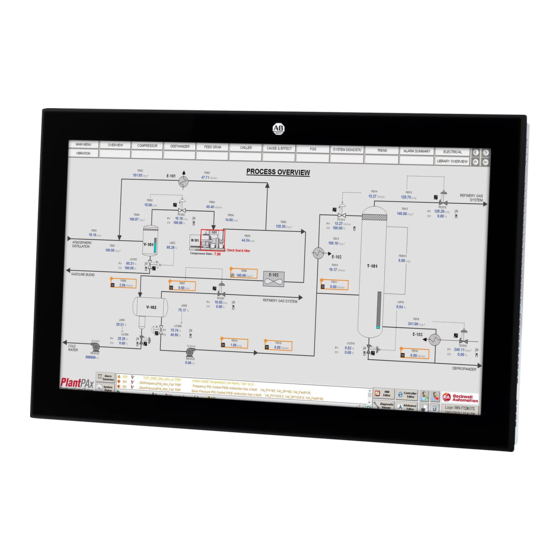
Rockwell Automation Allen-Bradley VersaView 6300P Series User Manual
Hide thumbs
Also See for Allen-Bradley VersaView 6300P Series:
- User manual (48 pages) ,
- User manual (48 pages)
Table of Contents
Advertisement
Quick Links
Advertisement
Table of Contents
Troubleshooting

Summary of Contents for Rockwell Automation Allen-Bradley VersaView 6300P Series
- Page 1 VersaView 6300P Panel PCs Catalog Number 6300P User Manual Original Instructions...
- Page 2 If this equipment is used in a manner not specified by the manufacturer, the protection provided by the equipment may be impaired. In no event will Rockwell Automation, Inc. be responsible or liable for indirect or consequential damages resulting from the use or application of this equipment.
-
Page 3: Safety Guidelines
At the end of its life, collect the battery that is contained in this computer separately from any unsorted municipal waste. Waste Electrical and Electronic Equipment (WEEE) At the end of its life, collect this equipment separately from any unsorted municipal waste. Rockwell Automation Publication 6300P-UM001B-EN-P - March 2021... - Page 4 VersaView 6300P Panel PCs User Manual Notes: Rockwell Automation Publication 6300P-UM001B-EN-P - March 2021...
-
Page 5: Table Of Contents
Shut Down the Panel PC ......... 23 Rockwell Automation Publication 6300P-UM001B-EN-P - March 2021... - Page 6 Reinstall the Cover ..........46 Rockwell Automation Publication 6300P-UM001B-EN-P - March 2021...
-
Page 7: Preface
Provides general guidelines for installing a Rockwell Guidelines, publication 1770-4.1 Automation industrial system. Product Certifications website, Provides declarations of conformity, certificates, and other rok.auto/certifications certification details. You can view or download publications at rok.auto/literature. Rockwell Automation Publication 6300P-UM001B-EN-P - March 2021... - Page 8 Preface Notes: Rockwell Automation Publication 6300P-UM001B-EN-P - March 2021...
-
Page 9: About The Panel Pc
Additional options in TPM, PCI expansion slots, and additional communications For more information about your computer model, see Computer Options on page (1) The USB front port is only available on VersaView 6300P panel PCs with standard profile aluminum bezels. Rockwell Automation Publication 6300P-UM001B-EN-P - March 2021... -
Page 10: Computer Options
USB 2.0 port 2 x USB 2.0 port CFast card slot 3 x USB 3.0 port (1) The USB port is only available on VersaView 6300P panel PCs with standard profile aluminum bezels. Rockwell Automation Publication 6300P-UM001B-EN-P - March 2021... -
Page 11: Computer Dimensions
576 (22.68) 344.5 (13.56) 6300P-240ACPM… (1) S = standard and W = widescreen; 1 = single touch and 2 = multi-touch. For aspect ratios, see Computer Options on page (2) Dimensions are +0/-1 mm (0.04 in.). Rockwell Automation Publication 6300P-UM001B-EN-P - March 2021... - Page 12 Chapter 1 About the Panel PC Notes: Rockwell Automation Publication 6300P-UM001B-EN-P - March 2021...
-
Page 13: Install The Panel Pc
• Industrial Automation Wiring and Grounding Guidelines, publication 1770-4.1, for more installation requirements • UL 50, CSA C22.2 No. 94.1, and IEC 60529, as applicable, for explanations of the degrees of protection provided by enclosures Rockwell Automation Publication 6300P-UM001B-EN-P - March 2021... -
Page 14: Ul/Cul Mark Compliance
The relative humidity of the ambient air must be 20…90% noncondensing at 0…40 °C (32…104 °F), and 20…80% noncondensing at 41…50 °C (105…122 °F). (1) The Intel Core i7 processor will throttle above 45 °C (113 °F) when the CPU is heavily loaded. Rockwell Automation Publication 6300P-UM001B-EN-P - March 2021... -
Page 15: Mounting Requirements
Mounting Requirements on this page. • Verify that the area around the panel is clear of obstructions. • Remove all electrical power from the panel before you make the cutout. Rockwell Automation Publication 6300P-UM001B-EN-P - March 2021... -
Page 16: Mount The Computer In The Panel
0.2 N•m (1.8 lb•in) by the tighten sequence in Figure 3 on page 9. Repeat this process at least three times until the clips are torqued properly to 0.2 N•m (1.8 lb•in). Rockwell Automation Publication 6300P-UM001B-EN-P - March 2021... -
Page 17: Connect Peripheral Cables
Verify that the gasket is compressed uniformly against the panel. ATTENTION: Tighten the mounting clips to the specified torque to provide a proper seal and to help prevent product damage. Rockwell Automation assumes no responsibility for water or chemical damage to the computer or other equipment within the enclosure because of improper installation. -
Page 18: Power Consumption
Sequence Use a ground wire with Description Description an insulation color that Toothed washer Lock washer is approved by local inspection authority. Eyelet terminal Washer 4. Tighten the nut to the ground screw. Rockwell Automation Publication 6300P-UM001B-EN-P - March 2021... -
Page 19: Connect Dc Power
Table 1 on page IMPORTANT The DC terminal block in the photos is only for illustrative purposes. Your DC terminal block can differ in size, shape, and color to what is shown in the photos. Rockwell Automation Publication 6300P-UM001B-EN-P - March 2021... - Page 20 12. Reconnect the DC terminal block with the connector assembly to the computer chassis. Torque the DC terminal block flange screws to the values in Table 13. Turn on the main power switch or breaker. Rockwell Automation Publication 6300P-UM001B-EN-P - March 2021...
-
Page 21: Operate The Panel Pc
The user must provide means to achieve a safe state during anomalies and verify that the system has adequate redundancy for critical functions. Failure to follow these instructions can result potentially in death, serious injury, or equipment damage. Rockwell Automation Publication 6300P-UM001B-EN-P - March 2021... -
Page 22: Touch Screen Calibration
DC power does not restart the computer. System reset can cause data loss and possible corruption to the operating system. Watchdog reset button — Turns off the watchdog LED (item 3). (1) Aluminum glass True Flat bezel shown. Rockwell Automation Publication 6300P-UM001B-EN-P - March 2021... -
Page 23: Restart Or Reset The Panel Pc
Use either of the following methods to shut down the panel PC. • From the Start menu, click or choose Shut Down. • Press Ctrl+Alt+Delete, and then click or choose Shut Down. Rockwell Automation Publication 6300P-UM001B-EN-P - March 2021... - Page 24 Chapter 3 Operate the Panel PC Notes: Rockwell Automation Publication 6300P-UM001B-EN-P - March 2021...
-
Page 25: Access The Set-Up Utility
• Up (8) and down (2) arrows to toggle between fields in the current menu • PgUp (9) and PgDn (3) to toggle between the previous or next page on scrollable menus Rockwell Automation Publication 6300P-UM001B-EN-P - March 2021... -
Page 26: Common Set-Up Modifications
4. Follow the instructions on the PCDC site to find your accessory files. You must be registered with the Rockwell Automation PCDC website and accept a User Agreement before you can download files. 5. Select and download the accessory files to your computer desktop. -
Page 27: Create A Bootable Usb Drive
(A). 4. Click Select (B), and browse to your computer desktop. 5. Select the ISO file that you downloaded from the Rockwell Automation PCDC site. The ISO file name now appears in the boot selection field (C). - Page 28 • To restart the computer, type exit and then press Enter. • To shut down the computer, type wpeutil shutdown and then press Enter. The OS image has been backed up successfully to the bootable USB drive. Rockwell Automation Publication 6300P-UM001B-EN-P - March 2021...
-
Page 29: Restore The Os Image
• To restart the computer, type exit and then press Enter. • To shut down the computer, type wpeutil shutdown and then press Enter. The OS image has been restored successfully to your computer storage drive. Rockwell Automation Publication 6300P-UM001B-EN-P - March 2021... -
Page 30: Update To A New Uefi
Update to a New UEFI Sometimes a new UEFI is released to enhance the performance of your computer or to correct an anomaly. In such cases, you can download UEFI upgrades at the Rockwell Automation® Product Compatibility and Download Center (PCDC) website at https://compatibility.rockwellautomation.com/Pages/home.aspx. -
Page 31: Download The Uefi Update Files
3. On the Find Downloads page, use your computer model as the search criteria. 4. To find your UEFI file, follow the instructions on the PCDC site. You must be registered with the Rockwell Automation PCDC website to download files. You must accept a User Agreement before files can be downloaded. - Page 32 11. Use the right (6) arrow to toggle over to the Save and Exit tab. 12. On Save and Exit, use the down (2) arrow to toggle down and select ‘Launch EFI Shell from the filesystem device’, and then press Enter. Rockwell Automation Publication 6300P-UM001B-EN-P - March 2021...
- Page 33 You can also press F9 to select Optimized Defaults. 19. After you have selected the preferred UEFI setting, press F10 to save and exit. The UEFI has been updated successfully to your computer. Rockwell Automation Publication 6300P-UM001B-EN-P - March 2021...
-
Page 34: Restore Factory Defaults Through A Dip Switch
4. Move switch 3 of bank SW4 to on (factory reset). 5. Reinstall the cover as detailed in Reinstall the Cover on page 6. Turn on power to the computer. 7. During startup, the following warning appears instead of POST. Rockwell Automation Publication 6300P-UM001B-EN-P - March 2021... - Page 35 16. Use the down (2) arrow to toggle down and select Restore RealTime Defaults or press F9 to select Optimized Defaults. 17. After you have selected the preferred UEFI setting, press F10 to save and exit. Rockwell Automation Publication 6300P-UM001B-EN-P - March 2021...
- Page 36 Chapter 4 Configure, Restore, and Update System Settings Notes: Rockwell Automation Publication 6300P-UM001B-EN-P - March 2021...
-
Page 37: Clean The Computer
2. Disconnect all peripheral devices from the computer. 3. Vacuum dust and debris from all air openings on the displays, and from any heatsinks on the chassis. Remove stubborn dirt with a mild detergent and soft cloth. Rockwell Automation Publication 6300P-UM001B-EN-P - March 2021... -
Page 38: Remove Paint And Grease From The Bezel
ATTENTION: Make sure that the isopropyl alcohol does not come in contact with the equipment labels. Alcohol can cause the label printing to smear. 2. Use a mild soap or detergent solution to remove residue. 3. Rinse with clean water. Rockwell Automation Publication 6300P-UM001B-EN-P - March 2021... -
Page 39: Thermal Alarm
The issue is with a specific software or driver Reinstall the software or driver. If an issue cannot be identified by the above steps or a fatal error occurs, see Rockwell Automation Support on the back page for technical support. Rockwell Automation Publication 6300P-UM001B-EN-P - March 2021... -
Page 40: Display Troubleshooting
1. Restart the computer by using the appropriate method for the installed operating system. For more information, see Restart or Reset the Panel PC on page 2. During POST, press F2 to access the UEFI set-up utility. Rockwell Automation Publication 6300P-UM001B-EN-P - March 2021... -
Page 41: Ship Or Transport The Computer
To avoid damage to the computer, you must uninstall the computer and place it in its original packing material before you ship it. Rockwell Automation is not responsible for damage to a computer that is shipped or transported while installed in a machine, panel, or rack. - Page 42 Chapter 6 Troubleshoot the System Notes: Rockwell Automation Publication 6300P-UM001B-EN-P - March 2021...
-
Page 43: Replacement Parts
• Avoid contact with pins, leads, or circuitry. • Always hold components with a printed circuit board (PCB) by its edges and place it with the assembly side down. Rockwell Automation Publication 6300P-UM001B-EN-P - March 2021... -
Page 44: Pre-Configuration
2. Remove the three screws that secure the back cover of the computer. 3. Remove the cover. 4. After you install, replace, or upgrade internal computer components, perform the steps in Reinstall the Cover on page Rockwell Automation Publication 6300P-UM001B-EN-P - March 2021... -
Page 45: Replace The Battery
WARNING: Replace the battery with the same model. There is a risk of explosion if the battery is replaced with the wrong type. AVERTISSEMENT: Remplacer la batterie par le même modèle, sinon il y a risque d’explosion. Rockwell Automation Publication 6300P-UM001B-EN-P - March 2021... -
Page 46: Reinstall The Cover
You need a #2 Phillips screwdriver to reinstall the cover screws. 1. Reinstall the cover. 2. Reinstall the three screws that secure the back cover of the computer. 3. Follow the steps for Post-configuration on page Rockwell Automation Publication 6300P-UM001B-EN-P - March 2021... - Page 47 VersaView 6300B Box PCs and 6300T Box Thin Clients User Manual Rockwell Automation Publication 6300P-UM001B-EN-P - March 2021...
- Page 48 At the end of its life, collect this equipment separately from any unsorted municipal waste. Rockwell Automation maintains current product environmental information on its website at rok.auto/pec. Allen-Bradley, expanding human possibility, FactoryTalk, Rockwell Automation, Rockwell Software, and VersaView are trademarks of Rockwell Automation, Inc. Microsoft and Windows are trademarks of Microsoft Corporation.


Need help?
Do you have a question about the Allen-Bradley VersaView 6300P Series and is the answer not in the manual?
Questions and answers