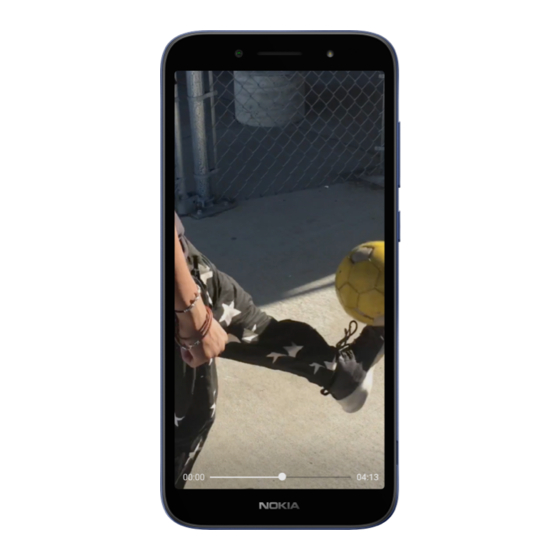
Table of Contents
Advertisement
Advertisement
Table of Contents

Summary of Contents for Nokia C1 Plus
- Page 1 Nokia C1 Plus User Guide Issue 2021-02-22 en-INT...
- Page 2 Important: For important information on the safe use of your device and battery, read “For your safety” and “Product Safety” info in the printed user guide, or at www.nokia.com/support before you take the device into use. To find out how to get started with your new device, read the printed user guide.
-
Page 3: Table Of Contents
Nokia C1 Plus User Guide Table of Contents 1 About this user guide 2 Table of Contents 3 Get started Keep your phone up to date ........ - Page 4 Nokia C1 Plus User Guide 6 Camera Camera basics ......... .
- Page 5 Nokia C1 Plus User Guide 12 Product and safety information For your safety ......... .
-
Page 6: Get Started
Nokia C1 Plus User Guide 3 Get started KEEP YOUR PHONE UP TO DATE Your phone software Keep your phone up to date and accept available software updates to get new and enhanced features for your phone. Updating the software may also improve your phone’s performance. -
Page 7: Insert The Sim And Memory Cards
Nokia C1 Plus User Guide Some of the accessories mentioned in this user guide, such as charger, headset, or data cable, may be sold separately. Parts and connectors, magnetism Do not connect to products that create an output signal, as this may damage the device. Do not connect any voltage source to the audio connector. - Page 8 Nokia C1 Plus User Guide Insert the second SIM 1. If you have a dual-SIM phone, slide the second SIM in the SIM2 slot. 2. Put back the back cover. Use only original nano-SIM cards. Use of incompatible SIM cards may damage the card or the device, and may corrupt data stored on the card.
-
Page 9: Charge Your Phone
Nokia C1 Plus User Guide CHARGE YOUR PHONE Charge the battery 1. Plug a compatible charger into a wall outlet. 2. Connect the cable to your phone. Your phone supports the USB micro-B cable. You can also charge your phone from a computer with a USB cable, but it may take a longer time. -
Page 10: Dual Sim Settings
Nokia C1 Plus User Guide Restore app settings from your previous Android™ phone If your previous phone was an Android, and back up to Google account is enabled on it, you can restore your app settings and Wi-Fi passwords. 1. Tap Settings > System > Backup . -
Page 11: Lock Or Unlock Your Phone
Nokia C1 Plus User Guide LOCK OR UNLOCK YOUR PHONE Lock your phone If you want to avoid accidentally making a call when your phone is in your pocket or bag, you can lock your keys and screen. To lock your keys and screen, press the power key. - Page 12 Nokia C1 Plus User Guide Swipe Place your finger on the screen, and slide your finger in the direction you want. Scroll through a long list or menu Slide your finger quickly in a flicking motion up or down the screen, and lift your finger. To stop the scrolling, tap the screen.
- Page 13 Nokia C1 Plus User Guide Zoom in or out Place 2 fingers on an item, such as a map, photo, or web page, and slide your fingers apart or together. Use the navigation keys • To see all your apps, swipe up the home •...
-
Page 14: Basics
Nokia C1 Plus User Guide 4 Basics PERSONALIZE YOUR PHONE Change your wallpaper Tap Settings > Display > Wallpaper . Change your phone ringtone Tap Settings > Sound > Phone ringtone SIM1 or Phone ringtone SIM2 , and select the tone. -
Page 15: Control Volume
Nokia C1 Plus User Guide Use the quick setting icons To activate features, tap the quick settings icons on the notification panel. To see more icons, drag the menu down. To rearrange the icons, tap �, tap and hold an icon, and then drag it to another location. -
Page 16: Automatic Text Correction
Nokia C1 Plus User Guide AUTOMATIC TEXT CORRECTION Learn how to write text quickly and efficiently using the keyboard text correction. Use keyboard word suggestions Your phone suggests words as you write, to help you write quickly and more accurately. Word suggestions may not be available in all languages. -
Page 17: Accessibility
Nokia C1 Plus User Guide 4. Set the phone screen to switch off after 8. Use network connections selectively: a short time. Tap Settings > Display > switch Bluetooth on only when needed. Screen timeout and select the time. Use a Wi-Fi connection to connect to the internet, rather than a mobile data 5. - Page 18 Nokia C1 Plus User Guide • To switch the radio on, tap �. • To listen to a radio station using the phone’s speakers, tap • To find radio stations, tap � > Scan . <sp>radio_loud</sp>. Keep the headset connected.
-
Page 19: Connect With Your Friends And Family
Nokia C1 Plus User Guide 5 Connect with your friends and family CALLS Make a call 1. Tap �. 2. Tap � and type in a number, or tap � and select a contact you want to call. 3. Tap �. If you have a second SIM card inserted, tap the corresponding icon to make a call from that SIM. -
Page 20: Send Messages
Nokia C1 Plus User Guide SEND MESSAGES Send a message 1. Tap Messages . name and tap the contact. 4. To add more recipients, tap �. After 2. Tap Start chat . choosing all the recipients, tap �. 3. To add a recipient, tap �, type in their number, and tap �. -
Page 21: Camera
Nokia C1 Plus User Guide 6 Camera CAMERA BASICS Take a photo Shoot sharp and vibrant photos – capture the best moments in your photo album. 1. Tap Camera . 2. Take aim and focus. 3. Tap �. Take a selfie 1. -
Page 22: Your Photos And Videos
Nokia C1 Plus User Guide 3. Tap � to start recording. 1. Tap Camera . 4. To stop recording, tap �. 2. To switch to the video recording mode, tap Video . 5. To go back to camera mode, tap Photo . -
Page 23: Internet And Connections
Nokia C1 Plus User Guide 7 Internet and connections ACTIVATE WI-FI Using a Wi-Fi connection is generally faster and less expensive than using a mobile data connection. If both Wi-Fi and mobile data connections are available, your phone uses the Wi- Fi connection. -
Page 24: Bluetooth
Nokia C1 Plus User Guide Start browsing No need for a computer – you can easily browse the internet on your phone. Catch up on the news, and visit your favorite websites. You can use the browser on your phone to view web pages on the internet. - Page 25 Nokia C1 Plus User Guide 1. Tap Settings > Connected devices > 4. Tap Pair new device and tap the device Connection preferences > Bluetooth . you want to pair with from the list of discovered Bluetooth devices. 2. Switch Bluetooth to On .
-
Page 26: Vpn
Nokia C1 Plus User Guide You may need a virtual private network (VPN) connection to access your company resources, such as intranet or corporate mail, or you may use a VPN service for personal purposes. Contact your company IT administrator for details of your VPN configuration, or check your VPN service’s website for additional info. -
Page 27: Organize Your Day
Nokia C1 Plus User Guide 8 Organize your day DATE AND TIME Set date and time Tap Settings > System > Date & time . Update the time and date automatically You can set your phone to update the time, date, and time zone automatically. Automatic update is a network service and may not be available depending on your region or network service provider. -
Page 28: Calendar
Nokia C1 Plus User Guide CALENDAR Manage calendars Tap Calendar > �, and select what type of calendar you want to see. Calendars are added automatically when you add an account to your phone. To add a new account with a calendar, go to the apps menu and tap Settings > Accounts > Add account . -
Page 29: Maps
Nokia C1 Plus User Guide 9 Maps FIND PLACES AND GET DIRECTIONS Find a spot Google Maps helps you find specific locations and businesses. 1. Tap Maps . 2. Write search words, such as a street address or place name, in the search bar. -
Page 30: Use Location Services
Nokia C1 Plus User Guide Update an existing map 1. Tap Maps > � > Offline maps and the map name. 2. Tap UPDATE . If the icon � is not available, tap the icon for Google user account or your Google user account photo. -
Page 31: Apps, Updates, And Backups
Nokia C1 Plus User Guide 10 Apps, updates, and backups GET APPS FROM GOOGLE PLAY You need to have a Google account added to your phone to use Google Play services. Charges may apply to some of the content available in Google Play. To add a payment method, tap Play Store >... -
Page 32: Update Your Phone Software
Nokia C1 Plus User Guide UPDATE YOUR PHONE SOFTWARE Stay in step with the beat – update your phone software and apps wirelessly to get new and enhanced features for your phone. Updating the software may also improve your phone performance. -
Page 33: Protect Your Phone
Nokia C1 Plus User Guide 11 Protect your phone PROTECT YOUR PHONE WITH A SCREEN LOCK You can set your phone to require authentication when unlocking the screen. Set a screen lock 1. Tap Settings > Security > Screen lock . -
Page 34: Change Your Sim Pin Code
Nokia C1 Plus User Guide Unlock your phone with your face To unlock your phone, just turn your screen on and look at the camera. If there is a facial recognition error, and you cannot use alternative sign-in methods to recover or reset the phone in any way, your phone will require service. - Page 35 Nokia C1 Plus User Guide Lock code Lock code is also known as security code or password. The lock code helps you protect your phone against unauthorized use. You can set your phone to ask for the lock code that you define. Keep the code secret and in a safe place, separate from your phone.
-
Page 36: Product And Safety Information
Nokia C1 Plus User Guide 12 Product and safety information FOR YOUR SAFETY Read these simple guidelines. Not following them may be dangerous or against local laws and regulations. For further info, read the complete user guide. SWITCH OFF IN RESTRICTED AREAS... - Page 37 Nokia C1 Plus User Guide AUTHORIZED SERVICE Only authorized personnel may install or repair this product. BATTERIES, CHARGERS, AND OTHER ACCESSORIES Use only batteries, chargers, and other accessories approved by HMD Global Oy for use with this device. Do not connect incompatible products.
- Page 38 Nokia C1 Plus User Guide GLASS PARTS The device and/or its screen is made of glass. This glass can break if the device is dropped on a hard surface or receives a substantial impact. If the glass breaks, do not touch the glass parts of the device or attempt to remove the broken glass from the device.
-
Page 39: Network Services And Costs
Nokia C1 Plus User Guide NETWORK SERVICES AND COSTS Using some features and services, or downloading content, including free items, require a network connection. This may cause the transfer of large amounts of data, which may result in data costs. You may also need to subscribe to some features. -
Page 40: Take Care Of Your Device
Nokia C1 Plus User Guide TAKE CARE OF YOUR DEVICE Handle your device, battery, charger and accessories with care. The following suggestions help you keep your device operational. • Keep the device dry. Precipitation, • Unauthorized modifications may damage humidity, and all types of liquids or... -
Page 41: Crossed-Out Wheelie Bin Symbol
Nokia C1 Plus User Guide CROSSED-OUT WHEELIE BIN SYMBOL Crossed-out wheelie bin symbol The crossed-out wheelie bin symbol on your product, battery, literature, or packaging reminds you that all electrical and electronic products and batteries must be taken to separate collection at the end of their working life. -
Page 42: Small Children
Nokia C1 Plus User Guide temperatures and lose enough power to switch off the phone within minutes. When you are outdoors in cold temperatures, keep your phone warm. Obey local regulations. Recycle when possible. Do not dispose as household waste. -
Page 43: Implanted Medical Devices
Nokia C1 Plus User Guide IMPLANTED MEDICAL DEVICES To avoid potential interference, manufacturers of implanted medical devices recommend a minimum separation of 15.3 centimeters (6 inches) between a wireless device and the medical device. Persons who have such devices should: •... -
Page 44: Vehicles
Nokia C1 Plus User Guide VEHICLES Radio signals may affect improperly installed or inadequately shielded electronic systems in vehicles. For more info, check with the manufacturer of your vehicle or its equipment. Only authorized personnel should install the device in a vehicle. Faulty installation may be dangerous and invalidate your warranty. -
Page 45: About Digital Rights Management
Nokia C1 Plus User Guide During general use, the SAR values are usually well below the values stated above. This is because, for purposes of system efficiency and to minimize interference on the network, the operating power of your mobile is automatically decreased when full power is not needed for the call. - Page 46 HMD Global Privacy Policy, available at http://www.nokia.com/phones/privacy, applies to your use of the device. HMD Global Oy is the exclusive licensee of the Nokia brand for phones & tablets. Nokia is a registered trademark of Nokia Corporation. Android, Google and other related marks and logos are trademarks of Google LLC.
















Need help?
Do you have a question about the C1 Plus and is the answer not in the manual?
Questions and answers