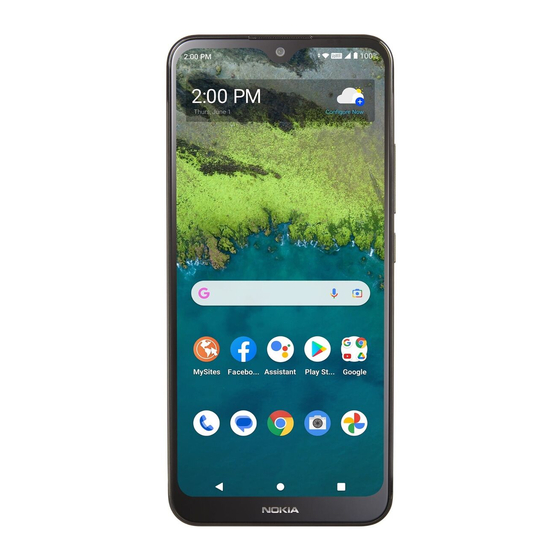
Table of Contents
Advertisement
Advertisement
Table of Contents

Summary of Contents for Nokia N156DL
- Page 1 Nokia C110 User Guide Issue 2023-06-01 en-USA...
-
Page 2: Table Of Contents
Nokia C110 User Guide Table of Contents 1 About this user guide 2 Get started Keep your phone up to date ........ - Page 3 Nokia C110 User Guide 6 Camera Camera basics ......... .
- Page 4 Nokia C110 User Guide Small children ......... .
- Page 5 Nokia C110 User Guide 1 About this user guide Important: For important information on the safe use of your device and battery, read “Product and safety information” before you take the device into use. To find out how to get started with your new device, read the user guide.
-
Page 6: Get Started
Keep your phone up to date and accept available software updates to get new and enhanced features for your phone. Updating the software may also improve your phone’s performance. KEYS AND PARTS Your phone This user guide applies to the following models: TA-1554, N156DL. 1. Microphone 8. Headset connector 2. Loudspeaker 9. -
Page 7: Insert The Sim And Memory Cards
Nokia C110 User Guide Some of the accessories mentioned in this user guide, such as charger, headset, or data cable, may be sold separately. Parts and connectors, magnetism Do not connect to products that create an output signal, as this may damage the device. Do not connect any voltage source to the audio connector. -
Page 8: Charge Your Phone
Nokia C110 User Guide Important: Do not remove the memory card when an app is using it. Doing so may damage the memory card and the device and corrupt data stored on the card. Tip: Use a fast, up to 256 GB microSD memory card from a well-known manufacturer. -
Page 9: Use The Touch Screen
Nokia C110 User Guide Transfer data from your previous phone You can transfer data from an old phone to your new phone using your Google account. To back up data on your old phone to your Google account, refer to your old phone’s user guide. - Page 10 Nokia C110 User Guide Tap and hold to drag an item Place your finger on the item for a couple of seconds, and slide your finger across the screen. Swipe Place your finger on the screen, and slide your finger in the direction you want.
- Page 11 Nokia C110 User Guide Scroll through a long list or menu Slide your finger quickly in a flicking motion up or down the screen, and lift your finger. To stop the scrolling, tap the screen. Zoom in or out Place 2 fingers on an item, such as a map, photo, or web page, and slide your fingers apart or together.
- Page 12 Nokia C110 User Guide Lock the screen orientation The screen rotates automatically when you turn the phone 90 degrees. To lock the screen in portrait mode, swipe down from the top of the screen, and tap Auto-rotate > Off .
-
Page 13: Protect Your Phone
Nokia C110 User Guide 3 Protect your phone LOCK OR UNLOCK YOUR PHONE Lock your phone If you want to avoid accidentally making a call when your phone is in your pocket or bag, you can lock your keys and screen. -
Page 14: Find Your Lost Phone
Nokia C110 User Guide 1. Tap Settings > Security > Face unlock . 2. Select what backup unlocking method you want to use for the lock screen and follow the instructions shown on your phone. Keep your eyes open and make sure your face is fully visible and not covered by any object, such as a hat or sunglasses. -
Page 15: Basics
Nokia C110 User Guide 4 Basics PERSONALIZE YOUR PHONE Change your wallpaper Tap Settings > Wallpaper & style . Change your phone ringtone Tap Settings > Sound > Phone ringtone , and select the tone. Change your message notification sound Tap Settings >... -
Page 16: Control Volume
Nokia C110 User Guide Use the quick access items To activate features, tap the corresponding quick access item on the notification panel. To see more items, drag the menu down. To rearrange or add new items, tap �, tap and hold an item, and then drag it to another location. -
Page 17: Automatic Text Correction
Nokia C110 User Guide Set the phone to silent 1. Press a volume key. 2. Tap �. 3. Tap � to set your phone to vibrate only, or tap � to set it to silent. AUTOMATIC TEXT CORRECTION Use keyboard word suggestions Your phone suggests words as you write, to help you write quickly and more accurately. -
Page 18: Accessibility
Nokia C110 User Guide 4. Set the phone screen to switch off after 8. Use network connections selectively: a short time. Tap Settings > Display > Switch Bluetooth on only when needed. Screen timeout and select the time. Use a Wi-Fi connection to connect to the internet, rather than a mobile data 5. -
Page 19: Connect With Your Friends And Family
Nokia C110 User Guide 5 Connect with your friends and family CALLS Make a call 1. Tap �. 2. Tap � and type in a number, or tap � and select a contact you want to call. 3. Tap �. -
Page 20: Mail
Nokia C110 User Guide 1. Tap Messages . name and tap the contact. 4. To add more recipients, tap �. After 2. Tap Start chat . choosing all the recipients, tap Next . 3. To add a recipient, tap �, type in their number, and tap �. -
Page 21: Camera
Nokia C110 User Guide 6 Camera CAMERA BASICS Take a photo Shoot sharp and vibrant photos – capture the best moments in your photo album. 1. Tap Camera . 2. Take aim and focus. 3. Tap �. Keep a safe distance when using the flash. Do not use the flash on people or animals at close range. - Page 22 Nokia C110 User Guide Copy your photos and videos to your computer Connect your phone to your computer with a compatible USB cable. Use your computer’s file manager to copy or move your photos and videos to the computer. © 2023 HMD Global Oy. All rights reserved.
-
Page 23: Internet And Connections
Nokia C110 User Guide 7 Internet and connections ACTIVATE WI-FI Switch on Wi-Fi 1. Tap Settings > Network & internet . 2. Switch Wi-Fi on. 3. Select the network you want to use. Your Wi-Fi connection is active when � is shown at the top of the screen. If both Wi-Fi and mobile data connections are available, your phone uses the Wi-Fi connection. - Page 24 Nokia C110 User Guide 1. Tap Settings > Connected devices > 4. Tap Pair new device and tap the device Connection preferences > Bluetooth . you want to pair with from the list of discovered Bluetooth devices. 2. Switch Use Bluetooth on.
-
Page 25: Vpn
Nokia C110 User Guide You may need a virtual private network (VPN) connection to access your company resources, such as intranet or corporate mail, or you may use a VPN service for personal purposes. Contact your company IT administrator for details of your VPN configuration, or check your VPN service’s website for additional info. -
Page 26: Organize Your Day
Nokia C110 User Guide 8 Organize your day DATE AND TIME Set date and time Tap Settings > System > Date & time . Change the clock to the 24-hour format Tap Settings > System > Date & time , and switch Use 24-hour format on. -
Page 27: Calendar
Nokia C110 User Guide CALENDAR Select the calendar type Tap Calendar > �, and select what type of calendar you want to see. If you have signed into an account, such as your Google account, your calendar is shown on the phone. -
Page 28: Maps
Nokia C110 User Guide 9 Maps FIND PLACES AND GET DIRECTIONS Find a spot Google Maps helps you find specific locations and businesses. 1. Tap Maps . 2. Write search words, such as a street address or place name, in the search bar. -
Page 29: Apps, Updates, And Backups
Nokia C110 User Guide 10 Apps, updates, and backups GET APPS FROM GOOGLE PLAY Add a payment method To use Google Play services, you need to have a Google account added to your phone. Charges may apply to some of the content available in Google Play. To add a payment method, tap Play Store , tap your Google logo in the search field, and then tap Payments &... -
Page 30: Restore Original Settings And Remove Private Content From Your Phone
Nokia C110 User Guide Switch on automatic backup Tap Settings > System > Backup , and switch back up on. RESTORE ORIGINAL SETTINGS AND REMOVE PRIVATE CONTENT FROM YOUR PHONE Reset your phone 1. Tap Settings > System > Reset options > Erase all data (factory reset) . -
Page 31: Product And Safety Information
Nokia C110 User Guide 11 Product and safety information FOR YOUR SAFETY Read these simple guidelines. Not following them may be dangerous or against local laws and regulations. For further info, read the complete user guide. SWITCH OFF IN RESTRICTED AREAS... - Page 32 Nokia C110 User Guide AUTHORIZED SERVICE Only authorized personnel may install or repair this product. BATTERIES, CHARGERS, AND OTHER ACCESSORIES Use only batteries, chargers, and other accessories approved by HMD Global Oy for use with this device. Do not connect incompatible products.
-
Page 33: Network Services And Costs
Nokia C110 User Guide GLASS PARTS The device and/or its screen is made of glass. This glass can break if the device is dropped on a hard surface or receives a substantial impact. If the glass breaks, do not touch the glass parts of the device or attempt to remove the broken glass from the device. -
Page 34: Emergency Calls
Nokia C110 User Guide EMERGENCY CALLS Important: Connections in all conditions cannot be guaranteed. Never rely solely on any wireless phone for essential communications like medical emergencies. Before making the call: • Switch the phone on. • If the phone screen and keys are locked, unlock them. -
Page 35: Recycle
Nokia C110 User Guide • Do not store the device in cold • Only use a soft, clean, dry cloth to clean temperatures. When the device warms to the surface of the device. its normal temperature, moisture can form • Do not paint the device. Paint can prevent inside the device and damage it. -
Page 36: Crossed-Out Wheelie Bin Symbol
Nokia C110 User Guide CROSSED-OUT WHEELIE BIN SYMBOL Crossed-out wheelie bin symbol The crossed-out wheelie-bin symbol on your product, battery, literature, or packaging reminds you that all electrical and electronic products and batteries must be taken to separate collection at the end of their working life. Remember to remove personal data from the device first. - Page 37 Nokia C110 User Guide hot or cold battery may not work temporarily. Note that the battery may drain quickly in cold temperatures and lose enough power to switch off the phone within minutes. When you are outdoors in cold temperatures, keep your phone warm.
-
Page 38: Small Children
Nokia C110 User Guide SMALL CHILDREN Your device and its accessories are not toys. They may contain small parts. Keep them out of the reach of small children. MEDICAL DEVICES Operation of radio transmitting equipment, including wireless phones, may interfere with inadequately shielded medical devices’... -
Page 39: Vehicles
Nokia C110 User Guide • Be cautious when opening messages. • Install antivirus and other security They may contain malicious software or software on your device and any otherwise be harmful to your device or connected computer. Only use one computer. - Page 40 Nokia C110 User Guide Communications Commission of the U.S. Government. The guidelines are based on standards that were developed by independent scientific organization through periodic and thorough evaluation of scientific studies. The standards include a substantial safety margin designed to assure the safety of all persons, regardless of age and health. The exposure standard for wireless handsets employs a unit of measurement known as the Specific Absorption Rate, or SAR.
- Page 41 Nokia C110 User Guide • Reorient or relocate the receiving antenna. • Increase the separation between the equipment and receiver. • Connect the equipment into an outlet on a circuit different from that to which the receiver is connected. • Consult the dealer or an experienced radio/TV technician for help.
-
Page 42: About Digital Rights Management
Nokia C110 User Guide HAC notice Your phone is compliant with the FCC Hearing Aid Compatibility requirements. The FCC has adopted HAC rules for digital wireless phones. These rules require certain phone to be tested and rated under the American National Standard Institute (ANSI) C63.19-2011 hearing aid compatibility standards. -
Page 43: Copyrights And Other Notices
Nokia C110 User Guide accordingly. Characters with accents, other marks, or some language options, take more space, and limit the number of characters that can be sent in a single message. Contents of digital maps may sometimes be inaccurate and incomplete. Never rely solely on the content or the service for essential communications, such as in emergencies. - Page 44 HMD Global Privacy Policy, available at http://www.nokia.com/phones/privacy, applies to your use of the device. HMD Global Oy is the exclusive licensee of the Nokia brand for phones & tablets. Nokia is a registered trademark of Nokia Corporation. Android, Google and other related marks and logos are trademarks of Google LLC.
















Need help?
Do you have a question about the N156DL and is the answer not in the manual?
Questions and answers
How do I do a factory reset on my NOKIA C110 cell phone? I've forgotten my pin lcode to unlock my screen/phone?
If you have forgotten the PIN code, you can perform a factory reset on the Nokia N156DL using the hardware buttons:
1. Turn off the phone.
2. Press and hold the Volume Up and Power buttons at the same time.
3. When the Nokia logo appears, release the buttons.
4. Use the recovery menu to select "Wipe data/factory reset."
5. Confirm the selection to reset the device.
This process will erase all user data and restore the phone to its original factory settings.
This answer is automatically generated
How do I turn off the flashlight?
How do I get the keyboard to appear when in order to enter a password?