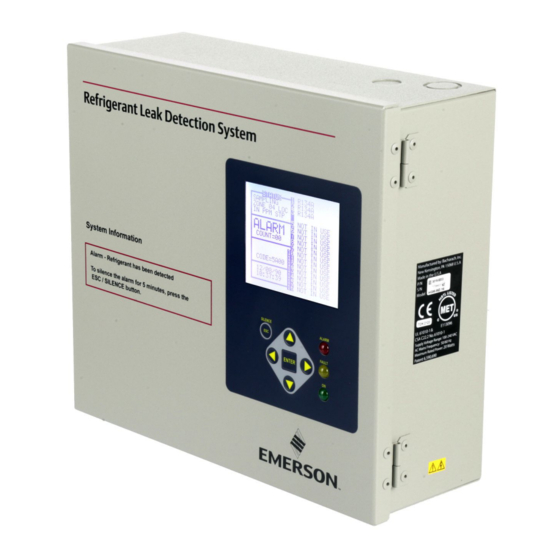
Summary of Contents for Emerson GW-810-3760
- Page 1 Refrigerant Leak Detection System (RLDS) Installation and Operation Manual 026-1309 Rev 11...
- Page 2 Emerson | Digital Solutions 1065 Big Shanty Road NW, Suite 100 Kennesaw, GA 30144 770-425-2724 • www.climate.emerson.com For technical support, email ColdChain.TechnicalServices.com CE/FCC Compliance Notice Information Class A compliance for RLDS under CE Requirements. Meets Part 15 Subpart B requirements of the FCC Rules. In a domestic environment this product may cause radio interference in which case the user may be required to take adequate measures.
-
Page 3: Table Of Contents
CONTENTS 1 INTRODUCTION................................1 1.1. H ............................1 OW TO ANUAL 1.2. N ................................... 1 OTES 1.3. S ..............................1 AFETY RECAUTIONS 1.3.1. AC Power Supply ..............................1 1.3.2. Protective Grounding............................1 1.3.3. Explosive Atmosphere ............................1 1.3.4. Proper Exhaust Venting ............................1 1.3.5. - Page 4 4.1.1.1. COM Port Associations - E2 Versions 3.xx and Below ....................16 4.1.1.2. COM Port Associations - E2 Versions 4.0 and Above..................... 16 4.1.1.3. E2 Termination ................................. 17 4.1.2. E2 Setup of RLDS..............................17 4.1.2.1. Set Up Network Ports ............................... 17 4.1.2.2.
- Page 5 6.15. B ................................36 6.16. N ............................... 36 DDRESS 6.17. P ................................37 ASSWORD 6.18. A ..........................37 DDITIONAL ERVICE EATURES 6.19. S ..............................37 ERVICE IMEOUT 6.20. DEG D ................................37 IGIPOT 6.21. N ................................ 38 DDRESS 6.22. S ) .................
- Page 6 7.9.6. Programming New Gases............................ 50 7.10. Z ..............................50 7.11. T ............................51 IAGNOSTIC CREEN 7.11.1. Navigating to the Diagnostic Screen........................ 51 7.11.2. Diagnostic Screen Overview ..........................52 8 QUICK SETUPS FOR HAND-HELD TERMINAL (HHT)..................53 8.1. T ..............................53 ETUP 8.2.
- Page 7 11.4.2. Edit Application ............................... 69 11.4.3. General................................69 11.4.4. Zone Setup................................ 69 11.4.5. Zone Alarms Leak/Spill/Evac........................... 69 12 RLDS MAINTENANCE ............................71 12.1. W ............................. 71 ARNINGS AND AUTIONS 12.2. R ..........................71 EPLACEMENT ARTS VERVIEW 12.3. R ....................73 EPLACEMENT ARTS AND PTIONAL...
-
Page 8: Introduction
Do not operate this equipment in the presence of flammable liquids, vapors, or aerosols. Operation of any electrical instrument in such an environment Emerson reserves the right to change the operation or constitutes a safety hazard. specifications of this instrument at any time without notice. -
Page 9: Misuse And Modifications To The Instrument
The protection provided by the monitor may be impaired if the monitor is used in a manner not specified by Emerson. Modifications to this monitor, When used in this manual or as labeled on the gas not expressly approved, will void the warranty. -
Page 10: Functional Overview
Functional All 800# models of the RLDS come with the number of line-end filters (plus one extra) to match the Overview number of zones for each model. 2.1. General Description Gas monitors are specified to support compliance to federal, state and local safety codes governing emissions. -
Page 11: Understanding Monitoring Levels
same sampling zone, you should carefully consider which refrigerant compound you program the unit to 2.3. Understanding monitor. Monitoring Levels 2.5. Suggested Location of Effective use of this instrument requires an understanding of what constitutes reasonable alarm Sampling Points setpoints for the type of gases being monitored. All AC&R systems leak some refrigerant. - Page 12 be necessary to perform a “smoke” test of the mechanical room to determine the best locations. The smoke test would provide the pattern of air currents present in the mechanical room. The RLDS should be kept dry. When used in a wet or humid area, it is highly recommended to use the optional water stop accessory to avoid internal damage.
-
Page 13: Rlds Hardware Specifications
2.6. RLDS Hardware Specifications Hardware Specifications Product Type Multiple refrigerant gases and multiple area monitoring system for low level continuous monitoring of CFC, HCFC, and HFC refrigerant gases used in most commercial refrigeration systems. System design supports compliance to the refrigerant monitoring requirements of ANS/BSR ASHRE 15-2007 and ASHRAE Safety Code 34-2007. - Page 14 Hardware Specifications Alarms Four SPDT alarm contacts rated 2A at 250 VAC (inductive) 5 A at 250 VAC (resistive). Three are assigned to PPM level alarms, one assigned to system faults. Communications Full two-way communication with Building Management System via RS-485 serial interface.
-
Page 15: Rlds Installation
RLDS Installation CAUTION: Drilling holes in the RLDS enclosure may damage the unit and will void the warranty. Please use the knockouts provided for electrical connections. CAUTION: The RLDS contains sensitive electronic components that can be easily damaged. Do not to touch nor disturb any of these components. -
Page 16: Mounting Instructions
3.1.4. Mounting Instructions NOTE: The RLDS should be installed plumb and level and securely fastened to a rigid mounting surface. The enclosure utilizes keyhole mounting brackets designed for 1/4” (6.35 mm) fasteners. Locate the four screws as shown in the diagram below and allow the screw heads to protrude approximately 1/4” (6.35 mm). Figure 3-2 - RLDS Mounting Dimensions Hold the monitor flat against the mounting surface and allow it to slide down, engaging the screw heads in the keyhole slots of the mounting brackets. -
Page 17: Rlds - Connecting Gas Sample Lines
3.2. RLDS - Connecting Gas Sample Lines 3.2.1. Overview Individual sample lines are run from the RLDS to each area of the facility to be monitored. Additionally, a purge line is installed to provide clean air for resetting the infrared zero baseline. An exhaust line is installed to vent residual gas away from the monitor. -
Page 18: Connecting Purge Line
Figure 3-4 - Using PTC Connectors: Connecting (Left) and Disconnecting (Right) All tubing bends should have a radius of no less than 3.2.4. Connecting Exhaust Line 5” (12.7 cm) to ensure proper airflow. If kinks or An exhaust line (¼” OD tubing) (6.35 mm) can be obstructions occur in any of the air lines, the used when it is required to vent gas samples away instrument may not function properly. -
Page 19: Considerations
possibility of mists, aerosols, oil, water, dust, or other 3.2.6. Considerations contaminates being drawn into the instrument. A line- For maximum protection, the RLDS may be shut end filter (P/N 275-0315) should be attached to the down when a System Fault occurs. This might be end of each sample intake line. -
Page 20: Installing An Optional Splitter Kit
3.3. Installing an Optional Splitter Kit Splitter kits are made available which allow the RLDS unit to take gas sample readings from several sample points while utilizing just a single zone. These kits are designed for use ONLY in confined/defined spaces with high potential for leaks, such as food cases, cold rooms, refrigeration rack rooms, etc. -
Page 21: Rlds Interior Components
Reinstall a plastic cable around the air pump if incoming AC power neutral (white/blue) and live the unit is shipped back to Emerson for service or (black/brown) wires to the LINE 1 and LINE 2 repair. This prevents damage during shipment. -
Page 22: Warnings And Cautions
3.5.1. Warnings and Cautions WARNING: Electrical installation should be performed by a certified electrician and must comply with all applicable local, state, and federal electrical safety codes. WARNING: The AC power ground wire must first be connected to the monitor’s ground stud. Under no circumstances should this monitor be operated without a protective ground. -
Page 23: Connecting Communication Devices
4.1.1.2. COM Port Associations - E2 Connecting an RLDS to an E2 unit requires the E2 Versions 4.0 and Above version 3.01 and above. Contact Emerson for upgrade information if the controller is a version prior to 3.01. E2 PIB COM PORT ASSOCIATIONS 4.1.1.1. -
Page 24: E2 Termination
Connect the MODBUS network cable to the three-terminal connector on the COM port you wish to assign as MODBUS. Wire RS485+ to the RLDS+ RS485- to the RLDS- and the shield cable to the RLDS GND. 4.1.1.3. E2 Termination For E2 versions 3.xx and below, if the E2 will be the first device in the daisy-chain, set the port’s termination jumpers to the TERMINATED &... - Page 25 and Controllers. device’s status in the Status field. You will see one of the following messages: • Online - The RLDS is communicating normally. • Offline - The RLDS is not communicating, has not been commissioned, is not functional, or is not powered up. Verify the RLDS is powered up, wired correctly, and has the proper network address, baud rate, and parity.
-
Page 26: E2, Einstein, And Reflecs Controllers (The Rlds Gateway Board)
56 VA 80 VA Figure 4-6 - RLDS Gateway Board Layout (P/N 810-3760) Table 4-2 - Power Ratings for Emerson Transformers NOTE: Before installing the Gateway board, verify that jumper JP7 (if present on the board) is set to the “NORMAL” position (not the “TEST”... -
Page 27: Gateway Board Networking
4.2.2. Gateway Board Networking To connect the Gateway to an RLDS, punch out one of the remaining service knockouts to gain access to the interior of the RLDS monitor. Locate the RS485 connector and remove it from the circuit board. Secure the wire leads to the connector orienting them as shown in Figure 4-8. -
Page 28: Connecting To An E2, Einstein, Or Reflecs Site Controller
Gateway Board’s “Receiver Bus” termination NOTE: If connecting RLDS units to an jumpers must be set to the “termination” position Emerson site controller network, you MUST (Figure 4-12). Otherwise, the jumpers should be set number the units from 1-3. The Gateway to the “no termination”... -
Page 29: Setting The Board Numbering Dip Switch
If you are not using all three RLDS units, you can disable them on the Gateway (see Section 11.2., RLDS Enable Screen). If they are disabled on the RLDS Gateway, then the corresponding addresses are free to be used by other 16AI boards. Note that because the Gateway reserves three 16AI Board numbers for its own use, an I/O Network with a Gateway is limited to thirteen (13) 16AI boards. -
Page 30: Setting The Baud Rate Dip Switches
controllers. IRLDS units 1 and 2 would map to the IRLDS II Gateway and the third IRLDS would map to the RLDS on the RLDS Gateway. Figure 4-15 - Dip Switch Setting for Numbering Gateway 4.2.4.4. Setting the RS485 I/O Termination Jumpers Figure 4-14 - Gateway Dip Switch Numbering As part of an area controller’s RS485 I/O (COM A or... -
Page 31: Gateway Board Status Leds
4.2.5. Gateway Board Status LEDs controller. 4.2.5.3. RS485 I/O Network Status LED The RS485 I/O Network Status LED flashes orange to indicate traffic on the I/O Network (between the Gateway and the site controller). If this light does not come on at all and the Alarm LED is flashing once per second, there is a problem with the RS485 I/O Network or the area controller. -
Page 32: Connecting To A Building Management System
4.4. Connecting to a NOTE: User must have two (2) dedicated ports to successfully complete the required setup. Building management System The RLDS may be connected to a Building Management System via the RS-485 connector. The node address on each RLDS may be set from 1 to 15 in order to identify itself to the Building Management System. -
Page 33: Terminating Multiple Monitors
4.5. Terminating Multiple Monitors Figure 4-19 - Termination Settings for Multiple Monitors Connected to a BMS (Two Trunks) Figure 4-20 - Termination Settings for Multiple Monitors Connected to a BMS (Daisy Chain) 26 • RLDS I&O Manual 026-1309 Rev 11... -
Page 34: Pc Software
Explorer. 4.6. PC Software 5. Upon start up, the program will immediately attempt to download data from the RLDS, as indicated by several beeps. 4.6.1. Operation Navigate using your PC keyboard: • Use the up, down, left, and right arrow keys to NOTE: The RLDS is compatible with PC navigate through the screen options. -
Page 35: Trend Data
4.6.3. Trend Data 4.7. Optional Current Loop Interfaces NOTE: Creating a trend data file must be done while connected to the RLDS. NOTE: The two-output, current loop interface From the computer, select GET TREND DATA. is an option that MUST be ordered separately. Select the zone that you want to trend and press Enter. -
Page 36: Ma Dc Connections
orienting them as shown in the diagram below. Check Output Zone to make sure the polarity matches the wiring at the 10 mA DC external device. When you are through securing the 11 mA DC connections, carefully plug the connector back onto the circuit board. - Page 37 Figure 4-22 - Connecting the Gateway to the RS485 Network 30 • RLDS I&O Manual 026-1309 Rev 11...
-
Page 38: Rlds - Connecting External Alarms • 31
RLDS - 1. The relay contacts are rated 2 A at 250 VAC (inductive) and 5 A at 250 VAC (resistive). Connecting 2. Power for the alarm devices connected to the relay contacts may be supplied by an external 24 External Alarms VDC power source or the monitor’s AC input terminals. - Page 39 Figure 5-2 - Typical AC External Alarm Relay 1 Wiring Figure 5-3 - Typical DC External Alarm Relay 1 Wiring 32 • RLDS I&O Manual 026-1309 Rev 11...
-
Page 40: Programming Setup And Ui Navigation For Rlds - Display Screens
Programming Setup and UI Navigation for RLDS - Display Screens Figure 6-2 - RLDS Front Panel Navigation Keys • Use the arrow/cursor keys for multi-directional movement in making selections and moving the 6.1. Initial Power Up cursor. • Use the ENTER key to initiate and complete a When the RLDS is first powered up, all front level selection. -
Page 41: Navigate To The Second Setup Screen
6.4. Navigate to the Second Setup Screen 1. From RLDS System Setup screen 1 select the SYSTEM option to go to System Setup screen 2. 2. Press the ESC key to return to the System Setup screen 1. Figure 6-4 - Setup Screen 2 2. -
Page 42: Audible Alarm
MANUAL - Latching (Alarm relay remains 3. Press ENTER to accept the new entry or select energized, and will not release until the alarm ESC to revert to the previous setting. condition has been manually acknowledged). Refer to Section 7.6.4., Acknowledging Alarms. 6.11. -
Page 43: Re-Zero Mode
1. Press the ENTER key to adjust the setting. 6.14. Navigating to the Third 2. Use the LEFT/RIGHT cursor keys to move across the entry field and the UP/DOWN Setup Screen cursor keys to modify the individual characters. From the second System Setup screen 2, select the 3. -
Page 44: Password
1. Press the ENTER key to adjust the setting. Several features can be viewed on the System Setup Screen 3 when the monitor is placed in service mode. 2. Use the LEFT/RIGHT cursor keys to move While in service mode, the user can identify the across the entry field and the UP/DOWN model number, set digipot values and sensor cursor keys to modify the individual numbers. -
Page 45: Node Address
6.21. Node Address 6.24. Acquiring Temperature Each RLDS on the network must have a distinct node address. The node address may be set from 1 to 64. Coefficient (Factory 1. Press the ENTER key to adjust the setting. Use Only) 2. - Page 46 1. Restart the RLDS by either (a) cycling the power, or (b) pressing the CPU reset switch on the main printed circuit board (see Figure 6-7). Figure 6-7 - Location of CPU Reset Button WARNING: If using the CPU reset switch to restart the instrument, extreme care should be exercised when accessing the interior of the monitor.
-
Page 47: General Operation Of Rlds - Ui
General 2. Use the LEFT/RIGHT cursor keys to move across the entry field and the UP/DOWN Operation of cursor keys to modify the individual characters. RLDS - UI 3. Press ENTER to accept the new entry or ESC to revert to the previous setting. 7.2.2. -
Page 48: Log Interval
7.2.6. Log Interval setting. 3. Press ENTER to accept the new entry or ESC The RLDS retains a data log of 100 measurements for to revert to the previous setting. each zone. The log interval is the number of minutes from 1 to 1440 between each log point. This NOTE: This value must be less than the spill parameter can be changed from Zone Setup screen 1 level. -
Page 49: Fault Conditions
may activate and an audible alarm may sound if those Alarm Summary Screen features have been enabled (Section 4.2., E2, Einstein, and REFLECS Controllers (The RLDS Gateway Board). An inverse flashing box indicates an alarm condition in the affected zone. You can investigate the status of the affected zone further by selecting the ALARM option on the Status screen (Figure 6-1). -
Page 50: Acknowledging Alarms
The Alarm Detail screen displays more comprehensive information about the nature of the alarm including: • Complete location information • Gas type and current concentration (CONC NOW) • Peak concentration and peak time • Type of alarm, alarm time, and date This screen provides the following navigation options at the bottom of the display: •... -
Page 51: Clearing The Alarm Even Log
7.6.6. Clearing the Alarm Even Log A data log of the last 20 alarm events is retained in memory. • From the Data Display screen, press the UP or DOWN arrow key. SETUP will be highlighted in the first box. Press the DOWN arrow key until Alarm Event Log is highlighted, then press ENTER to select this option and •... -
Page 52: Navigating To The Fault Screen
7.7.2. Navigating to the Fault Screen Displayed on the initial Data Display screen (Figure 6-1) is a Fault option. Scroll down with the cursor key and select this option, and the Fault screen will display: Figure 7-7 - Fault Screen 7.7.2.1. -
Page 53: Non-Critical Faults
7.7.2.2. Non-Critical Faults Fault Code Description/Possible Cause BOX TEMP FAULT <0001> Enclosure's internal temperature is outside normal range (or IR sensor has failed). Check the installation to verify that the monitor is not being subjected to extreme temperatures. Verify that the ventilation holes are not obstructed. Check the Diagnostic screen (Figure 7-14) for the ZERO temperature, BNCH temperature and BOX temperature. -
Page 54: Viewing Fault Log
7.7.5. Viewing Fault Log 7.7.6. Viewing Flow Log A data log of the last 20 fault conditions is retained in On the Fault Log screen, press ENTER (as shown in memory. On the Fault screen (Figure 7-7) select the Figure 7-8) to access the Flow Log screen. The Flow LOG option to view a display of the Fault Log: Log displays the last 20 flow events for all zones and the purge port. -
Page 55: The Calibration Screen
IMPORTANT: Changing information on CAL FACTOR will VOID the factory calibration. Typically, the unit will remain within the factory- calibrated accuracy indefinitely and no calibration is required. Complex software algorithms adjust for temperature drift, IR source aging, and pressure changes in order to keep the unit within factory accuracy specifications. -
Page 56: Adjusting Calibration Factor
Connect the sample bag directly to the intake port for 7.9.5. CO Atmospheric the zone you have set up and allow the RLDS to Concentration sample the entire bag. When sampling is complete, (RLDS-CO Units Only) view the trend data for the zone used to sample (Section 7.8., The Trend Screen). -
Page 57: Programming New Gases
3. Enter the new CAL Factor as received from As new gases come into use, the RLDS allows the Emerson. addition of these new gases to its on-board gas library. At the end of the gas library list is an option labeled 7.10. -
Page 58: The Diagnostic Screen
7.11. The Diagnostic Screen 7.11.1. Navigating to the Diagnostic Screen On the System Setup screen (Figure 6-3), select the Diagnostic option (DIAG). Diagnostic Screen Figure 7-14 - Diagnostic Screen Layout Diagnostic Options and Controls Figure 7-15 - Diagnostic Screen The Diagnostic Screen General Operation of RLDS - UI •... -
Page 59: Diagnostic Screen Overview
7.11.2. Diagnostic Screen Overview The Diagnostic Screen contains sensor data and status information useful for trouble shooting various fault conditions. An explanation of each line is given below along with normal operating ranges. Field Name Description xxxx FEET Programmed length of tubing for an active zone. xx ZONE name Current active zone and user-programmed name. -
Page 60: Quick Setups For Hand-Held Terminal (Hht)
Quick Setups for NOTE: For TIME, enter military time only. Hand-Held Terminal (HHT) A change in the Time/Date on any one of the RLDS controllers changes ALL of the RLDS controllers on the network. Summaries of Zone Setup and Date/Time Setup have 6. -
Page 61: General Configuration 2 Screen
8.2.2. General Configuration 2 Screen 01: ZONE 01 LOC 01 - REFRIG: U1: NAME OF CONTROLLER 01 - LENGTH: • ZONE (name) can be 1-12 characters and is an 1 - BUZZER: NONE alphanumeric representation of the location of 1 - AL ACK: MANUAL the zone. -
Page 62: Zone Config Screen 2
8.2.4. Zone Config Screen 2 To display ZONE STATUS: (individual zones), press the right arrow key and press 1. Press the down arrow key twice. The ZONE STATUS screen displays: 01-ZONE TMP: xxx 01-ALM LEAK: xxx 8.3.1. Zone Status Screen 01-ALM SPIL: xxx 01-ALM EVAC: xxx 01: ZONE 01 LOC... -
Page 63: General Controller (Ctrl Status) Screen
8.3.2. General Controller (CTRL STATUS) Screen Ux-MODE: NORMAL Ux-STAT: <ZEROING:SAMPLE> Ux-ALARM CNT: Ux-ACT ZONE: NOTE: x is the RLDS. If the user selects the MODE field they will be able to change the mode the zone is in. If the user selects the ACT ZONE field, the current zone being sampled can be changed. -
Page 64: Hand-Held Terminal (Hht) For Use With The Gateway And Rlds Controller • 57
Hand-Held • Down arrow key - moves to the next edit field if one is selected or advances to the next screen Terminal (HHT) if no edit field is selected. • Up arrow key - moves to the previous edit field for use with the if one is selected or moves back to the previous screen if no field is selected. -
Page 65: Main Screens
The HHT is used to display the following on the RLDS2: DISABLED Home screen: RLDS3: DISABLED • RLDS GW-810-3760: Model information Press the down arrow to go to the next screen: • 1.10B04: Version number • FAIL: I/O NET: Displays the operation mode 10.3. -
Page 66: Operation Select (Option) Screen
Select the desired RLDS by pressing the right arrow key and selecting the desired RLDS number. Press the down arrow key to prompt you to the STATUS OPTION: Operation Select (OPTION) screen. 1 = ZONE STATUS The WAITING ON READ FROM RLDS 2 = CTRL STATUS message displays, and after a short delay prompts you 3 = DIAGNOSTICS... -
Page 67: Rlds Configuration Option (Config Option) Screen
CONFIG FAULT - No zones enabled LOOP FAULT - Open current loop PRESSURE RANGE - Pressure out of range Ux: ENABLED:DISABLED BENCH TEMP - Bench temperature out of range Ux- ZONES: 8 BOX TEMP - Box temperature fault Ux- MODEL: 300 Ux- REV : 1.12 10.4.3. -
Page 68: Zone Config Screen 1
Press the down arrow key to move from the REFRIG field to the LENGTH field. Enter the NOTE: In MANUAL mode, an alarm will not length (1’ to 500’) of tubing for the zone. clear until it is acknowledged and the alarm condition is no longer active. -
Page 69: Time/Date Screen
CAUTION: The Calibrate Gas screens are 10.4.11. Calibrate Gas Screen 3 rarely used. Before modifying values in the Calibration screens, contact your Emerson User can select names for each new gas/refrigerants representative for Correction Values. by pressing the right arrow key to activate the field and using the “.”... -
Page 70: Calibrate Gas Screen 3 Continued
10.5.1. Zone Status Screen NEW GAS1 01: ZONE 01 LOC NEW GAS2 1-01: 0 LEAK 02: ZONE 02 LOC NEW GAS3 1-02: Press the down arrow key: The PPM count, alarm status, and alarm acknowledge information is displayed for each 10.4.11.1. -
Page 71: Diagnostics Screen 1: Sensor Data Register
10.5.4. Screen 2: Sensor Data NOTE: x is the RLDS. Register x-BOX T : If the user selects the MODE field they will be able to x-BOX V : change the mode the zone is in. If the user x-BNCH T: selects the ACT ZONE field, the current zone being sampled can be changed. -
Page 72: Screen 4: Sensor Data Register
10.5.6. Screen 4: Sensor Data 10.5.8. Screen 6: Sensor Data Register Register x-PEAK C: x-STPPPM: x-PEAK V: x-BNCH L: x-AVG x-AMB L : x-ZERO V: • STPPPM is PPM corrected to STP (1 atm, 25 degrees C). • PEAK C is the current peak to peak A/D counts from detector. -
Page 73: Rlds Setup On Reflecs, E2, Einstein, And Supervisory Controllers
11 RLDS Setup on 5. Press 0 (zero) to go back to the CONFIGURATION screen. REFLECS, E2, 6. Press 7 for I/O Brd Setup to reach the I/O BOARD MENU screen. Einstein, and 7. Press 2 to Set Device #’s. Supervisory The Gateway will react as three 16AI boards. - Page 74 and Controllers. 2. Select 185. for IR Leak Detection. Figure 11-1 - Connected I/O Setup Screen Figure 11-2 - Configured Applications 3. Under the I/O Network tab, set the number of 3. The leak detectors are listed on the status desired RLDS controllers under IRLDS.
-
Page 75: Einstein Setup For Rlds
8. Press F9 HOME to go back to the Home screen. 11.3. Einstein Setup for RLDS Set dip switch 8 to OFF and follow the steps for 11.4. Supervisory Controller setting up RLDS units through the Einstein controller Setup for RLDS interface: 1. -
Page 76: General
11.4.2. Edit Application 11.4.4. Zone Setup 1. Once the RLDS has been added, click the 1. Click Zone Setup tab. application name to view parameters. 2. Set the Refrigerant Type. Figure 11-6 - Edit RLDS Application in the Supervisory Figure 11-8 - RLDS Zone Setup Tab Controller 11.4.5. -
Page 77: Warnings And Cautions
12 RLDS Maintenance 12.1. Warnings and Cautions WARNING: Shock hazard! Always disconnect the power supply before opening these enclosure of the monitor. WARNING: The AC Power ground wire must first be connected to the monitor’s ground stud. Under no circumstances should this monitor be operated without a protective ground. Doing so poses a potential hazard, and is a violation of electrical safety standards applicable to this type of equipment. -
Page 78: Rlds Maintenance • 72
Line End Filter 275-0242 The gas-sample line filter and purge-line termination Assembly filters prevent dust and dirt from entering the monitor. Both of the filters should be periodically checked and Line End Filter 275-0315 replaced when there are obvious signs of contamination. - Page 79 12.3. Replacement Parts and Optional Accessories Replacement Parts Item Description Part Number RLDS 4 Zone, 5 line-end filters, charcoal filter, t-bolt bracket, 120/240 VAC 50/60 Hz 808-2004 RLDS 4 Zone, 5 line-end filters, charcoal filter, t-bolt bracket, 120/240 VAC 50/60 Hz, 808-2005 with HHT and Gateway RLDS 8 Zone, 9 line-end filters, charcoal filter, t-bolt bracket, 120/240 VAC 50/60 Hz...
-
Page 80: Replacement Parts And Optional Accessories
Optional Accessories Item Description Part Number Interface Board, 4-20 mA 275-0030 Variable Flow Regulator 275-0283 Four Zone Expansion Kit (must order filters 275-0300 in conjunction with kit) 573-0000 Four Zone End-of-Line Filter Kit 275-0300 Splitter Kit (2-way) 275-0304 Splitter Kit (3-way) 275-0305 Annual Maintenance Kits 4 Zone (5 line end filters, 1 charcoal filter, 1 hydrophobic, 3 end-of-line water stop filters) - Page 81 5. Scroll to the “MORE” option and press ENTER. Note that “MORE” will flash when it is selected. 6. Scroll to and select the “IR DIGIPOT” option (see below) and press ENTER. 7. Use the UP and DOWN arrows to adjust the MW reading to 450 (or as close as possible). When at the proper value, press ESC once.
-
Page 82: Appendix A: Recommended Refrigerant Gas Alarm Settings
Appendix A: Recommended Refrigerant Gas Alarm Settings Alarm Settings (PPM) Leak Spill Evacuate /R-744 1500 2000 3000 FA188 FC72 H1301 H1211 H2402 H1234YF N1230 /R-717 R-11 R-12 R-21 R-22 R-23 R-32 R-113 R-114 R-123 R-124 R-125 R-134A R-227 R-236FA R-245FA R-401A R-402A R-402B... - Page 83 R-409A R-410A R-422A R-422D R-424A R-426A R-427A R-438A R-500 R-502 R-503 R-507 R-508B R-717/NH R-744/CO 1500 2000 3000 H1234ZE R407F N7100 N7200 N7300 N7600 Table 10-2 - Recommended Alarm Settings and Gas Enumeration A-78 • RLDS I&O Manual 026-1309 Rev 11...
-
Page 84: Appendix B: System Menu Map
Appendix B: System Menu Map Appendix B: System Menu Map • B-79... - Page 85 B-80 • RLDS I&O Manual 026-1309 Rev 11...
- Page 86 Index Faults (System) 46 Fusing 2 Accessories 8 Gas Alarm Settings 77 Additional Features 39 Gateway Addressing 22 Air Lines 10 Gateway board 19 Alarm Conditions 44 Gateway Board Communications 19 Alarm Detail Screen 45 Gateway Board LEDs 24 Alarms 44 General Operation 42 Home Screen 2 43 General Operation of UI...
- Page 87 Installation Considerations Specifications 6 inspection 8 Interior diagrams 14 Termination switch settings 20 Terminator Settings 20 Location of Monitor 8 Tubing Considerations 10 Monitoring Levels 4 Warning and Caution Statements 2 Multiple Refrigerants 4 Warnings and Cautions 8, 15 Wire Connection 21 Node Address Setting, see Node Address 20 Zone Hold Mode 37 Zone Screen 42...
- Page 88 Emerson Climate Technologies Retail Solutions, Inc. and/or its affiliates (collectively “Emerson”), reserves the right to modify the designs or specifications of such products at any time without notice. Emerson does not assume responsibility for the selection, use or maintenance of any product.













Need help?
Do you have a question about the GW-810-3760 and is the answer not in the manual?
Questions and answers