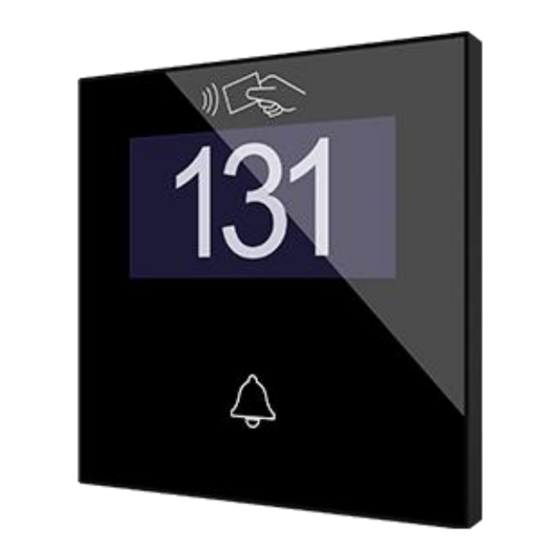
Summary of Contents for Zennio IWAC
- Page 1 IWAC Display v3 Access Controller with Display ZVIIWACDV3 dsñkmfroi Application Program Version: 2.0 User manual edition: [2.0]_a www.zennio.com...
-
Page 2: Table Of Contents
IWAC Display v3 CONTENTS Contents ............................2 Introduction ..........................3 1.1 IWAC Display v3 ....................... 3 1.2 Access Control System ..................... 4 1.3 Installation ........................7 1.4 Start-Up and power loss ....................9 Configuration ........................10 2.1 General ........................... 10 2.2 Inputs .......................... -
Page 3: Introduction
1 INTRODUCTION 1.1 IWAC Display v3 IWAC Display v3 from Zennio is a KNX interface presented as an access control system to rooms or other parts of the installation through reading ID cards. The most notable features of this device are:... -
Page 4: Access Control System
BMS system, permits the joint coordination of the different IWAC and the notification of certain events. NFC card: passive element for accessing to certain rooms. IWAC Display v3 is compatible with two types of cards: MIFARE DESFire and MIFARE Classic. - Page 5 IWAC Display v3 will be also associated with the group “Guest”. Any IWAC Display v3 has a unique identifier set by parameter. And it will gran or deny the accesses according to its lists: White list: groups with access granted. This list is set by parameter (see section 2.5).
- Page 6 The black list takes precedent over the white list (see examples below). Note: an IWAC Display v3 that has the "Guest" group in its white list will allow access to any card associated with any specific IWAC Display v3, so it is a configuration intended for access control of common areas.
-
Page 7: Installation
IWAC Display v3 1.3 INSTALLATION IWAC Display v3 connects to the KNX bus through the on-board KNX connector. This device requires an external 24V DC power supply. KNX connector. Programming LED. Programming button. Inputs. Touch areas. OLED display. NFC antenna. - Page 8 Securel v2 (see Figure 3). Encrypted communication port (9): input port to connect with Securel v2 to make it possible the communication between both devices. Figure 3 shows a connection diagram of IWAC, Securel v2, power supply and electric strike: IWAC Display v3...
-
Page 9: Start-Up And Power Loss
IWAC Display v3 1.4 START-UP AND POWER LOSS After the device start-up, it requests date and time through the object “Request Date and Time”. The group address of this object is the one that must be indicated in Z- Access to respond to the request. -
Page 10: Configuration
IWAC Display v3 2 CONFIGURATION 2.1 GENERAL After importing the corresponding database in ETS and adding the device into the topology of the desired project, the configuration process begins by entering Parameters tab of the device. ETS PARAMETERIZATION Figure 4. General Configuration. - Page 11 IWAC Display v3 Access Control [enabled]: read-only parameter to make it evident that the “Access Control” tab is always enabled in the tab tree on the left. See section 2.5 for details. Heartbeat (Periodical Alive Notification) [disabled/enabled]: incorporates a one-bit object to the project (“[Heartbeat] Object to Send ‘1’”) that will be sent periodically with a value of “1”...
- Page 12 IWAC Display v3 The project topology shows the following objects by default: “Request Date and Time”: object to request time and date update. Important: time setting must be done through the bus, by means of an external reference. “Access Log”: 14-byte object which is sent to the bus every time there is access attempt.
-
Page 13: Inputs
Display v3 product section at www.zennio.com. 2.2.3 MOTION DETECTOR It is possible to connect motion detectors from Zennio to the input ports of IWAC Display v3. This brings the device with the possibility of monitoring motion and presence in the room, as well as the light level. Depending on the detection, different response actions can be parameterised. -
Page 14: Buttons
Left Button Figure 6. Buttons. The touch panel of IWAC Display v3 can be optionally locked and unlocked anytime by writing a configurable one-bit value to a specific object provided for this purpose. All the buttons are identical; this brings a high level of versatility for a wide variety of applications. -
Page 15: Left/Central/Right Button
IWAC Display v3 Figure 7. Buttons - Configuration. Left (1) / Central (2) / Right (3) Button [disabled/enabled]: after enable each button, will be available a new tab in the tree on the left. Lock Through Object [disabled/enabled]: the communication object “[Buttons] Lock”... - Page 16 IWAC Display v3 ETS PARAMETERIZATION When an individual button has been enabled, a specific tab becomes available under “Buttons” in the tree on the left. Figure 8. Button - Individual Button. Note: the INFO textboxes are functionless. They simply bring the option to add a description to each button of the project.
- Page 17 IWAC Display v3 Action [Send 0 / Send 1 / Toggle 0/1]: sets the value to be sent to the bus (through object “[Button] [n] Binary Control”) when the user touches the button. Hold & Release Figure 10. Button - Hold & Release.
- Page 18 IWAC Display v3 selecting the latter, an additional parameter (Value [0…255]) will be displayed to enter the desired one-byte value. Long Press Threshold Time [4…6…255] [ds]: sets the minimum time the user should hold the button in order to consider it a long press. The available range is 4 to 255 tenths of a second, being 6 tenths the default value.
-
Page 19: Display
Name or number of the room. Room state. Notification of events. The characters supported in IWAC Display v3 are: Unicode U+0021 - U+00FF (refer to https://www.utf8-chartable.de/unicode-utf8-table.pl to see the character table for these codes). -
Page 20: Translations
“Texts” tab in the tree on the left. See section 2.4.2 for details. 2.4.1 TRANSLATIONS The information shown on the display can be translated into up to five different languages, among which the IWAC Display v3 will show the one corresponding to the language settings recorded on the access card. http://www.zennio.com Technical Support: http://support.zennio.com... -
Page 21: Texts
Access granted: reading a card with access permission. Access denied: reading a card with no access permission. Access granted when in “do not disturb”: reading a card with access permission when IWAC Display v3 is in do not disturb mode. http://www.zennio.com Technical Support:... - Page 22 IWAC Display v3 ETS PARAMETERIZATION After enabling “Show Access Control Messages” in the “Configuration” screen, a new tab will be incorporated into the tree on the left. Figure 17. Display – Texts. The screen is divided into three zones: Message When Access Is Granted.
-
Page 23: Access Control
(see section 1.2 and section 1.3). In this section certain options related to access control of the IWAC Display v3 can be configured. ETS PARAMETERIZATION Figure 19. - Page 24 IWAC Display v3 by numerical code. This identifier can only be modified when selecting “Custom”, through parameter ID [11…65535]. Period of Date and Time Request [1…30…255] [x 1s]: sending period of the “Request Date and Time” object in order to receive an update of date and time by Z-Access.
-
Page 25: Annex I. Communication Objects
IWAC Display v3 ANNEX I. COMMUNICATION OBJECTS “Functional range” shows the values that, with independence of any other values permitted by the bus according to the object size, may be of any use or have a particular meaning because of the specifications or restrictions from both the KNX standard or the application programme itself. - Page 26 IWAC Display v3 [Button] [x] Two Objects, Long Press: 1 Bit C T R - - DPT_Switch 1-Bit Generic Control "0/1" [Button] [x] Two Objects, Long Press: 1- 1 Byte C T R - - DPT_Value_1_Ucount 0 - 255 0 - 255...
- Page 27 IWAC Display v3 0x7 (Dec. by 1%) 0x8 (Stop) 0xD (Inc. by 100%) 0xF (Inc. by 1%) [Ix] [Short Press] Stop/Step Shutter 1 Bit C T - - - DPT_Step Switching of 0/1 (Stop/Step Up/Down) (Switched) 0x0 (Stop) 0x1 (Dec. by 100%) 0x7 (Dec.
- Page 28 IWAC Display v3 0x1 (Dec. by 100%) > Stop 0x7 (Dec. by 1%) 0x8 (Stop) 0xD (Inc. by 100%) 0xF (Inc. by 1%) 1 Bit C T - - - DPT_Switch [Ix] [Long Press] Light On Sending of 1 (On)
- Page 29 IWAC Display v3 40, 69 C - - W - DPT_TimePeriodSec 0 - 65535 [Ix] Presence: Waiting Time 0-65535 s. Bytes 41, 70 C - - W - DPT_TimePeriodSec 0 - 65535 [Ix] Presence: Listening Time 1-65535 s. Bytes 42, 71...
- Page 30 Join and send us your inquiries about Zennio devices: http://support.zennio.com Zennio Avance y Tecnología S.L. C/ Río Jarama, 132. Nave P-8.11 45007 Toledo. Spain Tel. +34 925 232 002 www.zennio.com info@zennio.com...





Need help?
Do you have a question about the IWAC and is the answer not in the manual?
Questions and answers