Summary of Contents for LXNAV TrafficView
- Page 1 TrafficView Flarm and Traffic collision avoidance display Version 1.01 Revision 5 LXNAV d.o.o. • Kidričeva 24, 3000 Celje, Slovenia • tel +386 592 33 400 fax +386 599 33 522 info@lxnav.com • www.lxnav.com...
- Page 2 Rev #5 Version 1.01 July 2020 Page 2 of 34...
- Page 3 Rev #5 Version 1.01 July 2020 Important Notices Limited Warranty General information about FLARM Flarm end user license agreement Packing Lists Basics LXNAV TrafficView at a Glance 3.1.1 Features 3.1.2 Interfaces 3.1.3 Technical Data System Description Push buttons Rotary encoder with push button...
- Page 4 Exit setup Installation Installing the TrafficView80 Installing the TrafficView Connecting LXNAV TrafficView Installation of options 5.4.1 Ports and Wiring 5.4.1.1 LXNAV TrafficView port (RJ11) 5.4.1.2 LXNAV TrafficView wiring Flarmnet Update Firmware Update Updating LXNAV TrafficView Troubleshooting Flash integrity failed Incomplete update...
- Page 5 Version 1.01 July 2020 Important Notices The LXNAV TrafficView system is designed for VFR use only as an aid to prudent navigation. All information is presented for reference only. Traffic data and Collision warnings are provided only as an aid to situation awareness.
- Page 6 Rev #5 Version 1.01 July 2020 1.2 General information about FLARM For years, general Aviation has been confronted with dramatic mid-air collision accidents. With the extreme fine shape and relatively high cruise speed of modern airplanes, the human vision has reached its limit of detection. Another aspect is airspace restrictions for VFR traffic that create an augmentation of traffic density in certain areas, and the associated airspace complexity that requires more pilot attention to the navigation material.
- Page 7 Rev #5 Version 1.01 July 2020 If you are purchasing or using a FLARM device, the terms "firmware", "license key", and "data" refer to such items installed or available in the FLARM device at time of purchase or use, as applicable. License and Limitation of use 1.1.
- Page 8 Rev #5 Version 1.01 July 2020 of radio frequencies, aircraft installation, safety regulations, or regulations for sports competitions. Intellectual Property. No part of the software, firmware, license keys, data (including obstacle databases), the FLARM radio protocol and messages, and the FLARM hardware and design may be copied, altered, reverse engineered, decompiled or disassembled without an explicit and written approval by FLARM Technology.
- Page 9 Rev #5 Version 1.01 July 2020 foregoing limitations will apply even if the above stated remedy fails of its essential purpose. 6.3. Indemnification. You will, at your own expense, indemnify and hold FLARM Technology, and all officers, directors, and employees thereof, harmless from and against any and all claims, actions, liabilities, losses, damages, judgments, grants, costs, and expenses, including reasonable attorneys’...
- Page 10 Rev #5 Version 1.01 July 2020 Packing Lists LXNAV TrafficView/TrafficView80 • • TrafficView cable Page 10 of 34...
- Page 11 For simple and quick manipulation one rotary push button and three push buttons are used. TrafficView monitors vertical speed and altitude of each object on the screen. The device is certified as integrated primary display and as of writing of this manual support Flarm protocol version 7.
- Page 12 Left and Right push buttons are used to choose between targets and to adjust TrafficView settings. In some cases, a long press has some additional function. In some menus, outer buttons are used to shift cursor. Centre button is used for switching between modes.
- Page 13 Rev #5 Version 1.01 July 2020 4.5.1 Text Edit Control The Text Editor is used to input an alphanumeric string; the picture below shows typical options when editing text. Use the rotary knob to change the value at the current cursor position.
- Page 14 4.6 Start-up procedure After the device is powered on you, will immediately see the LXNAV logo. Underneath you will find information about the bootloader and the application version. After a moment this screen will disappear, and device will be at normal operation mode.
- Page 15 GPS info page • Flarm Watch shows the direction of any threat. • 4.8 Main screen A description of LXNAV TrafficView Main Screen is shown on the following picture. Undirected warning from AC mode Relative Alt to target Distance circles...
- Page 16 A target could be selected using left and right push buttons. If a target disappears when it's selected, TrafficView will still indicate some information about its last known location. Information about distance, altitude and vario will disappear. If a target will appear back, it will be traced again.
- Page 17 Rev #5 Version 1.01 July 2020 4.8.3.1 Edit target (radar screen only) Edit Flarm target’s parameters. You can enter Flarm ID, gliders callsign, pilots neme, aircraft type, registration, home airfield and communication frequency. 4.8.3.2 Select (waypoint screen only) Select the waypoint from all of the waypoint files loaded to the unit. Use rotary knob to cycle beetween letters and use left and right push buttons to move to previus/next letter.
- Page 18 • Auto Next: Typically used in racing tasks, this will change the navigation of • the TrafficView to the next turn point when a single fix is made within the Turn Point Zone. 4.8.3.6 Sounds Adjust the sound levels. This menu is the same as the one found in Setup->Hardware- >Traffic sounds.
- Page 19 Rev #5 Version 1.01 July 2020 If "modern view" is chosen, warnings will be displayed as a 3D visualisation of the approaching threat. This is for the highest alarm level (level 3) and indicates that impact is 0-8 second (s) away. The example picture shows (us) an airplane approaching (us) you from front left (11 o’clock) 40m below us.
- Page 20 (ex. Competition sign); otherwise it will be displayed with its Flarm ID code. 4.11 Settings Mode In the setup menu, users can configure the LXNAV TrafficView. Use the rotary knob to select the desired setup item, and press enter with the Select button (to enter). A dialogue or sub-menu will open.
- Page 21 If Target label text is selected, a near glider will display a chosen value. Lock on nearest automatically selects the nearest target, and displays its data. In case, (that) you want to select another target, it’(s) is possible. After 10 seconds, TrafficView will automatically switch back to the nearest target.
- Page 22 FLARM device. 4.11.5.2 Traffic sounds In the Sounds setup menu, one can set the volume and the alarms settings for the LXNAV TrafficView. Volume The sounds slider changes the alarm volume.
- Page 23 In the Aircraft config menu, the user can change the type of aircraft and ICAO address. 4.11.5.3.3 Flight recorder If the Flarm has a flight recorder, TrafficView can send to Flarm all information about pilot and aircraft. This data will be included in the header of an IGC file from Flarm. 4.11.5.3.4...
- Page 24 FLARM device. 4.11.6 Files In this menu, the user can transfer files between an SD card and TrafficView. The user can load waypoints and airspaces. Only one waypoint or airspace file can be loaded in TrafficView. TrafficView is capable of downloading an IGC flight from a connected Flarm device, and store (ing) it on a micro SD card.
- Page 25 Rev #5 Version 1.01 July 2020 4.11.10 Exit setup When pressing this item, (we) one will exit from this setup menu to one level higher. The same thing can be done with pressing the middle push button. Page 25 of 34...
- Page 26 The length of the M4 screws is limited to 4mm!!!! 5.2 Installing the TrafficView The TrafficView is installed in one standard 57mm (2,5’’) cut-out. If there is none, prepare it according to the picture below. The length of the M4 screws is limited to 4mm!!!!
- Page 27 Rev #5 Version 1.01 July 2020 5.3 Connecting LXNAV TrafficView TrafficView can be connected to any Flarm or ADS-B device with TrafficView cable. 5.4 Installation of options Optionally, more TrafficView devices can be connected through Flarm Splitter. 5.4.1 Ports and Wiring 5.4.1.1 LXNAV TrafficView port (RJ11)
- Page 28 Rev #5 Version 1.01 July 2020 5.4.1.2 LXNAV TrafficView wiring Page 28 of 34...
- Page 29 Flarmnet Update Flarm net database can be updated very easily. Please, visit http://www.flarmnet.org • Download the file for LXNAV • • An FLN type file will be downloaded. Copy the file to an SD card, and check it in the Setup-Files-Flarmnet menu •...
- Page 30 Rev #5 Version 1.01 July 2020 Firmware Update Firmware updates of the LXNAV TrafficView can be easily carried out using the SD card. Please visit our webpage www.lxnav.com and check for the updates. You can also subscribe to a newsletter to receive news about the LXNAV TrafficView updates automatically.
- Page 31 Troubleshooting 8.1 Flash integrity failed If the update procedure is interrupted of any (case) way, LXNAV TrafficView will not start. It will cycle in the bootloader application with a red message “Flash integrity failed”. Bootloader application is waiting to read the right firmware from an SD card. After a successful firmware update, LXNAV TrafficView will start again.
- Page 32 FLARM device, beware that if you connect TrafficView to an external port, the device will only receive PFLAU sentences, and will not show traffic. Please connect TrafficView to a primary port of your FLARM device. To test if communication is working properly, go to Setup->Hardware->NMEA Test.
- Page 33 If you see Error screen during normal operation starting with “Flarm:” the problem (is related) has to be with your Flarm device, and not TrafficView. In this case, please refer to the troubleshooting section of your Flarm device manual. For easier identification of an error, you will see a short description of the error, or an error code if the description is not available.
- Page 34 Initial release of the manual September 2019 Updated chapters: 4.8, 4.9, 4.11.5.4, 5.4.1.1, 8 added chapters 1.2, 1.3, 4.6, 4.8.3, 7.2 January 2020 Review of English language content April 2020 Minor changes (TrafficView and TrafficView80) July 2020 Updated chapters: 4.8.3 Page 34 of 34...
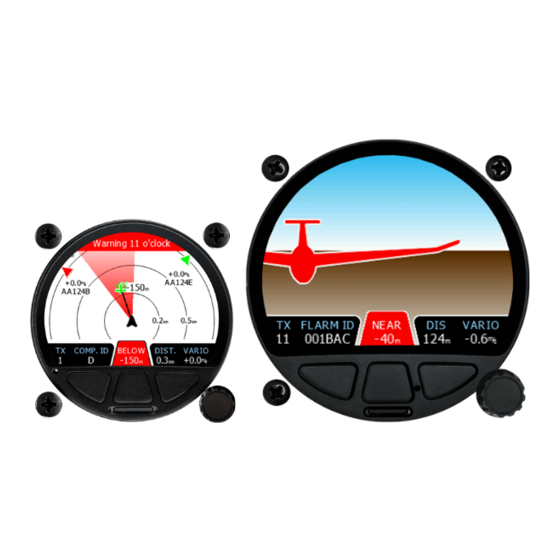





Need help?
Do you have a question about the TrafficView and is the answer not in the manual?
Questions and answers