Advertisement
Advertisement
Table of Contents

Summary of Contents for Fishman AURA SPECTRUM DI
- Page 1 USER GUIDE fishman.com AURA ® SPECTRUM...
- Page 2 Welcome Thank you for making Fishman a part of your acoustic experience. We are proud to offer you the finest acoustic amplification products available; high-quality professional-grade tools to empower you to sound your very best. We are confident Aura Spectrum DI will both enhance and inspire...
-
Page 3: Quick Start
Quick Start Power – Install a fresh 9V battery (not included) or connect a Fishman power adaptor. Set the controls – Volume at minimum and all other controls as shown below. Plug in – Use standard ¼-inch and XLR shielded instrument cables. - Page 4 What is Aura? Aura Acoustic Imaging Technology uses digital algorithms developed in Fishman’s audio laboratories to restore a studio-miked sound to an acoustic instrument. To achieve this, we record instruments using world- class microphones and techniques to capture an “Image” of the natural sound that your acoustic instrument emits when miked in a professional studio.
-
Page 5: Making Connections
Aura Custom Shop For the ultimate in Aura Imaging, be sure to check out the Aura Custom Shop at fishman.com. For a modest fee, you send us your instrument and we’ll create a set of Images using our best microphones, custom recorded for you. - Page 6 ® Spruce Rosewood Neumann ® Composite Composite 4011 ® Spruce Rosewood Neumann M147 ® Spruce Mahogany Shure SM57 Fishman Transducers, Inc. is not affiliated with any of the forementioned companies or their respective trademarks, registered trademarks, product models or copyrights.
- Page 7 KM84 ® Spruce Maple Shure SM57 ® Cedar Rosewood Neumann Spruce Maple Neumann ® Spruce Schoeps ® CMC64 Fishman Transducers, Inc. is not affiliated with any of the forementioned companies or their respective trademarks, registered trademarks, product models or copyrights.
- Page 8 Spruce Rosewood Neumann M147 ® Spruce Rosewood Neumann M147 ® Spruce Rosewood Schoeps CMC64 ® Spruce Schoeps CMC64 Fishman Transducers, Inc. is not affiliated with any of the forementioned companies or their respective trademarks, registered trademarks, product models or copyrights.
- Page 9 Neumann ® M147 Spruce Rosewood Neumann ® KM84 Spruce Rosewood Schoeps ® CMC64 Spruce Rosewood Schoeps ® CMC64 Fishman Transducers, Inc. is not affiliated with any of the forementioned companies or their respective trademarks, registered trademarks, product models or copyrights.
- Page 10 Rosewood Shure ® KSM141 Spruce Cypress ® 4011 Cedar Rosewood Neumann ® M147 Spruce Cypress Neumann ® M147 Fishman Transducers, Inc. is not affiliated with any of the forementioned companies or their respective trademarks, registered trademarks, product models or copyrights.
- Page 11 ® ® Spruce Rosewood Neumann ® Spruce Maple Soundelux Spruce Rosewood Shure ® SM57 Spruce Schoeps ® CMC64 Fishman Transducers, Inc. is not affiliated with any of the forementioned companies or their respective trademarks, registered trademarks, product models or copyrights.
- Page 12 Finland Birch Neumann ® Resophonic Finland Birch Neumann ® M147 ® ® Resophonic Finland Birch Groove Tubes Velo8 Fishman Transducers, Inc. is not affiliated with any of the forementioned companies or their respective trademarks, registered trademarks, product models or copyrights.
- Page 13 Mahogany Mahogany Neumann ® Spruce Rosewood Neumann ® M147 Spruce Rosewood ® C414 Spruce Sapele Schoeps ® CMC64 Fishman Transducers, Inc. is not affiliated with any of the forementioned companies or their respective trademarks, registered trademarks, product models or copyrights.
-
Page 14: Left Side Panel
1/4” and XLR D.I. outputs. The overall output level will still be affected by Aura Spectrum’s volume control. 9VDC Power may be supplied by either a 9V battery ( battery compartment underneath the pedal ) or the Fishman 910-R ( for 110V ) . -
Page 15: Right Side Panel
Right Side Panel T rim Raise or lower the trim to optimize the input level for your pickup. Play hard and adjust trim so clip/batt flashes occasionally. Some pickup systems may not cause the light to flash at all and other onboard preamps may require you to turn their output down to achieve an optimum level. -
Page 16: Top Side Panel
Top Side Panel XLR D.I. Output Connect a standard microphone cable here to feed recording equipment or a sound reinforcement mixing console. When the 1/4” output is also connected, this D.I. output’s ground is automatically lifted to prevent any unwanted ground loops. -
Page 18: Front Panel Controls
Front Panel Controls Volume The volume control affects the overall output level coming from both the 1/4” and the XLR D.I outputs. For the cleanest signal, set the volume as high as possible without clipping the next device in the signal chain. If you hear distortion and the clip/batt light is not flashing, reduce the volume. - Page 19 Select The select knob allows you to choose among the 16 Images available for each of the eight different Image Banks. Move the select slider to choose a bank of Images that best match the style of instrument you’re playing, then select through the 16 Images to find the ones that sound best.
- Page 20 Front Panel Controls (cont’d) Pickup EQ: Low, Mid, High As a default, the low, mid, and high tone controls affect the sound of the pickup signal only, allowing you to further refine the sound of your instrument without excessive alterations to the chosen Image. A Global EQ mode may also be selected, applying the same EQ settings to both the pickup and Image path simultaneously.
- Page 21 Global vs. Pickup EQ When shipped from our factory, the low, mid, and high tone controls are set to affect the sound of the pickup signal only. This is referred to as Pickup EQ mode. However, a Global EQ mode may also be selected which applies the same EQ settings to both the pickup and Image signals simultaneously (or “globally”).
- Page 22 Front Panel Controls (cont’d) T uner Footswitch Step on the tuner footswitch to enable the digital chromatic tuner. You’ll know it’s active when the white Aura LED goes dark and the tuning fork in the center display is lit red. As a default, Aura Spectrum’s output is muted allowing you to tune silently.
- Page 23 an ‘E’ played very flat an ‘A#’ played in-tune a ‘B’ played slightly sharp T uner Option When shipped from the factory, the audio output is muted when the tuner is engaged. Alternately, you have the option to use the tuner without muting your out- put.
- Page 24 Front Panel Controls (cont’d) Anti-Feedback Footswitch Use this search-and-destroy anti-feedback filter in addition to the phase switch to control feedback during a performance. Aura Spectrum’s automatic anti-feedback filter can apply up to three separate notch filters, which are essentially very precise tone controls that reduce only a small piece of the audio band.
- Page 25 About Phase and Anti-Feedback There are two features provided to help control acoustic feedback, the phase switch and the control. anti-feedback Feedback usually occurs in the lowest octaves of your instrument. The natural resonances which produce an instrument’s tone also react with amplified sound.
-
Page 26: Downloading Images
Downloading Images The Aura Image Gallery software manages a vast library of Images cre- ated from an ever-expanding list of instruments, and provides tools to search and store sets of Images. If you can’t find your exact instrument in the list, use the built-in Image Wizard to find the closest match. -
Page 27: Battery Replacement
Battery Replacement The clip/batt indicator will light steadily when it is time to change the battery. Open the battery door underneath the pedal and install a fresh 9V alkaline or lithium battery. When the clip/batt LED comes on you have approximately one hour of remaining battery life. -
Page 28: Signal Flow
Signal Flow The illustration below shows the audio signal as it flows through Aura Spectrum. Note: When Global EQ mode is selected, the tone controls also affect the Image signal as indicated by (see pages 20 & 21). input trim clip | batt phase compressor... - Page 29 Typical in-use current consumption: 25mA Typical 9V battery life: 20 hours using alkaline battery 40 hours using lithium battery) Fishman 910-R ( for 110V ) 9V adapter: or suitable filtered and regulated, 200mA type, tip = negative Tone Controls: Low (bass) control: ±12dB @ 70Hz...
- Page 30 Fishman and Fishman Transducers are trademarks or tradenames of Fishman Transducers Inc. 513-300-159_r1 7/16...
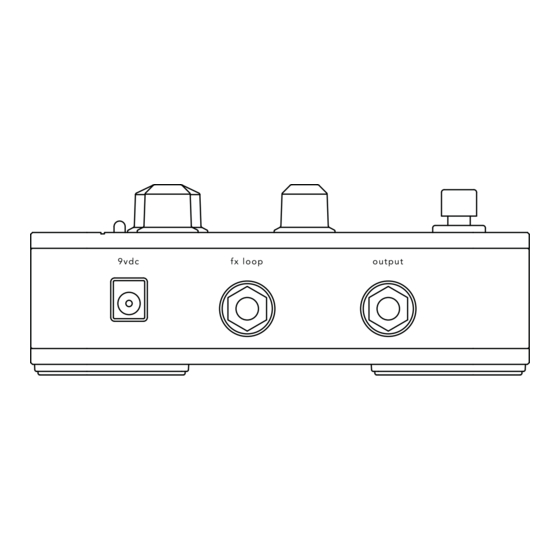












Need help?
Do you have a question about the AURA SPECTRUM DI and is the answer not in the manual?
Questions and answers