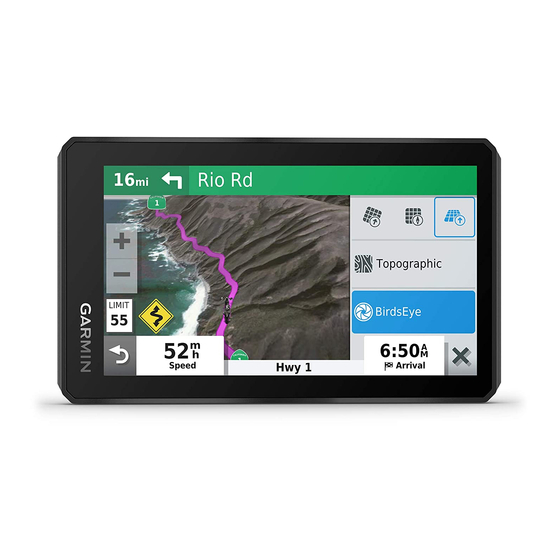
Garmin Zumo XT Owner's Manual
Hide thumbs
Also See for Zumo XT:
- Quick start manual (8 pages) ,
- Installation instructions manual (46 pages) ,
- Owner's manual (72 pages)
Table of Contents
Advertisement
Advertisement
Table of Contents

Summary of Contents for Garmin Zumo XT
- Page 1 ZŪMO ® Owner’s Manual...
- Page 2 © 2020 Garmin Ltd. or its subsidiaries All rights reserved. Under the copyright laws, this manual may not be copied, in whole or in part, without the written consent of Garmin. Garmin reserves the right to change or improve its products and to make changes in the content of this manual without obligation to notify any person or organization of such changes or improvements.
- Page 3 Status Bar Icons ................. 1 Navigating to Points of Interest Within a Venue ....9 Using the On-Screen Buttons ............. 1 Viewing Your Garmin Explore™ Points of Interest ..... 9 Adjusting the Volume ..............1 Synchronizing Garmin Explore Account Data ......9 Using the Audio Mixer ............
- Page 4 Logging Service History ............16 Disconnecting the USB Cable ..........22 Adding Service Categories ..........17 Adding BaseCamp™ Data to Garmin Explore ..... 22 Viewing the Weather Forecast ..........17 Viewing GPS Signal Status ............23 Viewing Weather Near a Different City ........ 17 Purchasing Additional Maps .............
- Page 5 (Setting the Time, Navigate to your destination (Starting a Route, page page 19). Battery charge level. Device Overview Garmin Drive ™ app connection status (Pairing Your Phone and Headset, page 13). Temperature. Select to view the weather forecast (Viewing the Weather Forecast, page 17).
- Page 6 Remove the two factory bolts on your clutch-clamp or brake- Mounting Your Device in a Motorcycle clamp bracket Powered Motorcycle Mount WARNING Garmin strongly recommends having an experienced installer ® with the proper knowledge of electrical systems install the device. Incorrectly wiring the power cable can result in damage to the vehicle or the battery and can cause bodily injury.
- Page 7 Garmin is not responsible for any traffic fines or citations you receive for failing to follow all applicable traffic laws and signs.
- Page 8 Curve: The device plays a tone and displays the distance to a The device must have access to the Garmin Drive app and to curve in the road. your smartphone phone book during the incident contact setup.
- Page 9 NOTICE Use the slider to increase or decrease the level of adventure of your route. Garmin recommends that all riders wear helmets for safety. Helmet law notifications are for reference only, are subject to Select Go! change, and are not intended to be considered legal advice.
- Page 10 Starting a Route by Using the Map You can start a route by selecting a location from the map. Select View Map. Drag and zoom the map to display the area to search. If necessary, select to filter the displayed points of interest by category.
- Page 11 You can add locations to the middle or end of your route. For Select Go!. example, you can add a fuel station as the next destination in Avoiding Toll Roads your route. Your device can avoid routing you through areas that require TIP: To create complex routes with multiple destinations or tolls, such as toll roads, toll bridges, or congestion areas.
- Page 12 Select the lower-right corner of the area to avoid, and select Resetting the Fuel Tank Mileage Next. When you refill your fuel tank, you should reset the fuel tank mileage on your device to more accurately track your remaining The selected area is shaded on the map. fuel.
- Page 13 Select to view the search results in a list. the Garmin Drive app and enable Garmin Explore. You can synchronize data, such as tracks, with your Garmin Changing the Search Area Explore account. This can be helpful to keep your data available By default, the device searches near your current location.
- Page 14 Select Filter Parking, and select one or more categories to You can connect to your Foursquare account using the Garmin filter parking by availability, type, price, or payment methods Drive app on your compatible smartphone. This allows you to (optional).
- Page 15 Finding TripAdvisor Points of Interest From the search results, select a location. Select Where To? > TripAdvisor. Select > Save. Select a category. Enter a name, and select Done. A list of nearbyTripAdvisor points of interest for the category Saving Your Current Location appears.
- Page 16 This tool is available only when you have speed or red light camera data on your device and you have an active Trip Information connection to the Garmin Drive app (Pairing Your Phone and Viewing Trip Data from the Map Headset, page 13).
- Page 17 Select Settings > Map & Vehicle > Map Layers. Some features also require the Garmin Drive app. You can Select the layers to include on the map, and select Save. connect to the Garmin Drive app during the pairing process or later. Changing the Map Data Field Place the zūmo device and your headset or phone within 3 m...
- Page 18 • To view a notification, select the notification description. NOTICE • To listen to a notification, select Garmin is not responsible for the accuracy or timeliness of the The device reads the notification using text-to-speech traffic information. technology. This feature is not available for all languages.
- Page 19 If there is more than one incident, use the arrows to view additional incidents. Your device can receive subscription-free traffic data while connected to a smartphone running the Garmin Drive app. Using the Apps Connect your device to the Garmin Drive app...
- Page 20 A trip can include many destinations, and it must include at least Select an option: a starting location and one destination. The starting location is • To share a route using Garmin Drive, select Garmin the location from which you plan to start your trip. If you start Drive™.
- Page 21 Before you can use this feature, your device must be receiving • If you selected a destination, select Select. weather data. You can connect your device to the Garmin Drive Select a route, and select Go!. app to receive weather data...
- Page 22 Saved Networks: Allows you to edit or remove saved networks. TIP: To purchase additional map products, go to Search for Networks: Searches for nearby Wi‑Fi networks ‑ Fi Network, page http://buy.garmin.com. (Connecting to a Wi 19). Select Settings > Map & Vehicle > myMaps.
- Page 23 NOTE: Changing the text language does not change the You can purchase an approved Garmin AC-DC adapter language of user-entered data or map data, such as street suitable for home or office use from a Garmin dealer or names. www.garmin.com. The device may charge slowly when Keyboard Language: Enables keyboard languages.
- Page 24 Select Settings > Wireless Networks. If you do not have the Garmin Express application installed on your computer, go to garmin.com/express and follow the If necessary, select Wi-Fi to enable Wi‑Fi technology. on-screen instructions to install it. Select Search for Networks.
- Page 25 • Do not keep your unit in the glove compartment. buildings and trees. • Remain stationary for several minutes. • Register your device using the Garmin Express software (garmin.com/express). My battery does not stay charged for very Restarting the Device long You can restart your device if it stops functioning.
- Page 26 Exporting Data from BaseCamp Insert a microSD card into the slot. with a PC, page NOTE: Confirm the microSD card fits flush against the card Import your BaseCamp data to the Garmin Explore website slot contacts. (Importing Data to Garmin Explore, page 23).
- Page 27 Select the Map tab. Select Follow the on-screen instructions. Viewing GPS Signal Status Hold for three seconds. Purchasing Additional Maps Go to your device product page at garmin.com. Click the Maps tab. Follow the on-screen instructions. Appendix...
- Page 28 13, 14 active lane guidance 6 Garmin Connect 13 addresses, finding 10 Garmin Drive, connecting 13 alerts off-road navigation 8 Garmin Explore 9 audio 18 on-screen buttons 1 Garmin Express, updating software 20 proximity points 18 owner's manual 15 geocaching 10 audio, proximity points 18 going home 6 avoidances GPS 1, 23 pairing area 7 disconnecting 14 deleting 8 headset 13...
- Page 29 SOS 5 canceling 5 sending 5 specifications 19 speed cameras 4 suction cup 21 theft, avoiding 21 time settings 19 tolls, avoiding 7 tools, maps 12 TracBack 16 tracks 16 traffic 12, 14, 15, 18 adding subscriptions 15 alternate route 7 cameras 17 incidents 13, 15 map 13, 15 receiver 15 searching for delays 13, 15 traffic cameras, viewing 17 transportation modes 1, 2 travel history 19...
- Page 30 February 2020 GUID-E024D22C-EA17-40B3-A63F-E9535D86014B v2...
- Page 41 Important Safety and Viktig sikkerhets- og Product Information produktinformasjon Informations importantes Guiden Viktig säkerhets- sur le produit et la sécurité produktinformation guida Informazioni Ważne informacje importanti sulla sicurezza dotyczące e sul prodotto bezpieczeństwa i produktu Wichtige Sicherheits- und Produktinformationen Důležité bezpečnostní informace a informace o Información importante produktu...
- Page 45 Important Safety and Product Information Informations importantes sur le produit et la sécurité Información importante sobre el producto y tu seguridad Printed in Taiwan January 2020 190-00720-AR_0A...













Need help?
Do you have a question about the Zumo XT and is the answer not in the manual?
Questions and answers