Table of Contents
Advertisement
FS71 User Manual v1.0
All-In-One 22MP Film Scanner with HDMI
Thank you for your purchase of this Magnasonic product. Please read
this user manual carefully before using product to ensure proper use.
Keep this manual in a safe place for future reference.
magnasonic.com/support
We reserve the right to change models, configurations, or specification without notice or liability. Product may not
be exactly as shown. © MAGNASONIC®, MAGNASONIC®, the MAGNASONIC® marks may be registered. All other
trademarks are property of their respective owners
Advertisement
Table of Contents

Summary of Contents for Magnasonic FS71
- Page 1 We reserve the right to change models, configurations, or specification without notice or liability. Product may not be exactly as shown. © MAGNASONIC®, MAGNASONIC®, the MAGNASONIC® marks may be registered. All other trademarks are property of their respective owners...
- Page 2 At Magnasonic, our mission is a simple one – create people-driven products that make life’s daily adventures easier and more fun. We believe everyday experiences should be extraordinary.
-
Page 3: Table Of Contents
Watching Saved Images From a TV Screen ............11 Downloading Images To Your Computer ............11 Formatting Your SD Card ..................12 FAQ / Troubleshooting......................13 Specifications .........................14 Magnasonic® Warranty .......................15 Important Safety Instructions ..................17 Safety Alerts ........................17 Best Practices for Safe Use ..................17 Cleaning and Care.......................18 FCC/HDMI Information .......................19... -
Page 4: Product Information
Product Information 110 Slide Insert Negative Adapter 110 Film Insert Super 8/8mm Insert Slide Adapter... - Page 5 Product Information Front LCD Screen Home Button Power Button OK/Image Settings Button Back/Mirror Button Forward/Flip Button Film/Slide Adapter Slot Capture Button Back SD Card Slot Mini USB Port HDMI Port...
-
Page 6: Operating Instructions
Main Menu Icons Capture Images Gallery Format SD Card Connect to PC Language Setting Film Type Setting Resolution Setting... -
Page 7: Cleaning And Care
Operating Instructions Cleaning and Care Use the included cleaning brush to ensure there is no dust or debris on the lens. Insert the soft end of the brush, face down, into the film/slide holder slot. Carefully push the brush around inside to get rid of any dust or debris that may be on the lens Powering On Your Film Scanner... -
Page 8: Changing The Language
Changing The Language On the main menu, go to Language. You may now select the language of your choice by using the < and > buttons to scroll between the available selections. Press the OK button to select the language. Prepping Your Film/Slides Insert your slide or film into the appropriate slide or film adapter. -
Page 9: Using An Sd Card
Note: If you are using a 128GB SD card, it may need to be formatted before using for the first time. Please see page 12 for formatting instructions. Using an SD Card Insert the SD card, face down, into the SD card slot located at the back of the film scanner. -
Page 10: Viewing Your Scanned Images
To adjust brightness or color, press the OK button. Use the left and right arrow buttons to move between brightness, red, green, or blue. Press the OK button to adjust them up or down. When ready, press the button to return to your image. You can also mirror or flip your image prior to scanning and saving your image by pressing the left (mirror) or right (flip) buttons. -
Page 11: Watching Saved Images From A Tv Screen
Watching Saved Images From a TV Screen Turn on the film scanner. Using an HDMI to HDMI cable (not included), connect the HDMI plug into the HDMI port at the back of the film scanner. Connect the other end of the HDMI cable into the HDMI port on your TV. Note: When you connect the film scanner to your TV via HDMI, the scanner’s LCD screen will turn off automatically. -
Page 12: Formatting Your Sd Card
Formatting Your SD Card WARNING: Formatting your SD card will delete all files stored on the SD card. Download your files from your SD card to your computer before formatting. In the main menu, go to Format press the OK button. When prompted if you would like to format the media, use the <... -
Page 13: Faq / Troubleshooting
FAQ / Troubleshooting Issue Solution Ensure the film/slides are clean and that you clean the inside of the How can I get the best quality scan scanner with the included cleaning possible? brush immediately before scanning. See pg. 7 for instructions on how to use the cleaning brush. -
Page 14: Specifications
Specifications 14.0 Mega Pixels (4416*3312) ½.3” CMOS Image Sensor sensor 5” TFT LCD Display Automatic White Balance Automatic/Manual (-2.0 EV ~ +2.0 EV) Exposure Control Film: 35mm, 110, 126, and Super 8 Slides: Supported Film Type 135, 110, and 126 English, Spanish, French, S-Chinese, Languages T-Chinese, German, Italian, Japanese... -
Page 15: Magnasonic® Warranty
Magnasonic® Warranty Thank you for choosing Magnasonic. We guarantee your investment in our products is a solid one! Extensive thought, research, planning, and design goes into every product we make. High quality components combined with precision manufacturing allows us to maintain the highest possible production standards. - Page 16 If in any situation your purchase displays a manufacturer’s defect during the warranty period and does not function correctly, Magnasonic will repair your product and cover all parts, labour, and return costs upon delivery of the Magnasonic product together with proof of purchase.
-
Page 17: Important Safety Instructions
Important Safety Instructions Safety Alerts If any of the following conditions are present, stop using immediately, unplug the power cord, and refer to a qualified service professional for servicing: If there is any smoke or unusual smell while using. If the product has been exposed to rain, water, or other liquids. If the product does not operate normally by following the operating instructions. -
Page 18: Cleaning And Care
Cleaning and Care Please make sure the scanner is clean before using. Do not use liquid cleaners. Do not use organic solvents such as alcohol, gasoline, or thinner, to clean the equipment. Clean outside of the product only with a dry cloth. Do not clean the inside of this product with anything except for the included cleaning brush. -
Page 19: Fcc/Hdmi Information
FCC Information This equipment has been tested and found to comply with the limits for a Class B digital device, pursuant to part 15 of the FCC Rules. These limits are designed to provide reasonable protection against harmful interference in a residential installation. This equipment generates, uses and can radiate radio frequency energy and, if not installed and used in accordance with the instructions, may cause harmful interference to radio communications. - Page 20 magnasonic.com...
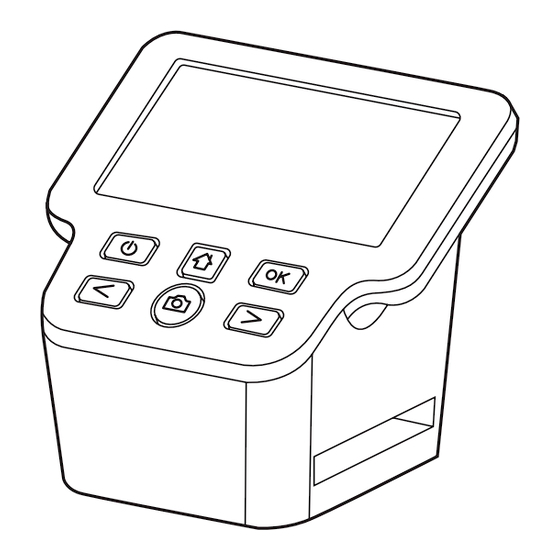



Need help?
Do you have a question about the FS71 and is the answer not in the manual?
Questions and answers
I began scanning 35mm negatives to my computer without the use of an SD card I have now purchased a card and have inserted it and formatted it into the FS71. Is there a way to look at what image have been scanned to the SD card without removing and inserting SD card into TV or computer. I am afraid that if I take out the SD card, when I put it back in the scanner will say all images will be deleted.
Yes, you can view scanned images on the SD card without removing it from the Magnasonic FS71 scanner. The device has a full-color LCD screen that allows you to view, edit, and manage images directly.
This answer is automatically generated
I recently had a Magnasonic FS71 bought for me as a gift. It says it has a mini USB cable with it. What does a mini USB cable look like? I only had a travel charger included with this product.
The Magnasonic FS71 uses a Micro USB cable, not a Mini USB cable. A Micro USB cable has a small, flat, and slightly tapered connector, smaller than a Mini USB. It is commonly used for smartphones and small electronic devices.
This answer is automatically generated