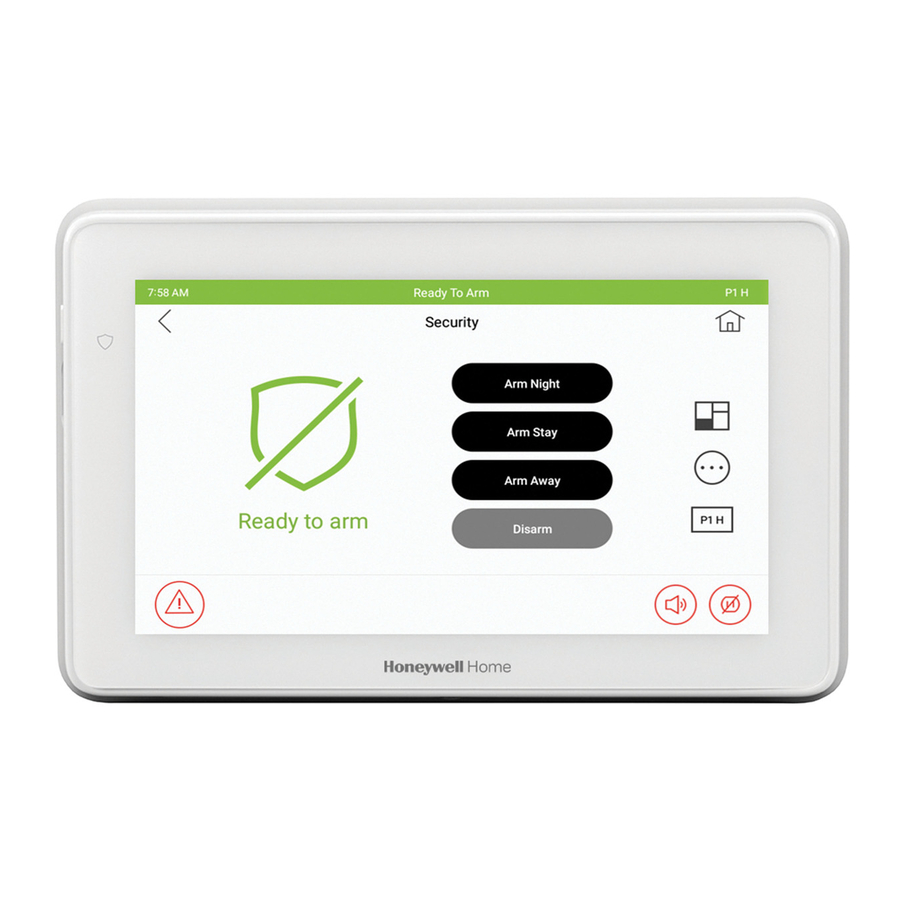
Honeywell Home 6290W Quick User Setup Manual
Touchscreen
Hide thumbs
Also See for 6290W:
- User manual (40 pages) ,
- Installation manual (4 pages) ,
- Quick installation manual (2 pages)
Table of Contents
Advertisement
Quick Links
6
2
9
0
W
T
o
u
c
h
s
c
6
2
9
0
W
T
o
u
c
h
s
c
For additional information see the full User Guide [Part Number 800-24917 or higher] available online at: https://mywebtech.honeywellhome.com
The 6290W Touchscreen allows you to perform system arming and disarming functions, as well as to monitor the status of your security system.
Your Home/Security screen is the gateway to your
System.
From this screen, you can:
• control your security system
• control your multi-media applications such as video
and pictures
Your Home screen is displayed most of the time and can
be customized via the Multimedia application.
ARMING THE SYSTEM
From the Home/Security Screen:
Select the Security icon
You can arm the system in one of three arming modes: Away, Stay, and Night.
Select the Security icon.
AWAY – Select to arm
STAY - Select to arm
when no one is staying on
when you are staying
the premises.
home, but might expect
someone to use the
entrance door later.
IMPORTANT: If you return to your home or business and the main burglary sounder
is on, DO NOT enter the premises, but call the police from a nearby safe location. If
you return to your home or business after an alarm has occurred and the main
sounder has shut itself off, the Touchscreen beeps rapidly upon entering, indicating
that an alarm has occurred during your absence. LEAVE IMMEDIATELY and
CONTACT THE POLICE from a nearby safe location.
DISARMING THE SYSTEM AND SILENCING ALARMS
To silence Alarms or Trouble conditions: enter your 4-digit user code, select the
Clear button, then enter your 4-digit user code again.
To disarm the system when already in the premises: select the Disarm icon
and enter your 4-digit user code.
To disarm the system when entering the premises: enter your 4-digit user code.
EMERGENCY MESSAGES
An emergency message for fire, police, or medical can be sent to the central
monitoring station from the Emergency screen. Select the PANIC icon (located in
the lower left corner of the screen). Select and hold (for at least 2 seconds) the
associated alarm icon.
PANIC
SILENT PANIC
SETUP
.
Select the Setup icon
Select the System Info icon
1. View the latest Software Version, Interface name and MAC Address.
Select the System Setup icon
1. Select the Time and Date icon
2. Enter an Authorized Code.
a) If Get Time is selected, the Touchscreen downloads the time/date from the
control panel and exits the "Set Time" screen.
b) Or, set the time/date from the Set Time/Date screen.
3. Select
to save: A pop-up message displays "Time Setting Confirmation",
select Yes or No.
.
Select the CS Setup icon
1. Enter an Authorized Code to access ECP Address&Options, Screen Security,
Device Events, Code Authority and Panel Config and enter the appropriate
information for each.
2. Select the Back
arrow to return to the previous screen.
.
Select the User icon
1. Select
to add a User name and enter an Authorized Code for this user.
- Select
to save User information or select the Back
previous screen.
.
Select the Advanced icon
1. Enter an Authorized Code to access: Power Mode Setup
/ Keypad Reset
.
- Power Mode Setup: Select the desired power save mode (Turn-off Network /
Override Display Settings).
- Night Setup: Select the desired night setup mode (Away / Stay / Instant /
Maximum / Night).
- Keypad Reset: Processor reset; Select OK or Cancel.
r
e
e
n
H
o
m
e
S
e
c
r
e
e
n
H
o
m
e
S
e
c
Quick User Setup Guide
.
NIGHT - Select to arm
when you are staying
home and do not expect
anyone to use the
entrance door.
FIRE
POLICE
MEDICAL
.
.
.
arrow to return to the
/ Night Setup
u
r
i
t
y
S
y
s
t
e
m
u
r
i
t
y
S
y
s
t
e
m
The Security screen also displays an Icon(s) if a system trouble(s) occurs. If a Trouble
Icon is shown, contact your alarm company.
Touchscreen Reset: To reset the Touchscreen, press and hold the side Power Button for
3 seconds and then select the reset button
The Touchscreen can also be reset by pressing and holding the reset button for
approximately15 seconds until the touchscreen resets automatically.
Select the Disp & Audio Setup icon
1. Enter an Authorized Code.
Select the desired Operating Mode: Chime Mode / Voice Mode / Voice Chime.
- Select "Backllight off After" to select the time increment for the backlight to be lit.
- Select "To Homepage After" to select the time increment for the homepage to be
displayed.
- Select "Auto Slideshow After" to select the time increment for viewing photos.
Apply when done or select the Back arrow to return to previous screen.
- Select
To test the Alarm, select the Security
-Select Console Mode
-Select Event Logs
-Select Show Zones
SYSTEM Wi-Fi (Supports 2.4GHz and 5GHz frequencies.)
1. Select Setup
networks.
2. Select the Wi-Fi networks SSID and if required enter the password for the network.
3. Select
to add a new network address. Use the displayed keyboard to:
- enter a new Network name (enter the SSID).
– select the security type
- scroll down to select Advanced options. Proxy: None, Manual, Proxy Auto-Config.
When done, select CONNECT to activate or select CANCEL.
ICON DESCRIPTIONS
ICON
ICON TITLE/FUNCTION
Home/Security - Returns you to the Home/Security screen.
"Security"- Arm the system and access the three arming modes.
"Setup" -
Audio Setup and Brightness / Volume.
"Multimedia" -
"Wi-Fi" - Accesses Wi-Fi setup options.
"Disp & Audio Setup" – Accesses Operating Modes, Backlight, Homepage
and Slideshow options.
"Authorized Code" - Enter 4-digit authorized code.
Adjust screen Brightness and Volume.
"More Choices"- Accesses Event Logs, Console Mode and Show Zones
screens.
"PANIC" – Accesses Fire, Police and Medical emergency.
Control Panel Message – Alerts user to a control panel message.
Home / Security Screen
on the screen to start the reset function.
and More Choices
and refer to the Control Panel User Guide for procedure.
to view events and partitions.
to set zones and select bypass zones.
and System WIFI
icons to view the list of available Wi-Fi
Accesses System Info, System Setup, System WIFI, Disp &
Accesses Videos and Images.
icons.
Advertisement
Table of Contents

Summary of Contents for Honeywell Home 6290W
- Page 1 For additional information see the full User Guide [Part Number 800-24917 or higher] available online at: https://mywebtech.honeywellhome.com The 6290W Touchscreen allows you to perform system arming and disarming functions, as well as to monitor the status of your security system.
-
Page 2: Routine Care
For technical support, please call: 1-800-645-7492 M-F 8:30am to 5pm EST This product manufactured by Resideo Techologies and its affiliates. The Honeywell Home Trademark is used under license from Honeywell International Inc. 2 Corporate Center Drive, Suite 100 P.O. Box 9040, Melville, NY 11747 ©...
















Need help?
Do you have a question about the 6290W and is the answer not in the manual?
Questions and answers