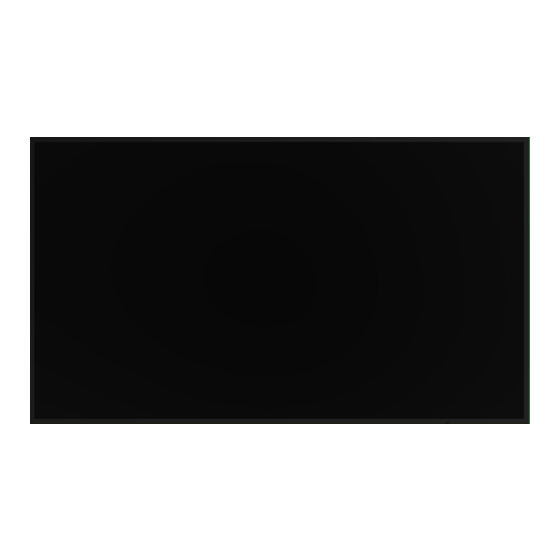
Table of Contents
Advertisement
Quick Links
Advertisement
Table of Contents

Summary of Contents for Delta Vivitek NovoDisplay DK430
- Page 1 User Manual (For DK430 / DK550 / DK650 / DK750)
-
Page 2: Table Of Contents
Installing the Wall Mount ............23 DK430 / DK550 ......................23 DK650 / DK750 ......................26 Installing the OPS Module ............29 Connections ................31 HDMI In ........................31 Copyright © 2019 Vivitek. Vivitek is a trademark of Delta Electronics, Inc. - Page 3 Picture ..............................45 Sound ..............................46 Settings ............................... 47 Cleaning the Display ..............48 Specifications ................49 Troubleshooting ................ 50 Appendix (RS-232 Specifications) ........... 51 Copyright Statement ..............52 Copyright © 2019 Vivitek. Vivitek is a trademark of Delta Electronics, Inc.
-
Page 4: Safety
2 hours, making sure the moisture inside the unit is all evaporated. Normal operating temperature is 0 - 40°C (32°F - 104°F). Copyright © 2019 Vivitek. Vivitek is a trademark of Delta Electronics, Inc. - Page 5 The symbol is only valid in European Union. If you want to discard electrical and electronic equipment, contact the governmental authorities or your dealer for the correct method of disposal. Copyright © 2019 Vivitek. Vivitek is a trademark of Delta Electronics, Inc.
-
Page 6: Regulatory Compliance
Directives of Official Journal of the European Union. WARNING: This equipment is compliant with Class A of EN55032/CISPR 32. In a residential environment this equipment may cause radio interference. Copyright © 2019 Vivitek. Vivitek is a trademark of Delta Electronics, Inc. - Page 7 This product may contain other electronic waste that can be hazardous if not disposed of properly. Recycle or dispose in accordance with local, state, or federal Laws. For more information, contact the Electronic Industries Alliance at www.eiae.org. Copyright © 2019 Vivitek. Vivitek is a trademark of Delta Electronics, Inc.
-
Page 8: Package Contents
Power Cable For DK430 / DK550 For DK650 For DK750 Wall Mount Kit Quick Start Guide Antenna x 2* OPS Module* *Item is included in a separate package. Copyright © 2019 Vivitek. Vivitek is a trademark of Delta Electronics, Inc. -
Page 9: Overview
Off: The display is not connected to a power source or the power switch is not turned on. Receives the signal from the display’s remote control with a range of up to Remote Control IR Sensor 12 meters. Copyright © 2019 Vivitek. Vivitek is a trademark of Delta Electronics, Inc. -
Page 10: Dk650
Off: The display is not connected to a power source or the power switch is not turned on. Receives the signal from the display’s remote control with a range of up to Remote Control IR Sensor 12 meters. Copyright © 2019 Vivitek. Vivitek is a trademark of Delta Electronics, Inc. -
Page 11: Dk750
Selects items in the display’s setting sub-menus. Up Button Opens/Closes the input source menu for the display. Input Source Button Confirms menu item selections in the display’s settings menu. Copyright © 2019 Vivitek. Vivitek is a trademark of Delta Electronics, Inc. -
Page 12: Display Rear View
Allows you to safely carry/move the display. Used to install the wall mount included with the display. See the “Installing Wall Mount Screw Holes Mount” section for more information. the Wall Copyright © 2019 Vivitek. Vivitek is a trademark of Delta Electronics, Inc. -
Page 13: Dk750
Allows you to safely carry/move the display. Used to install the wall mount included with the display. See the “Installing Wall Mount Screw Holes Mount” section for more information. the Wall Copyright © 2019 Vivitek. Vivitek is a trademark of Delta Electronics, Inc. -
Page 14: Display Right View
View” section for more information on the control Control Panel panel buttons. DK650 Item Description Power Socket Connects to a power outlet. Power Switch Activates the display once it is connected to a power source. Copyright © 2019 Vivitek. Vivitek is a trademark of Delta Electronics, Inc. -
Page 15: Dk750
NovoDisplay User Manual DK750 Item Description Power Socket Connects to a power outlet. Copyright © 2019 Vivitek. Vivitek is a trademark of Delta Electronics, Inc. -
Page 16: Display Left View
NOTE: The left side of DK430 and DK550 do not feature any major components. DK650 Item Description OPS Slot Remove the cover to install an OPS module to the display. Copyright © 2019 Vivitek. Vivitek is a trademark of Delta Electronics, Inc. -
Page 17: Dk750
USB 2.0 Port mouse/keyboard. RS232 Out Port Connects to a second display to transfer control commands. RS232 In Port Connects to a computer or server for control commands. Copyright © 2019 Vivitek. Vivitek is a trademark of Delta Electronics, Inc. -
Page 18: Display Bottom View
Audio Out Jack Connects to external speakers to broadcast audio. Power Socket Connects to a power outlet. Power Switch Activates the display once it is connected to a power source. Copyright © 2019 Vivitek. Vivitek is a trademark of Delta Electronics, Inc. -
Page 19: Dk650
View” section for more information on the Control Panel control panel buttons. Power Switch Activates the display once it is connected to a power source. Broadcasts the display’s audio. Speakers Copyright © 2019 Vivitek. Vivitek is a trademark of Delta Electronics, Inc. -
Page 20: Ops Module
NOTE: The microSD card slot does not support playback of media microSD Card Slot files, it is only used for software upgrades and saving NovoDS playlists. LAN Port Connects to a network router. Copyright © 2019 Vivitek. Vivitek is a trademark of Delta Electronics, Inc. -
Page 21: Remote Control
NEXT*: Jumps to the next media file REV.*: Rewinds the playback of the media file. FWD*: Fast forwards the playback of the media file. *Only functional for USB input sources. Copyright © 2019 Vivitek. Vivitek is a trademark of Delta Electronics, Inc. -
Page 22: Installing Batteries
When using the remote control ensure that the remote control is pointed at the IR sensor at the front of the display within a range of 5 meters distance and 15-degrees to the left and right of the IR sensor. Copyright © 2019 Vivitek. Vivitek is a trademark of Delta Electronics, Inc. -
Page 23: Installing The Wall Mount
DK430 / DK550 Ensure that all the following parts are included in the wall mount kit: Letter Item Quantity POM Nut 6x43mm Screws U-Shaped Mount Brackets 6x50 Screws 4x43mm Screws Copyright © 2019 Vivitek. Vivitek is a trademark of Delta Electronics, Inc. - Page 24 4. Install the eight (D) 6x50mm screws into the mount brackets to secure them in place. NOTE: If necessary, drill holes in the wall to ensure that the screws can be firmly secured to the wall. Copyright © 2019 Vivitek. Vivitek is a trademark of Delta Electronics, Inc.
- Page 25 POM nuts in place. Ensure that the display is firmly secure into the mount brackets before you release the display. Secure From the Top Secure From the Sides Copyright © 2019 Vivitek. Vivitek is a trademark of Delta Electronics, Inc.
-
Page 26: Dk650 / Dk750
2. Place the (A) horizontal beam bracket up against the wall in the desired position and mark the screw locations on the wall so that there are four equally balanced screw locations on both the upper and lower parts of the bracket. Copyright © 2019 Vivitek. Vivitek is a trademark of Delta Electronics, Inc. - Page 27 Copyright © 2019 Vivitek. Vivitek is a trademark of Delta Electronics, Inc.
- Page 28 NovoDisplay User Manual 6. Tighten the (E) M5x100mm screws until they are fully screwed into the horizontal beam bracket. Copyright © 2019 Vivitek. Vivitek is a trademark of Delta Electronics, Inc.
-
Page 29: Installing The Ops Module
1. Remove the 2 screws securing the slot cover onto the display, and then remove the slot cover. DK430 / DK550 DK650 DK750 2. Slide the OPS module into the OPS slot. DK430 / DK550 DK650 DK750 Copyright © 2019 Vivitek. Vivitek is a trademark of Delta Electronics, Inc. - Page 30 3. Tighten the two captive screws on the OPS module until the module is properly secure in the display. DK430 / DK550 DK650 DK750 4. Install the antennas onto the connectors on the OPS module. Copyright © 2019 Vivitek. Vivitek is a trademark of Delta Electronics, Inc.
-
Page 31: Connections
Use a standard DisplayPort cable. Select the DisplayPort input in the input source menu on the NovoDisplay. See the Switching Input Source section for more information on selecting input sources. Copyright © 2019 Vivitek. Vivitek is a trademark of Delta Electronics, Inc. -
Page 32: Vga In
NovoDisplay, as described in the Audio In / PC-Audio section below. Copyright © 2019 Vivitek. Vivitek is a trademark of Delta Electronics, Inc. -
Page 33: Audio In / Pc-Audio
The LAN (RJ-45) port connects to a router or a hub to allow the NovoDisplay to access the internet. When connecting a router to the LAN port: Use a standard Ethernet cable. OPS Module Copyright © 2019 Vivitek. Vivitek is a trademark of Delta Electronics, Inc. -
Page 34: Novodisplay
For USB Flash Drives: Connect the flash drive to the OPS module only. NOTE: The USB Type-C ports do not support playback of media files. NovoDisplay OPS Module Copyright © 2019 Vivitek. Vivitek is a trademark of Delta Electronics, Inc. -
Page 35: Usb Type C (Ops Module Only)
NOTE: The microSD card slot is only used for software upgrades and saving NovoDS playlists. It does not support playback of media files. Copyright © 2019 Vivitek. Vivitek is a trademark of Delta Electronics, Inc. -
Page 36: Dvi-D Out
The RS-232 Out port connects to another display in a daisy chain configuration to pass along the control commands derived from the RS-232 In port. When connecting another display to the RS-232 Out port: Use an Ethernet cable. Copyright © 2019 Vivitek. Vivitek is a trademark of Delta Electronics, Inc. -
Page 37: Audio Out
The Audio-Out jack connects to external speakers to broadcast the audio from the NovoDisplay. When connecting external speakers to the Audio Out jack: Use a standard 3.5mm audio cable. Copyright © 2019 Vivitek. Vivitek is a trademark of Delta Electronics, Inc. -
Page 38: Getting Started
1. Plug the supplied power cable into the display and a power source. NOTE: Only use the power cable provided in the packaging with the display. DK430 / DK550 DK650 DK750 Copyright © 2019 Vivitek. Vivitek is a trademark of Delta Electronics, Inc. -
Page 39: Switching Input Source
After making a video input connection, open the input source menu to select which input source to show on the display. To open the input source menu choose one of the following methods: Copyright © 2019 Vivitek. Vivitek is a trademark of Delta Electronics, Inc. -
Page 40: Setting Up An Internet Connection
See the Installing the OPS Module section for more information on installing the OPS module. Setting up an Internet Connection NovoDisplay is able to connect to the internet using one of the following methods: Copyright © 2019 Vivitek. Vivitek is a trademark of Delta Electronics, Inc. -
Page 41: Setting Up A Wi-Fi Connection
1. Ensure that the OPS module is installed in the display. See the Installing the OPS Module section on page 29 for more information. 2. Open the input source menu and select OPS. 3. Select Presentation > Settings in the NovoDisplay home screen. Copyright © 2019 Vivitek. Vivitek is a trademark of Delta Electronics, Inc. - Page 42 NovoDisplay User Manual 4. Select Device Settings in the Settings menu. 5. Select Wi-Fi in the NT Settings menu. 6. Select Advanced in the General menu. Copyright © 2019 Vivitek. Vivitek is a trademark of Delta Electronics, Inc.
- Page 43 8. Turn the Wi-Fi switch on in the Wi-Fi menu. 9. Select the Wi-Fi access point/router that you want NovoDisplay to connect to. 10. Enter a security password if necessary. Copyright © 2019 Vivitek. Vivitek is a trademark of Delta Electronics, Inc.
-
Page 44: Display Settings
Press the left (◄) or right (►) button to change the setting on the item selected. Press the Menu button to return to the previous menu or exit the settings menu. Copyright © 2019 Vivitek. Vivitek is a trademark of Delta Electronics, Inc. -
Page 45: Picture
Enables/Disables the anti-burn-in function for the display’s screen. Smart Curing Screen The available settings include: On and Off. Changes the gamma correction setting for the display. Gamma The available settings include: 2.2 and 2.4. Copyright © 2019 Vivitek. Vivitek is a trademark of Delta Electronics, Inc. -
Page 46: Sound
The available settings include: Movie, Sports, User, Standard, and Music. Balance Adjust the left/right audio balance for the display. Surround Enables/Disables Surround sound for the display. Enables/Disables the Auto Volume Control for the display Copyright © 2019 Vivitek. Vivitek is a trademark of Delta Electronics, Inc. -
Page 47: Settings
Upgrades the display’s software from an upgrade file located on a USB flash Software Upgrade (USB) drive connected to the display’s USB port. Restore Default Restores the displays settings to their default values. Copyright © 2019 Vivitek. Vivitek is a trademark of Delta Electronics, Inc. -
Page 48: Cleaning The Display
Make sure all dust, debris, and smudges are removed from the display, ensuring that the corners and edges are also wiped clean. When wiping the display use a circular motion as seen in the image below: Copyright © 2019 Vivitek. Vivitek is a trademark of Delta Electronics, Inc. -
Page 49: Specifications
9kg (19.84lbs) 15kg (33lbs) 39kg (85.9lbs) 41kg (90.4lbs) (Estimated) Available Color Black AC Power Cord, OPS Module, Antenna (x2), Remote Control, Wall Mount Kit, Standard Accessories Documentation Kit Copyright © 2019 Vivitek. Vivitek is a trademark of Delta Electronics, Inc. -
Page 50: Troubleshooting
Check whether audio line is connected correctly. VGA output is shown without Check whether the audio out jack of the external device is connected to sound the audio in jack. Copyright © 2019 Vivitek. Vivitek is a trademark of Delta Electronics, Inc. -
Page 51: Appendix (Rs-232 Specifications)
Switch Input Source to USB E6 FD 20 50 05 A7 Switch Input Source to VGA E6 FD 20 50 06 A6 Enter Manufacturer’s Menu E5 FD 20 AF 4E Copyright © 2019 Vivitek. Vivitek is a trademark of Delta Electronics, Inc. -
Page 52: Copyright Statement
The format, easy for printing, is convenient for reading and paper-saving which is beneficial to environmental protection. It is suggested printing the page you need. Copyright © 2019 Vivitek. Vivitek is a trademark of Delta Electronics, Inc. - Page 53 Vivitek Americas 46101 Fremont Blvd, Fremont, CA 94538 U.S.A. T: +1-510-668-5100 F: +1-510-668-0680 Vivitek Asia 7F, No. 186, Ruey Kuang Road, Neihu, Taipei 11491 Taiwan R.O.C. T: +886-2-8797-2088 F: +886-2-6600-2358 Vivitek Europe Zandsteen 15, 2132 MZ Hoofddorp The Netherlands T: +31-20-800-3960 F: +31-20-655-0999 www.vivitekcorp.com...











Need help?
Do you have a question about the Vivitek NovoDisplay DK430 and is the answer not in the manual?
Questions and answers