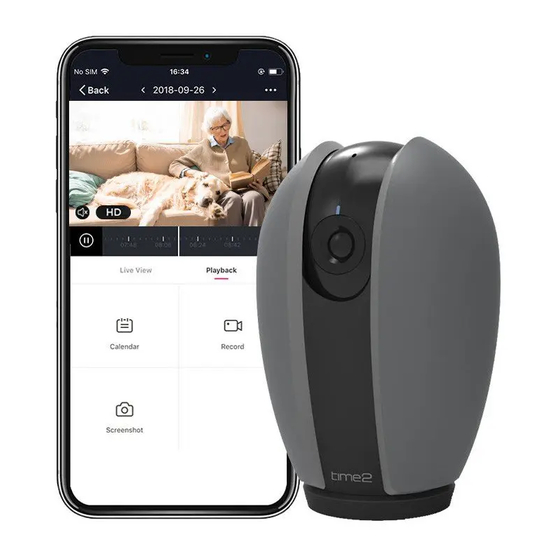
Advertisement
Quick Links
Advertisement

Summary of Contents for Time2 Olivia 2
- Page 1 Olivia 2 Start Up Guide Protect and monitor the things you love...
- Page 2 Contents What’s in the box Get Started Download App Register Add a Home Add Olivia 2 Live View Playback Add SD Card Reset Installation Struggling to read? View this start up guide online at time2technology.com/manuals...
- Page 3 What’s in the box Olivia 2 WiFi Camera mera Power Adapter Power Adapter USB Cable Start Up Guide Wall Mounting Kit Reset Pin Be ready You will need your WiFi router password. Write it down below so its handy when you need it!
- Page 4 Get Started Connect Olivia to the mains using the power adapter and USB cable provided. The red LED will come on once plugged in and Olivia will chime twice before she is ready to connect. If you would like Olivia to record, you will be required to insert a Micro SD card.
-
Page 5: Download App
Download App Download the "Clan at home" app from the iOS App Store or Google Play Store... -
Page 6: Register
Register Step 1 Step 2 Open the app then select Register Enter your mobile phone number or email address Please ensure you enter your full phone number including “0”... - Page 7 Step 3 Step 4 Enter the ver cation code sent Create your password to login via SMS or email...
- Page 8 Add Home Step 1 Step 2 Select “Add Home” Enter a name for your home and select location...
- Page 9 Add Home Step 3 Step 4 Select rooms to add to your Once completed, press Done Home then press “Done” to save to add your Camera...
- Page 10 Add Olivia 2 Step 1 Step 2 In My Home, click the (+) icon in Select Smart Camera the top right-hand corner of the screen...
- Page 11 Your WiFi Step 3 Step 4 Make sure the device is ashing Enter your WiFi router password red. (If it is not ashing, see the reset instructions on page 16) Then press Co Select Next Step Turn the page...
- Page 12 Add Olivia 2 Step 5 Step 6 Remove the plastic m from the If you heard Olivia chime, press ”I camera lens heard the beep” Hold your phone up to Olivia If you don’t hear the chime, reposition Olivia in front of the...
- Page 13 Olivia 2 Step 7 Step 8 Olivia will then establish a Once connected you can change connection to Clan. Olivia’s name and select the room she’s in. Press Done...
- Page 14 Live View Olivia 2 Hear what is happening around the camera Select the video quality (lower quality) may broadcast more smoothly) Full Screen Save a screenshot on your smartphone memory Select to speak into the camera Record live footage onto your...
- Page 15 Playback Hear sound recorded on footage Full screen Slide to select the time you want to view Save the playback camera footage onto your phone memory Change date of video playback Save a screenshot of playback video onto your phone memeory...
- Page 16 Add SD Card If you would like Olivia to record, you will be required to insert a Micro SD Card. Olivia will support any sized Micro SD Card up to 128GB Step 1 Step 2 Gently rotate the lens upwards to locate the Micro SD Card slot.
- Page 17 Format SD Card Before Olivia can start recording, you will have to format the Micro SD Card. Step 1 Step 2 Select your camera and click on Click Format SD Card and press “…” to bring up the settings. the Micro SD Card. Select SD Card Settings.
-
Page 18: Reset
Reset If you are having trouble connecting to Olivia you may need to do a reset. How to reset Olivia 2 Gently rotate the lens upwards to locate the reset button. Use the reset pin provided to hold down the button on the front of the... -
Page 19: Installation
Installation Easy Mounting Use the provided mounting bracket to mount the camera onto a sur- face, simply attach the bracket, ensuring it ts snugly on to the bottom of the camera. Then twist to the left. This locks the bracket into the camera. - Page 20 Be a part of Clan Are you on Facebook? Join our Clan to speak to other members of the Clan and our dedicated UK based support team: www.facebook.com/groups/partoftheclan Need further Help? Contact our Customer Support team on Social Media facebook.com/time2HQ m.me/time2HQ @time2HQ or visit our support page...








Need help?
Do you have a question about the Olivia 2 and is the answer not in the manual?
Questions and answers