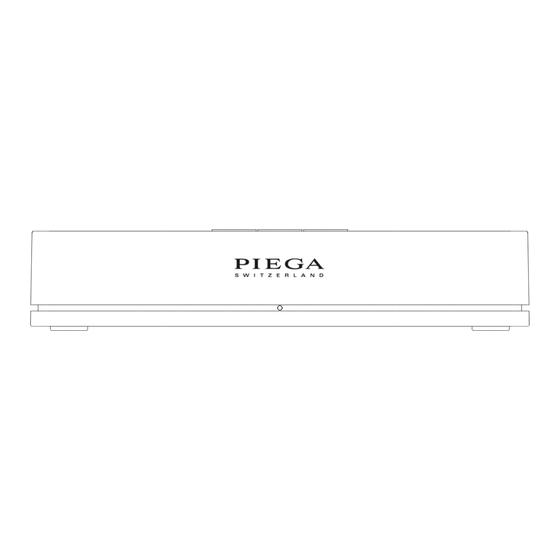
Subscribe to Our Youtube Channel
Summary of Contents for Piega Premium Wireless Series
- Page 1 DEUTSCH · EN GLI SH · F R ANÇ AI S USER GUIDE P I E G A C O N N E C T P r e m i u m W i r e l e s s P I E G A E X P E C T M O R E...
- Page 2 O P E R A T I N G I N S T R U C T I O N S P r e m i u m W i r e l e s s b y P I E G A...
-
Page 3: Table Of Contents
Group 6 7 ..............13 1) Introduction ..............28 Wireless 8 ..............13 2) Connecting the PIEGA connect to a subwoofer ..28 Output 9 ..............14 Using several PIEGA connect systems ......29 Service 10 ..............14 As active speaker ............31 Power 11 ............... -
Page 4: Important Safety Instructions
IMPORTANT SAFETY INSTRUCTIONS Read these instructions. Keep these instructions. Observe all warnings. Follow all instructions. Do not use this apparatus near water. Clean only with dry soft cloth. Do not install near any heat sources such as radiators, heat registers, stoves, or other devices that produce heat. Ensure that the power cable is not stepped on or pinched, particularly at plugs, convenience receptacles, and wherever cables exit apparatuses. - Page 5 After unpacking, make sure the system is complete and check the device and all accessories for transport damage. Transport damage may be expected if the pack- aging is already showing severe wear. Do not attempt to start up a damaged device. If the contents are incomplete or damaged, please contact your PIEGA distributor.
-
Page 6: Operating Elements Of The Piega Connect
OPERATING ELEMENTS OF THE PIEGA CONNECT Overview Volume INPUT Group Wireless OUTPUT service Music Source frequency Speaker / Subwoofer / Amp optical white blue POWER DC 5V = analog coax * c no BT analog 4 7 8 Volume Fixed (maximum) volume fix / var Variable volume. - Page 7 Power Micro USB Power supply 5 V DC 1A Top view - / + Volume control / LED display via buttons Bluetooth pairing Volume LED display Display of connection status and group allocation // 7 User Manual...
-
Page 8: Description Of The Operating Elements Of The Piega Connect
Volume The “Volume” setting is used to activate or deactivate the volume control 12 = volume control deactivated. PIEGA connect uses the maximum volume. This setting is suitable for use with playback devices with integrated volume control. The following are examples of possible regulated sources: Multiroom systems –... - Page 9 Bluetooth Device Volume Wireless Module Music Source Digital PIEGA connect fix: Bypasses Volume Setting var: passes Volume Setting // 9 User Manual...
-
Page 10: Input 2 5
Input Connecting your music source / your playback device – PIEGA connect offers three different connection options for external playback devices. Input Terminal Signal Description Analog Analog Possible analog input sources / devices: Record player Headphone output / TV CD player... -
Page 11: Determination Of Input Source And Priority
Determination of input source and priority The PIEGA connect has several options for determining the type of input source (analog, optical, coaxial). The input sourc- es can be preset and prioritized for the desired application (e.g. setup with TV, subwoofer, network player, turntable, etc.). - Page 12 ANALOG SOURCE If the music is in digital form (CD, streaming, etc.), it is converted into an analog signal by the playback device. However, PIEGA connect only processes digital signals internally. As a result, the analog signal must be re-converted into a digital signal.
-
Page 13: Group 6 7
The “Group” function is only required when using several PIEGA wireless systems (more than one PIEGA connect). The music signal is only sent to speakers within the same group. This ensures the smooth operation of up to three independent PIEGA wireless systems in one room/flat/house. -
Page 14: Output 9
A subwoofer or an additional active speaker can be added using the Analog output. PIEGA connect offers an analog output in addition to the wireless music transfer. The analog signal corresponds to the wireless signal, i.e. any volume regulation is also applied to the analog output. -
Page 15: Power 11
Alternatively, you can use a standard commercial USB adapter which meets the following specifications: - 5 V DC - 1 A Volume control Setting the volume on the PIEGA connect (top side of the device) – the volume control 12 affects the wireless music signal as well as the analog output Bluetooth Device... -
Page 16: Bluetooth Pairing 13
The Bluetooth pairing establishes the connection between the PIEGA speaker system and your smartphone, tablet, etc. and enables the radio link. You must carry out the pairing process between a device and the PIEGA connect in order to establish a BLUETOOTH connection for the first time. -
Page 17: Operating Elements Of The Piega Speaker
OPERATING ELEMENTS OF THE PIEGA SPEAKER Overview Group Select Group switch Group white Display Group status display (white/blue/red) blue Speaker position neutral left Setup Adjusting the speaker with regard to the setup wall mono location (neutral/wall/corner) corner right Speaker Position... -
Page 18: Description Of The Operating Elements Of The Piega Speaker
You can find additional information about the connection status in overview of the status displays. NOTE: More than two speakers can be operated simultaneously in the same group. Our speakers and the PIEGA connect are delivered with the “white” group setting as standard. - Page 19 WALL: Wall below 0.5 m Speaker Speaker - Speaker located 0.5 m or closer from the rear wall - Frequency response with a slight drop in the bass range to counteract the excessive bass aused by the setup. CORNER: Wall Speaker below 0.5 m below 0.5 m...
- Page 20 SETUP POSITIONS Determining the speaker position (left/right). In wireless operation, both audio tracks (left and right channel) reach the speaker. This is why the respective position in the stereo setup must be assigned to the speaker. You can also select the “Mono” setting. We recommend this setting only if one speaker is being used in the room (for example in the kitchen, bathroom, etc.).
-
Page 21: Input 5
“Input” refers to an analog music signal / analog input. The speakers from the PIEGA wireless series can also be used solely as active speakers, i.e. instead of using wireless signal transmission, the speaker can also be connected using an RCA (cinch) cable. -
Page 22: Installation Instructions
Wireless connection to the speaker and Bluetooth access System comprising: Playback device (music source)* Bluetooth Device PIEGA connect for wireless signal transmission Connection of Bluetooth devices PIEGA wireless speaker Music Source CONNECTION OF THE SUBWOOFER Extension of your wireless system... - Page 23 29 Installation of several PIEGA connect systems in the same room / home Music Source System comprising: Playback devices (music source)* More than one PIEGA connect for wireless signal transmission PIEGA wireless speaker Music Source Music Source AS ACTIVE SPEAKER...
-
Page 24: Wireless
Wireless System comprising: - Playback device (music source) - PIEGA connect for wireless signal transmission - Connection of Bluetooth devices - PIEGA wireless speakers 1) CONNECTION BETWEEN PLAYBACK DEVICE AND PIEGA CONNECT Output Input Cable Playback Device PIEGA connect DIGITAL OUT... -
Page 25: Operating Elements Settings
2) OPERATING ELEMENTS SETTINGS Volume Volume INPUT Group Wireless OUTPUT service Music Source frequency Speaker / Subwoofer / Amp optical white blue POWER DC 5V = analog coax analog * c no BT This setting is used to activate or deactivate the volume control 12 . Generally to be used in combination with: Multiroom systems –... - Page 26 * c no BT This function is only required when using several PIEGA wireless systems (more than one PIEGA connect). You can find addi- tional information about this topic in the section “Using several PIEGA connect”. The group setting must correspond to the speakers used. We recommend the “white” group setting (default selection).
-
Page 27: Power Supply To The Piega Connect
4 “Speaker position”. 7) CONNECTION OF BLUETOOTH DEVICES (OPTIONAL) Upon pressing the pairing button 13 , the PIEGA connect will be recognised by your BLUETOOTH device, allowing a connec- tion to be established. Flashing of the pairing button 13 signals pairing mode. -
Page 28: Connection Of The Subwoofer (Peripheral Equipment)
PIEGA wireless speaker 1) INTRODUCTION You can extend your existing PIEGA wireless system with a subwoofer or peripheral equipment of your choice. PIEGA connect offers an analog output including volume control. You can find additional information under point 9 “Output”, page 14”. -
Page 29: Using Several Piega Connect Systems
* c no BT If there are several PIEGA connect in wireless range, the group function ensures a smooth operation. A maximum of three PIEGA connect systems can be operated in the same room (wireless range). You can find additional information under Point 6 7 “Group”, page 13. - Page 30 WIRELESS Using several PIEGA connect could lead to transmission problems. For this reason, we recommend using different frequencies whenever possible. You can find additional information under Point 8 “Wireless”, page 13. Volume INPUT Group Wireless OUTPUT service Music Source frequency...
-
Page 31: As Active Speaker
As active speaker System comprising: Playback device (music source)* PIEGA connect for wireless signal transmission Connection of Bluetooth devices PIEGA wireless speaker 1) PLAYBACK DEVICE In this configuration, the volume must be controllable via the connected playback device. 2) UNPACK AND SET UP THE SPEAKER Please observe the operating instructions and warranty information included with the speakers. -
Page 32: Connecting The Speaker To The Playback Device
4) CONNECTING THE SPEAKER TO THE PLAYBACK DEVICE Music Source Group Group white white blue blue OUTPUT Speaker / Subwoofer / Amp neutral left neutral left wall mono wall mono corner right corner right Speaker Position Speaker Position INPUT INPUT analog analog service... -
Page 33: Operation
Thanks to the automatic standby function, the PIEGA wireless system operates without an on/off switch. As soon as a music signal appears, the system starts with minimal delay. If there is no music signal, the PIEGA wireless speakers switch to standby mode after approximately 10 minutes. - Page 34 Bluetooth Device Music Source 6. As soon as the music playback on your Bluetooth device stops, the PIEGA connect switches back to the external playback device. The switchover speed is significantly dependent on the Bluetooth device used. // User Manual...
-
Page 35: Overview Of The Status Displays
Connection error, no Flashing Flashing Flashing ON white speaker connected Connection error, at least Wireless 1 speaker connected Flashing ON white to PIEGA connect Bluetooth Pairing Flashing ON white Volume setting while buttom ON white pushed Standby ON red Active... -
Page 36: Technical Data
TECHNICAL DATA PIEGA connect Model PIEGA connect Analog input Line in (RCA) Digital inputs Optical / coax (S/PDIF) Analog output Line out (RCA) Analog input resolution 24 Bit / 96 kHz Analog output resolution 24 Bit / 96 kHz Bluetooth... -
Page 37: Piega Wireless Speaker
PIEGA wireless speaker Model Frequency response 39 Hz – 35 kHz 36 Hz – 35 kHz 34 Hz – 35 kHz Amplifier power 100 W 180 W 200 W Dimensions (H x W x D) 34 x 18 x 23 cm... -
Page 38: Faqs (Frequently Asked Questions)
Supply wireless speaker does not light up mains. The LED displays of the No speaker is connected to the PIEGA connect. PIEGA connect are flashing Check the group setting. Group The PIEGA connect and speakers must use the same group (Group ;... - Page 39 Check if the playback device is connected to PIEGA connect. Playback device Use the output to connect to the PIEGA connect. PIEGA connect Does the switch position (select 5) correspond to the selected input?
-
Page 40: Declaration Of Conformity
If the local RCA input of speaker is left open, the speaker is set to WIFI mode. By setting the speaker to the same group (wireless group) as PIEGA connect, a connection from the speaker to PIEGA connect will be established automatically.







Need help?
Do you have a question about the Premium Wireless Series and is the answer not in the manual?
Questions and answers