Subscribe to Our Youtube Channel
Summary of Contents for NEC AccuSync AS242W
- Page 1 Desktop Monitor AccuSync AS242W User’s Manual MODEL: L244QZ Please find your model name in the label on the rear side of the monitor.
-
Page 2: Table Of Contents
Index WARNING ............................English-1 CAUTION .............................English-1 Registration Information .......................English-2 Recommended use ........................English-4 Safety Precautions and Maintenance ..................English-4 Ergonomics ..........................English-5 Cleaning the LCD Panel .......................English-5 Cleaning the Cabinet ......................English-5 Contents ............................English-6 Quick Start ............................English-7 Controls ............................English-9 Specifications ..........................English-12 Features ............................English-13 Troubleshooting ..........................English-14 Manufacturer’s Recycling and Energy Information ...............English-15... -
Page 3: Warning
CAUTION: Please use the power cord provided with this display in accordance with the table below. If a power cord is not supplied with this equipment, please contact NEC. For all other cases, please use the power cord with the plug style that matches the power socket where the monitor is located. -
Page 4: Registration Information
WARNING: The Federal Communications Commission does not allow any modifications or changes to the unit EXCEPT those specified by NEC Display Solutions of America, Inc. in this manual. Failure to comply with this government regulation could void your right to operate this equipment. - Page 5 The product is intended to be connected to a computer and is not intended for the display of television broadcast signals. Windows is a registered trademark of Microsoft Corporation. NEC is a registered trademark of NEC Corporation. ErgoDesign is a registered trademark of NEC Display Solutions, Ltd. in Austria, Benelux, Denmark, France, Germany, Italy, Norway, Spain, Sweden, U.K.
-
Page 6: Recommended Use
NOTE: As with all personal display devices, NEC DISPLAY SOLUTIONS recommends using a moving screen saver at regular intervals whenever the screen is idle, or turn off the monitor when not in use. -
Page 7: Ergonomics
CORRECT PLACEMENT AND ADJUSTMENT OF THE MONITOR CAN REDUCE EYE, SHOULDER, AND NECK FATIGUE. CHECK THE FOLLOWING WHEN YOU POSITION THE MONITOR: Ergonomics To realize the maximum ergonomics benefits, we recommend the following: • For optimum performance of the monitor, allow 20 minutes for warming up. Avoid reproduction of still patterns on the monitor for long periods of time to avoid image persistence (after image effects). -
Page 8: Contents
Contents Your new NEC monitor box* should contain the following: • AccuSync monitor • Power Cord • Video Signal Cable (Mini D-SUB 15 pin to Mini D-SUB 15 pin) • Base Stand • Stand Neck • Setup Manual Power Cord*... -
Page 9: Quick Start
Quick Start To attach the stand neck and base stand to the LCD stand: 1. Attach the stand neck to the monitor. And then, attach the base stand to the stand. The locking tabs on the base stand should fit into the hole on the stand neck (Figure 1). To connect the LCD monitor to your system, follow these instructions: 1. - Page 10 If you have difficulty removing the base stand, please move base stand left and right in small motion. Flexible Arm Installation Figure S.1 This LCD monitor is designed for use with a flexible arm. Contact NEC for more information. To prepare the monitor for alternate mounting purposes: •...
-
Page 11: Controls
Controls OSD (On-Screen Display) Control Functions 1. Basic functions of the keys on the front of the monitor OSD Menu Not displaying on screen Displays OSD. Shortcut to Brightness. Shortcut to Contrast. Selects input signal. Displaying on screen Icon Select Displays OSD menu and Moves leftward. - Page 12 BRIGHTNESS Adjusts the overall image and background screen brightness. To enter the ECO MODE, press the “INPUT/RESET” button. ECO MODE OFF: Sets brightness variable from 0% to 100%. ECO MODE1: Sets brightness 80%. This setting automatically adjusts brightness within a power consumption range that meets Energy Star measurement conditions.
- Page 13 OSD TURN OFF The OSD control menu will stay on as long as it is in use. In the OSD Turn OFF submenu, you can select how long the monitor waits after the last touch of a button to shut off the OSD control menu. The preset choices are 10 - 120 seconds by 5 seconds step.
-
Page 14: Specifications
60 Hz to 75 Hz 1440 x 900* at 60 Hz 1680 x 1050* at 60 Hz 1920 x 1080 at 60 Hz........... NEC DISPLAY SOLUTIONS cites recommended resolution for optimal display performance. Active Display Area Landscape: Horiz.: 531.4 mm/20.9 inches Vert.:... -
Page 15: Features
Note: The manufacturing and operating carbon footprints are calculated by a unique algorithm developed exclusively by NEC for its monitors, and are accurate at the time of printing. NEC reserves the right to publish updated carbon footprint values. HDCP (High-bandwidth Digital Content Protection): HDCP is a system for preventing illegal copying of video data sent over a Digital Visual Interface (DVI). -
Page 16: Troubleshooting
NOTE: As with all personal display devices, NEC DISPLAY SOLUTIONS recommends using a screen saver at regular intervals whenever the screen is idle or turning off the monitor when not in use. Message “OUT OF RANGE” is displayed (screen is either blank or shows rough images only) •... -
Page 17: Manufacturer's Recycling And Energy Information
Dedicated recycling sites ensure that environmentally harmful components are properly handled and securely disposed. To ensure the best recycling of our products, NEC DISPLAY SOLUTIONS offers a variety of recycling procedures and gives advice on how to handle the product in an environmentally sensitive way, once it has reached the end of its life.
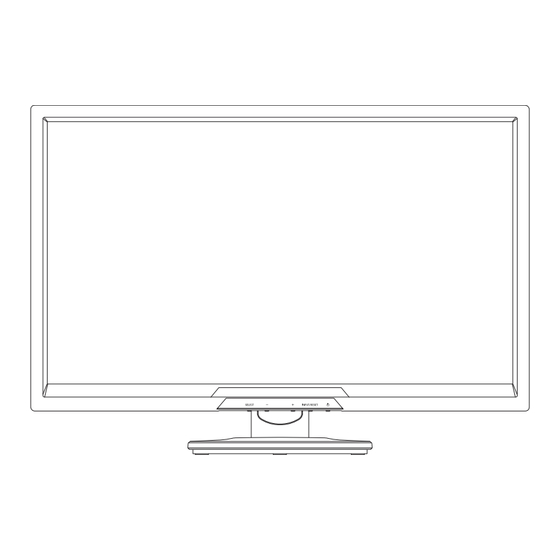









Need help?
Do you have a question about the AccuSync AS242W and is the answer not in the manual?
Questions and answers
How to remove the monitor stand
To remove the monitor stand for the NEC AS242W:
1. Disconnect all cables.
2. Place the monitor face down on a non-abrasive surface.
3. Remove the base stand by moving up the tabs and pulling it off.
4. Remove the stand neck by pushing down on 2 tabs and lifting it off.
Handle with care. If the base stand is difficult to remove, move it left and right in small motions.
This answer is automatically generated