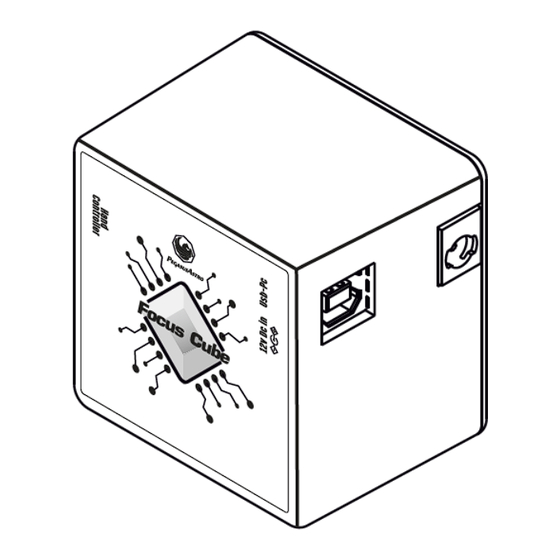
Table of Contents
Advertisement
Quick Links
1
FocusCube
Operating Manual
v1.1
Dear valued customer, ccongratulations and thank you for buying Pegasus Astro - FocusCube. This manual will give you a brief
introduction to your FocusCube. Before using the FocusCube, please take some time to read it thoroughly and if you have any
other questions, feel free to contact us at info@pegasusastro.com
The evolution of technology in astronomy requires a system which will assist the focusing of the telescope with great accuracy.
Fast optics and modern camera devices require automatic focusing in every small period of time as temperature can affect focal
length and modify the optimal focus position. Pegasus FocusCube has been developed to meet these requirements.
Designed in high quality with modern electronics it can provide digital precise focus control from a PC. FocusCube includes a
stepper motor for absolute position focusing. Electronics and stepper motor are enclosed in a compact sized box.
Controller Design Overview
Top / 3D View
PEGASUS ASTRO - FOCUSCUBE
| v1.1
Advertisement
Table of Contents

Subscribe to Our Youtube Channel
Summary of Contents for PEGASUSASTRO FocusCube
- Page 1 Dear valued customer, ccongratulations and thank you for buying Pegasus Astro - FocusCube. This manual will give you a brief introduction to your FocusCube. Before using the FocusCube, please take some time to read it thoroughly and if you have any other questions, feel free to contact us at info@pegasusastro.com...
-
Page 2: What Is In The Box
Do not touch the internal components as they may get hot when in use Stepper Motor FocusCube has an embedded high resolution geared stepper motor (Step Angle (Deg) 7.5 / 120 (Gearbox reduction rate = 0.06255 Deg per step). Its gearbox has low backlash and high torque suitable to focus in micron scale. -
Page 3: Temperature Sensor Socket
Hand Controller. IMPORTANT NOTICE: DO NOT CONECT ANY MOTOR OUTPUT OF AN EXTERNAL CONTROLLER SUCH AS ULTIMATE POWERBOX OR DUAL MOTOR FOCUS INTO THE RJ45 PORT. THIS WILL CAUSE DAMAGE TO THE DEVICE! PEGASUS ASTRO - FOCUSCUBE | v1.1... -
Page 4: Status Led
Unit has been designed with a USB type B connector. Plug one end into a spare USB 2.0 port on the computer or USB Hub, the other end into the USB type B receptacle on the controller labelled USB. Controller will be identified as “FocusCube revX” and a serial port will be appeared to the operating system. Hand Controller - Rotary Encoder Knob On the top of controller there is an infinite rotary knob. -
Page 5: Technical Specifications
USB Connectivity USB 2.0 Type B plug Thermal Sensor Resolution 9-bit Celsius temperature measurements – External Sensor with RJ45 plug Power Input Connector 2.1mm Centre Positive Socket Dimensions 55mm x 55mm x 35 mm PEGASUS ASTRO - FOCUSCUBE | v1.1... -
Page 6: Troubleshooting Guide
Check that your USB cable does not exceed Use a shorter cable or a powered USB hub. 5m length. The USB 2.0 specification limits the length of a cable between USB 2.0 devices (Full Speed or Hi-Speed) to 5 meters. PEGASUS ASTRO - FOCUSCUBE | v1.1... -
Page 7: Software Installation
Software installation Latest software and drivers release can be found at Pegasus Support site: http://pegasusastro.com/support Please download and install the following: • ASCOM6 Driver for DMFC • Standalone DMFC Application • USB Drivers for DMFC PEGASUS ASTRO - FOCUSCUBE | v1.1... -
Page 8: Standalone Dmfc Application
In order to connect from the supplied software to the controller, you need to first configure the serial port • Click on “Settings” icon The following window appears • Click “Device”. A drop-down list of discovered DMFC controller will appear. Choose the “FocusCube” and click “OK” PEGASUS ASTRO - FOCUSCUBE | v1.1... -
Page 9: Motor Settings - New Position
This feature is very useful when you need to zero the position of the focuser or set another value. You can also zero the position of the focuser by clicking the “000” button in the top taskbar of the application. PEGASUS ASTRO - FOCUSCUBE | v1.1... -
Page 10: Control Motor
There are two more buttons (<<< & >>>) that will forward / reverse accelerate the motor. Keep mouse down and the motor will start accelerating to the director you clicked. Use these buttons only if you need to quickly move in or out your focuser (be careful not to exceed focuser limits!) PEGASUS ASTRO - FOCUSCUBE | v1.1... -
Page 11: Current Motor Position
Click the graph icon and a graph which displays temperature over time will appear You can easily check when was the last focus temperature so you can know exactly if it is time to refocus. PEGASUS ASTRO - FOCUSCUBE | v1.1... -
Page 12: Reverse Direction
Move to settings and type the numeric limit in the “Max Position” section you need to enforce. Click the “On” check button When you try to exceed this limit the controller will deny to increase steps and it will notify you that the limit was about to exceed. PEGASUS ASTRO - FOCUSCUBE | v1.1... -
Page 13: Backlash Compensation
A red knob will appear on the status bar or the software (check following image) Press the knob one more time to enable the encoder functionality Firmware and Software Version Connect to controller and click the “informational” button on the taskbar of the main application. PEGASUS ASTRO - FOCUSCUBE | v1.1... - Page 14 In this window you can verify the firmware version of the controller including the version of the standalone application. Keep in mind that software supports new feature combined with the latest firmware release. Please check http://pegasusastro.com/support for latest firmware & software updates of “FocusCube”. Launch 2 instance of the software Click button.

Need help?
Do you have a question about the FocusCube and is the answer not in the manual?
Questions and answers