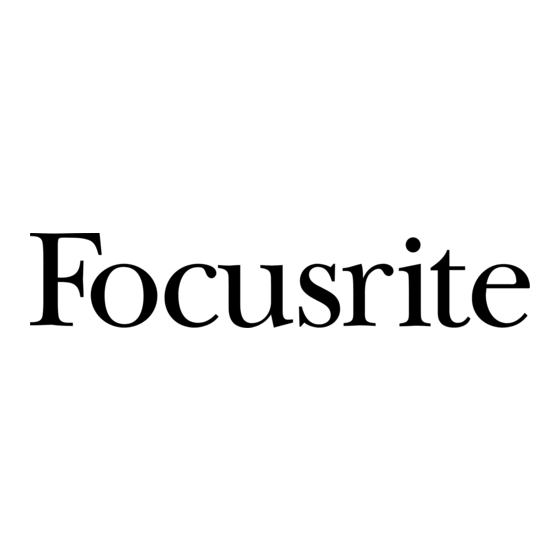
Table of Contents
Advertisement
Quick Links
Advertisement
Table of Contents

Summary of Contents for Focusrite iTracker One Pre
- Page 1 User Guide www.focusrite.com Version 1.0...
-
Page 2: Table Of Contents
TABLE OF CONTENTS OVERVIEW . . . . . . . . . . . . . . . . . . . . . . . . . . . . . . . . . . . . . . . . . . . . . . . . . . . . . . . . . . . . . . . . . . . . . 3 Introduction . -
Page 3: Overview
- anywhere, anytime - at up to 96 kHz sample rate and 24-bit resolution, with all of Focusrite’s famed audio quality. The iTrack One Pre is compatible with GarageBand, Cubasis and most other iPhone/iPad recording apps, and lets you expand your creativity by adding vocals and ‘real-world’... -
Page 4: Features
The iTrack One Pre uses a renowned Focusrite analogue mic pre-amp design: as well as having great sound quality this can provide 48 V phantom power, so you can use a studio quality condenser microphone if you have one. -
Page 5: Hardware Features
HARDWARE FEATURES Top View GAIN ON – once you’ve connected the iTrack One Pre to your iOS device, open the recording app you’re going to use: after a few seconds this green LED will light, confirming that communication has been correctly established. GAIN –... -
Page 6: Front View
Front View INPUT – a “Combo XLR” input socket. Connect a microphone via an XLR plug, or an instrument via a ¼” TS (unbalanced) jack. Note that this socket will not work with a balanced source via a ¼” TRS jack. Rear View Device connection –... -
Page 7: Using The Itrack One Pre
USING THE ITRACK ONE PRE Power considerations The iTrack One Pre requires no batteries or separate power supply (but read on!). When in use, it is powered from the iOS device to which is connected. Because the iTrack One Pre is an active device, the battery in your iOS device will run down at a faster rate than it does in the device alone, but this shouldn’t cause you any problems;... -
Page 8: Audio Setup In Your App
Black power cable with USB power supply. Audio setup in your app The iTrack One Pre is currently compatible with all Core Audio iPad apps, including the following: • Impact by Focusrite (our own recording app) • Garageband • Cubasis • Auria Whichever recording app you’re using, its input signals –... -
Page 9: Recording From A Microphone And/Or Instrument
Recording from a microphone and/or instrument Connect the iTrack One Pre to your iOS device using the red Lightning cable supplied. Open the recording app on the device; the green ON LED will light after a few seconds, confirming that the two devices are communicating correctly. - Page 10 Instruments use a ¼” (6.35 mm) TS (2-pole) jack plug. Do not use TRS (3-pole) jacks with the iTrack One Pre. 1/4” TRS (3-pole) jack plug 1/4” TS (2-pole) jack plug 3-pin XLR plug (male) Note that inserting an XLR plug into the INPUT socket will configure the iTrack One Pre as a mic pre-amp, with the higher gain that microphones require: if you connect a higher level signal using an XLR plug, you could easily end up with distortion! The GAIN control has an integral “halo”...
-
Page 11: Using Itrack One Pre With Garageband
Alternatively you can select the Input Settings page by touching the jack plug icon, and select monitoring to ON: Screenshot taken from Garageband. NOTE: you should only use headphones with a 3-pole (TRS) plug (i.e., without a headset mic) while monitoring recording. - Page 12 Tap the ‘+’ button at the bottom left-hand corner of the screen. Depending on whether you’re using a mic or an instrument, either create a vocal track by selecting Audio Recorder, or a guitar track by selecting Guitar Amp Track and scroll to select the desired amp model to be used.
- Page 13 Adjust the GAIN control as described previously to achieve the desired recording level. If you are using a different recording app a similar procedure will be necessary; check the app’s Help files for information.
-
Page 14: Performance Specifications
PERFORMANCE SPECIFICATIONS Sample Rates Supported sample rates 44.1 kHz, 48 kHz, 96 kHz Microphone Input Frequency Response 20 Hz - 20 kHz ±1 dB Dynamic Range 90 dB THD+N 0.008% (-82 dBFS) Noise EIN -123 dBu Maximum input level 2.5 dB ±0.5 dB Gain range -3 to +47 dB Input Impedance... -
Page 15: Troubleshooting
COPYRIGHT AND LEGAL NOTICES Focusrite is a registered trade mark and iTrack One Pre is a trade mark of Focusrite Audio Engineering Limited. All other trade marks and trade names are the property of their respective owners.
















Need help?
Do you have a question about the iTracker One Pre and is the answer not in the manual?
Questions and answers