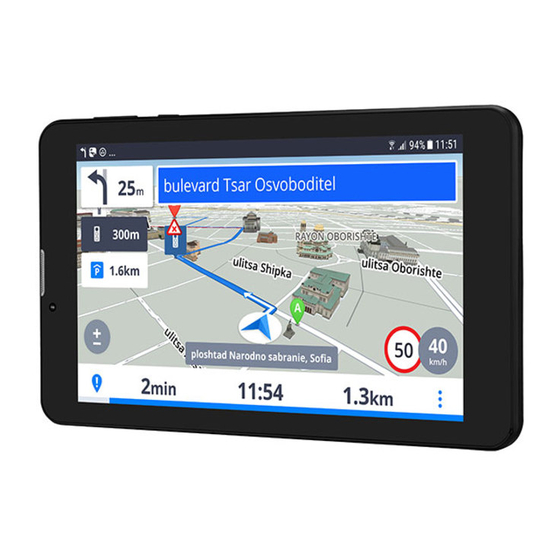
Table of Contents
Advertisement
Quick Links
Advertisement
Table of Contents

Subscribe to Our Youtube Channel
Summary of Contents for Prestigio Geovision Tour 3 Sygic
- Page 2 Sygic Prestigio Unboxing...
-
Page 3: Getting Started
Sygic Prestigio Getting started... - Page 4 Sygic Prestigio Getting started...
-
Page 5: Specifications
Sygic Prestigio Specifications Quad Core, 1.3GHz 1 GB RAM + 8 GB Flash Android 7.0 Nougat Micro SDGC/SDXC <64GB 7" IPS, 16:9, 720x1280 0.3MP(Front)+2.0MP(Rear) WGMA: 900/2100MHz; GSM: 850/900/1800/1900 MHz WiFi (802.11 b/g/n), 3G, Bluetooth 4.0 2800 mAh 187 x 109 x 9.9 mm... - Page 6 Sygic Prestigio Sygic Getting started (Pic.1) Navigation mode (Pic.2) Map browsing mode (Pic.3) Menu screen...
-
Page 7: Personalise Your Navi
Sygic Prestigio Personalise your navi If you want to personalise your settings, it is enough to go to Menu > Settings, and pick which setting you would like to modify. Menu>Settings Please note, that you can easily use Sygic Navigation without changing anything in Sygic settings. - Page 8 Sygic Prestigio You can easily personalise your map settings by going to Menu > Settings > Map, and pick which setting you would like to modify: • Colour scheme Switch between Day/Night color scheme. Default setting is automatically switching between Day/Night colors •...
- Page 9 Sygic Prestigio • Fullscreen Fullscreen mode for smartphone devices. • Current street Enable to see current street. • Junction view Enable to see junction view. • Lock screen rotation Prevents automatic rotation – for bikers. • Font size Choose font size...
-
Page 10: Notification & Sounds
Sygic Prestigio Notification & Sounds • Enable sounds Enables/Disables sounds. • Voice instructions Enables/Disables Voice instructions. Enables/Disables Road numbers. • Advanced Enables/Disables Phone speaker • Notifications – Set sounds of notifications for: • Speed cameras • Speed limits • Railway crossings •... -
Page 11: Route Planning
Sygic Prestigio Route planning • Avoid toll roads Choose between Yes/ No/Always ask • Avoid unpaved roads Choose between Yes/ No/Always ask • Avoid motorways Choose between Yes/ No/Always ask • Avoid ferries Choose between Yes/ No/Always ask • Route computing Choose between Fastest/ Shortest/Economic route •... - Page 12 Sygic Prestigio Hardware Settings for advanced users only. You are able to set the GPS communication port manually and enhance positioning using compass. Menu > Settings > Hardware...
- Page 13 Sygic Prestigio Regional • Voice Set language of voice instructions. • Language Set language of user interface. • Keyboard layout Choose keyboard layout. • Distance units – Kilometres/Metres – Miles/Feet – Miles/Yards • Time format – 14:00 – 2:00 PM – 2:00 •...
-
Page 14: Information Bar
Sygic Prestigio Information bar Set which information you want to see on Information bar in driving or walking mode. • Estimated time of arrival • Speed • Elevation • Remaining distance • Time • Signal level • Route length • Travelled distance... -
Page 15: Side Bar
Sygic Prestigio Side bar Switch sidebar for tablets on/off. Choose information that will be displayed in the sidebar while driving: • Traffic on route • Driving instructions • Eco driving • Speedometer • History • Favorites • Route overview Menu > Settings > Side bar... -
Page 16: Travel Book
Sygic Prestigio Travel book Set laps while in walking mode to be Stopwatch triggered, Distance triggered or on automatic Lap detection. Menu > Settings > Travel book... -
Page 17: Autoclose Dialog
Sygic Prestigio Autoclose dialog Dialogs will be hidden automatically after specified time. Menu > Settings > Autoclose dialog... -
Page 18: Favourite Poi
Sygic Prestigio Favourite POI You can add your own POIs , create new categories and manage them. For more information visit www.sygic.com/poi Menu > Settings > Favourite POI... - Page 19 Sygic Prestigio About Information about version, device code and available application memory. Please provide this information in communication with Sygic support. Menu > Settings > About...
-
Page 20: Reset To Defaults
Sygic Prestigio Reset to defaults Whenever you can get back to default state of your Sygic application by reseting it to default settings. Menu > Settings > Reset to defaults... -
Page 21: Set Up Your First Route
Sygic Prestigio Set up your first route Dear customer, this category contains information about how to set and modify route and all other routing possibilities. -
Page 22: Searching And Entering A Destination
Sygic Prestigio Searching and Entering a Destination This chapter includes information about Quick search option and “Navigation to” option(to Address, POI, Home, Favourite Destinations etc.) Please, to choose your topic, click on particular menu item of list on the left side of this article. -
Page 23: Quick Search
Sygic Prestigio Quick search You can look for any Address, POI, Contact, History or Favorite with the Quick search function. Quick search is available in: • Navigation mode • Map Browsing mode Type the name of the City, Street, POI, Contact, History, or Favorite into the search field. -
Page 24: Navigating To An Address
Sygic Prestigio Navigating to an address To set your destination by entering its address select: Menu > Navigate to… > Address or POI Afterwards you can proceed to Select City or Postal Code or Select Street directly. Enter the first few letters of the City/Street name to see a list of suggestions. -
Page 25: Navigating To A Point Of Interest
Sygic Prestigio Navigating to a Point of Interest In addition to the road network, the map also contains the details of thousands of Points of Interest (POIs) such as gas stations, restaurants, hotels, tourist attractions and other facilities. To set a POI as your destination, you have multiple options: •... -
Page 26: Searching Poi By Categories
Sygic Prestigio Searching POI by Categories You can switch between: • Groups view (Pic.1) Shows POI categories and subcategories • List view (Pic.2) Shows a list of POIs nearest to chosen location To refine your search results, tap the search icon at the bottom of the screen and type the name of the POI you are looking for. -
Page 27: Navigating Home
Sygic Prestigio Navigating Home To start using this feature, you need to set your home location (Pic.1) first, select: Menu > Navigate to… > Home Following options will appear: • Current position Sets your last valid GPS position as your home address •... -
Page 28: Navigating To Recent Destinations / History
Sygic Prestigio Navigating to Recent Destinations / History Sygic keeps tracking your recent destinations, making it easy to return to a place that you have been navigated to before. When entering an address through Menu > Navigate to…> Address or POI , the last address entered is preselected. -
Page 29: Navigating To Favourite Destinations
Sygic Prestigio Navigating to Favourite Destinations To view the list of your favourite destinations, select Menu > Navigate to…> Favourites You can start navigation by selecting a Favourite destination from the list shown. Menu > Navigate to…> Favourites Select the desired Favorite destination by tapping it and then select your next option from the Action... -
Page 30: Adding A New Favourite Destination
Sygic Prestigio Adding a new Favourite destination To add new item to the list of your Favourite destinations tap on Add then set address by choosing from following options: • Current position Sets your last valid GPS position as your home address •... -
Page 31: Choosing Your Route
Sygic Prestigio Choosing your route Once you select a destination, tap the Done button and Action Menu with options Drive to and Walk there will appear. Choose navigation for cars (Drive to) or pedestrians (Walk there) to start route calculation. -
Page 32: Editing & Avoiding Parts Of Route
Sygic Prestigio Editing & Avoiding parts of route This chapter contains information about setting and editing your Route. Please, to choose your topic, click on particular menu item of list on the left side of this article. -
Page 33: Route Summary
Sygic Prestigio Route Summary Each time a route is calculated, you can either choose to start navigation or tap on Options to access the Route summary for detailed information about your route and route editing options. You can also return to a planned route and enter Route summary through Menu > Route. - Page 34 Sygic Prestigio Avoid Motorways, Toll roads, Ferries… If there are any Motorways, Toll roads, Restricted areas, Ferries, Unpaved roads or Special areas along the route, you can avoid them.If you have added waypoints to your route, or if your route takes you through several countries you can avoid Motorways, Toll roads, Restricted areas, Ferries, Unpaved roads, Special areas for each via point, or each country separately by tapping on the flag of selected country.
-
Page 35: Important Places
Sygic Prestigio Important places Shows a list of Important places like waypoints, crossings and cities near the route. Tap on items on items on the list to modify them. List of important places... -
Page 36: Other Options In Route Summary Menu
Sygic Prestigio Other options in Route summary menu • Cancel route Cancels the calculated route entirely, so you can use the navigation system only as an indicator of your current position. • Route options Lets you access the Route options submenu. -
Page 37: Route Options - Demonstrate & Save Route
Sygic Prestigio Route options – Demonstrate & Save route Tap on Route > Route options to access menu with following functions: • Demonstrate Lets you see the calculated route as if you were driving along. • Show on map Lets you see the entire route on the map. -
Page 38: Adding Waypoints To Your Route
Sygic Prestigio Adding waypoints to your route To travel through a certain place on your trip you can add waypoints by: • Select a location on the map and use option Travel via or Pass by in Action Menu. • Tap on Route > Route options > Travel via and set address by choosing from following options: ◦... -
Page 39: Optimize Route With Multiple Waypoints
Sygic Prestigio Optimize route with multiple waypoints You can optimize a route with multiple waypoints. This function will reorder the waypoints and change the route in a way that will help you to save time and fuel. This option is only available if the route planned contains more than two waypoints. -
Page 40: Drag & Drop Route Editing
Sygic Prestigio Drag & Drop route editing In Map Browsing mode you can edit the route by holding your finger on the route a bit longer until blue flag appears, then drag the blue flag to a new position. The route will be altered to pass through that place. -
Page 41: Turn By Turn Navigation
Sygic Prestigio Turn by turn navigation In Navigation mode the navigation screen will show the map of surrounding area with the calculated route highlighted in violet. As you approach a junction, further directions are displayed to indicate which road to take. -
Page 42: Useful Database Of Poi
Sygic Prestigio Useful database of POI With POI on route option you are able to see all POIs(Point of interets) you need directly on your route. You can choose any POI category in: Menu > Settings > Map > POI on Route > Select categories If you wish to be warned about specific POIs on route with sound notification, you can do so in: Menu >... - Page 43 Sygic Prestigio After choosing a category or a single POI, you will be able to set notifications in radius from 100m to 500m in 100m steps or turn it off.
-
Page 44: Troubleshooting
Sygic Prestigio Troubleshooting Dear customer, if you are experiencing any issues with Sygic Navigation, this category will help you solve it. Please, choose your type of issue from the menu on the left side. If you would not find proper solution in this User Guide, please contact your device supplier. -
Page 45: Acquiring Gps Position
Sygic Prestigio Acquiring GPS position Your device may lose GPS signal under any of the following conditions: • The device is in a building, tunnel or at a location where signals from the GPS satellites are obstructed by buildings, trees, electric cables or other objects. -
Page 46: Blackscreen, The Application Stopped Working
Sygic Prestigio Blackscreen, the application stopped working If the application was working but now there is a black screen when you try to launch it go to: Device settings > Applications > Sygic > Clear data Device settings > Applications > Sygic > Force close the app Then try launching the application again.















Need help?
Do you have a question about the Geovision Tour 3 Sygic and is the answer not in the manual?
Questions and answers