Table of Contents
Advertisement
APPlicator
Pack Contents
Carefully check the contents of
the box, which are:
APPlicator unit
USB charging cable
These instructions
APPlicator is a switch access device
specifically designed for the iPad/
iPhone/iPod and is the only single
device to give you access to both switch
adapted apps, music and photography.
Specifically designed around users'
needs, APPlicator is simple to set up
INSTRUCTIONS
iPad/iPhone/iPod Access Device
Product Description
and use, but loaded with features to
cater for all requirements. Although
simple to operate, to ensure you get
the best experience from using your
new APPlicator, please take time to
read this instruction booklet.
Advertisement
Table of Contents

Summary of Contents for Pretorian APPlicator
-
Page 1: Product Description
APPlicator, please take time to read this instruction booklet. Specifically designed around users’ needs, APPlicator is simple to set up... - Page 2 Features • Pairs directly with your iPad/iPhone/iPod without PIN entry. • Connect up to four wired switches of any type. • Function of each socket may be individually selected. • New features added to improve access to Switch Control in iOS7 •...
- Page 3 Once connected with a particular iPad, it will no longer be visible (‘discoverable’) by other iPads. If you turn your iPad off, turn off Bluetooth or if you go out of range of the APPlicator, the connection between the two devices is automatically re-established when you next power on, turn Bluetooth on or go back into range.
- Page 4 Any combination of settings can be programmed, including duplicates, should you wish to use To change any setting, first select the channel APPlicator for turn-taking and cooperation. which you would like to change by repeatedly Mode Setting Class...
-
Page 5: On-Screen Keyboard
LED is extinguished. On-Screen Keyboard Because your APPlicator appears to the iPad as a keyboard, the iPad automatically turns off the on-screen keyboard. This can cause difficulties in some Apps which require a typed input such as entering a user’s name. - Page 6 1. Switch Control (iOS7 onward) iOS7 and later operating systems include the With APPlicator already paired to your iPad, go Switch Control feature, allowing the user to to Settings General...
-
Page 7: Automatic Sleep Mode
You can then unplug the cable. Charging LED (H) begins to blink red. This is an indication that you should charge the battery soon. Note that you can carry on using APPlicator while it is charging. Plug the charging cable into the charging socket (J) and then into a USB socket on a computer. -
Page 8: Troubleshooting
Troubleshooting If your APPlicator doesn’t operate correctly, please use the following guide to determine the cause. If, after following this guide, your unit still doesn’t operate, please contact your supplier before returning it. Symptom Possible Cause/ Remedy My APPlicator is not ‘discoverable’...
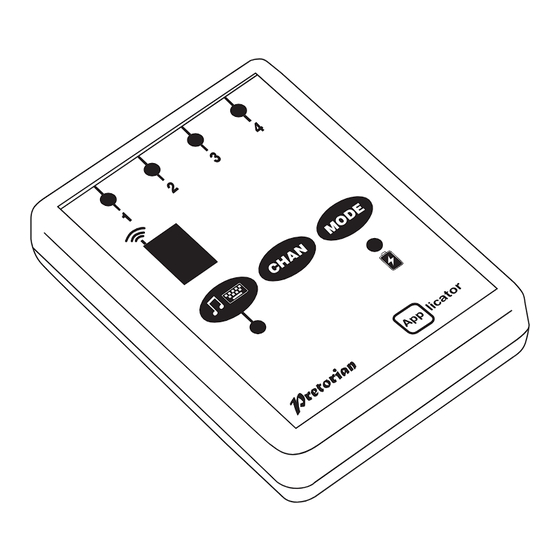








Need help?
Do you have a question about the APPlicator and is the answer not in the manual?
Questions and answers