Summary of Contents for Adaptive Micro Systems ALPHA
- Page 1 ™ ALPHA Personal Priority Display User Manual PERSONAL PRIORITY DISPLAY © 1997 Adaptive Micro Systems Form No. 9708-5002 12/10/97...
- Page 2 BETA-BRITE and BIG DOT are trademarks of Adaptive Micro Systems, Inc. registered in the United States Patent and Trademark Office.
-
Page 3: Table Of Contents
Contents Warranty ......................iv How to obtain warranty service ................iv Return Merchandise Authorization (RMA) form ..........v Description and installation ................1 Personal Priority Display description ..............1 Personal Priority Display technical specifications ..........2 EMI compliance....................2 Remote Control keyboard description (optional)..........3 Basic sign operation.................. -
Page 4: Warranty
Warranty Adaptive Micro Systems, Inc. warrants to the original purchaser that the sign, keyboard and power supply will be free of defects in workmanship and materials for a period of one year from the date of purchase. Adaptive Micro Systems, Inc. will without charge, repair or replace,... -
Page 5: Return Merchandise Authorization (Rma) Form
Step 4: Ship the package, postage/shipping prepaid to: Adaptive Micro Systems, Inc. Attn: RMA No. ___________ 7840 North 86th Street Milwaukee, WI 53224... -
Page 7: Description And Installation
Personal Priority Display Description and installation NOTE: The Personal Priority Display is for indoor use only, has no customer serviceable parts, and should not be continuously exposed to direct sunlight. New style (top) and old style (bottom) 9 3/8" (23.8 cm) mounting bracket positions. -
Page 8: Personal Priority Display Technical Specifications
Changes or modifications made to the Personal Priority Display that have not been expressly approved by Adaptive Micro Systems, Inc. could void your authority to operate the Personal Priority Display. Description and installation: Personal Priority Display technical specifications... -
Page 9: Remote Control Keyboard Description (Optional)
Personal Priority Display Remote Control keyboard description (optional) Point this end of the Remote Control at a sign. The Remote Control should be from 5 to 30 feet from a sign. Press PROGRAM to put the sign into Press RUN twice to exit programming programming mode. -
Page 10: Basic Sign Operation
Personal Priority Display Basic sign operation Turning the sign on and off When you plug in the sign’s power supply, the sign starts up automatically, and unplugging the power supply turns the sign off. However, instead of unplugging a sign, there are two others ways to turn a sign off: Holding down SHIFT and then pressing PROGRAM on a Remote Control turns a sign off and on. -
Page 11: Setting The Sign's Time And Date
Personal Priority Display Setting the sign’s time and date You can set the date and time by using either the Remote Control or the keys: Using the keys to set the time and date When you do this... You see this... BUTTON MENU at the same time RESUME (A) - Page 12 Personal Priority Display A Next, B Change Press AUG. 23,1996 The month will be in wide type. Press to change A Next, B Change the month (or to select the day). AUG. 23,1996 The day will be in wide type. Press to change A Next, B Change the day (or...
-
Page 13: Setting The Sign's Serial Address
Personal Priority Display Setting the sign’s serial address The serial address is a number from 0 to 99 assigned to a sign. This number permits you to send messages to an individual sign in a network of signs. Ordinarily, messages are broadcast to all signs on a network, but when you give a sign a unique address, messages can be directed to specific signs. -
Page 14: Clearing The Sign's Memory
Personal Priority Display Clearing the sign’s memory You can clear the sign’s memory by using either the Remote Control or the keys: NOTE: Clearing the sign’s memory erases all the messages that have been programmed into the sign. Using the keys to clear the sign’s memory When you do this... -
Page 15: Connecting A Sign To A Personal Computer
Personal Priority Display Connecting a sign to a personal computer Messages can be sent to a sign using a Remote Control or a personal computer running the appropriate messaging software (see below). For further connection options, see the document Network Configurations (part number 9708-8046). - Page 16 Personal Priority Display Connecting a sign to a personal computer:...
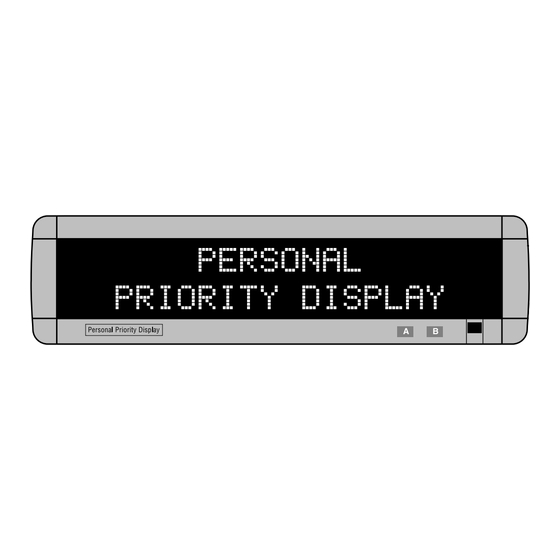




Need help?
Do you have a question about the ALPHA and is the answer not in the manual?
Questions and answers