Summary of Contents for oticon CI-Link
- Page 1 CI-Link Programming System Instructions for Use Neuro – The Cochlear Implant System NEURELEC (2018) 0459 2720 Chemin Saint-Bernard, 06220 Vallauris – France TEL: +33 (0)4 93 95 18 18, FAX: +33 (0)4 93 95 38 01...
-
Page 2: Table Of Contents
Compatibility ........................7 Description of CI-Link ....................8 CI-Link overview ......................8 CI-Link unit front view ......................9 CI-Link unit rear view ..................... 10 Packaging content ......................12 CI-Link Fitting Room Kit ....................12 CI-Link Operating Room Kit (Zti) ..................13 When receiving CI-Link ....................14 Unpacking and inspection ..................... - Page 3 Locking and unlocking the programming adaptor ............17 Connecting two sound processors ................. 18 Wearing the sound processor on clothes ............... 19 Using CI-Link ....................... 20 Disconnecting CI-Link from the PC ..................21 Visual indications......................22 Care and maintenance ....................24 Cleaning ........................24 Equipment failure, service and repair ................
- Page 4 Symbols........................34 Profile of the person handling CI-Link ................36 Manufacturer's declaration ...................37 Test specifications for ENCLOSURE PORT IMMUNITY to RF wireless communications equipment ..................39...
-
Page 5: Introduction
(master’s degree), expert and trainer of the device This manual is your guide to installing and using CI-Link. We strongly recommend that you read this manual carefully before using CI-Link for the first time. Prior to use, we also advise you to consult the following documentation: •... - Page 6 Oticon Medical ( NEURELEC) reserves the right to make changes to the design, characteristics and models without prior notice. The only warranty Oticon Medical ( NEURELEC) makes, is the express written warranty extended on the sale or rental of its products.
-
Page 7: Intended Use
Perform objective measures, including impedance measurement and ECAP (ECAP available with Neuro Zti implants only). Compatibility The CI-Link programming system is compatible with the Neuro Zti cochlear implants and Neuro 2 sound processors. Note: If you require assistance in setting up, using or maintaining CI-Link please contact your local Oticon Medical customer service or Oticon Medical distributor. -
Page 8: Description Of Ci-Link
Description of CI-Link CI-Link overview PC (USB 2.0 port) Neuro 2 sound processor(s) with Genie Medical CI (without battery module) fitting software Programming USB cable adaptor left (blue) CI-Link unit Programming adaptor right (red) Note: The programming adaptors indicated above are applied parts. -
Page 9: Ci-Link Unit Front View
CI-Link unit front view Blue colour code Red colour code Indication for left connection Indication for right connection Manufacturer Product name Mini-DIN connector (left) Connection to left sound processor “Power” Light indicator “Left” Light indicator Communication with PC Communication with left sound processor... -
Page 10: Ci-Link Unit Rear View
CI-Link unit rear view PC / USB connector Connection to PC BNC trigger output Connection to third-party equipment* (reserved for later use) * The third-party equipment must be compliant with the IEC 60601-1 standard with 1MOPP isolation, or with the IEC 60950 standard. - Page 11 Important: We recommend not using a USB hub to connect the CI-Link unit to the PC as this may affect power supply. Important: PC must be compliant with the IEC 60950-1 standard.
-
Page 12: Packaging Content
Packaging content Different CI-Link packages are available. To ease identification, each package has its own marking. CI-Link Fitting Room Kit The CI-Link Fitting Room Kit includes the following: • 1 CI-Link unit • 1 USB cable (type A->B) • 1 Instructions for use •... -
Page 13: Ci-Link Operating Room Kit (Zti)
1 USB memory stick including the Neuro 2 instructions for use in electronic format Note: The Neuro 2 instructions for use are available on the Oticon Medical website. Contact your local Oticon Medical customer service or Oticon Medical distributor to ask for a paper version to be sent to your address within 7 days at no additional cost. -
Page 14: When Receiving Ci-Link
• Unpack CI-Link carefully. • Keep the packaging material in the case it was delivered. If you need to return CI-Link for servicing, the original packaging material will protect it against damage during transport. • Visually inspect the equipment for damage. If damage has occurred, do not start using the CI-Link unit. -
Page 15: Preparing Ci-Link For Use
For further details on software installation, refer to the Genie Medical CI Installation guide. Connect CI-Link to the PC, and the sound processor to its accessories (antenna, magnet, antenna cable) as described above in the section on CI-Link overview. -
Page 16: Connecting The Programming Adaptor To The Sound Processor
Connecting the programming adaptor to the sound processor To connect the programming adaptor to the sound processor: • If needed, deactivate the tamper-proof system with the tamper tool • If needed, slide the battery module off the sound processor • Slide the programming adaptor onto the sound processor •... -
Page 17: Locking And Unlocking The Programming Adaptor
Locking and unlocking the programming adaptor The tamper tool secures the connection between the sound processor and the programming adaptor to avoid any unexpected disconnection. • To activate the tamper-proof system keeping the antenna cable connected: Place the open side of the tamper tool on the lock ring (1) situated around the antenna socket and turn clockwise (2). -
Page 18: Connecting Two Sound Processors
Connecting two sound processors Two sound processors can be simultaneously connected to the CI-Link unit by means of pro- gramming adaptors. The programming adaptor is available in two colour codes: red/blue. These colour-coded pro- gramming adaptors match the CI-link unit red/blue colour indications (top view) to make it eas- ier to use. -
Page 19: Wearing The Sound Processor On Clothes
Note: In the operating room, you can use a single programming adaptor for bilateral implanta- tion. You just need to swap connectors on the CI-Link unit. Wearing the sound processor on clothes The clip accessory is designed for use with children who might get distracted by wearing a sound processor on the ear during fitting. -
Page 20: Using Ci-Link
Using CI-Link The CI-Link unit powers on (“Power” light indicator turns on) as soon as it is connected to the PC, and the PC is switched on. Once the sound processor is connected to CI-Link, during the connection process with the Genie Medical CI fitting software, the "Left"... -
Page 21: Disconnecting Ci-Link From The Pc
Disconnecting CI-Link from the PC If you wish to power off CI-Link without switching off the PC, you can disconnect the USB cable from the CI-Link unit or from the PC. Note: CI-Link automatically powers off together with the PC. -
Page 22: Visual Indications
Visual indications The CI-Link unit is equipped with four green light indicators to easily identify the status of the device. Connection established The green light continuously repeats the same blinking sequence when communication is being established between the sound processor (left/ ... - Page 23 communication between CI-Link and software (i.e. Green light blinks quickly firmware upgrade, communication with the sound processor). Power supply on "Power" The green light is on whenever CI-Link is connected Green light on and powered by the PC.
-
Page 24: Care And Maintenance
Care and maintenance Cleaning We recommend regular cleaning of the CI-Link unit and accessories using a damp cloth with water or alcohol. In particular in the operating room, it should be cleaned before each use. For all parts in contact with the patient (i.e. programming adaptor), you can use audiological cleaning wipes, which dissolve earwax and clean perspiration. -
Page 25: Equipment Failure, Service And Repair
In the case of a faulty accessory, replace the defective element. If you suspect that the functionality or operating safety of the CI-Link unit may be faulty in any way, disconnect CI-Link from the PC, and make sure that it cannot be used by others until it has been serviced. Contact your local Oticon Medical customer service or Oticon Medical distributor. -
Page 26: Precautions
Do not store or use the instrument outside its normal operating temperature range. Refer to the technical specifications listed below. CI-Link must never be washed or immersed in water or other liquids. It is impor- Water and liquids tant to protect it from dust, dirt and humidity. -
Page 27: Troubleshooting
You can refer to the Visual Indications section to verify correct CI-Link status. If you experience issues while using CI-Link, you can try to identify and solve the problem by fol- lowing the steps described below. If the problem persists, contact your local Oticon Medical cus- tomer service or Oticon Medical distributor. - Page 28 The “Left”, “Right” and “PC Unrecoverable error in Disconnect and connect the CI-Link unit again. Com” green lights blink slowly the CI-Link unit If the problem persists, contact your local simultaneously Oticon Medical customer service or Oticon Medical distributor The “Power” indicator...
-
Page 29: Disposal
Oticon Medical is concerned about the preservation of our environment and is a member of the French environmental body “Récylum” for the collection and recycling of our devices. You can send the CI-Link unit and accessories back to your local Oticon Medical customer service or Oti- con Medical distributor for recycling. -
Page 30: Risks And Related Instructions For Use
Medical order form for availability and ordering. • Never try to connect the CI-Link unit and accessories to devices other than those specified by Oticon Medical. This could lead to a reduction in the overall safety level of the system or cause permanent damage to CI-Link. - Page 31 • CI-Link is a non-sterile device. When using the device in an operating room, the sound proces- sor and the antenna should not be in contact with the sterile field, and should be placed in a sterile covering. Warning: If you are in any doubt about the functioning of CI-Link, contact your local Oticon Medical customer service or Oticon Medical distributor for your safety to ensure you are not exposed to any risks.
-
Page 32: Physical And Performance Characteristics
The serial USB (Universal Serial Bus) port is used for communication between a PC and the CI-Link unit Communication: USB 2.0 USB Connector Type: "Type B" connector (on the CI-Link unit) Power supply The CI-Link unit is powered from the PC USB port. - Page 33 Atmospheric pressure: 700 hPa to 1060 hPa Classification Protection against electric shocks: Class II ME equipment Type B applied parts Accessories intended to be used with the CI-Link programming system: • USB cable (181772) • Programming adaptors (159689, 173414) •...
-
Page 34: Symbols
Symbols CE registration mark with notified body number. Indicates compliance with the requirements of 0459 the Active Implantable Medical Device Directive 90/385/EEC. Warning. Consult the operating instructions. Consult the electronic operating instructions (eIFU) available at www.oticonmedical.com www.oticonmedical.com Serial number. Reference. Batch code. - Page 35 +50°C Temperature limits to which the medical device can be exposed. -20°C Humidity limits to which the medical device can be exposed. 1060 Atmospheric pressure limits to which the medical device can be exposed. The electrical device must be disposed of in a separated waste collection. Directive for recycling electrical and electronic equipment (waste electrical and electronic equipment (WEEE)).
-
Page 36: Profile Of The Person Handling Ci-Link
The professional is the operator when he: • Connects CI-Link to the PC • Connects CI-Link to a programmable sound processor • Performs fittings and objective measurements with the sound processor, through CI-Link and Genie Medical CI fitting software • Connects and disconnects the accessories... -
Page 37: Manufacturer's Declaration
Portable RF (radio frequency) communication devices, such as mobile telephones, may affect the operation of CI-Link. Therefore, these devices should be kept as far away as possible from the CI-Link unit and accessories in order to avoid such effects. - Page 38 Guidelines and manufacturer's declaration – Electromagnetic immunity CI-Link is intended for use in the electromagnetic environment specified below. The CI-Link user should ensure that it is used in such an environment. Immunity test Test level IEC 60601 Level of compliance Electrostatic discharge (ESD) ±8 kV contact...
-
Page 39: Test Specifications For Enclosure Port Immunity To Rf Wireless Communications Equipment
Test specifications for ENCLOSURE PORT IMMUNITY to RF wireless communications equipment Test IMMUNITY Band Maximum frequency Service Modulation Distance (m) TEST LEVEL (MHz) power (W) (MHz) (V/m) Pulse 380 – 390 TETRA 400 modulation 18 Hz FM ± 5 kHz GMRS 460, deviation 430 –... - Page 40 Test IMMUNITY Band Maximum frequency Service Modulation Distance (m) TEST LEVEL (MHz) power (W) (MHz) (V/m) GSM 1800; 1720 CDMA 1900; Pulse GSM 1900; 1700 – 1990 modulation DECT; LTE 1845 217 Hz Band 1, 3, 4, 1970 25; UMTS Bluetooth, WLAN, 802,11 Pulse...
- Page 41 Date of last review: 2018-05...
- Page 42 Notes...
- Page 43 Notes...
- Page 44 Oticon Medical NEURELEC 2720 Chemin Saint-Bernard 06220 Vallauris France TEL: +33 (0)4 93 95 18 18 FAX: +33 (0)4 93 95 38 01 info@oticonmedical.com www.oticonmedical.com...
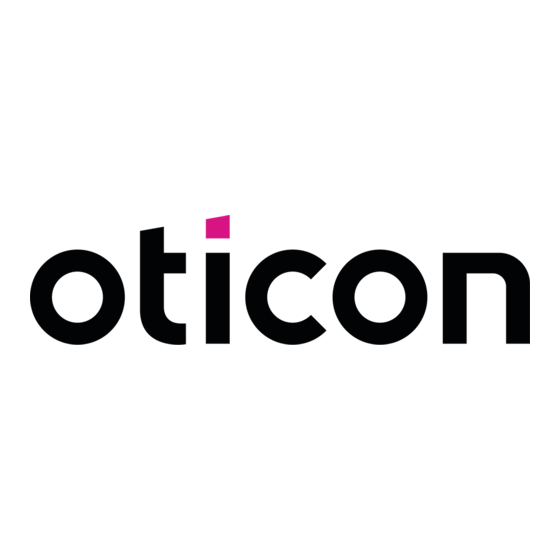


Need help?
Do you have a question about the CI-Link and is the answer not in the manual?
Questions and answers