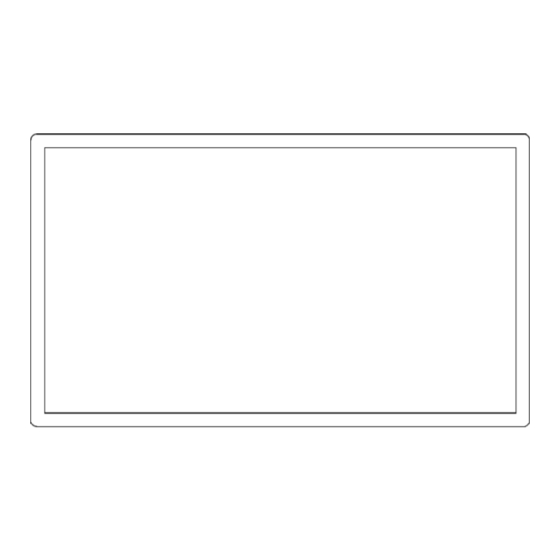
Summary of Contents for CommBox PULSE
-
Page 1: User Manual
USER MANUAL 4K Interactive Flat Panel Display COMMBOX PULSE 65” Rev.30/May/2017 Rev.11/Oct/2017 (added RS-232 protocol) - Page 2 NOTICES COPYRIGHT AND TRADEMARKS Copyright © 2016 CommBox Corporation. All rights reserved. All brand names and product names are trademarks, registered trademarks or trade names of their respective holders. General Every effort has been made to ensure accuracy, however in some cases changes in the products or availability could occur which may not be reflected in this document.
-
Page 3: Table Of Contents
Table of Contents BEFORE USING THE PRODUCT ..........5 Safety Precautions ..............5 PREPARATIONS ............. 6 Parts List ................6 Control product ..............7 Input/output connection ............8 Remote Controller Button Description ........10 INSTALLATION GUIDE ............ 11 Caution before installation ............. 11 Unpacking Process ............... - Page 4 Input selection ..............23 User function ..............24 TROUBLE SHOOTING ............. 25 PRODUCT SPECIFICATION ..........28 SUPPORTED RESOLUTIONS ..........30 REQURIED INFORMATION ..........31 Prevent image sticking ............31 11.1...
-
Page 5: Before Using The Product
BEFORE USING THE PRODUCT ⚫ Before installing or using the product, to avoid damaging the product, read and follow as the guidelines of the user manual for your safety. ⚫ The color, design and specification may change without notice to enhance the function. Safety Precautions Precautions are divided into two "Warning"... -
Page 6: Preparations
PREPARATIONS Parts List If these items are missing, contact your dealer or service center. The following images may differ from the image shown. Other parts not packed in contents may cause performance degradation or problem during usage. HDMI Cable Power Cable AAA 1.5V Remote (Option) -
Page 7: Control Product
Control product The following images may differ from the image shown. You can control the product by using the control buttons on the rear side of the product. • *Note : sound bar is an optional item. - side ① Remote Sensor / Power indicator Power on Green... -
Page 8: Input/Output Connection
Input/output connection The items may differ from the image shown. ① ② ③ ④ ⑤ ⑥ ⑦ ⑧ ⑨ ⑭ ⑬ ⑫ ⑪ ⑩ Connector name and description Connector Description ① Speaker Out To connect External Speaker Touch USB To connect Touch USB ②... - Page 9 Caution When you connect the signal cables to the input / output terminals, check the above picture • of the input / output terminal, and connect in the right direction. If connected incorrectly, it may cause damage or breakdown of the input / output terminals. he power is supplied, check if the power switch is •...
-
Page 10: Remote Controller Button Description
Remote Controller Button Description Button Description images may differ from the actual items. The following Button not described does not work. POWER Power on/off button SOURCE Select input signal ASPECT Adjust the window’s ratio ▲ Move to the upper menu ▼... -
Page 11: Installation Guide
INSTALLATION GUIDE Caution before installation Caution Installation must be performed by a qualified custom video installation specialist under the conditional installation environment as below. Ambient temperature • Install the product in a well-ventilated that can maintain the ambient temperature of below 35°... -
Page 12: Unpacking Process
Unpacking Process The following images may differ from the actual items. Before unpacking the box, refer to the diagram below. Remove the outer packing box. Remove the top foam. Lower down or remove the wrapping. Three or more people, remove the packing from the product. -
Page 13: Handling Guide
Handling Guide The following images may differ from the actual items. Holding a product 1. Right way At least two people are required to handle the product during transportation. Two people should each hold the left and right hand grips on the backside of the product, grip the bottom portion of the rear side of the product to move. - Page 14 Putting a product 1. Right Way Before putting the product on the floor, prepare flat and soft cushions. Place the product horizontally and slowly on the floor. Lay screen flat to avoid damaging fragile areas. Cushions 2. Wrong way Put down carefully not to damage the outside of the product. If the corner part of the product is placed first, the bezel may be damaged easily.
-
Page 15: Product Installation
Product Installation When installing the product with wall mount, have the product installed by a well-trained technician. Please refer to the User Guide of Wall Mounting. The product has VESA standard of 400X400 MM for wall mounting, and of M8 (Maximum length 35mm) of the screws by size. -
Page 16: Remote Controller
Remote Controller Inserting batteries in the remote controller Press the tab on the battery case and open it. • • Insert the battery (1.5V AAA) into the battery case. • Insert the battery case until clack sounds. Notice on battery When loading the battery, check if the polarity of the batteries is correct. -
Page 17: Remote Control
REMOTE CONTROL RS-232C connection Physical Connector Connector on the display: DB9 Male, configured as DTE Male (4) Type(Version) ※ Please check the RS-232pinout type in your serial number. Communication Parameter Baud Rate 9600 Data Length 8 bit Parity Bit None Stop Bit 1 bit Hardware Handshake... - Page 18 Query Audio Mute Status 21 31 4D 55 54 45 20 3F 0D !1MUTE(SP)?(CR) Response Audio Mute 21 31 4D 55 54 45 3D 31 0D !1MUTE=1(CR) Freeze On 21 31 46 52 45 5A 20 31 OD !1FREZ(SP)1(CR) Query Freeze Staus 21 31 46 52 45 5A 20 3F 0D !1FREZ(SP)?(CR) Response Freeze on...
-
Page 19: Connet The Extral Devices
CONNET THE EXTRAL DEVICES HDMI Connection HDMI input is recommended because it receives a digital signal input from an external device • with HDMI output to ensure high quality of digital signal. , no image may be shown on the screen or * Use the cable provided with the product. -
Page 21: Touch Requirements
Touch Requirements 6. 1 Touch Requirements OS Compatibility Version Interfaces Windows Windows 10(not support OEM version OS.) Windows 8(not support OEM version OS.) Windows 7 Windows Vista, XP/2000 USB/RS232 Windows CE.net/5.0/6.0/7.0 Windows Embedded Windows XP Tablet PC edition Linux The Linux public driver supports most of the Linux distribution, including Ubuntu, Debian, SuSE(openSuSE), Fedora Core, Mandriva, Slackware and so on. - Page 22 USB/RS232 Type Controller Circuit Board Dimension 325mm x 100mm Channels of Panel Max. Tx:108 Rx:192 channels (include shielding pin) Input Voltage 3.5V~5.5V.Typical 5V. -40 to 85 ℃ Operating Temperature -40 to 85 ℃ Storage Temperature 95% at 60 ℃, RH Non-condensing Relative Humidity Interface 1.1 Full Speed, RS232: No parity,8 data bits,1 stop bit, baud rate 19200bps...
-
Page 23: Menu Control
MENU CONTROL Input selection Press the Input button and then select ▲ or ▼, or the input you want to select, and then press the ▶ (+) button. Input Description Component Component input HDMI1 HDMI1 input HDMI2 HDMI2 input HDMI3 HDMI3 input HDMI4 HDMI4 input... -
Page 24: User Function
User function Upper Lower Value Note Picture mode Standard, Dynamic, Soft, User (Default: Standard) Color Mode Normal, Warm, Cool, User (Default: Normal) Screen size Just Scan Normal, wide, cinema, zoom VIDEO Noise Reduction Medium, High, Off, Low (Default: Medium) Dynamic Contrast Medium, High, Off, Low (Default: Medium) MEMC... -
Page 25: Trouble Shooting
TROUBLE SHOOTING The table below provides some general guidelines for trouble shooting problems you may encounter with your product. If the suggested solutions fail to resolve the problem or if you encounter an issue not described here, please contact your dealer or service centre. Symptom Checklist &... - Page 26 • Install into the “Sound” socket or check the Audio setting in the computer No Sound on internal speaker • Increase the volume level on both the CommBox interactive display, Media Player and Device e.g. laptop or PC No Sound on External Speakers •...
- Page 27 • Check for any shorts on the wires connecting to the speakers. •Power down the touchscreen, remove any external speaker connection, wait for 30 seconds, reapply power and test internal speakers only. UD@60Hz is not displayed. • Connect directly from HDMI 2.0 of PC to HDMI port of the screen.
-
Page 28: Product Specification
PRODUCT SPECIFICATION Product specifications are subject to change without notice. Model PULSE65 (Silver Nano wired) Size (WxHxD) 1512 x 887 x 75mm Weight 62Kg Display size (WxHxD) 1430.4 x 805.6mm (64.5inch) Resolution 3840 x 2160 Brightness 500cd/m2 Response time Viewing angle Horizontal/vertical 178'/178' Touch 20point as standard... - Page 29 Quick guide, Passive pen Active pens Options Wall mount bracket, Motorized moveable stand ※ Product design and specification can be changed for quality improvement without prior notice.
-
Page 30: Supported Resolutions
SUPPORTED RESOLUTIONS Video system PAL/NTSC CVBS Video Level 1.0Vp-p±5% Video Input Component 480i, 480p, 576i, 576p, 720p, 1080i, 1080p HDMI 480i, 480p, 576i, 576p, 720p, 1080i, 1080p, 4K 30Hz, 4K 60Hz CVBS & Audio component L/R RCA input 0.2 ~ 2.0 V RMS Input Audio... -
Page 31: Requried Information
REQURIED INFORMATION 11.1 Prevent image sticking If a static image (title, menu image, picture, motionless movie etc.) is maintained for a long time, screen burn may occur. Screen burn may be subject to operating time of still picture. Since the screen burn is not a defect, but a characteristic of the product, it is excluded from the product warranty.



Need help?
Do you have a question about the PULSE and is the answer not in the manual?
Questions and answers