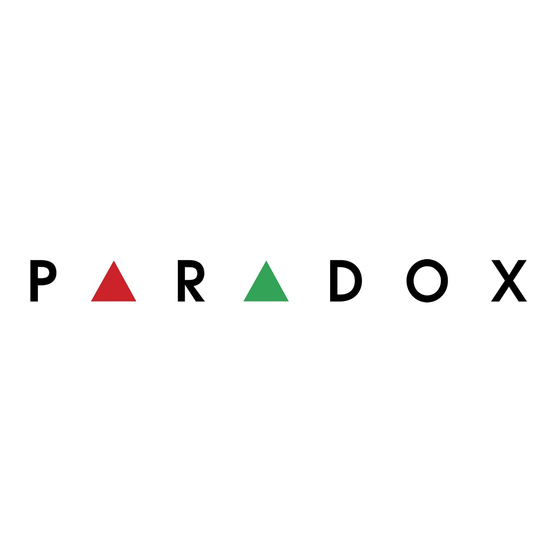
Advertisement
Quick Links
Paradox Insight™
HD77W Camera
Quick Installation Guide V1.2
HD77W - EQ02 07/2015 Printed in Canada
Introduction
The Paradox Insight™ HD77W camera ("HD77W camera") is a state-of-the-art, highly
reliable HD video (720p in color) and high quality audio PIR camera with white
illumination LEDs enhancing camera capabilities in limited light conditions. This quick-
start guide describes how to install and configure the HD77W camera.
Packing contents: The box for the HD77W camera includes the HD77W camera and
quick-start guide.
The following chart describes the HD77W installation workflow.
Wiring
Wire the HD77W camera with either a CAT5e cable for both 4-wire Combus and
Ethernet, or with two separate cables, one cable for the 4-wire Combus, the other cable
for the Ethernet.
Wiring the HD77W Camera with a CAT5e Cable
Wire the HD77W camera with a single CAT5e or higher cable including two twisted
pairs for the 4-wire Combus and two twisted pairs for the Ethernet lines as displayed
below. The maximum CAT5e cable length is 50 meters.
Figure 1 – HD77W Camera - CAT5e Cable Wiring
The following table displays Cat 5e cable wiring connectivity.
Table 1: Cat 5e Cable Wiring Connectivity
Recommended Wiring Assignment
Ethernet Connector
Ethernet Wire
Bus Label
Wire Color
Wire Color
Assignment
R
Brown
1
Green Striped
B
Blue
2
Green
G
Blue striped
3
Orange Striped
Y
Brown striped
4
RX-
Orange
5
RX+
Orange striped
6
Orange
TX-
Green
7
TX+
Green striped
8
Wiring the HD77W Camera with Dual Cables
Wire the 4-wire Combus cable (A) to the EVOHD control panel and the Ethernet cable
(B) to the Ethernet router or switch as displayed below.
Figure 2 – HD77W Camera - Dual Cable Wiring
The following table displays dual cable wiring connectivity.
Table 2: Dual Cable Wiring Connectivity
Recommended Wiring Assignment
Ethernet Connector
Ethernet Wire
Bus Label
Wire Color
Wire Color
Assignment
R
Red
1
Green Striped
B
Black
2
Green
G
Green
3
Orange Striped
Y
Yellow
4
RX-
Orange
5
RX+
Orange striped
6
Orange
TX-
Green
7
TX+
Green striped
8
Mounting
Mount the HD77W camera directly to the wall or on a swivel bracket attached to the
wall.
Mounting Requirements
Mount the HD77W camera on the wall at a height of 2.1m - 2.7m (7ft - 9ft), with a
minimum gap of 2cm (~1 in) from the ceiling (to open/close the cover).
Warnings
•
Do not install the HD77W camera:
• Near objects causing environmental temperature changes such as heaters,
refrigerators and ovens
• In the path of air flow from air conditioning / heating vents, fans or windows
• In the path of reflective surfaces, direct sunlight or infrared light
• Where exposed to oil vapors or steam
•
Do not touch the sensor surface or the camera lens as this could result in
detector malfunction
Mounting the HD77W Camera on
Wall / Corner
1.
Remove the front cover:
a. Open the lock at the bottom of the HD77W camera with a screwdriver.
b. Pry the cover apart from the back plate starting from the bottom.
2.
Insert the cable/s through the wiring slot in the back plate.
3.
Knock-out the mounting holes in the backplate.
Anti-Tamper Spacer
Knock-out holes
Terminal Board
Lock
Figure 3 – HD77W Camera Back Plate
4.
Secure the backplate to the wall with a screw through each knock-out hole
including through the anti-tamper spacer.
Note: Use wall anchors if required.
5.
Connect the wires to the terminal board on the HD77W camera back plate.
6.
Attach the front cover to the back plate (do not lock).
Note: Record the serial number found on the inner side of the front cover.
7.
Connect the wires to the EVOHD panel and router (if not already connected).
8.
Power-up the system. The LED3 indicator flashes blue until the boot-up process
is complete (boot-up can take up to 3 minutes).
9.
Close the lock (The installer diagnostic LEDs switch- off ).
10. Verify the HD77W camera vision / image / angle positioning and functionality:
a. Open the BabyWare application (download, install and program BabyWare
before verifying HD77W camera functionality - see Programming the
HD77W Camera below).
b. Navigate to the Programming page > Video tab > Play button.
Ensure that the HD77W camera vision / image / angle is positioned and
functioning.
Mounting the HD77W Camera with a
Swivel Bracket
The following diagram describes the Swivel Bracket and mounting procedure.
Figure 4 – Mounting HD77W Camera with Swivel Brackets
.
The following table describes the swivel bracket mounting components
Table 3: Swivel Bracket Components
1
Wall Plate
5
Adaptor Plate
2
Cable
6
Angle Bracket
3
Swivel Hinge Housing
7
Camera Back Plate
4
Swivel Hinge
1.
Run the cable(s) (2) through the wall plate (1). Secure the wall plate to the wall.
Note: The top of the wall plate must be at least 3" (8cm) from the ceiling.
2.
Run the cable through the bottom of the swivel hinge housing (3), swivel hinge
(4), and adapter plate (5).
3.
Attach the swivel housing to the swivel hinge - ensure that it clicks closed.
4.
Secure the swivel housing to the wall plate-snap the bracket assembly to the
wall by placing it on top of the wall plate and sliding it down until it locks.
5.
Determine the HD77W camera angle of view and secure the angle by attaching
the angle bracket (6) to the adaptor plate and inserting a pan head screw #6-32
through the angle bracket and adaptor plate and attaching them to the swivel
hinge.
6.
Mount the HD77W camera back panel (7) to the swivel bracket with a screw
through each knock out hole and through the anti-tamper spacer (see figure 3).
Note: Use wall anchors if required.
7.
Execute steps 5-10 of the Mounting the HD77W Camera on Wall or Corner
section (see above).
LED Status Indicators
The following graphic describes the HD77W camera LED light display.
Figure 5 – LED Arrangement
LEDs 1, 2, 4, and 5 are installer diagnostic indicators that are active when the lock
mechanism is open. LED 3 displays various system functionalities.
The following table displays the LEDs and their functionality.
Table 4: LED Assignments
LED
Functionality
LED Display
Flashing green: Data
LED 1
Digiplex Data TX
transmission
Off: No data transmission
Flashing green: Data
LED 2
Digiplex Data RX
reception
Off: No data reception
• HD77W camera is powered-up
and functioning. There are
currently no PIR detections or VOD
Off
streaming.
LED 3
• Unit has no power
(with front
Firmware upgrade in progress.
Flashing purple
VOD
Blue on
cover
Power-up
Flashing blue
locked or
Locate mode
Flashing blue
unlocked)
General Combus failure, wiring or
Flashing red
communication problem
Bus low power
Flashing red
PIR detection
Red on for 3 seconds
LED 4
Active Web connection
Green on
Green on: LAN active
LAN 10/100Mb link
Off: No connection
LED 5
LAN 10100Mb data TX or RX
Flashing green: Data transfer
Flashing red: UPnP failure
Note:
For LED 3:
•
The PIR indicator can be set On/Off by the installer
•
The VOD indicator can only be turned-off by the Master User using the
Paradox Insight™ application.
IMPORTANT: Turning the VOD indicator off may be considered a violation of
applicable laws in some countries. Install the HD77W camera according
to local laws.
Programming the
HD77W Camera
Configure the HD77W camera settings with the Paradox BabyWare application
(BabyWare). PIR settings can also be configured from the TM50 Touchpad and
supported K641 series and K656 Keypads.
Requirements: Fulfill the following requirements before configuring HD77W camera
settings.
•
Install Windows 7 and above
•
Connect the PC to the HD77W camera with a 307USB Direct Connect Interface
OR an IP150 Internet module connecting the EVOHD serial port and an Internet
connection to the PC
•
Download and install BabyWare: Open the Paradox website:
www.paradox.com. Login with the name and password supplied by Paradox.
Select the Software field from the menu and click Download. The Download
window opens. Click on the Download file. BabyWare downloads to the PC
•
Create an account in BabyWare
Advertisement

Summary of Contents for Paradox Paradox Insight HD77W
- Page 1 Open the BabyWare application (download, install and program BabyWare Blue on cover before verifying HD77W camera functionality - see Programming the The Paradox Insight™ HD77W camera (“HD77W camera”) is a state-of-the-art, highly The following table displays dual cable wiring connectivity. Power-up Flashing blue HD77W Camera below).
- Page 2 Example: The range displayed in the following figure leaves addresses 2- 4 and Configuring Receiver Settings warranty terms and conditions. Please ensure that your use of the Paradox product is in 101 to 254 available (all numbers in an IP address are between 1 and 254).





Need help?
Do you have a question about the Paradox Insight HD77W and is the answer not in the manual?
Questions and answers