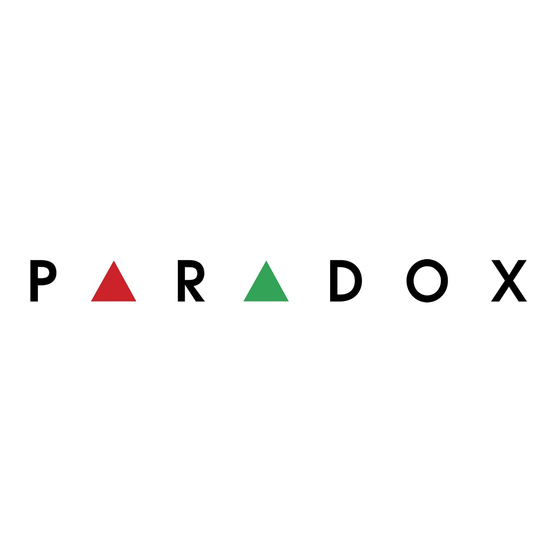
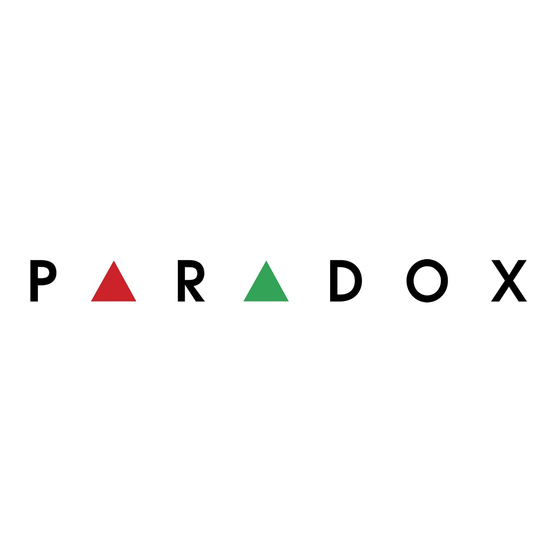
Paradox Insight HD77 Quick Installation Manual
Hide thumbs
Also See for Paradox Insight HD77:
- Installation manual (44 pages) ,
- Quick installation manual (2 pages) ,
- Quick installation manual (2 pages)
Advertisement
Quick Links
Download this manual
See also:
Installation Manual
Paradox Insight™
HD77 Camera
Quick Installation Guide V1.11
HD77-EQ02 11/2014 Printed in Canada
HD77 Instructions
The Paradox Insight™ HD77 camera is a highly reliable HD video (720p in color) and
high-quality audio PIR camera. The HD77 delivers unlimited live video and audio streaming,
at 360p resolution, to allow users to see and hear events and activities and to protect their
homes or businesses anytime, anywhere, directly from a smartphone.
In case of a security breach, the HD77 camera provides HD videos with high-quality audio of
events for visual verification and reporting. When an alarm is triggered, the HD77 sends a
pre-recorded video (360p) in color or black and white (night vision) and 10 images (JPEGs)
to allow users and the CMS to view what triggered the alarm. The user can also access HD
720p video and audio recordings, as required.
Cabling Options
There are two cabling options available, one CAT5e cable for both Ethernet and 4-wire
combus and two separate cables one for the combus and a separate one for the Ethernet.
Option 1: HD77 Cabling One CAT5e Cable
A single CAT5 or higher cable can be used to wire a single HD77 camera. This cable includes
two twisted pairs for the 4-wire combus and two twisted pairs for the Ethernet lines. When
using this option the cable length is limited to 50 meters.
Recommended Wiring
Table 2:
Ethernet Connector
Table 1:
Assignment
Ethernet wire
Wire color
locations
Bus Label
Wire color
1
Green striped
R
Brown
B
Blue
2
Green
G
Blue striped
3
Orange striped
4
Y
Brown striped
5
RD-
Green
RD+
Green striped
6
Orange
TX-
Orange
7
8
TX+
Orange striped
CAT5e with 4
4‐wire
EVOHD
twisted pairs
combus
R
B
123 4 56 7 8
R
B
G
Y RX‐RX+TX‐TX+
4‐wire combus
Ethernet
Router or Switch
Figure 1 – HD77 Single CAT5 Cable Wiring
Option 2: HD77 Cabling Two Separate Cables
This option requires two separate cables (A) and (B) going to two different locations. One
cable to the Ethernet router or switch and one cable to the EVOHD control panel.
EVOHD
4‐wire
(A)
combus
Ethernet
(B)
123 45 67 8
R
B
G
Y RX‐ RX+ TX‐TX+
Router or Switch
Figure 2 – HD77 2 Cables Wiring
Table 4:
Ethernet Connector
Table 3:
Option 2 Recommended Wiring
Assignment
Ethernet wire
Wire color
locations
Bus Label
Wire color
1
Green striped
R
Red
2
Green
B
Black
3
Orange striped
G
Green
4
Blue
Y
Yellow
5
Blue striped
RD-
Green
6
Orange
RD+
Green striped
7
Brown striped
TX-
Orange
8
Brown
TX+
Orange striped
Location and Mounting
•
Install the device at a height between 2.1m and 2.7m (7ft to 9ft), allowing a
minimum gap of 2cm (~1 in) from the ceiling (for opening/closing of the cover).
•
Install the device in a location where the detector & camera's view is clear of any
obstacles.
•
For LAN connection, use a CAT5 or higher Ethernet cable (70m Max.) between the
HD77 and router.
Warnings
•
Do not install the device near objects causing temperature changes such as heaters,
refrigerators and ovens.
•
Do not install the device in the path of air flow from air conditioning and heating
vents, fans or windows.
•
Do not install the device in the path of reflective surfaces, direct sunlight or infrared
light.
•
Do not install the device where it is exposed to oil vapors or steam.
•
Do not touch the sensor surface or the camera lens as this could result in a detector
malfunction.
HD77 Installation
There are two mounting options available, mounting directly on the wall and mounting
with a swivel bracket.
Mounting on the Wall or Corner
1.
Separate the front cover from the backplate of the HD77.
G
a. Open the lock mechanism at the bottom of the device.
Y
b. Pry the cover apart at the bottom of the unit.
c. Lift the front cover up and away.
2.
Knock out the appropriate holes on the backplate.
Tamper switch
Knock-out holes for
mounting
Lock
Figure 3 – HD77 Back Plate
3.
Secure the backplate to the wall at the desired location using 3 screw-holes plus the
anti-tamper spacer (use wall anchors if required).
Note: Install the top of the device a minimum of 2cm (~1 in) from the ceiling.
a. Insert the Ethernet and 4-wire bus cables through wiring slot of the backplate.
b. Screw the back plate to the wall using the proper screws and anchors if
necessary.
4.
Connect the wires to the terminal board.
5.
Reinstall the front cover.
6.
Connect the Ethernet line to the router (if not already connected). Make sure the
router is turned on.
7.
Power up the system, the HD77 will boot-up:
a. LED3 will flash blue until the boot up process is complete. This can take up to 3
minutes.
Note: Make sure that the box and EVOHD panel are connected to a valid ground
connection.
8.
Closing the HD77:
a. Close the lock (note that by securing the lock, the installer diagnostics LEDs will
be turned off ).
b. Ensure that the camera lens is clean.
Optional Mounting with Swivel Bracket
1.
Run the cable(s) through the wall plate and secure it to the wall.
Note: The top of the wall plate must be at least 3" (8cm) from the ceiling.
Figure 4 – Swivel Bracket Parts
2.
Run the cable(s) through the bracket and secure it to the wall plate.
Figure 5 – Secure Swivel Bracket on the Wall
3.
Mount the HD77 back plate to the swivel bracket using the 4 self tapping screws
provided.
4.
Connect the wires to the terminal board.
5.
Replace the front cover.
a.
Install the top of the unit first.
b. Close the HD77 onto the backplate.
6.
Connect the wires to the panel and to the router (if not already connected).
7.
Connect the Ethernet line to the router (if not already connected). Make sure the
router is turned on.
8.
Power up the system, the HD77 will boot-up:
a. After a short pause, LED3 will flash blue until the boot up process is complete.
This can take up to 3 min.
Note: Make sure that the box and EVOHD panel are connected to a valid ground
connection.
9.
Lock the HD77:
a. Close the lock (note that by securing the lock, the installer diagnostics LEDs will
be turned off ).
b. Ensure that the camera lens is clean.
LED Status Indicators
The following table describes the HD77 LEDS and their functionality.
TX
RX
LED 1
LED 4 LED 5
LED 2
LED 3
Figure 6 – LED Arrangement
LEDs 1, 2, 4, and 5 are used for installer diagnostics. These LEDs are active when the lock
mechanism is opened.
Table 5: LED Assignments
LED
Functionality
LED display
LED 1
Digiplex Data TX
Flashing green = data
transmission
Off = No data transmission
LED 2
Digiplex Data RX
Flashing green = data reception
Off = No data reception
LED 3
HD77 module is up and running. There
OFF
(both with
are currently no PIR detections or VOD
the front
streaming.
cover locked
Firmware upgrade in progress
Flashing Purple
and un-
VOD
Blue on
locked)
Power-up
Flashing Blue
Locate mode
Flashing Blue
General combus failure, wiring
Red on
problem, or communication problem
Bus low power
Flashing Red
PIR detection
Red for 3 sec
LED 4
Active Web connection
Green
LED 5
LAN 10/100Mb link
Green On = LAN Active
LAN 10100Mb data TX or RX
Off = No Connection
Flashing green = data transfer
Flashing red = UPnP failure
Note:
LED3; PIR indication can be set to On or Off by the installer, however, the VOD
indication can be turned off only by the master user using the Paradox Insight™
application.
Note:
Turning the VOD LED off may be considered in some countries as a violation of
applicable laws. Make sure to install the HD77 according to local laws.
Create an Account in BabyWare
Once the system is wired and powered up:
1.
Open BabyWare.
2.
On the accounts page, open a new account.
3.
Enter the requested information.
Open the Connection Options Settings window.
Advertisement

Summary of Contents for Paradox Paradox Insight HD77
- Page 1 Power-up Flashing Blue Power up the system, the HD77 will boot-up: The Paradox Insight™ HD77 camera is a highly reliable HD video (720p in color) and Locate mode Flashing Blue Router or Switch a. LED3 will flash blue until the boot up process is complete. This can take up to 3 high-quality audio PIR camera.
- Page 2 If you are using a reserved IP address the camera must be DHCP enabled. The without notice, from time to time, in Paradox’s sole discretion. We invite you to visit our website on a regular basis for the latest Limited Warranty Statement. Your use of the Paradox product signifies your reserved IP address must be within the DHCP range.





Need help?
Do you have a question about the Paradox Insight HD77 and is the answer not in the manual?
Questions and answers