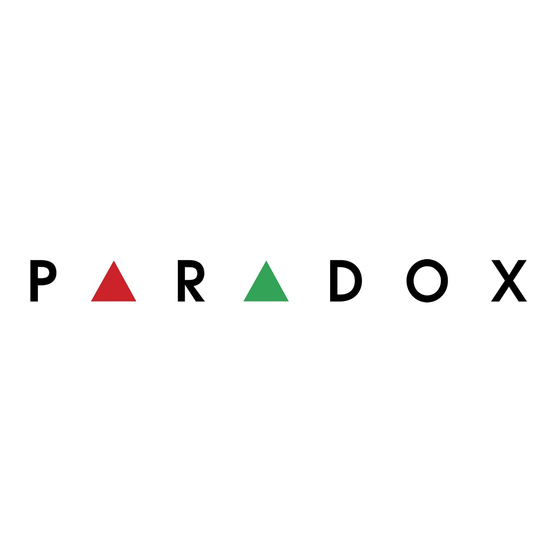
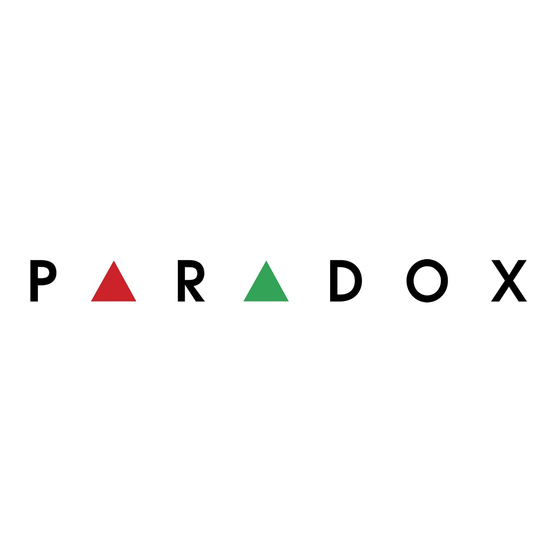
Paradox INSIGHT HD77 Installation Manual
Hide thumbs
Also See for INSIGHT HD77:
- Quick installation manual (2 pages) ,
- Installation manual (36 pages) ,
- Quick installation manual (2 pages)
Summary of Contents for Paradox INSIGHT HD77
-
Page 1: Installation Guide
Paradox Insight ™ HD77 Installation Guide Revision 1.00 paradox.com HD77 Installation Guide... -
Page 2: Warranty
© 2014 Paradox Ltd. All rights reserved. Specifications may change without prior notice. Canadian and international patents may apply. EVOHD Digiplex is a trademark or registered trademark of Paradox Ltd. or its affiliates in Canada, the United States and/or other countries. LODIFF® is a registered trademark of Fresnel Technologies Inc. -
Page 3: Table Of Contents
Contents Warranty ..............2 Contents . -
Page 4: Introduction
Introduction Introduction The Paradox HD77 is an HD video & audio camera with superior PIR detector. HD77 is a high-performance HD 720p color camera, and a microphone with an integrated PIR detector. It offers superior motion detection with video verification, for areas up to 12m x 12m (40ft x 40ft). -
Page 5: Overview
1.2 Overview The Paradox HD77 is an HD video and audio camera with a superior PIR detector. P A R A D O X Camera Microphone IR LEDs Information LED 1 LED 2 LED 3 LED 4 LED 5 Figure 1 – Front view 1.3 LED Status Indicators... - Page 6 Functionality LED assignment LED1 Data TX Flashing green = data transmission Off = No data LED2 Data RX Flashing green = data reception Off = No data LED3 HD77 module is up and running. There are currently no (both with the case alarms or requests for VOD/ROD.
-
Page 7: Chapter 2 Hardware Installation
Hardware Installation Hardware Installation This section explains the hardware requirements and mounting instructions. 2.1 Requirements Before you start the installation make sure you have all of the required infrastructure, tools and software. 2.1.1 Hardware A singleCAT5 or higher cable can be used to wire a single HD77 camera. This cable includes 2 twisted Note: pairs for the 4-wire combus and 2 twisted pairs for the Ethernet lines. -
Page 8: Location And Mounting
2.1.2 Software The installer will also need to have the following software available on his laptop. • BabyWare Installer software V 2.5 or higher (downloadable from paradox.com) • Paradox IP Exploring Tool V1.66 or higher (downloadable from paradox.com) 2.2 Location and Mounting Follow the recommendations and cautions in order to get the most out of your system. -
Page 9: Installation Using The Pre-Assembled Swivel Bracket
Figure 5 – Mounting Guidelines • Install the device in a location where the detector and camera’s field of view is clear of any obstacles. • For LAN connection, use a CAT5e/CAT6 Ethernet cable (70m Max.) between the HD77 and the router. •... - Page 10 Unlock cover Figure 7: Separating the Module from the Camera Housing 3. Pull the cable(s) through the wall plate (part #1) and screw the wall plate to the wall (screws and anchors are not supplied). The upper screws must be at least 3”(7.62cm) from the ceiling. The flat side goes against the wall Run the wires...
- Page 11 Figure 9: Run the Cable through the Swivel Assembly P a r a d o x Drill the knockouts for wall installation on the camera housing Figure 10 – Screw on Camera Back Plate to Swivel. 5. Drill the knockouts for wall installation on the camera housing. 6.
-
Page 12: Hd77 Installation (Wall Or Corner Mount)
Slack wire should not interfere with closing the cover. Note: 9. Close and lock the camera into the camera housing: Step 1. Install the top of the unit first. Step 2. Close the HD77 onto the back plate. Step 3. Close the lock mechanism at the bottom of the device. - Page 13 3. Secure the back plate to the wall at the location: Step 1. Install the device a minimum of 2cm (~1 in) from the ceiling, between 2.1m and 2.7m off the floor. Step 2. Insert the Ethernet and 4-wire combus cables through the wiring slot of the back plate. Step 3.
- Page 14 4-wire combus Ethernet G Y RD- Figure 14 – HD77 2 Cables Wiring These are 2 separate cables going to two different locations. One cable to the router and one cable to Note: the EVOHD. Step 7. Slack wire should not interfere with closing the cover. HD77 Installation Guide...
- Page 15 4. Place the front cover onto the back plate: Step 1. Install the top of the unit first. Step 2. Close the HD77 onto the back plate. Step 3. Close the lock mechanism at the bottom of the device. (note that by securing the lock, the tech- nician indication LEDs will be turned off ).
-
Page 16: Configure Ip Router
Configure IP Router Configure IP Router With the IP150 and Cameras wired to the router, perform the port forwarding and reserve the IP addresses of the IP150 and the HD77cameras. Determine if this job site has a network administrator. See if he is able to assist you in this part of the installation. - Page 17 Figure 15 – Command Prompt ipconfig Step e. Enter this IP address into the address bar at the top of the browser page. Press Enter Step f. Put in the user name and password. If you do not know the user name and pass- word, go to the site outerpasswords.com and select your router manufac- www.r...
- Page 18 3. In the router’s configuration page, check the DHCP settings: Step 1. If DHCP is enabled, verify that the IP address range is large enough to accommodate all of your cameras. Four cameras will require 4 IP addresses. Figure 16 – DHCP Enable Step 2.
- Page 19 4. In the router’s configuration page, go to the Port Forwarding section (also known as “port mapping”, "NAT", (network address translation), or “port redirection”). 5. Select an available port on the router and assign it to the HD77 camera. Select a port above #10000 for the external port.
- Page 20 As a suggested standard try to assign the port so that it has 10 + the last section of the IP address. Note: In step 5 above notice that The IP address is 10.0.0.166 and the port # is 10166. The port number is chosen arbitrarily by the installer.
-
Page 21: Reserve The Ip Or Bind The Ip To A Mac
You can also try searching the internet for videos on routers and reserving IP addresses (screenshots may differ depending on type of router used). Paradox IP Exploring Tool Router Configuration page Figure 20 – Binding or Reserving a Port Once the IP is successfully reserved: 1. -
Page 22: Hd77 Programming
HD77 Programming HD77 Programming All PIR parameters of the HD77 can be configured by the installer using the TM50 touchpad, the K641 plus keypad, and by using BabyWare software. Server parameters must be programmed through BabyWare, only. To program the module sections from any keypad BabyWare must be disconnected from the system. Note: ALWAYS DO A READ before programming. - Page 23 Figure 22 – HD77 Video Stream in BabyWare 4. Configure PIR settings. Always do a Receive Programming before configuring. Note: Figure 23 – Receive Programming 5. Select the configuration parameters (See Figure 24 on page 24): • Show PIR LED Check this box to activate LED#3 to display when PIR motion is detected LED#3 lights up Red. When this box not checked LED#3 stays off when PIR motion is detected.
-
Page 24: System Programming Through Babyware
Sensitivity level “Normal” is low sensitivity, useful for a room with large windows, light curtains that may move when the window is open, or a room with windows on the sunny side of the hose. Sensitivity level “High” is high sensitivity, useful for a large room with small windows not on the sunny side of the house, big heavy curtains. - Page 25 Figure 25 – Server Parameters PIR Programming Through the TM50 touchpad Only PIR parameters for the HD77 can be configured through the touchpad. Home Installer Enter Menu Advanced Screen programming Installer code System Enter Enter serial Enter Module Select Enter Next Programming [4003] number...
- Page 26 Figure 27 – Main Screen 2. Select the [ ] key. Advanced Figure 28 – Menu Selections Screen 3. Select the [ ] key. Installer Programming Figure 29 – Advanced Screen HD77 Installation Guide...
- Page 27 4. Enter your [ Installer Code Figure 30 – Installer Code 5. Select the [ ] key. System Programming Figure 31 – Installer Programming Screen 6. Key in Section [ 4003 Figure 32 – Installer Programming Screen HD77 Installation Guide...
- Page 28 7. Enter the module’s [ ]. Click Serial Number Next Figure 33 – Module Serial Number Screen 8. Enter Section [ Figure 34 – Programming Section 9. Option 1 is for PIR LED On/Off; On – LED#3 is will light up Red when PIR motion is detected. Off –...
- Page 29 PIR Programming Through the K641+ keypad Only PIR parameters for the HD77 can be configured through the touchpad. 1. Press and hold the [ ] key. The installer will be asked to input his installer code. 2. Enter your [ ].
-
Page 30: Registering Your Customer's System With Paradoxmyhome
ParadoxMyHome is a Paradox Domain Name System (DNS) service that enables the user/installer to remotely access a Paradox Reporting Device (e.g. IP150 or HD77) connected to an Internet Service Provider that uses dynamic IP addresses. A dynamic IP address is assigned automatically, and can change on a regular basis. - Page 31 Figure 37 – ParadoxMyHome Registration Page Figure 38 – Registration Successful 4. Ensure the HD77 has access to reach the public network. 5. Verify HD77 updated PMH with status, public IP and ports. Figure 39 – ParadoxMyHome Site HD77 Installation Guide...
-
Page 32: Upgrading Firmware
4.3.3 Deleting a Site from PMH When deleting a site form my PMH you may get an error message that the site still exists. If you delete a site from PMH on the registered devices page you then have to go to the Deleted devices page and delete it again from there. - Page 33 The following window opens up. Figure 42 – Click Update 4. Click Update in this window. This will take a few minutes. 5. In order to see if the FW upgrade was successful, after the camera boots up you will need to disconnect and reconnect to BabyWare.
-
Page 34: Insight Application Configuration
1. Enter the desired site label, provide a valid site ID [Registered to ParadoxMyHome] (as provided by your installer), and a server password (default: paradox). 2. Tap “OK”, if the communication to the site was validated, you will be able to proceed and click “Next”. -
Page 35: Appendix: A Specifications
16 bit, 16KHz sampling rate, 32Kb/s mono Physical Size (H x W x D)15 cm x 7.5 cm x 5 cm (6 in x 3 in x 2 in) See the Paradox.com website for the latest certifications for this Environmental product. -
Page 36: Appendix: Bpir Detector Beam Pattern
Appendix: B PIR Detector Beam Pattern The beam pattern for the Detector is shown below. Side view Top view Feet (40) (30 ) (20) (10 ) (10) (20) (30 ) (40) (5.6) (13) (26) (40) Feet (40) 12.0 (13) 10.0 2.1m (6'8") (6'6") -
Page 37: Appendix: C Certifications
Appendix: C Certifications Mark/ Area/Country level/Grade/Class European Economic Area (EEA) European Economic WEEE Area (EEA) European Economic EN 50131-2-2 Grade 2 Area (EEA) Environmental Class II HD77 Installation Guide... -
Page 38: Appendix: D Unassemble Swivel Bracket
Appendix: D Unassemble Swivel Bracket This swivel bracket is capable of: • sweep angle from left to right of 90 degrees • angle of declination (up and down) is 15 degrees. Part # Description Wall plate Wall housing Flat washer Lock washer Pan head screw #6-32 Back housing with nut... - Page 39 HD77 camera housing mount swivel (part #6) (part 7) and part 2 slider and pan head screw with washers (parts 3, 4, 5, and 8) Figure 48: Screw the Slider, HD77 Camera Housing and Back Housing Together HD77 camera housing mount swivel (part #6) (part 7) and part 2...
- Page 40 Step 2. Pull the cables through the wall housing (part #2). Step 3. Attach the wall housing to the wall plate. The flat side goes against the wall Wall Run the wires through this hole. Wall plate (part 1) Wall housing (part 2) Figure 52: Install the Wall Plate (part #1) and Wall Housing (part #2 The flat side goes...
- Page 41 Step 6. Pull the cables through the assembled swivel bracket. Figure 55: Run the Cable through the Swivel Assembly P a r a d o x Drill the knockouts for wall installation on the camera housing Figure 56 – Screw on Camera Back Plate to Swivel. HD77 Installation Guide...
- Page 42 Drill the knockouts for wall installation on the camera housing Step 7. Drill the knockouts for wall installation on the camera housing. Screw on Camera Back Plate to Swivel. Step 8. Write the serial number of the module into your module table. Include the exact location of this module.
- Page 43 Figure 58 – Wire the Camera Step 10. Connect the combus wires and the Ethernet wires. See Figure 13 and Figure 14 for wiring instructions. Slack wire should not interfere with closing the cover. Note: 4. Close and lock the camera into the camera housing: Step 1.
- Page 44 The whole Paradox team wishes you a successful and easy installation. We hope this product performs to your complete satisfaction. Should you have any questions or comments, please contact us. For support, please contact your local distributor, or dial 1-800-791-1919 (in North America) or +1-450-491-7444 (outside North America), Monday to Friday, from 8:00 a.m.






Need help?
Do you have a question about the INSIGHT HD77 and is the answer not in the manual?
Questions and answers