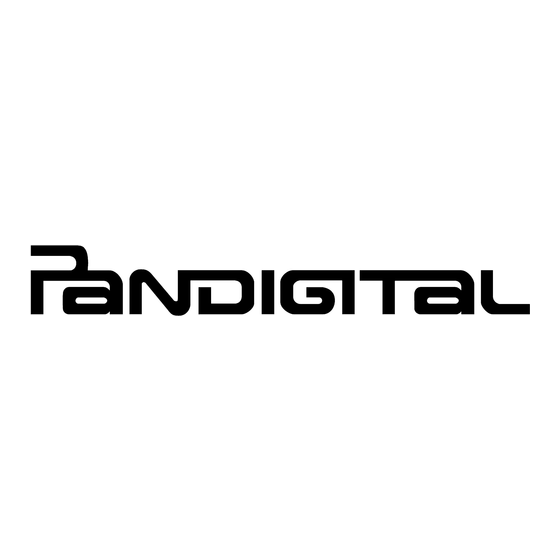
Table of Contents
Advertisement
Quick Links
Advertisement
Table of Contents

Summary of Contents for Pandigital E166973
- Page 1 QUICK START GUIDE 7” Media Tablet Powered by Android v1.2...
-
Page 2: Device Overview
Device Overview Power button Reset Mini USB SD card slot Volume button DC jack Speaker Earphone jack Speaker Package Contents 7” Color Multimedia eReader USB Cable Power Adapter Quick Start Guide Tabletop Stand User Guide (loaded in device) -
Page 3: Getting Started
Getting Started NOTE: If you tap an application icon or a function button multiple times without waiting for the process to finish, a message may appear stating the application is busy now. Select to stop the process, or select to allow the process to Force close Wait finish. - Page 4 Set up Wi-Fi Network Since many features require a Wi-Fi connection, we recommend you set up your Wi- Fi network now. Tap the Wi-Fi Settings application icon Make sure Wi-Fi is selected The device automatically scans and lists all local Wi-Fi Networks found. indicates secure networks that require login name/password to connect.
-
Page 5: Home Screen
HOME Screen Return to previous screens or close pop-up windows. Home Return to screen at any time, in any application. Application Display Function Menu (available options are based on active application). -
Page 6: Pre-Loaded Applications
Pre-loaded Applications Tap or finger slide up on to access all applications. Alarm Use as alarm clock with scheduled alarms. Clock Browser Access the Internet and ‘surf the web’ whenever desired. Calculator Use the calculator for basic math equations. Calendar Display monthly calendar and schedule events. -
Page 7: Application Function Menu
Application Function Menu Home Application Function Menu On the screen, tap to display the Application Function Menu Home on your screen. Shortcuts Widgets Folders Wallpaper Assign a different photo as your background image. Search Perform a quick Google search. Settings Set multiple functions and personal preferences that affect the normal usage of the device. - Page 8 Office Suite The OfficeSuite application can be used to open files of the following formats: DOC, DOCX, TXT, XLS, XLSX, CSV, PPT, PPTX, PPS, PPSX and PDF File Browser 1. Tap the application icon to open the OfficeSuite 2. For files stored in the internal memory, tap Device PD_Novel ...
- Page 9 Download FREE applications 1. Tap the application icon. The browser launches and displays the Slide web store. 2. Tap on a category to display the individual applications. 3. Tap on a desired application to view a description. 4. Tap to view the compatibility requirements. Compatibility 5.
- Page 10 Install Third Party Android Applications If your third party application causes the top function menu buttons to disappear, press the button on the side of the Volume device to re-display them. However, some applications may designate the volume button for other functions, and you may need to shut the device off in order to exit the application.
- Page 11 2. To go to a new website, tap in the URL entry field, enter the desired website tap Browser Function In an open browser window, tap to display the Menu and the URL entry field. Refer to the Pandigital Color eReader Media Tablet User Guide for the Browser function Menu option instructions.
-
Page 12: Customer Support
Device, whichever is longer. PARTS: For a period of one (1) year from the date of purchase, if this Device is found to be defective, Pandigital will supply at no cost, new or rebuilt replacement parts, at its option, at no charge. After this one (1) year period, parts will be charged for on a case by case basis. - Page 13 This warranty does not provide protection for the loss of data, regardless of format or cause. Pandigital reserves the right to modify and change the design of this Device without prior notice, written or otherwise. Limitations. TO THE EXTENT PERMITTED BY LAW, THE WARRANTY AND...
-
Page 14: Fcc Radiation Exposure Statement
Contact Information: For communications concerning the Agreement, you may contact Pandigital by writing to Pandigital, Attn: Legal Department, 6375 Clark Avenue, Suite 100, Dublin, CA 95468. © 2010 Pandigital, Inc. or its affiliates. All rights reserved. Pandigital, and the Pandigital logo are trademarks of Pandigital Inc. All rights reserved.


Need help?
Do you have a question about the E166973 and is the answer not in the manual?
Questions and answers