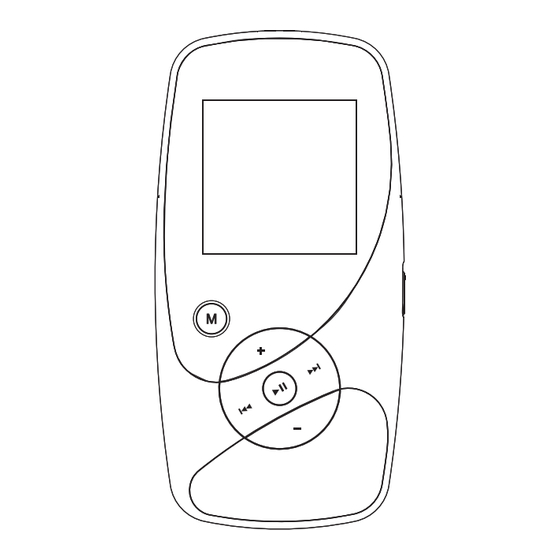
RCA M4002BL User Manual
Rca mp3 player user manual
Hide thumbs
Also See for M4002BL:
- Quick start manual (2 pages) ,
- Specifications (2 pages) ,
- User manual (30 pages)
Table of Contents
Advertisement
It is important to read this instruction book prior to using your new product for the first time.
Nous vous recommandons de lire ce manuel d'instructions avant d'utiliser votre nouveau produit pour la première fois.
Es importante leer este manual antes de usar por vez primera su equipo.
User manual
Guide de l'utilisateur
Manual de usuario
M4001
M4002
MC4001
MC4002
M4002BL
M4002RD
MC4002BL
Advertisement
Table of Contents

Summary of Contents for RCA M4002BL
- Page 1 Nous vous recommandons de lire ce manuel d’instructions avant d’utiliser votre nouveau produit pour la première fois. Es importante leer este manual antes de usar por vez primera su equipo. User manual Guide de l’utilisateur Manual de usuario M4001 M4002 MC4001 MC4002 M4002BL M4002RD MC4002BL...
-
Page 2: Table Of Contents
Contents Contents .....1 FCC Information ....2 Product Registration . -
Page 3: En Fcc Information
SEE MARKING ON BOTTOM / BACK OF PRODUCT WARNING: TO PREVENT FIRE OR ELECTRICAL SHOCK HAZARD, DO NOT EXPOSE THIS PRODUCT TO RAIN OR MOISTURE. M4001 M4002 MC4001 MC4002 M4002BL M4002RD MC4002BL Manufacturer/Responsible Party Thomson, Inc. P.O. Box 1976 Indianapolis, IN 46206-1976 1-866-449-7112... -
Page 4: Product Registration
Windows is a registered trademark of Microsoft Corporation in the United States and other countries. Technical Specification Product: Digital Audio Player Brand: RCA Model: M4001, M4002, MC4001, MC4002, M4002BL, M4002RD, MC4002BL Electrical Consumption 3.7V Lithium battery (built-in) IMPORTER Comercializadora Thomson de México, S.A. -
Page 5: Important Safety Instruction
IMPORTANT SAFETY INSTRUCTIONS PLEASE READ AND SAVE FOR FUTURE REFERENCE Some of the following information may not apply to your particular product; however, as with any electronic product, precautions should be observed during handling and use. • Read these instructions. •... -
Page 6: End User License Agreement
Program's proprietary notices. (b) You may transfer the Program and license to another party only as a part of the Thomson/RCA branded Portable Digital Audio/Video Device (“A/V Device”), and only if the other party agrees to accept the terms and conditions of this EULA. - Page 7 End User License Agreement destroy or permanently erase the Program and all full or partial copies thereof. 4. WARRANTY DISCLAIMER THE PROGRAM IS PROVIDED “AS IS” WITHOUT WARRANTY OF ANY KIND, EITHER EXPRESSED OR IMPLIED, INCLUDING, BUT NOT LIMITED TO THE IMPLIED WARRANTIES OF MERCHANTABILITY, FITNESS FOR A PARTICULAR PURPOSE, TITLE OR NON-INFRINGEMENT.
- Page 8 End User License Agreement in your A/V Device (“WM-DRM”) to protect the integrity of their content (“Secure Content”) so that their intellectual property, including copyrights, in such content is not misappropriated. Your A/V Device uses WM-DRM software to play Secure Content (“WM-DRM Software”).
-
Page 9: Before You Begin
Before You Begin Dear RCA Customer, Thank you for purchasing the Player. This product will play open mp3 and Windows Media audio (WMA) content as well as content purchased from most online music download services. After purchasing and downloading music to your PC, you are now ready to move content to your player. -
Page 10: Headset Safety
Back up your data As with any portable player, you must back up the drive regularly. RCA and Thomson are not responsible for lost data. 2. If the setup screen does not appear, double- click My Computer, double click your CD drive icon, and double click Install to run the installer. -
Page 11: Connecting To The Computer
Connecting to the Computer Connecting the Player to the Computer Connect the player to your computer with the USB cable provided. The player will turn on automatically. In Windows Vista XP (when Windows Media Player 10 or above is installed), the player will appear as a Windows portable device using the Media Transfer Protocol (MTP). -
Page 12: Transferring Files To The Player
Transferring files via Windows Media® Player Please refer to the instructions below to learn how to transfer files to your RCA Player. With Windows Media® Player 9 1. In Windows Media® Player, click Media Library, select the content that you want to copy to the player by right-clicking the files, and then click Copy to CD or Device. -
Page 13: Transferring Files Via Windows Explorer (Drag-And-Drop)
.SMV files are supported. The video files must be converted and transferred to the player via RCA Video Converter for playback (refer to page 19). Alternatively, you can transfer the coverted video files to the root directory. -
Page 14: Deleting Files From The Player
Transferring Files to the Player Deleting files from the player For any files you have transferred to the player, you may delete them while you have connected the player with your computer. Highlight the unwanted file in the player’s file directory on your computer and press the delete key on your computer to delete the file. -
Page 15: General Controls
General Controls Before You Begin The following examples illustrate what you should do before operating your player. 1. These instructions presume you’ve already done the followings: • Installed all necessary applications. • Transferred music from your computer to the player. •... -
Page 16: Navigation Display
General Controls Navigation Display Indicates the item currently selected Artists Black Eyed Peas Bjork Chet Baker Dan Zanes Duvall 1. Indicates whether the player is playing or paused. 2. Indicates that if shuffle mode is on/off. 3. Indicates that if repeat mode is on/off. 4. -
Page 17: Listening, Viewing And Recording
General Controls 4. Scroll up and down the “Albums” menu by pressing • View the songs from the album highlighted by pressing (the songs of that album appear in track order). Albums Album1 Album 1 Song 1 Album 2 Song 2 Album 3 Song 3 Album 4... -
Page 18: Music Playback Display
Listening, Viewing and Recording Music Playback Display Now Playing 001/003 I'll Be Around Duvall Volume and Destiny 00:01:15 1. Current file number/total number of files 2. Song name 3. Artist name 4. Album name 5. Elapsed playback time 6. Playback progress bar 7. -
Page 19: Picture Viewing
Listening, Viewing and Recording Picture Viewing Scrolls up during file navigation. Scrolls down during file navigation. Goes back, skips backward. Advances, skips forward. Starts/ pauses slideshow if slideshow is activated*. Press M twice during playback to return to file navigation. * Refer to page 24 to activate slideshow in the Player's menu. -
Page 20: Video Converter
Your video has to be converted to optimum format before transferring to this player for playback. To do so, you need to install the RCA Video Converter in your computer. You can install the Converter from the music management CD or go to http://www.rcaaudiovideo.com/software to... -
Page 21: Voice Recording
• Video files cannot be dragged and dropped to the “Media” folder directly. They must be converted and transferred to the player via the RCA Video Converter for playback. Alternatively, converted video files can also be transferred to the "Data" folder via the Windows Explorer (drag-and-drop) in Windows®... -
Page 22: Playback Recorded Voice Recording
Listening, Viewing and Recording Playback Recorded Voice Recording 1. Follow steps 1-2 above to enter the Voice Recording sub-menu. 2. Press to highlight “Play Back” and press to confirm your selection. 3. Press to highlight the recorded file and to start playback. Line-in Recording 1. -
Page 23: My Selections
My Selections Adding Files to My Selections You can add your favorite songs to My Selections. 1. Press M during playback to access the Player's menu. 2. Press to highlight “Add to MySel” and press to confirm your selection. The music (mp3/wma/wav) file that is currently playing is added to My Selections. -
Page 24: Player's Menus
Player’s Menus Accessing the Player’s Menus Press M during playback to access the Player’s menu. Navigation and Selection Shuffle Player’s menus Repeat Slideshow Add to MySel Clear MySel Settings System Info Menu Shuffle Player’s Repeat Menu items Slideshow Add to MySel 1. -
Page 25: Slideshow
Player’s Menus Slideshow The item defines the viewing time for each picture during a slideshow. Press to select among: off, 3, 5, 10 and 15 seconds. Skipping Press repeatedly to select skip by file or section. This item is only available when you are listening to a multiple-sectioned Audible file. -
Page 26: Additional Information
Additional Information Tips and Troubleshooting • Problem: Cannot delete files on the player. – For any files you have transferred to the player, you may delete them while you have connected the player with your computer. Highlight the unwanted file in the player’s file directory on your computer and press the delete key on your computer to delete the file. -
Page 27: Check For Updates
This includes word processing files, presentations, spreadsheets and any other computer files. • Capacity: M4001/MC4001 - 1GB, M4002/MC4002/M4002BL/M4002RD/MC4002BL - • Connection: USB 2.0, Hi-speed capable Software • Includes the player applications and media management software. -
Page 28: Limited Warranty (U.s.)
Limited Warranty (U.S.) What your warranty covers: • Defects in materials or workmanship. For how long after your purchase: • One year from date of purchase. The warranty period for rental units begins with the first rental or 45 days from date of shipment to the rental firm, whichever comes first. -
Page 29: Limited Warranty (Canada)
Limited Warranty (Canada) Thomson multimedia Ltd. warrants to the purchaser or gift recipient that if any manufacturing defect becomes apparent in this product within 1 year from the original date of purchase, it will be replaced free of charge, including return transportation. This warranty does not include damage to the product resulting from accidents, misuse or leaking batteries. - Page 30 IMPORTADOR Comercializadora Thomson de México, S.A. de C.V. Álvaro Obregón No. 151. Piso 13. Col. Roma. Delegación Cuauhtémoc C.P. 06700. México, D.F. Telefono: 52-55-11-020360 RFC: CTM-980723-KS5 EXPORTER Thomson Inc. P.O. Box 1976 Indianapolis, IN 46206-1976 © 2007 Thomson Inc. Trademark(s) ® Registered Marca(s) ®...











Need help?
Do you have a question about the M4002BL and is the answer not in the manual?
Questions and answers