Advertisement
Quick Links
No: IS-00711 – rev. A
EQ41-LCAP • Les Numéros de Catalogue • Los Números de Catálogo:
Country of Origin: Made in China • Pays d'origine: Fabriqué en Chine • País de origen: Hecho en China
Are...
•
Vertical screen orientation displays main room button screen, as a default, with all widgets appropriate for the space where the
touchscreen is located, in the widget bar
•
Equinox platform provides built-in widgets using Legrand's proprietary auto discovery widgets for fast automatic screen design
•
Equinox 41-LCAP incorporates consistent user experience interface. In-wall touchscreens, tablets and smart phones use the
same user interface
•
Power over Ethernet, PoE or PoE+
- PoE optional Ethernet 4 Port PoE Injector part number DA2400 or COM-POE-SWITCH
•
Communicates over Ethernet, via Ethernet Bus
•
Firmware upgradeable over Ethernet from Design Center
•
Built-in ambient light sensor for "Active," AUTO mode screen brightness
•
Built-in proximity activation, 6" maximum, may be programmed to execute a task with a hand wave across front of station
•
Dual operation mechanical buttons, bottom left and right;
- Left
navigates to default widget
- Right
may be programmed with a task from Design Center
•
Three types of users are supported on the system. Using a variety of users you can limit what is available to specific individuals
as well as limit permissions.
- Administrators - All permissions and visibility into the system. Only one system-wide administrator can be assigned whose
password is set up at system startup. The admin password can be created or changed from within Equinox view. It is not
dependent on the first time initialization screen.
- Managed Users - A password protected user who can have a wide variety of permissions granted to them, including the
creation of other users. There is no limit to the number of managed users.
- Guest Users - Recommended to be the default user on all screens in public areas, guest users cannot make any changes
to the system and have no permissions to set. They cannot be password protected.
•
Top of screen displays:
- Administrator/user details
- Access help topics
- Manage settings including appearance, access/permissions, areas and rooms, devices, events, groups, repair, schedules,
scenes, and systems
•
Main screen automatically displays widgets based on Design Center project file (order may be changed in user/settings directly
from the app) including shades, lighting, home, and scenes
•
Raise/lower dimmable loads, shades, hue and intensity settings using sliders
Legrand's Equinox 41-LCAP LCD Touchscreen is designed to be installed in a single gang box and
is a similar size to traditional keypads. Legrand's Equinox 41-LCAP uses self discovering widgets,
eliminating countless hours of tedious programming. Navigate and control, with real time feedback.
Widgets may be further personalized or additional controls setup directly on the touchscreen, by
selecting the Settings Menu in the upper right hand corner of the screen with the gear symbol
the settings menu the administrator of the system can change or create the following: scenes, event
timers, schedules, etc. The interface uses intuitive gestures; swipe left and right to change widgets,
touch and release for normal button operation, or press and hold for dim-cycle, shade controls, etc.
FEATURES AND OPERATION OVERVIEW
Wattstopper
Architectural Dimming Equinox 41 LCD Keypad
French Description
Spanish Description
Installation Instructions • Instructions d'Installation • Instrucciones de Instalación
OVERVIEW
1
®
. In
Advertisement

Summary of Contents for LEGRAND Wattstopper EQ41-LCAP
- Page 1 OVERVIEW Are... Legrand’s Equinox 41-LCAP LCD Touchscreen is designed to be installed in a single gang box and is a similar size to traditional keypads. Legrand’s Equinox 41-LCAP uses self discovering widgets, eliminating countless hours of tedious programming. Navigate and control, with real time feedback.
-
Page 2: Specifications
INSTALLATION Installation of Legrand products should be performed or supervised by a certified Legrand installer. The Equinox 41-LCAP touchscreen installs into US/European style, single gang, wall boxes or low-voltage brackets. Connect to local network via PoE/PoE+ RJ45 Ethernet connection. - Page 3 INSTALLATION OVERVIEW PoE/PoE+ ETHERNET BUS SCREWS* EQUINOX 41-LCAP TOUCHSCREEN Harv... Open Rest Ge... ETHERNET PoE or PoE+ RJ45 CONNECTOR 4 SQUARE JUNCTION BOX RING NETWORK PANEL EQUINOX 41-LCAP OR SWITCH *Use flat-head screws provided LCD SCREEN US – 6-32 x 0.75” *Ethernet Bus: Power and communication;...
- Page 4 CONFIGURATION Connect PoE Ethernet Bus Add the Equinox 41-LCAP station to your project from the Vantage Objects: Touchscreens folder Highlight station in Design Center; click Configure Stations • In Settings I System Preferences I General Preferences, make sure Exclude Ethernet Bus when configuring stations is not checked When station displays configure mode, touch to configure, tap station - OR - The station may also be configured by typing the serial number in the project file.
- Page 5 DEVICE SETTINGS OVERVIEW (continued) Settings Settings Settings Access and Permissions Edit User Role Edit User Role Administrator User Name User Name Administrator Required Access Level Access Level Administrator Guest Password Management Management Add New User Role 3. Access and Permissions - Edit all By pressing Administrator, access Or select Add New User Role to define user accounts and passwords within...
- Page 6 DEVICE SETTINGS OVERVIEW (continued) Settings Settings Settings Backlight Options Basic Settings Advanced Settings Basic Settings Auto Mode Off When Dark Enabled Enabled Advanced Settings Active Brightness Low Trim Inactive Brightness Adjust 6. Backlight - Adjust the screen Basic settings include enabling auto Advanced settings enables the timeout, and active/inactive brightness mode which allows control for inactive...
- Page 7 DEVICE SETTINGS OVERVIEW (continued) Settings Settings Settings Categories Categories Groups Categories Project Name Load Groups Project Category Scenes Shade Groups Manage Add New Category 9. Groups - Control groups Create and manage categories Second and third levels allow creation and management of through categories, loads, to your specific project load and shade groups.
- Page 8 DEVICE SETTINGS OVERVIEW (continued) Settings Settings Scenes Edit Scene Scene Name Required Actions Edit Rooms Manage Add New Scene 12. Schedules - A schedule sets 13. Scenes - A scene is a series of Editing levels allow scenes to be defined a specific state on selected loads actions.
- Page 9 No. IS-00711 – rev. A © Copyright 2017 Legrand All Rights Reserved. 800.555.9891 © Copyright 2017 Tous droits réservés Legrand. www.legrand.us/wattstopper © Copyright 2017 Legrand Todos los derechos reservados.
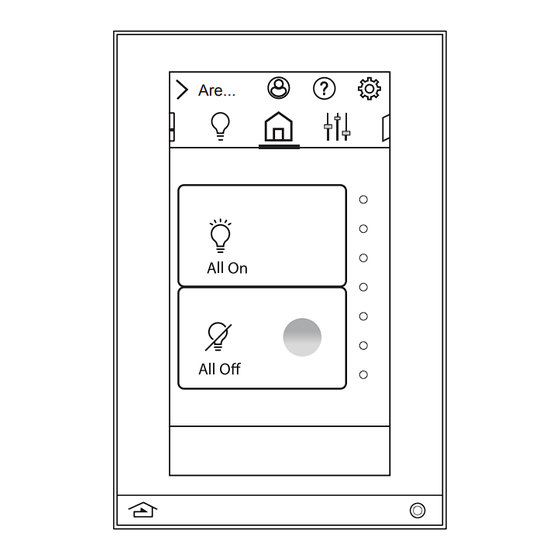



Need help?
Do you have a question about the Wattstopper EQ41-LCAP and is the answer not in the manual?
Questions and answers