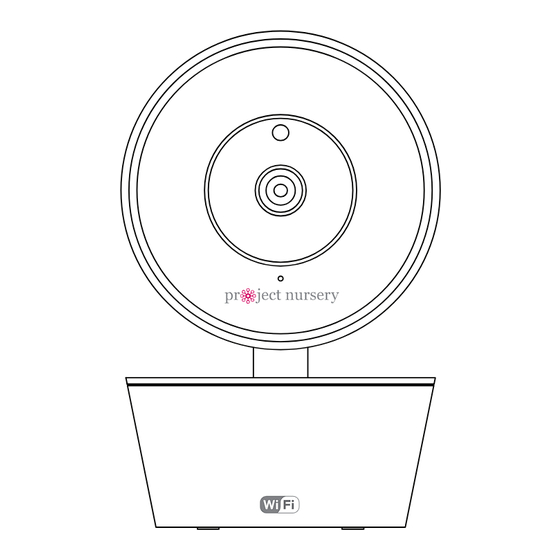
Table of Contents
Advertisement
WIFI
BABY MONITOR
User Guide
PNMWIFIAC
What's inside
Welcome!................................................................. 2
Getting started ...................................................... 3
Tour of the system ............................................... 9
Everyday use .........................................................13
Motion detection ...........................................14
Sound detection ............................................14
Auto-record time .......................................... 15
Battery life........................................................ 15
Temperature alarm .......................................16
Music ...................................................................16
Share camera with friend .......................... 17
Flip horizontally / vertically .....................18
Camera time set ............................................18
Camera info .....................................................19
Delete Camera ...............................................19
Troubleshooting / FAQs ................................. 20
Advertisement
Table of Contents

Summary of Contents for Project Nursery PNMWIFIAC
-
Page 1: Table Of Contents
Auto-record time .......... 15 Battery life............15 Temperature alarm ........16 Music ..............16 Share camera with friend ......17 Flip horizontally / vertically .....18 User Guide Camera time set ..........18 Camera info .............19 Delete Camera ..........19 Troubleshooting / FAQs ......... 20 PNMWIFIAC... -
Page 2: Welcome
WELCOME! Step 1: Unpack This WiFi Baby Monitor makes it simple to keep your eyes and ears on your little one from anywhere! The accessories: This guide takes you through the (1) Power adapter steps to get started! (1) 10’ charging cable (2) Mounting screws Check out our setup videos WiFi camera... -
Page 3: Getting Started
GETTING STARTED Step 2: Position the camera WARNING Find a location for the camera that gives you the best view of Strangulation Hazard: your baby in his or her crib. Children have STRANGLED in cords. Keep this cord out of the reach of children (more than 3ft (0.9m) - Page 4 Step 4: Plug in the camera Step 3: Test your WiFi signal Your Project Nursery WiFi Camera needs strong enough signal from your WiFi router in order to send its video signal. Plug one end of the included charging cable Here’s how to test the strength of your WiFi signal...
- Page 5 Nursery Monitor App Email Address Password Once you’ve finished Once the Project Nursery Monitor App has Confirm Password creating your user name and installed on your smarphone or tablet, press the password, the App will ask icon to launch the App.
- Page 6 QR code on the Scan QR code located on bottom of camera bottom of the camera. Make sure the Project Nursery App is open on your Press to open QR code scanner phone or tablet. Also make sure that your phone To name the camera you’re...
- Page 7 Configure WiFi 1. Your camera should be plugged in and turned ON. Press the “Set” button on the bottom of your camera for 1 second.You will hear one beep and the LED will start blinking red. 2. Choose WiFi SSID (or network name) and enter password below.
- Page 8 Step 9: Choose the camera from the home screen ® ® Sally’s nursery Device ID:1234567891234560 Sally’s nursery Device ID:1234567891234560 Press the part of the home screen showing the camera Device List Message My Center you set up in order to choose this camera.
-
Page 9: Tour Of The System
TOUR OF THE SYSTEM Camera View Screen Sally’s nursery (Settings) accesses the Settings menu for this camera. Press this 2016-1-28-12:00 icon to adjust the WiFi and other settings for this camera. (Multi-Camera View) lets you see multiple cameras at once on a single screen (if you’ve set up multiple cameras). - Page 10 Sally’s nursery (Joystick) moves the camera angle. Press and hold in the J O Y S T I C K direction you want the camera angle to move. (You can also pan/ 2016-1-28-12:00 tilt by swiping on the screen in the direction you want to move.) (Talk) lets you speak through this camera’s built-in speaker.
- Page 11 Camera (front) Camera (back) Nighttime sensor DC In jack plugs adjusts the camera Adjustable antenna into your charging sensitivity to the communicates wirelessly cable to power the amount of ambient with your WiFi network. camera. light. Microphone picks up sound around Indicator light the camera.
- Page 12 Camera (bottom) Mounting keyholes let you mount the camera on a wall (mounting screws included). MICRO-SD slot (left side) accepts a micro-SD card (not included) for storage of automatic photos/ video. SET starts the WiFi setup process (press and hold). QR code passes the camera ID information to the App during the WiFi setup process.
-
Page 13: Everyday Use
3. EVERYDAY USE In the Camera View screen, press the Sally’s nursery Sally’s nursery (Settings) icon to customize your 2016-1-28-12:00 2016-1-28-12:00 WiFi camera’s setup. Settings Motion detection This chapter takes you through the Sound detection settings you can customize, one by R E CO R D S N A P S H O T Battery Life... -
Page 14: Motion Detection
Settings Motion detection Motion detection You can set up the App and camera so that you get a notification Sound detection IMPORTANT: You must have a on your phone and the camera automatically records video when micro SD card installed in your the camera detects that your baby is moving. -
Page 15: Auto-Record Time
Settings Motion detection Sound detection Battery Life Auto-record time Auto-record time You can set up the camera so that it automatically records a Temperature alarm IMPORTANT: You must have a certain amount of video when the camera detects a motion or micro SD card installed in your Music White Noise... -
Page 16: Temperature Alarm
Temperature alarm Music Music White Noise Music This Project Nursery system comes with 3 lullabies, 2 nature Share camera with friend sounds, and white noise ready to play—simply choose the one "I Don't Want to Miss a Thing" Flip horizontally you want, and the camera you’re on will play it back. -
Page 17: Share Camera With Friend
Share camera with friend Share camera with friend Flip horizontally The Project Nursery WiFi Camera lets you share video with friends and family, so that they can see what’s happening with Flip vertically baby. These guest accounts have limited access to settings—they... -
Page 18: Flip Horizontally / Vertically
Battery Life Settings Auto-record time Motion detection Temperature alarm Sound detection Music White Noise Battery Life Share camera with friend Flip horizontally / vertically Auto-record time Flip horizontally Temperature alarm Flip horizontally and vertically let you reverse the orientation Flip vertically Music White Noise of the Camera View video. -
Page 19: Camera Info
Music White Noise Share camera with friend Flip horizontally Flip vertically Camera time set Camera info Device info Settings Camera info Device name The Device info screen gives you details about the current WiFi IP Camera Motion detection Delete Camera camera, including the amount of memory left on the micro-SD Serial # 215451516514... -
Page 20: Troubleshooting / Faqs
4. TROUBLESHOOTING / FAQS Most issues with the Project Nursery baby monitoring system can be solved by following one of the troubleshooting tips below. For additional assistance, please call 1-844-393-7338. I can’t connect the WiFi camera to my network. Make sure your phone or tablet is connected to the WiFi network you want to use. - Page 21 Make sure the camera is within range of your WiFi router (certain kinds of signal obstacles, like large metal objects, might shorten the range somewhat). Make sure your phone/tablet has an active data or WiFi connection and that the Project Nursery App is open and configured with the camera.
- Page 22 I can’t hear sounds from baby’s room. Make sure the volume on your phone or tablet is turned up. Make sure sound is turned on in the Camera view screen. Make sure the microphone on the camera is not blocked. The microphone is just below the lens. The lullabies/sounds aren’t playing.
- Page 23 I’d like to stop sharing the camera view with a friend/family member. Go to the Settings menu in the Project Nursery App on your phone/tablet and select Delete camera at the bottom of the menu. This will stop all sharing, but you’ll need to set up the camera again on your phone.
- Page 24 ©2017 Voxx Accessories Corp. 3502 Woodview Trace, Suite 220 Indianapolis, IN 46268 PNMWIFIAC IB 05b...






Need help?
Do you have a question about the PNMWIFIAC and is the answer not in the manual?
Questions and answers