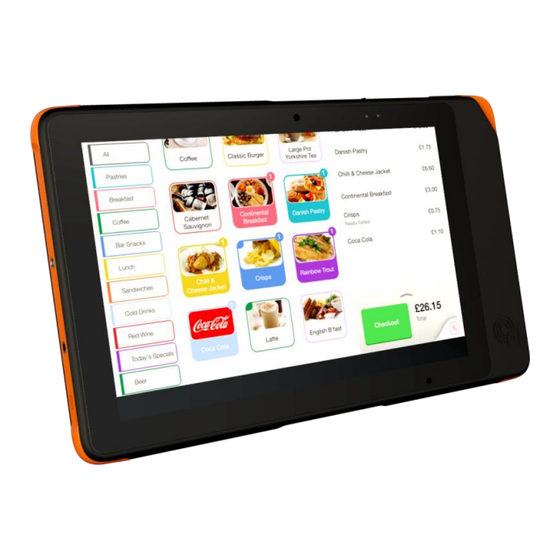
Table of Contents
Advertisement
Quick Links
Advertisement
Table of Contents

Summary of Contents for Advantech AIM-37AT
-
Page 1: User Manual
AIM-37AT Computer User Manual V1.0 MIT-W101 User Manual... - Page 2 Copyright The documentation and the software included with this product are copyrighted 2016 by Advantech Co., Ltd. All rights are reserved. Advantech Co., Ltd. reserves the right to make improvements in the products described in this manual at any time without notice.
-
Page 3: Declaration Of Conformity
Declaration of Conformity CE Conformity Statement Radio products with the CE alert marking comply with the R&TTE Directive (1999/5/EC) issued by the Commission of the European Community. Compliance with this directive implies conformity to the following European Norms (in brackets are the equivalent international standards). -
Page 4: Fcc Radiation Exposure Statement
1) This device may not cause harmful interference, and 2) This device must accept any interference received, including interference that may cause undesired operation. 15.21 Any changes or modifications not expressly approved by the party responsible for compliance could void the authority to operate equipment. This device and its antenna must not be co-located or operating in conjunction with any other antenna or transmitter. - Page 5 antenna types listed below with the maximum permissible gain and required antenna impedance are strictly prohibited for use with this device. Le present emetteur radio a ete approuve par Industrie Canada pour fonctionner avec les types d'antenne enumeres ci-dessous et ayant un gain admissible maximal et l'impedance requise pour chaque type d'antenne.
-
Page 6: Safety Instructions
Do not dispose batteries in a fire and check with local authorities for disposal instructions. AIM-37AT can only be equipped with standard battery pack with TCL PR-396698G 7,900 mAH Polymer Lithium Ion Battery. Use of another battery may present a risk of... -
Page 7: Technical Support And Assistance
Lithium Ion batteries may be stored at temperatures between -10°C to 60°C, however they may be depleted more rapidly at the high end of this range. It is recommended to store AIM-37AT within normal MIT-W101 User Manual room temperature ranges. - Page 8 – Product name and serial number – Description of your peripheral attachments – Description of your software (operating system, version, application software, etc.) – A complete description of the problem – The exact wording of any error messages...
-
Page 9: Table Of Contents
1.3 Package Contents ......................12 1.4 Product Specifications ....................13 1.4.1 Technical Specifications ............13 1.4.2 Product Outlook and Dimensions ..........15 1.5 Exploring the AIM-37AT ....................16 1.5.1 Front View ................16 1.5.2 Rear View ................17 1.5.3 Right View ................17 1.5.4 Left View ................ - Page 10 5.1 Maintaining the LCD Display..................31 5.2 Cleaning the AIM-37AT ....................31 5.3 Trouble Shooting ......................31 5.4 ENERGY STAR ....................... 32...
-
Page 11: Chapter 1 Introduction
This user manual outlines all you need to know to set up and use your AIM-37AT. If you have any further questions or queries, contact our technical support team via our website: http://support.advantech.com.tw/... -
Page 12: Symbols Used In This Manual
• Can be configured to install either Android (AIM-37AT-SXXXXXXXXXXXXXX) or Windows OS (both (AIM-37AT-SXXXXXXXXXXXXXX and AIM-37AT-MXXXXXXXXXXXXXX) 1.3 Package Contents Ensure all the following items are present when you receive your AIM-37AT. If any of these items are missing, contact your dealer immediately. • AIM-37AT Computer •... -
Page 13: Product Specifications
1.4 Product Specifications 1.4.1 Technical Specifications Model Name AIM-37AT-MXXXXXXXXXXXXXX AIM-37AT-SXXXXXXXXXXXXXX Processor Intel Atom X5-Z8350, quad-core processor, 1.92 GHz Windows 10 IoT Enterprise 64 bit Windows 10 IoT Enterprise 64 bit Android 6.0.1 64 bit Memory 2 GB DDR3L Storage 32 GB eMMC Audio System Speaker, 3.5mm headset jack... - Page 14 management IC Card 5V smart card; ISO/IEC 7816-1, 2, 3, 4; T=0 & Reader T = 1; Sensors G-sensor + E-compass, Gyroscope, Ambient Light Sensor Data Collection 1D/2D barcode scanner (optional) 5M pixel auto-focus main camera with flash LED 2M pixel fixed-focus front camera Dimensions 290 x 176 x 17.4 mm Weight with...
-
Page 15: Product Outlook And Dimensions
1.4.2 Product Outlook and Dimensions All AIM-37AT Series share the same dimension, the following illustration uses AIM-37AT-MXXXXXXXXXXXXXX as example. -
Page 16: Exploring The Aim-37At
1.5 Exploring the AIM-37AT 1.5.1 Front View Component Front Camera Barcode scanner status LED Power LED Ambient Light Sensor... -
Page 17: Rear View
1.5.2 Rear View Component Barcode scanner trigger or programmable button Rear Camera with LED Flash Power button M6 screw holes Speaker 1.5.3 Right View 1.5.3.1 AIM-37AT-MXXXXXXXXXXXXXX Component MSR (Magnetic Swipe Reader) IC Card Reader... -
Page 18: Left View
1.5.3.2 AIM-37AT-SXXXXXXXXXXXXXX Component Volume Up Volume Down 1.5.4 Left View Component Wrist strap screw Audio Combo Jack Kensington Lock connector... -
Page 19: Top View
1.5.5 Top View 1.5.5.1 AIM-37AT-MXXXXXXXXXXXXXX Component Guide pin Micro SD slot Barcode scanner MSR slot 1.5.5.2 AIM-37AT-SXXXXXXXXXXXXXX Component Guide pin Micro SD slot (Optional) barcode scanner... -
Page 20: Bottom View
1.5.6 Bottom View 1.5.6.1 AIM-37AT-MXXXXXXXXXXXXXX Component Guide pin Pogo Pin (Reserved for future docking usage) Micro USB MSR slot 1.5.6.2 AIM-37AT-SXXXXXXXXXXXXXX Component Guide pin Pogo Pin (Reserved for future docking usage) Micro USB... -
Page 21: Chapter 2 Getting Started
Chapter 2 Getting Started 2.1 Charge the Computer To charge the embedded battery in AIM-37AT, connect the Micro USB adaptor on the AIM-37 computer. Micro USB Connector Please charge for at least one hour when you use this computer for the first time. -
Page 22: Sleep Mode
Push the Power Button again will enable the backlight again. 2.4 Operate the computer AIM-37AT is equipped with a 10.1” Capacitive Touch Panel. Use finger to touch the following Active Area to operate the computer. Active Area 2.5 LED indicator status... - Page 23 2.5.2 Barcode scanner status LED When barcode scanner is installed on the computer, barcode scanner status LED (orange) blinks when data is received.
-
Page 24: Chapter 3 Basic Setups
Chapter 3 Basic Setups WLAN access requires a separate purchase of an access point. Contact a wireless service provider for more information. Screens used in this manual are for illustrative purposes only. Actual screens may vary depending on your product version and pre-installed Operating System versions. -
Page 25: Windows 10 Iot Enterprise Basic Setups
3.1 Windows 10 IoT Enterprise Basic Setups Windows 10 IoT Enterprise Home Screen Function Program Launcher Battery Status Connect WLAN Adjust audio volume Open the On-screen keyboard... -
Page 26: Android 6.0.1 Basic Settings
3.2 Android 6.0.1 Basic Settings Android 6.0.1 Home Screen Function Back Home Background Applications Program Launcher... - Page 27 Tap top of the screen and scroll down for Settings menu Function Connect WLAN Adjust backlight Battery Status Connect Bluetooth...
-
Page 28: Chapter 4 Running Applications
Chapter 4 Running applications 4.1 Installing applications There are multiple ways to install applications on AIM-37AT and this section shows the steps to install applications via Micro SD cards. 1. Before installation, please ensure your Micro SD card has been correctly formatted with FAT32 file system. -
Page 29: Install Applications With Windows 10 Iot Enterprise
4.1.1 Install applications with Windows 10 IoT Enterprise a) Go to Program Launcher b) Launch File Explorer and will find Secure Digital storage device (D:) c) Tap Secure Digital storage device (D:) to find .exe executable file. d) Tap .exe file to install the application. -
Page 30: Install Applications With Android 6.0.1
4.1.2 Install applications with Android 6.0.1 a) Go to Settings b) Go to Storage & USB c) Choose SD Card d) Tap .apk file to install the application... -
Page 31: Chapter 5 Maintenance
Power LED does not light up when DC power plug in. System does not respond to touch behaviors. Contact your distributer, sales representative, or Advantech’s customer service center for technical support if you need additional assistance. Please have the following information ready before you call: Product name and serial number. -
Page 32: Energy Star
ENERGY STAR, and those that do are now more efficient than ever. It is an honor for Advantech to provide you such products. What is ENERGY STAR? ENERGY STAR is a U.S. Environmental Protection Agency (EPA) voluntary program that helps businesses and individuals save money and protect our climate through superior energy efficiency. - Page 33 The product is to enter display sleep mode after 4 minutes and computer sleep mode after 10 minutes in default, to wake it from sleep mode, simply press the power button on the back cover, while under sleep mode it allows the device to save 80% or more energy.










Need help?
Do you have a question about the AIM-37AT and is the answer not in the manual?
Questions and answers