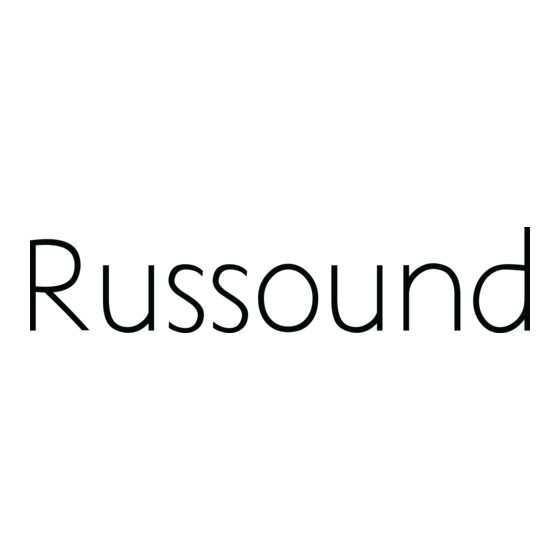
Summary of Contents for Russound RFR-E5
- Page 1 E-Series Installation Manual RF Remote Control Premier products for Russound RFR-E5 Sphere™ Certified Professionals...
-
Page 2: Safety Instructions
Read instructions. Read and understand the applicable RF Exposure Compliance - RF Handset If you have any questions, call Russound at 1.800.638.8055 instructions before installing or operating the product. (Handheld Remote) or 603.659.5170. -
Page 3: Table Of Contents
System binding / zone setup ..................9 IR device codes....................19-21 How to choose a source ..................10 Technical specifications ..................22 How to make room audio adjustments ............... 11 Warranty ........................23 Set clock ........................12 Installation menu ...................... 13 Russound RFR-E5 Installation Manual... -
Page 4: Product Overview
RFR-E5’s installation screen also provides a gateway for a technical support tunnel for the system when needed. Besides its wide range wireless operation via RF, one of the RFR-E5’s main features is its ability to “roam” to and control other zones. It offers the same... -
Page 5: Front Panel
Now Playing marked push buttons screen (brings up source on the wheel list) Transport - standard controls for navigation and source commands Number Pad - Digits 0 - 9 for numeric entry of channel, disc, etc. Russound RFR-E5 Installation Manual... -
Page 6: Charging Cradle
RFR-E5 ChARGING CRADLE The RFR-E5 and cradle use a two-way RF link which enables the remote to send control commands to the system through the ACA-E5 controller and receive metadata feedback from the system and smart sources. The cradle communicates with the controller over a 10/100/1000 (1Gigabit recommended) Base-T Ethernet network via the CAT-5 RJ45 connector on the rear of the cradle. -
Page 7: Rfr-E5 Batteries
If the RFR-E5 is left off the charging cradle for a long period of time, the batteries will eventually go dead. If this happens, dock the remote in the cradle, making sure the charging contacts fit snugly. -
Page 8: Cradle / Controller Connection
Charge the batteries in the RFR-E5 by leaving the remote docked in where the RFR-E5 will be located, with CAT-5 run from the cradle to the LAN the powered cradle for at least three hours. Be sure the remote’s two connection. -
Page 9: System Binding / Zone Setup
The RFR ID screen appears (within Installation menu). This screen lets you set the unique ID number for an RFR when multiple RFR-E5s are in a system. The default is ID 1 to make installation of a single RFR-E5 Setup button on bottom of easy. -
Page 10: How To Choose A Source
TO ChOOSE A SOURCE The RFR-E5 has buttons and a click touch wheel to find and control music and video. The remote has backlit buttons to access power on/off, music pause, volume up/down and menu shortcuts. A select button in the center of the click wheel activates a menu choice, and the touch wheel provides the scrolling action through menus and lists. -
Page 11: How To Make Room Audio Adjustments
Settings. ” You’ll see items to adjust, such as bass, treble and balance. Each selection has its own screen and shows levels for real-time adjustments. For volume adjustments, press the Volume up/down buttons on the remote. To mute the room’s audio, press the Mute button. Russound RFR-E5 Installation Manual... -
Page 12: Set Clock
SET CLOCk The clock format, time and date for the system can be set with the RFR-E5. From the Home screen, select “Settings” then choose “Clock. ” Set Time From the Clock menu, select “Set Time. ” Scroll with the touch wheel, or press the wheel’s + and -- to move through numbers. -
Page 13: Installation Menu
Authorize Support - This option enables the system to be accessed remotely so the dealer or Russound tech support can access the system over Ethernet for diagnostics, update or programming. Default Zone - Allows the installer to choose from a list of all zones the default zone to which the RFR-E5 is attached. -
Page 14: Local Source Setup And Ir Control
“Type” box. Choose the appropriate 4-digit device code from the list in the back of this manual, and enter it in the code box using the numeric buttons on the RFR-E5. Press the Select button to enter. -
Page 15: Learn Ir For Local Sources
Device Type, ” scroll to Learned IR and press the select button. Press key on RFR-E5 where you want to learn the command. The display will show the key name. The red talk back LED at the top of the RFR-E5 will blink when it is ready to accept commands from the donor remote. -
Page 16: Diagnostics
The Diagnostics menu provides a way to test the RFR-E5 display and buttons for proper operation. It also shows what version of firmware is running on the RFR-E5 and its IP address. Note: zone and source controls are disabled during diagnostic testing. -
Page 17: Authorize Support / Factory Initialization
AUThORIzE SUPPORT / FACTORY INITIALIzATION Authorize Support The RFR-E5 provides a portal to a Russound network support tunnel when an installer needs Russound’s help troubleshooting an ACA-E5 system. The Authorize Support feature enables the system to be accessed remotely over Ethernet for Russound technical support to diagnose, update or program the system. -
Page 18: Update Firmware
Downloads on the Sphere website, www.russoundsphere.com. On the RFR-E5 remote, the programming and update port is located on the back of the remote behind the battery access door. The cradle update port is located on the bottom of the unit behind a small removable panel. -
Page 19: Ir Device Codes
1272, 1324, 1364 0180 Fujitsu 0853, 0809, 0683 Pace 0237, 1877 0156, 0178, 0866 Systemax 1272 Starlite 0180 Funai 0180, 0171, 1904 Panasonic 0000, 0107 0030 Tagar Systems 1272 Studio Experience 0843 Futuretech 0180 Paragon 0000 Russound RFR-E5 Installation Manual... - Page 20 0855, 1392 Fisher 0047, 0104 Olympus 0035 Teknika 0035, 0037, 0000 Samsung 1276, 1109, 1108 Fuji 0035, 0033 Optimus 1062, 0162, 0037, Thomas 0000 Sony 0639, 1639, 1640 Funai 0000 0048, 0104, 0432 Star Choice 0869 Russound RFR-E5 Installation Manual...
- Page 21 0032, 0305, 0179, Linn 0189 Pioneer 0525, 0571 0053, 0420 Realistic 0395 Magnavox 1189, 1269, 0189, Polaroid 1086, 1061 0531 Russound 1302 Realistic 0420, 0179 Polk Audio 0539 Rotel 0157, 0420 Marantz 1189, 1269, 0039, Sony 0159 Russound RFR-E5 Installation Manual...
-
Page 22: Technical Specifications
Dimensions: 3.0”W x 2.37”H x 7.11”D (78.5 x 60 x 180 mm) Weight: 1 lbs. (0.45 kg) Power: 5 VDC 1A Power supply: 100-240V 50/60 Hz 300mA Network connection: RJ45 T568A standard connector Programming port: 4-pin DF13 header Russound RFR-E5 Installation Manual... -
Page 23: Warranty
Russound Sphere Certified Integrator Instructions: ensure customers obtain quality pre-sale and after-sale support and service. Russound Prior to returning a unit for repair, contact Russound at (866) 604.5245 to obtain a does not authorize internet, telephone or mail order sales of Russound E-Series products Return Authorization Number. -
Page 24: Installation Manual
©2009 Russound. All rights reserved. 5 Forbes Road, All trademarks are the property of their respective owners. Newmarket, NH 03857 Specifications are subject to change without notice. Russound is not tel 866.604.5245 • fax 603.292.8352 responsible for typographical errors or omissions. www.russoundsphere.com...



Need help?
Do you have a question about the RFR-E5 and is the answer not in the manual?
Questions and answers