Table of Contents
Advertisement
Available languages
Available languages
Advertisement
Table of Contents

Subscribe to Our Youtube Channel
Summary of Contents for Ezviz CV-100 series
- Page 2 LIABILITY FOR ALL DAMAGES EXCEED THE PURCHASE PRICE THE PRODUCT. EZVIZ does not undertake any liability for personal injury or property damage, as the result of product interruption or service termination cause by: a) improper installation or usage other than as requested;...
-
Page 3: Regulatory Information
Regulatory Information This device complies with Part 15 of the FCC Rules. Operation is subject to the following two conditions: (1) This device may not cause harmful interference, and (2) This device must accept any interference received, including interference that may cause undesired operation. -
Page 4: Box Content
Box Content Cloud Camera X 1 Screw Kit Metal plate X 1 Foam Sticker X 1 Power Adaptor X 1 Quick Start GuideX1 The figures in this manual are for reference only and may differ from the actual product. Basics IR Light Lens LED Indicator... -
Page 5: Installation
10, maximum space 64GB. After inserting the SD card, you can record the event inside the camera. You need to initialize it on the EZVIZ International App. RESET Button Press and hold the RESET button for 3s while the camera is running, the camera restarts and all parameters are reset to default. - Page 6 - Download and install the EZVIZ International app by searching the “EZVIZ” in App Store (iOS version) and Google Play (Android version). - Start the app and register for an EZVIZ user account following the start-up wizard. Adding Camera - Log in the EZVIZ International app.
-
Page 7: Troubleshooting
Internet and telecom value-added services. To realize these functions, visit the EZVIZ website (http://www.ezvizlife.com), register your account, comply with the Terms of Agreement for EZVIZ Service, and add the device for management. Troubleshooting “The device is offline.”... -
Page 8: Contenido Del Paquete
Contenido del paquete Cámara Nube, X 1 Kit de tornillos Placa metálica, Adhesivo de Adaptador de Guía de inicio rápido, espuma, X 1 corriente, X 1 Las figuras de este manual solo se incluyen a modo de referencia y pueden no ser idénticas al producto en cuestión. Conceptos básicos Luz IR Objetivo... -
Page 9: Instalación
Clase 10, espacio máximo 64GB. Tras insertar la tarjeta para tarjeta SD, puede grabar el evento en la cámara. Debe microSD inicializarla en la Aplicación Móvil EZVIZ International. Botón Al mantener pulsado el botón RESET durante RESET 3 segundos mientras la cámara está en encendida, la cámara se reiniciará... - Page 10 - Descargue la Aplicación Móvil EZVIZ International buscando "EZVIZ" en App Store (versión iOS) y Google Play (versión Android). - Inicie la aplicación y registre una cuenta de usuario de EZVIZ siguiendo el asistente de inicio. Añadir cámara - Inicie sesión en la Aplicación Móvil EZVIZ International.
-
Page 11: Solución De Problemas
Internet y telecomunicaciones. Para utilizar estas funciones, vaya al sitio web de EZVIZ (http://www.ezvizlife.com), registre su cuenta, acepte los términos del acuerdo de servicio de EZVIZ, y añada el dispositivo para poder gestionarlo. Solución de problemas Pueden aparecer mensajes como "El dispositivo está... -
Page 12: Contenu De L'emballage
Contenu de l'emballage 1 caméra cloud 1 kit de vis 1 plaque métallique 1 sticker en mousse 1 adaptateur 1 guide de d'alimentation démarrage rapide Les chiffres figurant dans ce manuel sont donnés uniquement à titre indicatif et peuvent varier d'un produit à l'autre. Notions de base Lampe IR Objectif... - Page 13 10, capacité maximale de 64 Go. Après avoir inséré microSD la carte SD, vous pouvez enregistrer les événements directement sur la caméra. Vous devez l'initialiser dans l'application EZVIZ International. Touche de Maintenez le bouton de réinitialisation enfoncé pendant 3 s réinitialisation pendant que la caméra est en marche.
- Page 14 - Téléchargez l'application EZVIZ International en recherchant EZVIZ dans l'App Store (iOS) ou sur Google Play (Android). - Démarrez l'appli et ouvrez un compte d'utilisateur EZVIZ en suivant les instructions de l'assistant. Ajout de caméra - Ouvrez une session dans l'application EZVIZ International.
-
Page 15: Résolution Des Problèmes
Le téléphone portable ne reçoit pas les messages d'alarme lorsque la caméra est hors ligne. 1. Assurez-vous que l'appli EZVIZ International est en cours d'exécution sur votre téléphone portable. 2. Sur un téléphone portable Android, vérifiez que l'appli s'exécute en arrière-plan. - Page 16 UD.6L0208B0014A01...
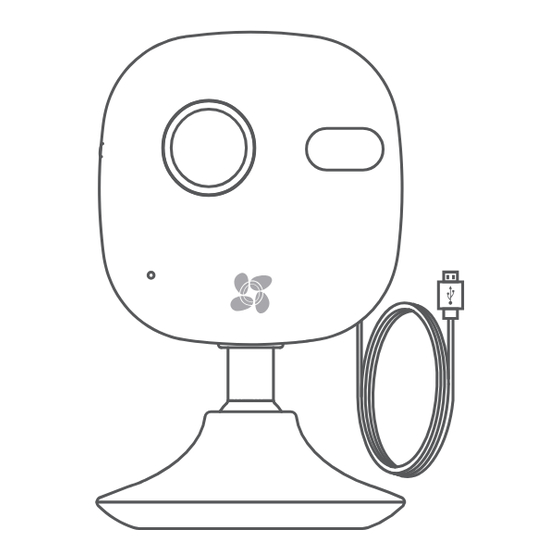
















Need help?
Do you have a question about the CV-100 series and is the answer not in the manual?
Questions and answers