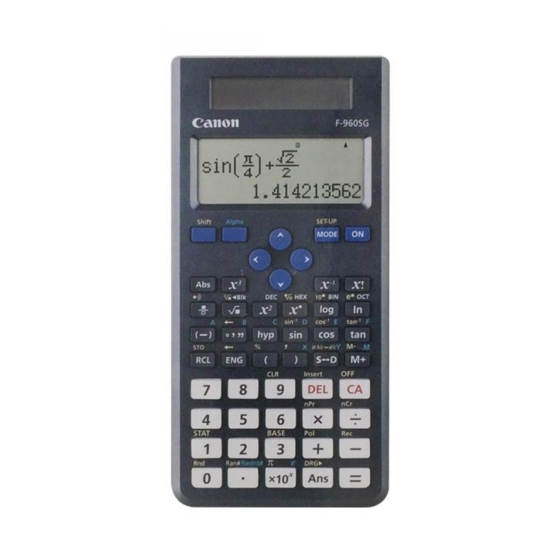
Table of Contents
Advertisement
Advertisement
Table of Contents

Summary of Contents for Canon F-960SG
- Page 1 F-960SG ENGLISH www.canon.com/calcmanual Scienti c Calculator Instruction IMPORTANT: READ BEFORE USE Please read the following instructions and safety precautions before using the Scientific Calculator. Keep this manual on hand for future reference. E-IE-481...
-
Page 2: Table Of Contents
CONTENTS DISPLAY ..................P. 3 GETTING STARTED Power ON, OFF ................P. 4 Display Contrast Adjustment.............P. 4 Mode Selection .................P. 4 Calculator Set-up Menu ............P. 5 Before Using the Calculator ............P. 7 INPUTTING EXPRESSIONS AND VALUES Input Capacity ................P. 8 Input Editing ................P. 8 Inputting and Display result in MthIO Mode ......P. -
Page 3: Display
How to Open / Close the cover Open or close the cover by sliding as shown in the figure. F-960SG OPEN CLOSE DISPLAY <Status Indicators> : Shift key : Alpha key : Independent memory : Store memory : Recall memory... -
Page 4: Getting Started
GETTING STARTED Power ON, OFF First time operation: 1. Pull out the battery insulation sheet, then the battery will be loaded. 2. Press Shift to reset the calculator. Power ON: When is pressed. Power OFF: Shift are pressed. Auto Power off Function: When the calculator is not used for about 7 minutes, it will automatically power off. -
Page 5: Calculator Set-Up Menu
Operation Mode Indicator COMP Normal calculation STAT Statistical calculation STAT Calculations involving BASE specific number systems Equation solution The default mode is COMP mode. Calculator Set-up Menu Shift Press to enter the Calculator Set-up Menu; press for next / previous page. 1: MthIO 2: LineIO 1: ab/c... - Page 6 To select the angle unit [3] Deg, [4] Rad or [5] Gra [3] Deg: Angle unit in Degree [4] Rad: Angle unit in Radian [5] Gra: Angle unit in Gradient 90º = radians = 100grads To select display digit or notation [6] Fix, [7] Sci or [8] Norm [6] Fix: Fixed Decimal, [Fix 0~9?] appears, specify the number of decimal places by pressing [0] –...
-
Page 7: Before Using The Calculator
To select the statistical display format [4] STAT ([1] ON or [2] OFF) [1] ON: Show FREQ (Frequency) Column in Statistical Data Input Screen [2] OFF: Hide FREQ (Frequency) Column in Statistical Data Input Screen To select the decimal point display format [5] Disp ([1] Dot or [2] Comma) [1] Dot: specify dot format for Decimal point result display [2] Comma: specify comma format for Decimal point result... -
Page 8: Inputting Expressions And Values Input Capacity
INPUTTING EXPRESSIONS AND VALUES Input Capacity F-960SG allows you to input a single calculation up to 99 bytes. Normally, one byte is used as each time you press one of the numeric keys, arithmetic keys, scientific function keys or Some functions require 4 – 13bytes. - Page 9 *1. Omit multiplication sign (x) - Input before an open parentheses : 1 x (2+3) - Input before scientific functions that includes parenthesis: 2 x cos(30) Ran# - Input before Random number function - Input before Variable (A, B, C, D, X, Y, M), π, е *2.
- Page 10 Deleting and Correcting an Expression In insert mode: Move the cursor to the right of the character or function that needs to be deleted, then press In overwrite mode: Move the cursor under the character or function being deleted, then press Example: 1234567 + 889900 (1) Replace an entry (1234567 1234560)
-
Page 11: Inputting And Display Result In Mthio Mode
Inputting and Display result in MthIO Mode In MthIO Mode, the Input display of fraction or certain functions (log, x , x , , 10 , e , Abs) is shown in Mathematics textbook format. Shift MthIO & MathO MODE : Key in operation Display Example... - Page 12 Function Calculation Input Ranges Functions Input Range |x| <9×10 sinx |x| <157079632.7 |x| <1x10 |x| <9×10 cosx |x| <157079632.7 |x| <1x10 Same as sinx, except when |x| =(2n–1)×90 tanx Same as sinx, except when |x| =(2n–1)×�/2 Same as sinx, except when |x| =(2n–1)×100 9.999999999x10 sinhx 230.258509 2...
- Page 13 Functions Input Range |x|,|y| 9.999999999x10 Pol(x,y) 9.999999999x10 9.999999999x10 Rec(r, ) : Same as sinx |a|,b,c <1x10 |x| 1x10 Deciaml Sexagesimal Conversions 0°0′0″ 9999999°59′59″ x>0: –1x10 < ylog x <100 x=0: y>0 x (x x<0: y=n,m/(2n+1) (m,n are integers) However: –1x10 <ylog|x|<100 y>0: x≠0, –1x10 <1/x logy<100...
-
Page 14: Order Of Operations
• Errors are cumulative in the case of consecutive calculations, this is also true as internal consecutive calculation are performed in the case of x , , x!, nPr, nCr , etc. And may become large. Order of Operations This calculator will automatically determine the operation priority of each individual command as follows:- 1st Priority Recall memory (A, B, C, D, E, F, X, Y, M), Ran#... -
Page 15: Calculation Stacks
n the same precedence level, calculations are performed from left to right. Operation enclosed within parentheses is performed first. When a calculation contains an argument that is a negative number, the negative number must be enclosed within parentheses. Example: –2 = –... -
Page 16: Basic Calculations
Error Message Cause Action Math ERROR • The intermediate or final • Check the input values result is outside the and make sure they are allowable calculation all within the allowable range. ranges, Pay special • An attempt to perform a attention to values in calculation using a value any using memory... -
Page 17: Memory Calculations
Memory Calculations Memory Variables • There are 9 memory variables (A – F, M, X and Y), which store data, results, or dedicated values. Shift • Store values into memory by pressing + Memory variable. • Recall memory values by pressing + Memory variable. -
Page 18: Fraction Calculations
Answer Memory • The input values or the most recent calculation result will be automatically stored into Answer memory whenever you Shift Shift press . Answer memory can hold up to 18 digits. • Recall and use the latest stored Answer memory by pressing •... -
Page 19: Percentage Calculations
Press to switch a calculation result between fraction and decimal format. Shift Press to switch a calculation result between improper fraction and mixed fraction format. Result will be displayed in decimal format automatically whenever the total digit of a fractional value (integer + numerator + denominator + separator marks) exceeds 10. -
Page 20: Degree-Minutes-Seconds Calculations
Degree-Minutes-Seconds Calculations Use degrees (hours), minutes and seconds key to perform a sexagesimal (base-60 notational system) calculation or convert the sexagesimal value into decimal value. Degree-Minutes-seconds Decimal points Shift MthIO & MathO MODE : Key in operation Display Example ÷ ÷... -
Page 21: Functional Scientific Calculations
Multi-statements Function • Use a colon to put two or more calculation input together. • The first executed statement will have "Disp" indicator; and the "Disp" icon will disappeared after the last statement is being executed. Shift MthIO & MathO MODE : Example Key in operation Display... -
Page 22: Logarithm, Natural Logarithm, Antilogarithm
Logarithm, Natural Logarithm and Antilogarithm Shift MthIO & MathO MODE : Key in operation Display Example Shift + 10 + In3 = 16.99733128 Shift 16.99733128 Angle Unit Conversion Shift The calculator angle unit setting is "Degree". Pressing enter the setup menu to change the unit to "Radian" or "Gradient": Press the corresponding number key for the... -
Page 23: Trigonometry Calculations
Trigonometry Calculations Before using the trigonometric functions (except hyperbolic calculations), select the appropriate angle unit Shift (Deg/Rad/Gra) by pressing Angle Unit Input Value Range Angle Value Input Setting for √ form result Units of 15º Multiples of radians Multiples of grads 90º... -
Page 24: Permutation, Combination, Factorials And Random Number Generation
Permutation, Combination, Factorials and Random Number Generation Permutation: Combination: Factorial : Shift MthIO & MathO MODE : Display Example Key in operation Shift = 720 Shift = 10 5! = 120 Random Number Generation Shift : Generate a random number between 0.000 and 0.999. -
Page 25: Coordinate Conversion
Coordinate Conversion With polar coordinates, you can calculate and Display θ within –180º < θ < 180º range. (Same as Radian and Gradient) In Maths mode, press to scroll the calculation result. In Line mode, (x,y) or (r, θ) will be shown over 2 line. After conversion, the results will automatically be assigned to memory variables X and Y. -
Page 26: Absolute Value Calculation
Shift : Convert polar coordinates (r, θ) to rectangular coordinates (x, y); Press for x, or for y. Shift LineIO & LineO MODE : Display Example Key in operation Shift Shift With Polar coordinate (r=2, θ=60º). Find Rectangular coordinate (x, y) at degree mode Absolute Value Calculation Shift... -
Page 27: Display Values Exchange
Display Values Exchange In MathIO and LineIO mode, pressing to change the calculation result value between fraction form Decimal form, the other pi and Square root calculation will display a decimal value only. Shift LineIO & LineO MODE : Key in operation Display Example 2 3+2... -
Page 28: Base-N Calculations And Logical Calculations
Base-n Calculations and Logical Calculations Press to enter Base-n mode. Decimal (base 10), Hexadecimal (base 16), Binary (base 2), Octal (base 8), or logical calculations. To select a specific number system in base mode, simply press Decimal [DEC], Hexadecimal [HEX], Binary [BIN] or Octal [OCT]. -
Page 29: Logical Operation
Base-n Transformation Example Key in operation Display 12345+101=12446 12345+101 12446 12345+101 0000309E 12345+101 1001 1110 12345+101 00000030236 Logical Operation Shift MthIO & MathO MODE : Example Key in operation Display 789ABC Xnor 789ABC nor147258 147258 Shift FF93171B Shift Ans or 789ABC Ansor789ABC FFFB9FBF Shift... -
Page 30: Statistical Calculations
STATISTICAL CALCULATIONS Statistical Type Selection Press to enter Statistical calculation mode. There are 8 types of Statistical Calculation and press the number to select the type of Statistic calculation. Pressing Key Statistical Calculation 1 (1-VAR) Single-variable statistics (X) 2 (A+Bx) 2-variable (X,Y), Linear regression (y=A+Bx) 3 (_+Cx 2-variable (X,Y), Quadratic regression (y=A+Bx+Cx... -
Page 31: Editing Statistical Sample Data
Editing Statistical Sample Data Replacing the Data in a cell (1) In Statistical Data Input screen, move the cursor to cell you want to edit. (2) Input the new data value or expression, and then press Deleting a line (1) In Statistical Data Input screen, move the cursor to line you want to delete. - Page 32 Statistical calculation result in [3] S-SUM, [4] S-VAR, [5] S-PTS, [6] Reg STAT sub-menu STAT Type Value Symbol Operation Shift S-SUM 1 & 2 variable Summation of all x value ∑x Shift STAT Summation of all x value ∑x Shift 2-variable Summation of all y value...
-
Page 33: Statistical Calculation Example
Statistical Calculation Example 1-Var mode Example: To calculate ∑x , ∑x, n, x, n, x minX, maxX of data: 75, 85, 90, 77, 79 in 1-Var mode (Freq: OFF) Key in operation Display (1-VAR) ∑x Shift 33120 ∑x Shift Shift Shift 81.2 Shift... - Page 34 Quadratic Regression type Statistical Calculation Example: ABC Company investigate the effectiveness of the advertisement expense in coded units, the following data were obtained: Advertisement expenses: X Effectiveness: y (%) Please use the regression to estimate the effectiveness (estimate the value of y) if the advertisement expenses X=30, and estimate the advertisement expenses level (estimate the value of X ) for effectiveness y = 50.
-
Page 35: Probability Distribution Calculation
Probability Distribution Calculation After sample data is entered in either Statistic (SD) or Regression (REG) mode, you can perform the normal distribution or probability distribution calculation such as P(t), Q(t) and R(t) in which t is the variate of the probabilistic experiment. -
Page 36: Equation Calculations
Example: Calculate the probability distribution P(t) for the sample data: 20, 43, 26, 46, 20, 43, when x = 26. Key in operation Display Shift 26 t –0.6236095645 Shift P(Ans 0.26644 EQUATION CALCULATIONS Press to enter the equation mode. 1:anX+bnY=cn 2:anX+bnY+cnZ=dn ÷... - Page 37 Example: Solve the simultaneous equation with three unknowns 2x + 4y – 4z = 20 2x – 2y + 4z = 8 5x – 2y – 2z = 20 Key in operation Display (3 unknowns)
-
Page 38: Battery Replacement
Quadratic and Cubic Equations Quadratic equation : ax + bx + c = 0 (a second-order polynomial equation with a single variable x) Cubic equation : ax + bx + cx + d = 0 (an equation with cubic polynomial) Example: Solve the Cubic equation 5x + 2x –... -
Page 39: Advice And Precautions
Canon Business office. • Never dispose the calculator improperly such as burning; it can create risks of personal injury or harm. You are suggested to dispose this product according to your national law. -
Page 40: Specifications
New Territories, Hong Kong CANON MARKETING (MALAYSIA) SDN BHD. Block D, Peremba Square, Saujana Resort, Section U2, 40150 Shah Alam, Selangor Darul Ehsan, Malaysia PUB NO. E-IE-481 Made in China / Printed in China © CANON ELECTRONIC BUSINESS MACHINES (H.K.) CO., LTD. 2016...














Need help?
Do you have a question about the F-960SG and is the answer not in the manual?
Questions and answers