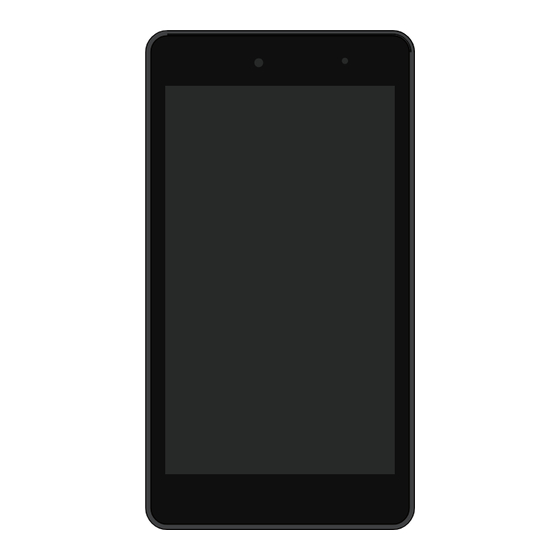
Medion LIFETAB Instruction Manual
Hide thumbs
Also See for LIFETAB:
- Instrucion manual (80 pages) ,
- Instruction manual (75 pages) ,
- Manual manual (48 pages)
Table of Contents
Advertisement
Quick Links
Advertisement
Table of Contents

Summary of Contents for Medion LIFETAB
- Page 1 Tablet-PC MEDION LIFETAB ® ® Instruction manual...
-
Page 2: Table Of Contents
Contents About these instructions........3 1.1. Warning symbols and key words used in these instructions ..........4 1.2. Proper use ............... 5 1.3. Declaration of conformity ......... 6 Safety information ..........7 2.1. Dangers for children and people with reduced ability to operate machinery ..7 2.2. - Page 3 6.3. The status bar ............27 Quick Settings ...........28 Selecting/checking the settings ......29 8.1. Software updates ..........29 8.2. Google Play Store ..........29 8.3. Wireless LAN ............30 8.4. Bluetooth .............31 8.5. Airplane mode ............32 Connecting the tablet PC to a PC ....33 External storage media ........33 10.1.
-
Page 4: About These Instructions
1. About these instructions Read the safety instructions carefully before using the device for the first time. Note the warnings on the device and in the operating instructions. Always keep the operating instructions close to hand. If you sell the device or give it away, please ensure that you also pass on these instructions. -
Page 5: Warning Symbols And Key Words Used In These Instructions
1.1. Warning symbols and key words used in these instructions DANGER! Warning of immediate risk of fatal injury! WARNING! Warning: possible mortal danger and/or serious irreversible injuries! WARNING! Warning: danger due to excessive volume! CAUTION! Warning: possible light or moderate injuries! PLEASE NOTE! Please follow the guidelines to avoid property damage. -
Page 6: Proper Use
PLEASE NOTE! Please follow the guidelines in the operating instructions. 1.2. Proper use You can use your tablet PC in a variety of ways: For example, you can surf the Internet whenever and wherever you want, read books and news articles, play games, watch films and communicate with the whole world. -
Page 7: Declaration Of Conformity
1.3. Declaration of conformity This tablet PC is supplied with the following wireless features: • Wireless LAN • Bluetooth Medion AG hereby declares that the product conforms to the following European requirements: • R&TTE Directive 1999/5/EC • Ecodesign Directive 2009/125/EC •... -
Page 8: Safety Information
2. Safety information 2.1. Dangers for children and people with reduced ability to operate machinery This product is not intended for use by persons (including children) with limited physical, sensory or intellectual abilities or by those lacking experience and/or knowledge unless they are supervised by someone responsible for their safety or have received instructions from you on how the device should be used. -
Page 9: Operating Safety
DANGER! Risk of suffocation! Packaging film can be swallowed or used improperly. Therefore, there is a risk of suffocation! Keep packaging material such as plastic film or plastic bags away from children. 2.2. Operating safety To safely operate your tablet PC, please follow the instructions in this section. - Page 10 damage the device. • To avoid damage caused by lightning strikes, do not operate the tablet PC via the mains adapter during a thunderstorm. • Do not place any objects onto the tablet PC that could put pressure on the LCD. A broken display can cause injury.
- Page 11 • the mains adapter and the plugs connected to it are burnt or damaged. Replace a damaged mains adapter with an original adapter. A defective mains adapter must never be repaired. • the tablet PC housing is damaged or liquid has penetrated into the device. Have the tablet PC checked by customer services, as the device is no longer safe to operate.
- Page 12 WARNING! Impairment to hearing! Listening through earphones or headphones at excessive volume levels, as well as changes to the basic settings of the equaliser, drivers, software or operating system generates excessive acoustic pressure and can lead to loss of hearing. ...
- Page 13 Open the notification overview and tap the warning message ( Read through the following messages carefully. Select the box beneath the message to confirm that you have read and understand it. Now tap OK. Please Note! After a device restart, you will need to reset the volume.
-
Page 14: Notes On Lithium-Ion Batteries
2.3. Notes on lithium-ion batteries WARNING! Risk of explosion! Risk of explosion if the batteries are replaced incorrectly. Replace only with the same type of battery or with an equivalent type recommended by the manufacturer. Never open the batteries. - Page 15 Keep the battery away from heat sources (for example, radiators) or open flames (for example, candles). There is a risk of explosion! If the device can only be switched on if it is connected to a power source, please contact Service.
-
Page 16: Never Carry Out Repairs Yourself
AC adapter, there is a risk of electrical shock or fire! Do not open the housing of the AC adapter. To prevent hazards, please contact the Medion Service Centre or an approved repair centre if the device develops a fault. 15 of 48... -
Page 17: Environmental Conditions
2.5. Environmental conditions The tablet PC can be operated at an ambient temperature of 5°C to 30°C and a relative humidity of 20%–80% (non condensing). When switched off, the tablet PC can be stored at temperatures from 0°C to 60°C. ... -
Page 18: Connection
Your tablet PC is not suitable for use with VDU workstations in accordance with the German VDU workstation regulation (for Germany §2). 2.6. Connection To correctly connect your tablet PC, please follow these instructions: 2.6.1. Mains adapter The mains adapter housing must not be opened. -
Page 19: Cabling
the power supply at the set-up location, please ask your power supplier. If you want to disconnect the adapter from the mains, pull the connector out of the wall socket first and then out of the socket on the tablet PC. The mains adapter or the tablet PC may be damaged if this process is carried out in the reverse order. -
Page 20: Views
3. Views 19 of 48... -
Page 21: Power Supply
4. Power supply Connect the tablet PC to the mains adapter when you switch on the tablet PC for the first time or if the device has been switched off for a long period. The tablet PC is fitted with an integrated, rechargeable, high-performance lithium-ion battery, which you can recharge using the supplied mains adapter. -
Page 22: General Handling Of Rechargeable Batteries
4.2. General handling of rechargeable batteries When handling rechargeable batteries, it is important to ensure that they are correctly used and charged so that the capacity of the battery is fully utilised and its service life is maintained for as long as possible. The optimal charging temperature is approx. -
Page 23: Charging The Battery
4.2.1. Charging the battery You can charge the battery using the mains adapter or a PC (in both cases, you use the supplied micro-USB cable). PLEASE NOTE! The charging process is considerably faster if the mains adapter is used. When the mains adapter is connected and switched on, the battery charges automatically regardless of whether or not the tablet PC is switched on. -
Page 24: On/Off Switch
5. On/off switch 5.1. Switching on the tablet PC Press and hold the on/off switch for several seconds. The tablet PC will switch on. 5.2. Switching the tablet PC into standby mode Briefly press the on/off switch to switch off the screen. The device is now “locked”. -
Page 25: Using The Tablet Pc
5.3.1. Configuring the display lock You can set the sequence for the display lock using Settings > Security > display-lock. 6. Using the tablet PC To operate your Android device, you use your fingertips on the screen. Do not use any pointed or sharp-edged objects. - Page 26 The Search bar, which is located along the top edge of the home screen, contains the following icons: Icon Description Tapping this icon will start a Google™ search. The search extends to both the content of your tablet PC (for example, your contacts and installed applications) and the Internet.
-
Page 27: Customising The Home Screen
Icon Description The Back button: In most apps on your tablet PC, the Back button lets you navigate back to a previous screen (as in an Internet browser). The Home button: If you tap this button, the application that is running is moved to the background and you return to the home screen. -
Page 28: The Status Bar
6.3. The status bar The status bar located at the upper edge of the screen is divided into a left and right side. • On the right side, you will find details concerning the state of the device, such as network status, battery charge level or signal strength of the connection to a mobile network (if the device is being operated with a SIM card). -
Page 29: Quick Settings
7. Quick Settings The Quick Settings offer a fast way to select frequently used settings. You access the Quick Settings by swiping down twice from the top edge of the screen. For each setting, there is an icon and a title. By tapping the icon, you can turn the setting on or off. -
Page 30: Selecting/Checking The Settings
8. Selecting/checking the settings To change the settings of your Android device (for example, configure Wi-Fi, manage apps or specify a password), open the Settings app. 8.1. Software updates The software on your device occasionally needs updates to fix possible errors or carry out optimisations. Software updates are usually performed via the Internet, and merely require your consent before they are automatically installed. -
Page 31: Wireless Lan
PLEASE NOTE! In order to use the Google Play Store, you need a Google user account (the account is free). If you have not yet set one up, you will be prompted to do so the first time you start one of the Google apps. 8.3. -
Page 32: Bluetooth
If the network you require is not visible, you can add it using the menu in the upper-right area. You need to know the precise name (SSID) of the network to do this. If the connection to the network access point is successful, this will be indicated by an icon in the status bar: 8.4. -
Page 33: Airplane Mode
8.5. Airplane mode You can use Airplane mode to disable all wireless connections (for example, Wi-Fi, Bluetooth) simultaneously. You will find Airplane mode in the Quick Settings, or via the menu that appears when you press and hold the on/ off switch for a few seconds. -
Page 34: Connecting The Tablet Pc To A Pc
9. Connecting the tablet PC to a You can connect your Android device to a PC using the supplied USB cable. On Windows PCs, the device is usually recognised as an external drive. This provides a convenient way of transferring data between your PC and your Android device. - Page 35 USB storage device. Therefore, to copy data from the internal memory of the device to external storage, use the pre-installed MEDION application. 34 of 48...
-
Page 36: Inserting The Microsd Card
10.1. Inserting the microSD card PLEASE NOTE! The microSD card must be inserted in the right direction. Do not apply force when inserting the cards otherwise they may be damaged. Slide the microSD card into the card slots as shown. The microSD card must click gently into place. -
Page 37: Removing A Microsd Card
10.2. Removing a microSD card Tap Settings > Storage. Tap Remove the SD card. Now press lightly on the microSD card. The microSD card is released and partially comes out of the slot. Remove the memory card by carefully pulling it out. 10.3. -
Page 38: Removing Usb Storage
10.4. Removing USB storage Tap Settings> Storage. Tap Remove USB memory. Remove the USB storage by carefully pulling out the USB host cable. PLEASE NOTE! Never remove external storage from the device without preparing it for removal. Otherwise you may lose data. -
Page 39: Frequently Asked Questions
11. Frequently asked questions How can I restore the tablet PC to the factory settings? Tap Settings > Backup&Reset > Factory data reset in the main menu to restore the system to the state it was in when it left the factory. Attention: Any data you have saved will be lost! Notice: The “Factory data reset”... -
Page 40: Customer Service
What can I do if a microSD card is not being read? Reinsert the microSD card in the designated slot and restart the tablet PC. Large storage media first have to be indexed and loaded by the system. This process can take several minutes to complete. -
Page 41: Maintenance
12.2. Maintenance PLEASE NOTE! None of the parts inside the housing require cleaning or maintenance. You can extend the service life of the tablet PC by carrying out the following measures. Proceed as follows before cleaning the tablet PC and its accessories: ... - Page 42 • Do not pour any liquids into the tablet PC, as this could damage the device. • Do not scratch the display with your fingernails or hard objects. • Do not clean the display with chemical cleaning products. • Clean the display using a soft, dry, lint-free cloth. 41 of 48...
-
Page 43: Recycling And Disposal
13. Recycling and disposal If you have any questions about disposal, please contact your sales agent or our service centre. Device At the end of its service life, the device should not be disposed of with the household rubbish. Please enquire about the options for environmentally friendly disposal. -
Page 44: Technical Data
14. Technical data 106 x 197 x 8,9 mm ~ 275g 4.17 x 7.75 x 0.35in, ~9.7oz Aquilstar, China Modell: ASSA55e-050200(Europe) Input: 100 -240V ~ 0,45A max./ max. 50-60Hz Output: 5V 2.0 A MT8321 1.3GHz Quad Core 1 GB / 1 Go 8 GB / 8 Go 6.95“... -
Page 45: Legal Notice
These operating instructions are protected by copyright. Mechanical, electronic and any other forms of reproduction are prohibited without the written permission of the manufacturer. Copyright is owned by the company: Medion AG Am Zehnthof 77 45307 Essen Germany These operating instructions are available for download on the Service web page www.medionservice.de. -
Page 46: Licence Information
Alternatively, we can send you the source code for free on a data medium. If you would like us to do this, please send an e-mail to opensource@medion.com. Please note that the source code is only of interest to software developers. -
Page 47: Index
17. Index Activating Bluetooth ..............30 Airplane mode ................31 Battery mode ..................21 Bluetooth ..................30 Cabling ....................18 Charging the battery ..............21 Connecting to a PC ...............32 Customer service ................38 Customising the home screen ..........25 Description of the home screen ..........23 Display lock settings ..............23 Disposal.....................40 Environmental temperature ............16 External storage media ...............32... - Page 48 Operating safety Cabling ..................18 Environmental temperature ..........16 Power supply ................17 Operation ..................23 Power saving mode ..............22 Power supply ................17, 20 Mains operation .................20 Recycling ..................40 Repairs ....................39 Safety instructions Cabling ..................18 Environmental requirements ..........16 Mains adapter ................17 Measures for protecting the display ........16 Proper use ..................
- Page 49 Technical data .................41 USB sticks: connecting ..............35 Views ....................19 Wi-Fi ....................29 Wi-Fi: activating................29 48 of 48...
















Need help?
Do you have a question about the LIFETAB and is the answer not in the manual?
Questions and answers