Summary of Contents for Sanyo LCD-32XR56DZ
-
Page 1: Instruction Manual
LCD-32XR56DZ INSTRUCTION MANUAL LCD TV Before connecting, operating or adjusting this product, please read the manual completely. Please keep this manual for future reference. -
Page 2: Important Information
IMPORTANT INFORMATION If a television is not positioned in a sufficiently stable location, it can be potentially hazardous due to falling. Many injuries, particularly to children, can be avoided by taking simple precautions such as: ! Using cabinets or stands recommended by the manufacturer of the television. ! Only using furniture that can safety support the television. -
Page 3: Table Of Contents
Table of Contents Important Safety Precautions..........................1 Important Notice............................3 Preparations..............................4 Identification of Controls ..........................6 Connections..............................9 Basic Operations............................14 Memorizing the Channels ..........................17 Channel and program Selection........................21 Picture Adjustment ............................22 Sound Adjustment............................23 System Setup ..............................25 Rating and Lock Setup ..........................26 Timer Setup..............................28 EPG Operation.............................30 Teletext &... -
Page 4: Important Safety Precautions
Important Safety Precautions Electrical energy can perform many useful functions, but it can also cause personal injuries and property damage if improperly handled. This product has been engineered and manufactured with the highest priority on safety. But IMPROPER USE CAN RESULT IN POTENTIAL ELECTRICAL SHOCK OR FIRE HAZARD. - Page 5 Important Safety Precautions (Continued) 15. Stand---Use only with the cart, stand, tripod, bracket, or table specified by the manufacturer, or sold with the apparatus. Do not place the product on an unstable trolley, stand, tripod or table. Placing the product on an unstable base can cause the product to fall, resulting in serious personal injuries as well as damage to the product.
-
Page 6: Important Notice
Important Notice Do not use in hot and cold rooms (locations) About Temperature When the unit is used in rooms (locations) with low temperature, the picture may leave trails or appear slightly delayed. This is not a malfunction, and the unit will recover when the temperature returns to normal. -
Page 7: Preparations
Preparations Using the Remote Control Use the remote control by pointing it towards the remote sensor window of the < set. Objects between the remote control and sensor window may prevent proper operation. Cautions regarding use of remote control Do not expose the remote control to shock. In addition, do not expose the remote <... -
Page 8: Antenna Connection
Preparations (continued) Antenna Connection INSTALL the unit in a room where direct light will not fall upon the screen. Total darkness or a reflection on the picture screen may cause eyestrain. Soft and indirect lighting is recommended for comfortable viewing. Optimum reception of colour requires a good signal and will generally mean that an outdoor antenna must be used. -
Page 9: Identification Of Controls
Identification of Controls Main Unit (front view/side view) 1. Power Indicator/Remote Sensor 2. Power Switch 3. CH+/- Press these two buttons to directly change the TV channel; In menu operations, these buttons serve as up/down buttons. 4. VOL+/- Press the VOL+ or VOL- button to directly increase or decrease the sound volume level; In menu operations, these buttons serve as right/left buttons. - Page 10 Identification of Controls (Continued) Main Unit (rear view) TV Left Side TV Right Side 1. HDMI 1 / 2 interface To connect with those equipments with HDMI or DVI interface, for example, Set-top box or DVD player. (A HDMI-to-DVI adapter cable is required when you are connecting a DVI-equipped device to this TV.) 2.
-
Page 11: Remote Control Unit
Identification of Controls (Continued) Remote Control Unit POWER: Switches the TV power on or Standby. TV/Radio: Switches between TV and Radio mode. (DTV only) EPG: Displays the Electronic program Guide (DTV only). FAV.LIST: Displays the favorite channel list. FAV+/ FAV–: Selects the favorite channel. 0 –... -
Page 12: Connections
Connections Cautions Before Connecting Carefully check the terminals for position and type before making any connections. The illustration of the external equipment may be different depending on your model. Loose connectors can result in image or colour problems. Make sure that all connectors are securely inserted into their terminals. -
Page 13: Connecting A Camcorder
Connections (Continued) Connecting a Camcorder TV Right Side Cables are often colour-coded R AUDIO VIDEO to connectors. Connect red to red, white to white, etc. Camcorder How to connect: Connect the Audio/Video cables between the Audio (L/R)/Video jacks on the unit and camcorder. To playback Camcorder 1. -
Page 14: Connecting A Computer
Connections (Continued) Connecting Component Video TV Left Side Cables are often colour-coded to connectors. Connect red to red, white to white, etc. Audio cable Component video cable DVD Player To connect a device using component video: Connect the Component Video cable between the Y, Cb/Pb, Cr/Pr input jacks on the unit and Y, Cb/Pb, Cr/Pr output jacks on the device . -
Page 15: Connecting An Hdmi Device
Connections (Continued) Connecting an HDMI device TV Left Side HDMI cable Equipment with HDMI output How to connect a device using HDMI Connection: Connect the HDMI cable between the HDMI1or HDMI2 interface on the unit and HDMI output on the device. To play from the device using HDMI: 1. - Page 16 Connections (Continued) Connecting a VCR (for Recording) TV Right Side VCR for Recording Cables are often colour-coded to connectors. Connect red to S-VIDEO red, white to white, etc. AV cable How to connect: Connect the Audio/Video cables between the Audio (L/R)/Video jacks on the unit and VCR. To record program 1.
-
Page 17: Basic Operations
Basic Operations Main Menu Overview List of main menus to help you with operations PICTURE menu SOUND menu Picture Sound Time Setup Lock Channel Picture Sound Time Setup Lock Channel Sound Mode Picture Mode User User Treble Contrast Bass Brightness Colour Balance Auto Volume... -
Page 18: First Time Setup
Basic Operations (Continued) Turning On/Off the Power Turning On Insert the power cord into the wall outlet. Press the Power Switch on the unit to power on. If the unit is in standby mode, press SOURCE on the unit or Power button on the remote control to turn on the unit, and you will be ready to use its features. -
Page 19: Freezing The Picture
Basic Operations (Continued) Selecting the Input Signal Source Press SOURCE button. Press 6 or 5 to select the input source. Options include: Input Source ! DTV — Watch the DTV signal. ! ATV — Watch the ATV signal. ! AV1 — Watch the signal from the AV1 input terminals. ! AV2 —... -
Page 20: Memorizing The Channels
Memorizing the Channels When you turn on the TV for the first time, you should perform an auto channel search to set up stations on your TV. Note: Be sure to select the proper input source (ATV/DTV) before operation. Auto Channel Search You should perform an auto channel search to search for all channels available and stores them in memory. - Page 21 Memorizing the Channels (Continued) Manual Searching for ATV programs If desired analog programs cannot be searched by Auto Tuning, you can Picture Sound Time Setup Lock Channel make use of ATV Manual Tuning to search programs manually. Auto Tuning DTV Manual Tuning In Channel menu, press 6 to select ATV Manual Tuning ATV Manual Tuning...
-
Page 22: Labeling Channels
Memorizing the Channels (Continued) Labeling Channels If required, you can give a name to the programs. Press MENU and the main menu screen displays. Picture Sound Time Setup Lock Channel Auto Tuning Press 3 to select Channel menu, press 6 to access the menu. - Page 23 Memorizing the Channels (Continued) Channel List Management After auto search, a default channel list is created. You can make use of Programme Edit menu to select program, to skip unnecessary channels, to delete channels, to sort programs, and to create a favorite channel list. To skip unnecessary channels After auto search, you can skip unnecessary channels so that only the channels you want to watch can be selected by / CH .
-
Page 24: Channel And Program Selection
Channel and program Selection Please note: your new TV is capable of receiving both radio and TV broadcasts. And for TV reception, your new TV is capable of receiving both traditional analog channels and digital channels. When watching digital TV program and you want to listen to radio program, simply press TV/Radio button to switch. -
Page 25: Picture Adjustment
Picture Adjustment Customizing the Picture Press MENU and the main menu screen displays. Press 3 to select Picture menu, press 6 to access the menu. Within the menu, press 5 or 6 to scroll through the page upward or downward, and press 5 to navigate through the options or adjust an option. -
Page 26: Sound Adjustment
Sound Adjustment Adjusting the Volume Using the volume buttons (VOL+ and VOL – ) Press the VOL + or VOL- to increase or decrease the volume. Using the Mute Press the MUTE button to temporarily turn off all sound. To restore the sound, press the VOL +/- or MUTE button again. Adjusting the Sound Press MENU and the main menu screen displays. -
Page 27: Nicam Broadcast Selection
Sound Adjustment (Continued) Stereo/Bilingual Selection (for analog channels) You can quickly select sound multiplex mode by using the STEREO button on the remote control. NICAM Broadcast Selection This enables the selection of the reception mode when receiving a NICAM signal. To let you enjoy NICAM broadcasting, this TV set receives NICAM system stereo, bilingual, and monaural broadcasts. -
Page 28: System Setup
System Setup System Setup Press MENU and the main menu screen displays. Press 3 to select Setup menu, press 6 to access the menu. Picture Sound Time Setup Lock Channel Language English English Audio Language Within the menu, press 5 to navigate through the English Subtitle Language... -
Page 29: Rating And Lock Setup
Rating and Lock Setup Password Setup The Password setup sub-menu is used to set a new system password or to change an existing system password. By default, the system password is 0000 and you may change it. To access Parental Guidance, to lock or unlock channels, to view locked channels, etc., the system password is required. - Page 30 Rating and Lock Setup (Continued) Parental Guidance Setup (DTV only) Parental Guidance blocks programs according to their classification so that children can not view certain programs. Navigate to the Lock menu and input the correct password to access. Picture Sound Time Setup Lock...
-
Page 31: Timer Setup
Timer Setup Current Time Setup Make use of this function can set the current time for the TV. Navigate to the Time menu press 6 to access. Press 5 to select Clock item, Press4 or OK to Picture Sound Time Setup Lock Channel... -
Page 32: Sleep Timer Setup
Timer Setup (Continued) Off Time Setup With Off Time function On, the TV will automatically turn off at the preset time. Navigate to the Time menu, press 6 to access. Press 5 to select Off Time item, press 4 or OK to Picture Sound Time... -
Page 33: Epg Operation
EPG Operation The Electronic Programme Guide (EPG) makes it possible for users to see details about the programme they are watching, other programmes and even a schedule of the next 7 days. The information available includes the number and name of the channel, the name and type of programme, the start and end time, and a summary. -
Page 34: Teletext & Subtitle
Teletext & Subtitle Teletext What Is Teletext? Your System receives Teletext signals broadcast by a TV network, and decodes them into graphical format for viewing. News, weather and sports information, stock exchange prices and program previews are among the many services available. -
Page 35: Screen Setup For D-Sub(Pc) Mode
Screen Setup for D-SUB(PC) Mode Before adjusting the screen, make sure that you select the correct source (D-SUB). Screen Setup Press MENU and the main menu screen displays. Press 3 to select the Picture menu, press 6 to access the menu. Within the menu, press 5 or 6 to scroll through the page upward or downward until you select the Screen... -
Page 36: Hotel Mode Setup
Hotel Mode Setup Hotel Mode Setup Press SOURCE button. The Input Source menu opens. Hotel Mode Press number buttons: [ 1, 4, 7 ] to access the Hotel Mode screen. Channel Preset Lock Volume Max Within the menu, press 5 to navigate through the options AV Lock or adjust an option. -
Page 37: Troubleshooting
Troubleshooting If, after reading these operating instructions, you have additional questions related to the use of your television, please call the services center in your local area. Before calling service, please check the symptoms and follow suggested solutions. Remote Control Problem Possible Solutions The batteries could be weak. - Page 38 Troubleshooting General Problem Possible Solutions These channels may be locked. Please unlock them (see <Rating and Lock Setup> One or some channels can’t be section). displayed These channels may be set skipped in the channel list. You may set it to not skipped or select them with 0-9 number buttons.
-
Page 39: Specifications
Specifications Type: LCD TV Display Size diagonal: 80 cm Power Supply: AC220-240V 50/60Hz Power Consumption: Dimensions(mm): 811 (W) x 582 (H) x 255 (D) Unit Weight(kg): TV System: Analogue: CCIR(PAL-B/G, NTSC(AV)) Digital: DVB-T(2K/8K OFDM) Note Design and specifications are subject to change without notice. - Page 40 5944034880 Ver. 1.0...
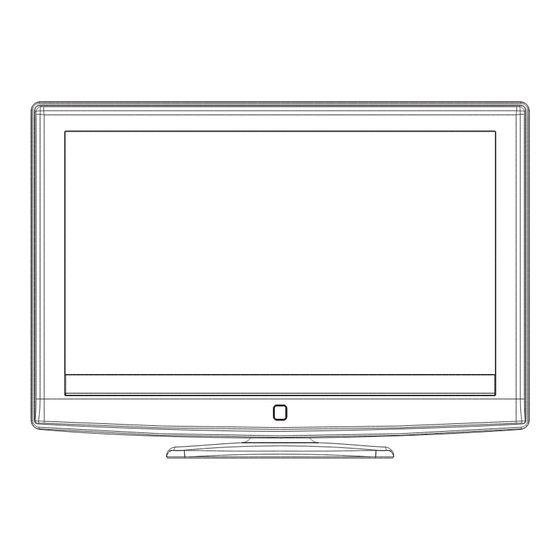












Need help?
Do you have a question about the LCD-32XR56DZ and is the answer not in the manual?
Questions and answers