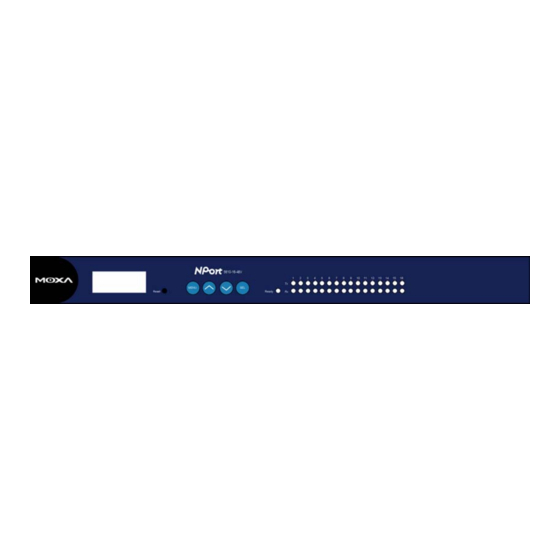
Table of Contents

Summary of Contents for Moxa Technologies 5600
- Page 1 NPort 5600 Series User’s Manual www.moxa.com/product Fifth Edition, August 2004 Moxa Technologies Co., Ltd. Tel: +886-2-8919-1230 Fax: +886-2-8919-1231 www.moxa.com support@moxa.com.tw (Worldwide) support@moxa.com (The Americas)
-
Page 2: Copyright Notice
Information provided in this manual is intended to be accurate and reliable. However, Moxa Technologies assumes no responsibility for its use, or for any infringements on the rights of third parties that may result from its use. -
Page 3: Table Of Contents
Chapter 1 Introduction...1-1 Overview ... 1-2 Package Checklist ... 1-2 Product Features ... 1-2 Product Specifications ... 1-3 Chapter 2 Getting Started...2-1 Panel Layout... 2-2 Connecting the Hardware ... 2-3 Wiring Requirements ... 2-3 Connecting NPort 5610/30-16/8’s Power... 2-3 Connecting NPort 5610-16/8-48V’s Power ... 2-4 Grounding NPort 5610-16/8-48V... - Page 4 Overview ... 6-2 Installing Windows Administrator... 6-2 Configuration ... 6-4 Broadcast Search ... 6-5 Unlock Password Protection ... 6-6 Configuring NPort 5600... 6-7 Upgrading Firmware ... 6-8 Export/Import ... 6-9 Monitor ... 6-9 Port Monitor ... 6-12 COM Mapping... 6-13 On-line COM Mapping...
-
Page 5: Product Specifications
5610-8 (16/8 ports for RS-232, with AC power), NPort 5610-16-48V, NPort 5610-8-48V (16/8 ports for RS-232, with DC power), NPort 5630-16, and NPort 5630-8 (16/8 ports for RS-422/485, with AC power). In this manual, we often refer to the six products collectively as “5600” or “5600 Series.”... -
Page 6: Overview
NPort 5600 Series serial device servers are designed to make your industrial serial devices Internet ready instantly. The compact size of NPort 5600 device servers makes them the ideal choice for connecting your RS-232 (NPort 5610-16/8) or RS-422/485 (NPort 5630-16/8) serial devices—such as PLCs, meters, and sensors—to an IP-based Ethernet LAN, making it possible for... -
Page 7: Product Specifications
NPort 5600 Series User’s Manual Product Specifications Ethernet Protection NPort 5610 Serial Interface Interface No. of Ports Port Type Signals Serial Line Protection NPort 5630 Serial Interface Interface No. of Ports Port Type Signals Serial Line Protection RS-485 Data Direction... - Page 8 NPort 5600 Series User’s Manual Software Features Protocols Utilities Real COM/TTY Drivers Configuration Power Requirements Power Input Power Consumption Mechanical Material Dimensions (W × H × D) Environment Operating Temperature Storage Temperature Regulatory Approvals Safety WARRANTY ICMP, IP, TCP, UDP, DHCP, BOOTP, Telnet, DNS,...
-
Page 9: Chapter 2 Getting Started
This chapter includes information about installing NPort 5600 Series. The following topics are covered: Panel Layout Connecting the Hardware Wiring Requirements Connecting NPort 5610/30-16/8’s Power Connecting NPort 5610-16/8-48V’s Power Grounding NPort 5610-16/8-48V Connecting to the Network Connecting to a Serial Device... -
Page 10: Panel Layout
NPort 5600 Series User’s Manual Panel Layout Front panel of NPort 5610-16-48V Font panel of NPort 5630-16 Rear panel of NPort 5610-16 (AC Power) Rear panel of NPort 5610-16 -48V (DC Power) Reset Button—Press the Reset button continuously for 5 sec to load factory defaults: Use a pointed object, such as a straightened paper clip or toothpick, to press the reset button. -
Page 11: Connecting The Hardware
NPort 5600 Series User’s Manual Connecting the Hardware This section describes how to connect NPort 5600 Series to serial devices for first time testing purposes. We cover Wiring Requirements, Connecting NPort 5610/30-16/8’s Power, Connecting NPort 5610-16/8-48V’s Power, Grounding NPort 561-16/8-48V, Connecting to the Network, Connecting to a Serial Device, and LED Indicators. -
Page 12: Connecting Nport 5610-16/8-48V's Power
Connecting to the Network Connect one end of the Ethernet cable to NPort 5600’s 10/100M Ethernet port and the other end of the cable to the Ethernet network. There are 2 LED indicators located on the bottom left and right corners of the Ethernet connector. -
Page 13: Connecting To A Serial Device
1-16 Real Time Clock NPort 5600’s real time clock is powered by a lithium battery. We strongly recommend that you do not replace the lithium battery without the presence of Moxa’s technical support engineers. If you need a battery change, contact Moxa for assistance. -
Page 15: Initial Ip Address Configuration
Initial IP Address Configuration Chapter 3 When setting up your NPort 5600 for the first time, the first thing you should do is configure the IP address. This chapter introduces several methods to configure NPort’s IP address. Select the method that is the most convenient for you. For more details about network settings, see the Network Settings section from Chapter 5, Web Console Configuration. -
Page 16: Initializing Nport's Ip Address
NPort 5600 Series User’s Manual Initializing NPort’s IP Address 1. Determine whether your NPort needs to use a Static IP or Dynamic IP (either DHCP or BOOTP application). 2. If NPort is used in a Static IP environment, you can use NPort Administration Suite, ARP, Web Console, or Telnet Console to configure the new IP address. - Page 17 NPort 5600 Series User’s Manual There are four push buttons on NPort’s nameplate. Going from left to right, the buttons are: Button Name menu MENU up cursor down cursor select The buttons are manipulated in a manner similar to the way a modern cellular phone operates. As...
- Page 18 NPort 5600 Series User’s Manual As you use the buttons to operate the LCM display, you will notice that with very few exceptions, moving up one level causes the bottom line of the display to move to the top line of the display. You will also notice that the bottom three options in level 2, and all of the options in level 3 have either a C or D attached.
-
Page 19: Nport Administration Suite
When the last digit has been changed, pressing sel simply enters the number into NPort 5600 Series’ memory. The second type of configurable option is when there are only a small number of options from which to choose (although only one option will be visible at a time). -
Page 20: Telnet Console
NPort 5600 Series User’s Manual In order to use this setup method, both your computer and NPort must be connected to the same LAN. Or, you may use a cross-over Ethernet cable to connect the NPort directly to your computer’s Ethernet card. - Page 21 NPort 5600 Series User’s Manual 3. When the Telnet window opens, if you are prompted to input the Console password, input the password and then press Enter. Note that this page will only appear if the NPort is password protected.
- Page 22 NPort 5600 Series User’s Manual 7. Press any key to continue… 8. Type m or M and then press Enter to return to the main menu. 9. Type s or S and then press Enter to Save/Restart the system. 10. Type y or Y and then press Enter to save the new IP address and restart NPort.
-
Page 23: Choosing The Proper Operation Mode
Choosing the Proper Operation Mode Chapter 4 In this section, we describe the various NPort operation modes. The options include an operation mode that uses a driver installed on the host computer, and operation modes that rely on TCP/IP socket programming concepts. After choosing the proper operating mode in this chapter, refer to Chapter 5 for detailed configuration parameter definitions. -
Page 24: Overview
NPort 5600 Series User’s Manual Overview NPort Device Servers network-enable traditional RS-232/422/485 devices, in which a Device Server is a tiny computer equipped with a CPU, real-time OS, and TCP/IP protocols that can bi-directionally translate data between the serial and Ethernet formats. Your computer can access, manage, and configure remote facilities and equipment over the Internet from anywhere in the world. -
Page 25: Tcp Client Mode
NPort 5600 Series User’s Manual TCP Client Mode In TCP Client mode, NPort can actively establish a TCP connection to a pre-defined host computer when serial data arrives. After the data has been transferred, NPort can automatically disconnect from the host computer by using the TCP alive check time or Inactivity time settings. - Page 26 NPort 5600 Series User’s Manual Choosing the Proper Operation Mode The driver used for Real COM Mode comes with the NPort Windows Administrator which will install automatically on your computer when you install NPort Administration Suite. The important point is that Real COM Mode allows users to continue using RS-232/422/485 serial communications software that was written for pure serial communications applications.
-
Page 27: Web Console Configuration
Web Console Configuration Chapter 5 The Web Console is the most user-friendly method available to configure NPort 5600 Series. This chapter will introduce the Web Console function groups and function definitions. The figures in this chapter were borrowed from the manual for NPort 5200, which uses the same Web Console user interface as NPort 5600. -
Page 28: Opening Your Browser
NPort 5600 Series User’s Manual Opening Your Browser 1. Open your browser with the cookie function enabled. (To enable your browser for cookies, right click on your desktop Internet Explorer icon, select Properties, click on the Security tab, and then select the three Enable options as shown in the figure below.) 2. - Page 29 NPort 5600 Series User’s Manual Web Console Configuration 4. The NPort 5600 homepage will open. On this page, you can see a brief description of the Web Console’s nine function groups. If you can’t remember the password, the ONLY way to start configuring NPort is to load factory defaults by using the Reset button located next to the LCM Display.
-
Page 30: Basic Settings
This option is useful for specifying the location or application of different NPorts. Time NPort 5600 has a built-in Real-Time Clock for time calibration functions. Functions such as Auto warning “Email” or “SNMP Trap” can add real-time information to the message. - Page 31 IP or Domain address (E.g., 192.168.1.1 or time.stdtime.gov.tw) NPort 5600 uses SNTP (RFC-2030) for auto time calibration. Input the correct “Time server” IP address or domain address. Once NPort is configured with the correct Time Server address, NPort will request time information from the “Time server” every 10 minutes.
-
Page 32: Network Settings
NPort 5600 Series User’s Manual Network Settings You must assign a valid IP address to NPort 5600 before it will work in your network environment. Your network system administrator should provide you with an IP address and related settings for your network. - Page 33 NPort 5600 Series User’s Manual network. Choose a proper IP address which is unique and valid in your network environment. Netmask Setting E.g., 255.255.255.0 A subnet mask represents all the network hosts at one geographic location, in one building, or on the same local area network.
-
Page 34: Snmp Settings
NPort is physically located. IP Address Report When NPort 5600 series products are used in a dynamic IP environment, users must spend more time with IP management tasks. For example, if NPort works as a server (TCP or UDP), then the host, which acts as a client, must know the IP address of the server. -
Page 35: Serial Settings
2 ports shown in this figure. Once you have completed the hardware installation of NPort 5600, there should be either 16 or 8 ports shown in the figure, depending on the model you installed. The steps for changing the settings of the other ports are the same as those for Port 1 and Port 2. -
Page 36: Serial Parameters
NPort 5600 Series User’s Manual Port alias Setting 1 to 15 characters (E.g., PLC-No.1) “Port Alias” is specially designed to allow easy identification of the serial devices which are connected to NPort’s serial port. Serial Parameters Check the serial communication parameters in your Serial Device’s user’s manual. You should set up NPort’s serial parameters with the same communication parameters used by your serial... -
Page 37: Operating Settings
NPort 5600 Series User’s Manual Flow control Setting None, RTS/CTS, DTR/DSR, Xon/Xoff FIFO Setting Enable, Disable NPort’s serial ports provide a 16-byte FIFO both in the Tx and Rx directions. Disable the FIFO setting when your serial device does not have a FIFO to prevent data loss during communication. -
Page 38: Real Com Mode
NPort 5600 Series User’s Manual Real COM Mode TCP alive check time Setting 0 to 99 min 0 min: TCP connection is not closed due to an idle TCP connection. 1 to 99 min: NPort automatically closes TCP connection if there is no TCP activity for the given time. - Page 39 NPort 5600 Series User’s Manual Delimiter 1 Setting 00 to FF Delimiter 2 Setting 00 to FF Once the NPort receives both delimiters through its serial port, it immediately packs all data currently in its buffer and sends it to the NPort’s Ethernet port.
-
Page 40: Tcp Server Mode
NPort 5600 Series User’s Manual TCP Server Mode TCP alive check time Setting 0 to 99 min 0 min: TCP connection is not closed due to an idle TCP connection. 1 to 99 min: NPort automatically closes the TCP connection if there is no TCP activity for the given time. - Page 41 NPort 5600 Series User’s Manual If the Inactivity time is set to 0, the current TCP connection is kept active until a connection close request is received. Although Inactivity time is disabled, the NPort will check the connection status between the NPort and remote host by sending “keep alive” packets periodically. If the remote host does not respond to the packet, NPort assumes that the connection was closed down unintentionally.
- Page 42 NPort 5600 Series User’s Manual This parameter defines the time interval during which NPort fetches the serial data from its internal buffer. If data is incoming through the serial port, NPort stores the data in the internal buffer. NPort transmits data stored in the buffer via TCP/IP, but only if the internal buffer is full or if the Force transmit time interval reaches the time specified under Force transmit timeout.
-
Page 43: Tcp Client Mode
NPort 5600 Series User’s Manual TCP Client Mode TCP alive check time Setting 0 to 99 min 0 min: TCP connection is not closed due to an idle TCP connection. 1 to 99 min: NPort automatically closes the TCP connection if there is no TCP activity for the given time. - Page 44 NPort 5600 Series User’s Manual The Inactivity time should at least be set larger than that of Force transmit timeout. To prevent the unintended loss of data due to the session being disconnected, it is highly recommended that this value is set large enough so that the intended data transfer is completed.
- Page 45 NPort 5600 Series User’s Manual NPort should send that series of characters during a time interval less than the Force Transmit timeout for NPort, and the total length of data must be less than or equal to NPort’s internal buffer size.
-
Page 46: Udp Mode
NPort 5600 Series User’s Manual UDP Mode Delimiter 1 Setting 00 to FF Delimiter 2 Setting 00 to FF Once the NPort receives both delimiters through its serial port, it immediately packs all data currently in its buffer and sends it to the NPort’s Ethernet port. - Page 47 NPort 5600 Series User’s Manual to 1200 bps, 8 data bits, 1 stop bit, and none for parity. In this case, the total number of bits needed to send a character is 10 bits, and the time required to transfer one character is ( 10 (bits) / 1200 (bits/s) ) * 1000 (ms/s) = 8.3 ms.
-
Page 48: Accessible Ip Settings
NPort 5600 Series User’s Manual Accessible IP Settings NPort has an IP address based filtering method to control access to itself. Accessible IP Settings allows you to add or block remote host IP addresses to prevent unauthorized access. Access to NPort is controlled by IP address. That is, if a host’s IP address is in the accessible IP table, then the host will be allowed to access the NPort. -
Page 49: Auto Warning Settings
NPort 5600 Series User’s Manual Auto Warning Settings Auto warning: E-mail and SNMP Trap Mail Server Mail server Setting IP or Domain Name User name Setting 1 to 15 characters Password Setting 1 to 15 characters From E-mail address Setting... -
Page 50: Snmp Trap Server
NPort 5600 Series User’s Manual Consult your Network Administrator or ISP for the proper mail server settings. The Auto warning function may not work properly if it is not configured correctly. NPort SMTP AUTH supports LOGIN, PLAIN, CRAM-MD5 (RFC 2554). -
Page 51: Dcd Changed
NPort 5600 Series User’s Manual with the password change notice before NPort reboots. If the NPort is unable to send an e-mail message to the mail server within 15 seconds, NPort will reboot anyway, and abort the e-mail auto warning. -
Page 52: Change Password
NPort 5600 Series User’s Manual Change Password Input the “Old password” and “New password” to change the password. Leave the password boxes blank to erase the password. In this case, the NPort will not have password protection. If you forget the password, the ONLY way to configure NPort is by using the Reset button on NPort’s casing to “Load Factory Default.”... -
Page 53: Configuring Windows Administrator
NPorts. Choose the method that is most convenient for you. Note that this chapter uses NPort 5230 as an example to introduce the installation and configuration of NPort Administration Suite. The functions and definitions are the same as for NPort 5600. The following topics are covered in this chapter:... -
Page 54: Overview
We understand the importance of software as the foundation of your application, and with this in mind, we designed NPort Administrator to let you easily install and configure your NPort 5600 Series product over the network. NPort Administrator provides five function groups that ease the installation process, allows off-line COM mapping, and provides monitoring and IP location server functions. - Page 55 NPort 5600 Series User’s Manual 4. Click on Next to install the program using the default program name, or select a different name. 5. Click on Install to proceed with the installation. 6. The Installing window reports the progress of the installation.
-
Page 56: Configuration
NPort 5600 Series User’s Manual 8. Click on Finish to complete the installation of NPort Administration Suite. Configuration The Administrator-Configuration window is divided into four parts. The top part is the function list and online help area. The left part lists the five Administrator function groups. -
Page 57: Broadcast Search
NPort 5600 Series User’s Manual Broadcast Search The Broadcast Search function is used to locate all NPorts that are connected to the same LAN as your computer. Since the Broadcast Search function searches by MAC address and not IP address, all NPorts connected to the... -
Page 58: Unlock Password Protection
NPort 5600 Series User’s Manual Unlock Password Protection If the NPort is password protected, then you will not be able to use the double click method to open the configuration page. Instead, select an NPort with “Lock” status, right click the locked NPort, and then select the Unlock button. -
Page 59: Configuring Nport 5600
NPort 5600 Series User’s Manual session, activating various utilities for this NPort will not require re-entering the server password. Blank The NPort is not password protected, and “Broadcast Search” was used to locate it. Fixed The NPort is not password protected, and “Search by IP address” was used to locate it. -
Page 60: Upgrading Firmware
NPort 5600 Series User’s Manual You can simultaneously modify the configurations of multiple NPorts that are of the same model. To select multiple NPorts, hold down the Ctrl key when selecting additional NPorts, or hold down the Shift key to select a group of NPorts. -
Page 61: Export/Import
NPort 5600 Series User’s Manual Export/Import Input the password to Unlock the NPort, and then right click on a specific NPort and select the Export function to start Exporting the configuration file. The Export Configuration function is a handy tool that can be used to produce a text file containing the current configuration of a particular NPort. - Page 62 NPort 5600 Series User’s Manual Configuring Windows Administrator Click on Monitor. Select Add Target. When you select add target, you will see an NPort list that looks the same as when using Configuration Broadcast Search. Check the NPort you would like to Monitor, and then click The NPort list will now appear on the Monitor screen.
- Page 63 NPort 5600 Series User’s Manual Configuring Windows Administrator Select a Refresh Rate (the default is 3 seconds). Select Display warning message for new event or Play warning music for new event. In the second case, you must enter the path to the WAV file that you want to be played.
-
Page 64: Port Monitor
NPort 5600 Series User’s Manual In the Monitor screen, you can see the “Not Alive” NPort is marked with red color. Click the Alive column. The Monitor program will sort the NPort list and put all “Not Alive” NPorts at the top of the list. -
Page 65: Com Mapping
NPort 5600 Series User’s Manual Select or de-select Monitor Items. Use the single arrowhead buttons to move highlighted items from one box to the other. Use the double arrowhead buttons to move all items from one box to the other. - Page 66 NPort 5600 Series User’s Manual Configuring Windows Administrator Add the target to which you would like to map COM ports. The NPort list that appears is the list generated by the previous Broadcast Search. Select the NPort to which you would like to map COM ports.
- Page 67 NPort 5600 Series User’s Manual Fast Flush (only flush local buffer) 1. We have added one optional “Fast Flush” function in our new NPort Real COM driver. NPort Administrator Suite for 2G NPort adds it after version 1.2. 2. For some applications, the user’s program will use the Win32 “PurgeComm()” function before it reads or writes data.
-
Page 68: Off-Line Com Mapping
NPort 5600 Series User’s Manual Select Discard Change to tell Administrator NOT to save the COM Mapping information to the host. To save the configuration to a text file, select Export COM Mapping. You will then be able to import this configuration file to another host and use the same COM Mapping settings in the other host. -
Page 69: Ip Location
Apply change. IP Location When NPort 5600 series products are used in a dynamic IP environment, users must spend more time with IP management tasks. NPort 5600 series products help out by periodically reporting their IP address to the IP location server, in case the dynamic IP has changed. - Page 70 NPort 5600 Series User’s Manual Configuring Windows Administrator Click GO to start receiving the Auto IP address report from the NPort. 6-18...
-
Page 71: Ip Serial Lib
IP Serial LIB Chapter 7 The following topics are covered in this chapter: Overview IP Serial LIB Function Groups Example Program... -
Page 72: Overview
NPort 5600 Series User’s Manual Overview What is IP Serial Library? IP Serial Library is a Windows library with frequently used serial command sets and subroutines. IP Serial Library is designed to reduce the complexity and poor efficiency of serial communication over TCP/IP. -
Page 73: Ip Serial Lib Function Groups
NPort 5600 Series User’s Manual IP Serial LIB Function Groups Server Control nsio_init nsio_end nsio_resetserver nsio_checkalive Example Program char nportip=”192.168.1.10”; char buffer[255]; int port = 1; int portid; nsio_init(); portid = nsio_open(nportip, port); nsio_ioctl(portid, B9600, (BIT_8 | STOP_1 | P_NONE) );... -
Page 75: Appendix A Pinouts And Cable Wiring
Pinouts and Cable Wiring Appendix A In this appendix, we cover the following topics. Port Pinout Diagrams Ethernet Port Pinouts Serial Port Pinouts Async Port 4-wire RS-422 Pinouts (RJ45) Async Port 2-wire RS-485 Pinouts (RJ45) Cable Wiring Diagrams Ethernet Cables Serial Cables Pin Assignments for DB9 and DB25 Connectors... -
Page 76: Port Pinout Diagrams
NPort 5600 Series User’s Manual Port Pinout Diagrams Ethernet Port Pinouts Serial Port Pinouts RS-232 Pinouts 4-wire RS-422 Pinouts Pinouts and Cable Wiring... -
Page 77: Cable Wiring Diagrams
NPort 5600 Series User’s Manual Pinouts and Cable Wiring 2-wire RS-485 Pinouts Cable Wiring Diagrams Ethernet Cables... -
Page 78: Serial Cables
NPort 5600 Series User’s Manual Serial Cables RJ45 (8 pins) to DB9 Female for NPort 5610 RJ45 (8 pins) to DB9 Male for NPort 5610 RJ45 (8 pins) to DB25 Female for NPort 5610 Pinouts and Cable Wiring... -
Page 79: Pin Assignments For Db9 And Db25 Connectors
NPort 5600 Series User’s Manual RJ45 (8 pins) to DB25 Male for NPort 5610 Pin Assignments for DB9 and DB25 Connectors Pin Assignments for DB9 Male and Female Connectors DB9 Male Connector Pin Assignments for DB25 Male and Female Connectors... -
Page 81: Appendix B Well Known Port Numbers
In this appendix, which is included for your reference, we provide a list of Well Known port numbers that may cause network problems if you set NPort 5600 to one of these ports. Refer to RFC 1700 for Well Known port numbers, or refer to the following introduction from the IANA. - Page 82 NPort 5600 Series User’s Manual TCP Socket 160 – 223 UDP Socket Whois (nickname) (Login Host Protocol) (Login) Domain Name Server (domain) Finger protocol (Finger) Application Service World Wibe Web HTTP Netword news Transfer Protocol (NNTP) Network Time Protocol Reserved for future use...
- Page 83 NPort 5600 has built-in SNMP (Simple Network Management Protocol) agent software. It supports SNMP Trap, RFC1317 RS-232 like group and RFC1213 MIB-II. The following table lists the standard MIB-II group, as well as the variable implementation for NPort 5600. RFC1213 MIB-II supported SNMP variables:...
-
Page 84: Snmp Agent With Mib Ii & Rs-232 Like Group
NPort 5600 Series User’s Manual System MIB SysServices ifInUnknownProtos ipReasmFails ifOutOctets ifOutUcastPkts ifOutNUcastPkts ifOutDiscards ifOutErrors ifOutQLen ifSpecific SNMP Agent with MIB II & RS-232 Like Group Interfaces MIB IP MIB ipFragOKs ipFragFails ipFragCreates ipAdEntAddr ipAdEntIfIndex ipAdEntNetMask ipAdEntBcastAddr ipAdEntReasmMaxSize IpNetToMediaIfIndex IpNetToMediaPhysAddress... - Page 85 NPort 5600 Series User’s Manual UDP MIB UdpInDatagrams UdpNoPorts UdpInErrors UdpOutDatagrams UdpLocalAddress UdpLocalPort Address Translation MIB AtIfIndex AtPhysAddress AtNetAddress Address Translation MIB AtNetAddress SNMP Agent with MIB II & RS-232 Like Group TCP MIB tcpRtoAlgorithm snmpInPkts tcpRtoMin snmpOutPkts tcpRtoMax snmpInBadVersions...
-
Page 87: Auto Ip Report Protocol
Auto IP Report Protocol Appendix D NPort Series provides several ways to configure Ethernet IP addresses. One of them is DHCP Client. When you set up the NPort to use DHCP Client to configure Ethernet IP addresses, it will automatically send a DHCP request over the Ethernet to find the DHCP Server. And then the DHCP Server will send an available IP address to the NPort. -
Page 88: Appendix D Auto Ip Report Protocol
NPort 5600 Series User’s Manual And then you can develop your own programs to receive this information from the NPort. Here is NPort’s Auto IP Report Protocol. We provide an example for you to easily develop your own programs. You can find this example on Moxa’s website. -
Page 89: Appendix E Service Information
This appendix shows you how to contact Moxa for information about this and other products, and how to report problems. In this appendix, we cover the following topics. MOXA Internet Services Problem Report Form Product Return Procedure Service Information Appendix E... -
Page 90: Moxa Internet Services
NPort 5600 Series User’s Manual MOXA Internet Services Customer satisfaction is our number one concern, and to ensure that customers receive the full benefit of our products, Moxa Internet Services has been set up to provide technical support, driver updates, product information, and user’s manual updates. -
Page 91: Problem Report Form
NPort 5600 Series User’s Manual Problem Report Form Customer name: Company: Tel: Email: 1. Moxa Product: NPort 5610-16-48V (DC Power) 5610-16 (AC Power) NPort 5610-8 (AC Power) 5630-8-48V (DC Power) 2. Serial Number: _________________ Problem Description: Please describe the symptoms of the problem as clearly as possible, including any error messages you see. -
Page 92: Product Return Procedure
NPort 5600 Series User’s Manual Product Return Procedure For product repair, exchange, or refund, the customer must: Provide evidence of original purchase. Obtain a Product Return Agreement (PRA) from the sales representative or dealer. Fill out the Problem Report Form (PRF). Include as much detail as possible for a shorter product repair time. -
Page 93: Revision History
NPort 5600 Series User’s Manual Revision History Document Edition Revision Date November 27, 2003 1. Update the edition of this manual 2. Include product information for January 7, 2004 1. Update the edition of this manual 2. p. 2-5 May 13, 2004 1.













Need help?
Do you have a question about the 5600 and is the answer not in the manual?
Questions and answers