Table of Contents
Advertisement
Advertisement
Table of Contents

Summary of Contents for Renault CARMINAT TOMTOM
- Page 1 CARMINAT TOMTOM ® DRIVER’S HANDBOOK...
-
Page 2: Table Of Contents
Contents Precautions during use . . . . . . . . . . . . . . . . . . . . . . . . . . . . . . . . . . . . . . . . . . . . . . . . . . . . . . . . . . . General information . -
Page 3: Precautions During Use
Precautions during use It is essential to follow the precautions below when using the system, both in the interest of safety and to prevent material damage . You must always comply with the laws of the country in which you are travelling . Precautions when operating the system –... -
Page 4: General Information
generaL descriPtion (1/3 the navigation system the gPs receiver navigation assistance The navigation system uses GPS satel- function The navigation system calculates your lites (Global Positioning System) orbit- position and guides you using data: The system suggests a route to your ing around Earth . -
Page 5: Map Screen
generaL descriPtion (2/3 note: you can access the map screen at any time by pressing the MAP-2D/3D button on the remote control or the cen- tral control . Preferences 1 of 5 6:47 A2/E35 Utrecht If you have just modified a parameter, Marc Bloch Marc Bloch remember to confirm it using the soft... - Page 6 generaL descriPtion (3/3 6:47 6:47 6:47 RADIO FM List of contacts 102.45 102.45 RADIO 1 RADIO 1 metres metres metres Update 6:52 6:52 6:52 26°C 26°C 26°C News Traffic Random Traffic audio and telephone screen audio screen telephone screen (depending on the vehicle) M Source currently in use (Radio, CD, When you use your audio system to etc .)
-
Page 7: Introduction To The Controls
introduction to tHe controLs (1/2) central control Function Soft buttons Select and confirm Accessing the Traffic information (short press), ac- INFO/ROUTE cessing the programmed route summary (long press) . BACK BACK Rotate: – move vertically and horizontally through the menus; INFO –... - Page 8 introduction to tHe controLs (2/2) remote control Function Soft buttons Select and confirm Shift (up, down, right, left): – move vertically or horizontally through the menu; – move around the map . Remote control Press the central button: – confirm; –...
-
Page 9: Swivel Screen
swiveL screen definition Manipulation Push the screen on the left or right to swivel it . Depending on the vehicle, your navi- To avoid any temporary faults with the gation screen can be turned to the left guidance system, it is recommended and right to ensure it can be read with that the screen is moved when station- the utmost comfort under any circum-... -
Page 10: Sd Card: Use, Initialisation
sd card: use, initiaLisation (1/2) sd card An SD card is supplied with the navi- gation system . It includes, among other 6:47 echt things, a map of your country . Updates are regularly issued, in par- ticular for maps and safety cameras . Léon Léon metres... - Page 11 sd card: use, initiaLisation (2/2) 6:47 echt 15:15 Main Menu 3 of 3 Léon Léon Remove SD Image viewer metres card 6:52 Prepare Guided tours route 26°C RDS-AF Current position: inserting the sd card removing the sd card Switch off the ignition to switch off the From the main menu, select “Remove navigation system and insert the SD SD card”, then confirm using the right-...
-
Page 12: Switching On/Off
switcHing on/oFF switching on standby screen (depending on the vehicle) The multimedia system switches on au- tomatically when the ignition is switched The standby screen mode (black on . screen) allows the display screen to be switched off . In other cases, press the On/Off button on your audio system . -
Page 13: Guided Tours
guided tours 15:15 15:15 Guided tours Guided tours Guided tours 16:30 Image Remove Central Driving view Menu op- Traffic infor- Warnings and viewer SD card mation control tions notifications Quick menu Browse Planning pref- Itinerary Prepare Guided TomTom HOME™ erences planning route tours... -
Page 14: Operating Principles
oPerating PrinciPLes (1/2) BACK BACK 9:13am INFO ROUTE 2D/3D DEST MENU Done HOME REPEAT LIGHT MUTE DARK navigating a menu confirming/cancelling a shortcuts selection From the navigation map, some but- central control tons on your remote control unit have Always confirm the selection by press- –... - Page 15 oPerating PrinciPLes (2/2) 15:15 15:15 Quick menu Quick menu Use night Report Clear Turn off Use night Report colors safety route sound colors safety camera camera Brightness Add position to Mark location of Add position to Mark location of Help me! preferences Favorites map error...
-
Page 16: Volume
voLuMe selecting a voice Your system allows you to select either a synthesised or human voice . This voice is used to give the voice instruc- Speech preferences 15:15 Preferences 1 of 5 tions . To modify the voice used by your navi- Change voice Disable voice Use night... -
Page 17: Reading A Map
reading a MaP G Information about your journey, such as journey time, remaining distance and arrival time . note: to select what will be shown, select “Change preferences” in the 6:47 6:47 A2/E35 Utrecht A2/E35 Utrecht main menu, then “Status bar prefer- Marc Bloch Marc Bloch Marc Bloch... -
Page 18: Preparing And Creating A Journey
entering a destination (1/4) – select the “Home”; – select an address from the “Favorite” section; – select a destination from the loca- tions in the “Recent destination” sec- Ville : Vers Main Menu 1 of 3 9:13am Vers (Haute-Savoie) tion;... - Page 19 entering a destination (2/4) Navigate to . . . 1 of 2 15:15 Navigate to . . . 1 of 2 15:15 15:15 Navigate to . . . 1 of 2 Address Address Address Home Favorite Home Favorite Home Favorite Recent desti- Point of Point on...
-
Page 20: Point On Map
entering a destination (3/4) 15:15 POI category: 15:15 Navigate to . . . 1 of 2 Navigate to . . . 1 of 2 Nightlife Airport Address Home Favorite Address Home Favorite Rest area Embassy Government office Recent desti- Point of Point on Recent desti- Point of... -
Page 21: Planning A Route In Advance
entering a destination (4/4) note: “IQ Routes” is a function which optimises the journey time using statis- tical data . To activate or deactivate this function, 15:15 refer to the information on “Planning Home 9:13am Navigate to . . . 2 of 2 SEVRES SEVRES preferences”... -
Page 22: Guidance
guidance (1/4) 9:13am View route 6:47 A2/E35 Utrecht Venlo Browse as Browse Browse as text map of images route metres Show route Show route Show traffic on Demo summary route 6:52 57.1 9:57 10:39 Find alternative 26°C metres 10245 RDS-AF Lane images guidance screens route information... - Page 23 guidance (2/4) note: to change your route (alternative “Browse as images” route, adding waypoints, etc .) select This function allows you to see changes “Find alternative” using the left soft in direction as images . button . Address 9:13am “Browse map of route” SEVRES SEVRES “Browse as text”...
- Page 24 guidance (3/4) “avoid roadblock” “recalculate original” Select this menu if you see a road- Select this menu to return to the origi- block or a line of traffic ahead which nal route . was not indicated by the “Traffic info” 9:13am Find alternative service .
- Page 25 guidance (4/4) 9:13am 9:13am Destination: Main Menu 2 of 3 Clear Browse map Map correc- Calculate alter- Avoid road- Travel via . . . route tions native block View route Itinerary plan- Recalculate Minimize Avoid part of Favorite ning original traffic route delays...
-
Page 26: Preparing A Route
PreParing a route 9:13am 9:13am 9:13am Main Menu 1 of 3 Find alternative Navigate to . . . Find alternative Traffic info Minimize Calculate alter- Avoid roadblock traffic native delays Change pref- Help me! TomTom Recalculate Avoid part of Travel via . . . erences Safety original... -
Page 27: Traffic Information
traFFic inForMation (1/3) Depending on the operating status of the “Traffic info” service, the following icons are displayed on the traffic side- bar: Main Menu 1 of 3 9:13am 9:13am A Your device is searching for an FM station broadcasting traffic informa- Navigate to . - Page 28 traFFic inForMation (2/3) “Minimize traffic delays” “change traffic info preferences” Select this menu for your to plan your route based on the latest traffic infor- To access this menu, select “Traffic mation . info” in the main menu (MENU/SET Traffic info 15:15 button), then "Change Traffic info pref- erences”...
- Page 29 traFFic inForMation (3/3) “Browse map” Symbol Meaning Symbol Meaning This menu enables you to explore the map and keep up-to-date with the traf- fic situation in your area . To access Accident Heavy rain the map, from the main menu, select “Traffic info”...
-
Page 30: Browse Map
Browse MaP (1/2) 9:13am 15:15 Map detail preferences Find . . . SEVRES SEVRES Show Points of Interest LE CHESNAY LE CHESNAY Favorites Home Favorites Address CHAVILLE CHAVILLE Traffic VIROFLAY VIROFLAY Images Names Recent Point of My location destina- Interest Coordinates tion Done... - Page 31 Browse MaP (2/2) Cursor position: 15:15 SEVRES SEVRES LE CHESNAY LE CHESNAY Center on car location Navigate there Find . . . CHAVILLE CHAVILLE VIROFLAY VIROFLAY Add as Add as Correct lo- Favorite cation Options Find Options/Zoom Cursor position: Militaire vliegbasis eindhoven (+31-40-2506911) “Find”...
-
Page 32: Add And Manage Favourites
add and Manage Favourites (1/2) “Point of interest” You can add a Point of Interest (POI) as a Favourite from the list below: – POI near you: to search from a list of Main Menu 2 of 3 9:13am Add as Favorite 1 of 2 15:15 POIs near your current position . - Page 33 add and Manage Favourites (2/2) Preferences 1 of 5 Add as Favorite 2 of 2 9:13am Manage Favorites 9:13am Use night Show POI Safety pref- colors on map erences You have selected the favorite Point on Latitude “Favourite 3” . Longitude Voice prefer- Turn off...
-
Page 34: System Settings
systeM settings (1/6) day/night colour displays The system automatically switches be- tween day and night modes . IF you wish to do this manually, select day 9:13am 9:13am Preferences 1 of 5 9:13am Main Menu 1 of 3 colour or night colour from the “Change preferences”... -
Page 35: Switch Map
systeM settings (2/6) “change car symbol” This menu allows you to change the ve- hicle symbol . Preferences 3 of 5 9:13am Preferences 2 of 5 “2d map settings” 16:30 Change Switch map Manage Change map Brightness pref- Status bar pref- This menu allows you to display the colors erences... -
Page 36: Planning Preferences
systeM settings (3/6) “name preferences” This menu allows you to display street and house numbers on the map . Preferences 3 of 5 9:13am 9:13am Preferences 4 of 5 16:30 “set units” 16:30 Change map Brightness pref- Status bar pref- Planning prefer- Show lane Start-up prefer-... - Page 37 systeM settings (4/6) toll road settings “show lane images” Select your toll road preferences . When approaching a road change (on After having entered a destination, the major roads), the system may switch to system asks you if you wish to change “Show lane images”...
-
Page 38: Change Language
systeM settings (5/6) “change language” “set clock” choose language, select When the clocks change in summer “Language”, then the system will ask or winter, or when you are travelling you to choose a voice . abroad, you will need to adjust the time 9:13am Preferences 4 of 5 on your system . -
Page 39: Reset Factory Settings
systeM settings (6/6) “show fewer menu options” This option enables you to simplify your system’s menu, so you can use it more quickly when driving . To reactivate all 9:13am Preferences 5 of 5 options, select this icon again . “reset factory settings”... -
Page 40: Safety Cameras
caMeras (1/2) TomTom Safety Cameras 15:15 9:13am Select a warning sound 9:13am Warn when closer than: Bell1 Bell2 Bell3 Beep1 Beep2 Report Change warning pref- safety erences camera Beep3 Beep4 Beep5 Boing Bugle Disable alerts Cuckoo Polite1 Polite2 Polite3 Done Done Test “change warning... - Page 41 caMeras (2/2) TomTom Safety Cameras 15:15 Type of safety camera 9:13am 9:13am Enter speed limit 16:30 16:30 Report Change warning pref- Speed Traffic light camera Toll road safety erences camera camera camera Disable Average speed Vehicle re- Other alerts check striction camera “report safety camera”...
-
Page 42: Help Me
HeLP Me! The “Emergency phone numbers” menu gives different service centres: – “Emergency services”, – “Nearest police station”, Main Menu 1 of 3 9:13am 15:15 Help me! – “Nearest doctor”, – “Nearest hospital”, Emergency phone Drive to help Navigate to . . . Find alternative Traffic –... -
Page 43: Image Viewer
iMage viewer image format read by your system Main Menu 3 of 3 15:15 Seconds per slide: 9:13am 1-bit, Greyscale Image viewer Remove SD Seconds per slide: 2 colours card 4-bit, 16 colours Prepare Guided tours route 8-bit, Done Current position: 256 colours 24-bit, 16 .7 million... -
Page 44: Reversing Camera
reversing caMera Fixed clearance gauge 2 This gauge remains fixed and indicates The fixed clearance gauge comprises the vehicle trajectory if the wheels are coloured markers A, B and C indicating in line with the vehicle . the distance behind the vehicle: This system is initially used with the aid –... -
Page 45: System Update
uPdating tHe systeM (1/3) – share map corrections with the com- munity (Map Share™), – or even download the user manual . ® HOME The TomTom HOME™ application Manage your navigation device the easy way . Page 1 of 2 menus guide you through these opera- tions . - Page 46 – download voices to customise your By clicking on the “Read the manual system, for my Carminat TomTom” icon, you – download points of interest, will access the full user manual for your – etc . creating an internet account system .
- Page 47 (3/3) TomTom HOME - Carminat TomTom Tools Manage my Carminat TomTom ® HOME HOME Préférences... HOME TomTom Map Share™ Manage your navigation device the easy way . Select the items you want to remove from your navigation device or computer . You can also copy Use latest Map Guarantee an item on your device to your computer .
- Page 48 reMote controL: batteries When the LED on the remote control Place the batteries (type: AAA/LR3/ note: if you do not use the remote flashes red and a message appears on UM4 (1 .5V)) in the remote control . control for 20 seconds, it will switch to the screen, change the batteries in your Make sure you put the batteries in the power saving mode .
-
Page 49: Operating Faults
oPerating FauLts (1/2) system description causes solutions No image is displayed . The screen is on standby . Ensure that the screen is not on standby . No sound can be heard . The volume is set to minimum or the Increase the volume or activate the sound has been deactivated . - Page 50 oPerating FauLts (2/2) navigation description causes solutions Voice guidance is unavailable . Voice guidance or guidance is deacti- Increase the volume . vated . Ensure voice guidance is activated . Ensure guidance is activated . The directions of the voice guidance do The voice guidance may vary according Drive according to the actual conditions .
- Page 51 aLPHaBeticaL index (1/2) address ..............1.17 → 1.20 display .
- Page 52 aLPHaBeticaL index (2/2) SD card ........... . . 1 .2 – 1 .3, 1 .9 – 1 .10 second route .
-
Page 53: Legal Notices
LegaL notices © RENAULT 2008 - All reproduction, translation and adaptation rights are reserved for all countries . Reproduction or republica- tion in part or whole without the permission of RENAULT is unlawful and could lead to prosecution . TomTom™ and the TomTom “two hands” logo are among the trademarks or registered trademarks owned by TomTom... - Page 54 à7711405958ô î ë ä RENAULT S.A.S. SOCIÉTÉ PAR ACTIONS SIMPLIFIÉE AU CAPITAL DE 533 941 113 € / 13-15, QUAI LE GALLO 92100 BOULOGNE-BILLANCOURT R.C.S. NANTERRE 780 129 987 — SIRET 780 129 987 03591 / TÉL. : 0810 40 50 60...
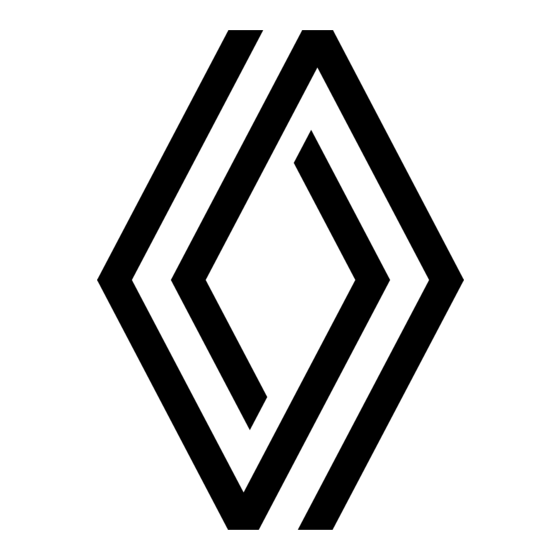







Need help?
Do you have a question about the CARMINAT TOMTOM and is the answer not in the manual?
Questions and answers