Table of Contents
Advertisement
Quick Links
Copyright
This publication, including all photographs, illustrations and software, is protected
under international copyright laws, with all rights reserved. Neither this manual, nor
any of the material contained herein, may be reproduced without written consent of
the author.
Version 1.0
Disclaimer
The information in this document is subject to change without notice. The manufac-
turer makes no representations or warranties with respect to the contents hereof and
specifically disclaims any implied warranties of merchantability or fitness for any
particular purpose. The manufacturer reserves the right to revise this publication and
to make changes from time to time in the content hereof without obligation of the
manufacturer to notify any person of such revision or changes.
Trademark Recognition
Microsoft, MS-DOS and Windows are registered trademarks of Microsoft Corp.
MMX, Pentium, Pentium-II, Pentium-III, Celeron are registered trademarks of Intel
Corporation.
Other product names used in this manual are the properties of their respective
owners and are acknowledged.
Federal Communications Commission (FCC)
This equipment has been tested and found to comply with the limits for a Class B
digital device, pursuant to Part 15 of the FCC Rules. These limits are designed to
provide reasonable protection against harmful interference in a residential installa-
tion. This equipment generates, uses, and can radiate radio frequency energy and, if
not installed and used in accordance with the instructions, may cause harmful inter-
ference to radio communications. However, there is no guarantee that interference
will not occur in a particular installation. If this equipment does cause harmful
interference to radio or television reception, which can be determined by turning the
equipment off and on, the user is encouraged to try to correct the interference by one
or more of the following measures:
•
Reorient or relocate the receiving antenna
•
Increase the separation between the equipment and the receiver
•
Connect the equipment onto an outlet on a circuit different from that to
which the receiver is connected
•
Consult the dealer or an experienced radio/TV technician for help
Shielded interconnect cables and a shielded AC power cable must be employed with
this equipment to ensure compliance with the pertinent RF emission limits governing
this device. Changes or modifications not expressly approved by the system's manu-
facturer could void the user's authority to operate the equipment.
PXP43 Motherboard User's Guide
Preface
Preface
Advertisement
Table of Contents

Summary of Contents for Albatron MOTHERBOARD USER'S GUIDE PXP43
- Page 1 Trademark Recognition Microsoft, MS-DOS and Windows are registered trademarks of Microsoft Corp. MMX, Pentium, Pentium-II, Pentium-III, Celeron are registered trademarks of Intel Corporation.
-
Page 2: Declaration Of Conformity
PXP43 Motherboard User’s Guide Declaration of Conformity This device complies with part 15 of the FCC rules. Operation is subject to the following conditions: • This device may not cause harmful interference, and • This device must accept any interference received, including interfer- ence that may cause undesired operation Canadian Department of Communications This class B digital apparatus meets all requirements of the Canadian Interference-... -
Page 3: Table Of Contents
PXP43 Motherboard User’s Guide Preface Chapter 1 Introducing the Motherboard Introduction...1 Feature ...2 Motherboard Components...4 Chapter 2 Installing the Motherboard Safety Precautions...6 Choosing a Computer Case...6 Installing the Motherboard in a Case.. Checking Jumper Settings... Setting Jumpers...7 Checking Jumper Settings...8 Jumper Settings...8 Installing Hardware... - Page 4 PXP43 Motherboard User’s Guide Integrated Peripherals...31 Power Management Setup...32 PCI/PnP Setup...33 PC Health Status...34 Frequency/Voltage Control...35 Load Default Settings...37 Supervisor Password...37 User Password...38 Save & Exit Setup...38 Exit Without Saving...38 Setup Software List...39 Software Installation...39 39 39...
-
Page 5: Chapter 1 Introducing The Motherboard
Chapter 1: Introducing the Motherboard Chapter 1 Introducing the Motherboard Introduction Thank you for choosing the PXP43 motherboard. This motherboard is a high per- formance, enhanced function motherboard designed to support the LGA775 socket ® Intel Yorkfield/Wolfdale processors for high-end business or personal desktop mar- kets. -
Page 6: Feature
Audio (Realtek 6CH Audio ALC662 Codec) • 5.1 Channel High Definition Audio Codec • ADCs supports 44.1k/48k/96kHz sample rate • Meets Microsoft WLP 3.08 Vista premium and mobile PCs audio requirements • Direct Sound 3D compatible Introducing the Motherboard ®... -
Page 7: Bios Firmware
Chapter 1: Introducing the Motherboard Onboard LAN ( Atheros AR8121 PCI-E Gbit LAN) • Integrated PHY for 10/100/1000 Mbps • IEEE 802.3x compliant flow control support • Three power supplies: 2.5V, 1.8V and 1.2V • PCI Express base 1.1 compliant Expansion Options The motherboard comes with the following expansion options: •... -
Page 8: Motherboard Components
PXP43 Motherboard User’s Guide Motherboard Components Introducing the Motherboard... - Page 9 Chapter 1: Introducing the Motherboard Table of Motherboard Components LABEL LGA775 socket Intel 1. CPU Socket Family processors 2. CPU_FAN1 CPU cooling fan connector 3. DDR2_DIMM1~4 240-pin DDR2 SDRAM slots 4. AT X_POWER Standard 24-Pin AT X Power connector 5. SAT A1~6 Serial AT A connectors 6.
-
Page 10: Installing The Motherboard Safety Precautions
PXP43 Motherboard User’s Guide Chapter 2 Installing the Motherboard Safety Precautions • Follow these safety precautions when installing the motherboard • Wear a grounding strap attached to a grounded device to avoid dam- age from static electricity • Discharge static electricity by touching the metal case of a safely grounded object before working on the motherboard •... -
Page 11: Checking Jumper Settings
Chapter 2: Installing the Motherboard Do not over-tighten the screws as this can stress the motherboard. Checking Jumper Settings This section explains how to set jumpers for correct configuration of the motherboard. Setting Jumpers Use the motherboard jumpers to set system configuration options. Jumpers with more than one pin are numbered. -
Page 12: Checking Jumper Settings
PXP43 Motherboard User’s Guide Checking Jumper Settings The following illustration shows the location of the motherboard jumpers. Pin 1 is labeled. Jumper Settings Jumper Type Description CLR_CMOS 3-pin CLEAR CMOS Rear USB/PS2 3-pin USBPWR_R1 Power Select Jumper Front Panel USBPWR_F1~2 3-pin USB Power Select Jumper... -
Page 13: Installing Hardware
Chapter 2: Installing the Motherboard Installing Hardware Installing the Processor Caution: When installing a CPU heatsink and cooling fan make sure that you DO NOT scratch the motherboard or any of the surface-mount resis- tors with the clip of the cooling fan. If the clip of the cooling fan scrapes across the motherboard, you may cause serious damage to the motherboard or its components. -
Page 14: Cpu Installation Procedure
PXP43 Motherboard User’s Guide CPU Installation Procedure The following illustration shows CPU installation components. A. Read and follow the instructions shown on the sticker on the CPU cap. B. Unload the cap · Use thumb & forefinger to hold the lifting tab of the cap. -
Page 15: Installing Memory Modules
Chapter 2: Installing the Motherboard Installing Memory Modules This motherboard accommodates four memory modules. It can support four 240-pin DDR2 800/667. The total memory capacity is 16 GB. DDR2 SDRAM memory module table Memory module DDR2 DDR2 You must install at least one module in any of the four slots. Each module can be installed with 4 GB of memory;... - Page 16 PXP43 Motherboard User’s Guide Table A: DDR2 (memory module) QVL (Qualified Vendor List) The following DDR2 800/667 memory modules have been tested and qualified for use with this motherboard. Type Size 512 MB DDR2 667 1 GB 2 GB 512 MB DDR2 800 1 GB 2 GB...
-
Page 17: Expansion Slots
Chapter 2: Installing the Motherboard Expansion Slots Installing Add-on Cards The slots on this motherboard are designed to hold expansion cards and connect them to the system bus. Expansion slots are a means of adding or enhancing the motherboard’s features and capabilities. With these efficient facilities, you can increase the motherboard’s capabilities by adding hardware that performs tasks that are not part of the basic system. - Page 18 PXP43 Motherboard User’s Guide Follow these instructions to install an add-on card: Remove a blanking plate from the system case corresponding to the slot you are going to use. Install the edge connector of the add-on card into the expansion slot. Ensure that the edge connector is correctly seated in the slot.
-
Page 19: Connecting Optional Devices
Chapter 2: Installing the Motherboard Connecting Optional Devices Refer to the following for information on connecting the motherboard optional devices F_AUDIO: Front Panel Audio header This header allows the user to install auxiliary front-oriented microphone and line- out ports for easier access. Signal Name Signal Name PORT 1L... - Page 20 PXP43 Motherboard User’s Guide F_USB1~4: Front Panel USB headers The motherboard has four USB ports installed on the rear edge I/O port array. Additionally, some computer cases have USB ports at the front of the case. If you have this kind of case, use auxiliary USB connector to connect the front-mounted ports to the motherboard.
-
Page 21: Installing A Hard Disk Drive/Cd-Rom/Sata Hard Drive
Chapter 2: Installing the Motherboard Installing a Hard Disk Drive/CD-ROM/SATA Hard Drive This section describes how to install IDE devices such as a hard disk drive and a CD- ROM drive. About IDE Devices Your motherboard has one IDE interface. devices is bundled with the motherboard. - Page 22 PXP43 Motherboard User’s Guide Attach either cable end to the connector on the motherboard. Attach the other cable end to the SATA hard drive. Attach the SATA power cable to the SATA hard drive and connect the other end to the power supply. This motherboard does not support the “Hot-Plug”...
-
Page 23: Connecting I/O Devices
Chapter 2: Installing the Motherboard Connecting I/O Devices The backplane of the motherboard has the following I/O ports: PS2 Mouse Use the upper PS/2 port to connect a PS/2 pointing device. PS2 Keyboard Use the lower PS/2 port to connect a PS/2 keyboard. Serial Port Use the COM port to connect serial devices such as mice or (COM) -
Page 24: Connecting Case Components
PXP43 Motherboard User’s Guide Connecting Case Components After you have installed the motherboard into a case, you can begin connecting the motherboard components. Refer to the following: Connect the CPU cooling fan cable to CPU_FAN1. Connect the system cooling fan connector to SYS_FAN1. Connect the case cooling fan connector to CASE_FAN. - Page 25 Chapter 2: Installing the Motherboard CPU_FAN1/SYS_FAN1: Cooling FAN Power Connector Signal Name System Ground Power +12V +12V Sense Sensor Control CPU FAN control Users please note that the fan connector supports the CPU cooling fan of 1.1A ~ 2.2A (26.4W max) at +12V. CASE_FAN: Case cooling FAN Power Connector Signal Name System Ground...
-
Page 26: Front Panel Header
PXP43 Motherboard User’s Guide Front Panel Header The front panel header (F_PANEL) provides a standard set of switch and LED headers commonly found on ATX or Micr ATX cases. Refer to the table below for informa- tion: Signal Function HD_LED_P Hard disk LED (+) 2 HD_LED_N Hard disk LED (-) RST_SW_N Reset Switch (-) RST_SW_P... -
Page 27: Using Bios About The Setup Utility
Chapter 3 Using BIOS About the Setup Utility The computer uses the latest “American Megatrends Inc. ” BIOS with support for Windows Plug and Play. The CMOS chip on the motherboard contains the ROM setup instructions for configuring the motherboard BIOS. The BIOS (Basic Input and Output System) Setup Utility displays the system’s configuration status and provides you with options to set system parameters. -
Page 28: Bios Navigation Keys
PXP43 Motherboard User’s Guide Press DEL to enter SETUP Press the delete key to access the BIOS Setup Utility. CMOS Setup Utility -- Copyright (C) 1985-2008, American Megatrends, Inc. Standard COMS Setup Advanced Setup Advanced Chipset Setup Integrated Peripherals Power Management Setup PCI/PnP Setup PC Health Status : Move... -
Page 29: Updating The Bios
Updating the BIOS You can download and install updated BIOS for this motherboard from the manufacturer’s Web site. New BIOS provides support for new peripherals, improve- ments in performance, or fixes for known bugs. Install new BIOS as follows: If your motherboard has a BIOS protection jumper, change the setting to allow BIOS flashing. -
Page 30: Standard Cmos Setup
PXP43 Motherboard User’s Guide Standard CMOS Setup This option displays basic information about your system. CMOS Setup Utility -- Copyright (C) 1985-2008, American Megatrends, Inc. Standard CMOS Setup Data (www mm:dd:yy) Time (hh:mm:ss) SATA1 SATA2 SATA3 SATA4 SATA5 SATA6 PATA MASTER PATA SLAVE IDE BusMaster <... - Page 31 Chapter 3: Using BIOS Type (Auto) Use this item to configure the type of the IDE device that you specify. If the feature is enabled, it will enhance hard disk performance by reading or writing more data during each transfer. LBA/Large Mode (Auto) Use this item to set the LAB/Large mode to enhance hard disk performance by optimizing the area the hard disk is visited each time.
-
Page 32: Advanced Setup
PXP43 Motherboard User’s Guide Advanced Setup This page sets up more advanced information about your system. Handle this page with caution. Any changes can affect the operation of your computer. CMOS Setup Utility - Copyright (C) 1985-2008, American Megatrends, Inc. Thermal Management TM Status Limit CPUID MaxVal... - Page 33 Chapter 3: Using BIOS Boot Up Numlock Status (ON) This item defines if the keyboard Num Lock key is active when your system is started. APIC Mode (Enabled) This item allows you to enable or disable the APCI (Advanced Programmable Inter- rupt Controller) mode.
-
Page 34: Advanced Chipset Setup
PXP43 Motherboard User’s Guide Advanced Chipset Setup This page sets up more advanced information about your system. Handle this page with caution. Any changes can affect the operation of your computer. CMOS Setup Utility - Copyright (C) 1985-2008, American Megatrends, Inc. Advanced Chipset Setup DRAM Frequency Configure DRAM Timing by SPD... -
Page 35: Integrated Peripherals
Integrated Peripherals This page sets up some parameters for peripheral devices connected to the system. CMOS Setup Utility - Copyright (C) 1985-2008, American Megatrends, Inc. Integrated Peripherals Onboard SATA Mode Onboard LAN Function Onboard LAN Boot ROM Onboard AUDIO Function Serial Port1 Address USB Functions Legacy USB Support... -
Page 36: Power Management Setup
PXP43 Motherboard User’s Guide Power Management Setup This page sets up some parameters for system power management operation. CMOS Setup Utility - Copyright (C) 1985-2008, American Megatrends, Inc. Power Management Setup ACPI Suspend Type Soft-off by PWR-BTTN PWRON After PWR-Fail Resume by Ring Resume By PCI/PCI-E/Lan PME Resume by USB (S3) -
Page 37: Pci/Pnp Setup
Resume By PS2 KB (S3) (Disabled) This item enables or disables you to allow keyboard activity to awaken the system from S3 mode. Resume By PS2 MS (S3) (Disabled) This item enables or disables you to allow mouse activity to awaken the system from S3 mode. -
Page 38: Pc Health Status
PXP43 Motherboard User’s Guide PC Health Status On motherboards support hardware monitoring, this item lets you monitor the parameters for critical voltages, temperatures and fan speeds. CMOS Setup Utility - Copyright (C) 1985-2008, American Megatrends, Inc. -=- System Hardware Monitor -=- Smart Fan Function Shutdown Temperature CPU Temperature... -
Page 39: Frequency/Voltage Control
Shutdown Temperature(Disabled) Enable you to set the maximum temperature the system can reach before powering down. System Component Characteristics These items display the monitoring of the overall inboard hardware health events, such as System & CPU temperature, CPU & DIMM voltage, CPU & system fan speed,...etc. - Page 40 PXP43 Motherboard User’s Guide Over-clocking Function. (Disabled) This item decides the CPU over-clocking function/frequency installed in your sys- tem. If the over-clocking fails, please turn off the system power. And then, hold the PageUp key ( similar to the Clear CMOS function) and turn on the power, the BIOS will recover the safe default.
-
Page 41: Load Default Settings
Load Default Settings This option opens a dialog box to ask if you are sure to install optimized defaults or not. You select [OK], and then <Enter>, the Setup Utility loads all default values; or select [Cancel], and then <Enter>, the Setup Utility does not load default values. Supervisor Password This page helps you install or change a password. -
Page 42: User Password
PXP43 Motherboard User’s Guide User Password This page helps you install or change a password. CMOS Setup Utility - Copyright (C) 1985-2008, American Megatrends, Inc. User Password Change User Password < > : Move Enter : Select F1: General Help User Password (Not Installed) This item indicates whether a user password has been set. -
Page 43: Software List
Chapter 4 Software Setup Software List Category ® Intel Chipset INF Atheros LAN Driver Realtek Audio Driver Attention: You don't need to install the driver for USB 2.0version if you are using Windows® XP with Service Pack 2 (or more advanced). Software Installation Place the Driver CD into the CD-ROM drive and the Installation Utility will auto-run. - Page 44 PXP43 Motherboard User’s Guide For Windows Vista (64bir) Driver For Windows Vista Driver Software Setup...
-
Page 45: Software Setup
Attention: Before you install the Realtek Audio Driver on Windows ® , please go to the Microsoft website to install the update for enabling HD Audio. For Windows XP Driver Intel Chipset INF – It provides all drivers for the functions which built in both the Northbridge/ Southbridge. - Page 46 PXP43 Motherboard User’s Guide Atheros Lan Driver – It provides the driver of Atheros Network. Realtek Audio Driver – It provides the driver of Realtek HD Audio CODEC. 2. Click on the “User Manual” button, you can choose the manual to read. Attention:...
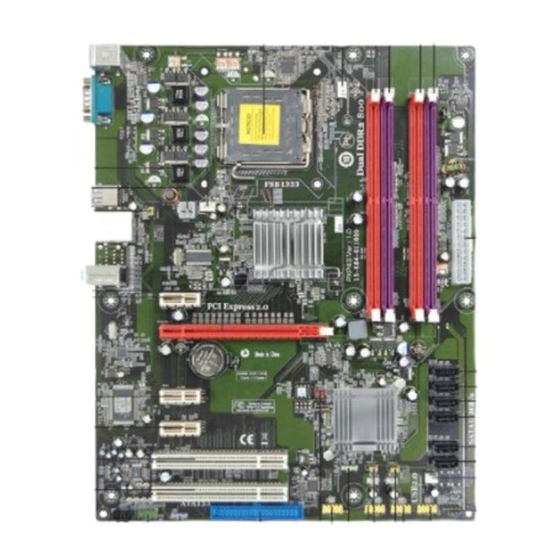














Need help?
Do you have a question about the MOTHERBOARD USER'S GUIDE PXP43 and is the answer not in the manual?
Questions and answers