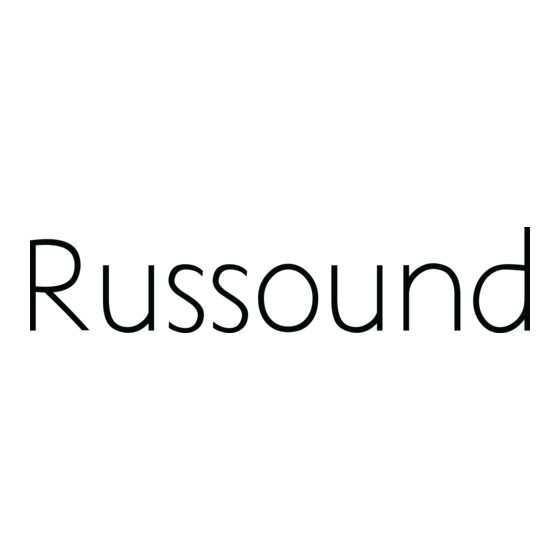
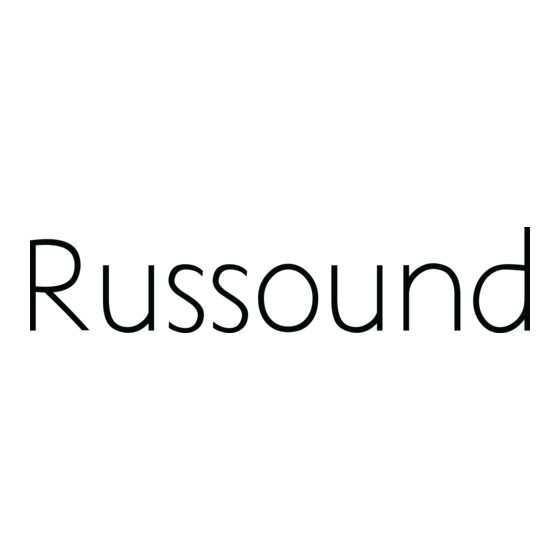
Russound SMS3 INSTALL Installation Manual
Smart media server
Hide thumbs
Also See for SMS3 INSTALL:
- User manual (48 pages) ,
- Installation manual (36 pages) ,
- Datasheet (2 pages)
Table of Contents
Advertisement
Quick Links
Advertisement
Table of Contents

Summary of Contents for Russound SMS3 INSTALL
- Page 1 SMS3 Smart Media Server INSTALLATION MANUAL...
-
Page 2: Important Safeguards
B. Objects have fallen, liquid has been spilled into the appliance; or the literature accompanying the appliance. C. The appliance has been exposed to rain; or If you have any questions please call Russound Inc. at 1-800-638-8055 or 603-659-5170. D.The appliance does not appear to operate normally; or Safety Instructions: E. - Page 3 “Powered by Gracenote” logo are trademarks of Gracenote. ReadyToPlay, Inc. is an independently owned and operated company, with no affiliation to Russound. Russound is not responsi- ble for, nor shall be a part of, any transaction(s) between ReadyToPlay, Inc., the dealer and/or the consumer.
-
Page 4: Table Of Contents
TABLE OF CONTENTS Before You Begin .........................6 Product Introduction Description .........................7 Installation Applications......................7 RNET-enabled System.....................7 IR-controlled System.......................7 RS-232 System......................7 IP-controlled System.......................7 Component Guide SMS3 Handling and Power Considerations ................8 SMS3 Back Panel........................9 Installation Options Ventilation Requirements ....................10 SMS3 Installation Quick Look .....................10 SMS3 LAN Connection Quick Look ..................10 LAN with Cable or Dial-up Modem..................11 Video Display ........................12... - Page 5 TABLE OF CONTENTS Configure........................31 Encoding Format......................32 WAV ........................32 FLAC ........................32 OGG ........................32 MP3 ........................33 Stream Options Stream Names......................33 RNET Sources .......................34 Remote Control.......................35 Volume Leveling ......................35 Output Levels......................36 Online Update ......................36 Network Settings ......................37 Import HDD (ReadyToPlay disk) ..................38 Before You Go Final Checklist........................39 Technical Specifications ....................40 Warranty..........................40...
-
Page 6: Before You Begin
BEFORE YOU BEGIN INSTALLATION REQUIREMENTS AND CONSIDERATIONS Successful SMS3 Smart Media Server installation and operation is based on several requirements. Installer must have: RJ-45 CAT-5 patch cable for LAN connection - to connect SMS3 to home network’s router Audio CD for test purposes - to verify CD catalog process and audio output Installer should have: Access to computer on-site... -
Page 7: Product Introduction
The graphical user interface is viewed on a video display and within the web browser. The SMS3 can be used in a Russound RNET-enabled system or in another IR-controlled audio system. It can The “3” in the SMS3 Smart Media Server name stands be controlled by the SMS3-RC remote control, through for its three media streams or private virtual stations. -
Page 8: Component Guide
COMPONENT GUIDE SMS3 HANDLING AND POWER SMS3 Care and Handling The SMS3 Smart Media Server is a very sophisti- When used with the CAV6.6 or CAM6.6 con- cated electronic component. Accordingly, care troller, the SMS3 will be power managed by should be taken not to drop, shake or bump the default to disconnect all three streams after all unit, especially when in use. -
Page 9: Sms3 Back Panel
UDIO UTPUTS NEWMARKET, NH RNET LINK IN/LINK OUT - Links to other Russound components that are RNET compatible such as the CAV6.6 and CAM6.6 STREAM AUDIO OUTPUTS - Three line level audio signal outputs (RCA Cable) 1394 DATA TRANSFER PORT - Input/output connection for 1394A standard data transfers... -
Page 10: Installation Options
INSTALLATION OPTIONS OVERVIEW VENTILATION REQUIREMENTS IMPORTANT: The SMS3 should be situated so that its location or position does not interfere with its proper ventilation. Do not block vents above or to the sides of the unit, as it requires ventilation to the sides and above for proper operation. -
Page 11: Lan With Cable Or Dial-Up Modem
INSTALLATION OPTIONS LAN WITH CABLE OR DIAL-UP MODEM NOTE: For security reasons, it is REQUIRED that the SMS3 be connected to the internet behind a DHCP router with NAT/Firewall. The router cannot be in bridge mode and the SMS3 cannot be placed in the router’s DMZ. -
Page 12: Video Display
INSTALLATION OPTIONS VIDEO DISPLAY Distributed Video Signal Note: The video display is auto-sensing; it is looking for a load on the composite or The SMS3 Smart Media Server uses a video dis- S-video connection. If the video is connect- play to show the graphical user interface during ed after the SMS3 is powered, there will be operation. -
Page 13: Cav6.6 With Distributed Video Signal
INSTALLATION OPTIONS CAV6.6 WITH DISTRIBUTED VIDEO SIGNAL Composite Video Jumper Zone 1 (2 recommended) Composite Video Cable Media Server (1 included) RCA Cable UNO-S2 keypad (3 included) RCA Composite Video Cable CAV6.6 RCA Composite Video Cable and Jumpers SMS3 Smart Media Server OUSE RS232 OMPOSITE... -
Page 14: Cas44 With Rf Modulated Distributed Video Signal
INSTALLATION OPTIONS CAS44 WITH RF MODULATED DISTRIBUTED VIDEO SIGNAL In multisource, non-video distribution systems such as 2. Using the IR link cable, connect the controller ampli- the CAS44, the SMS3’s three streams are configured fier’s IR emitter port to the SMS3 IR In port. as three sources. -
Page 15: Controlling The Sms3
CONTROLLING THE SMS3 SMS3 REMOTE CONTROL EXIT - Backs out of current menu (same as left arrow) MENU RIGHT - Navigates to the right within a menu MENU HOME - Returns to the home page (What’s Playing) NEXT SONG - Advances to the next song in Genre Theme Artist... -
Page 16: Uno-S2
CONTROLLING THE SMS3 UNO-S2 Keypad Media Server SOURCE SELECT - Selects stream to control PLAY - Displays info for What’s Playing VOLUME - Adjusts volume up/down in room NEXT SONG - Advances to the next song in the theme PREVIOUS SONG - One press restarts the current song. Two press- es returns to the previous song in the theme STOP - Exits any menu SEARCH THEMES - Scrolls through list of themes... -
Page 17: Uno-S1
CONTROLLING THE SMS3 UNO-S1 Keypad MSvr3 SOURCE SELECT - Selects stream to control VOLUME - Adjusts volume up/down in room NEXT SONG - Advances to the next song in the theme (press) NEXT THEME - Advances to the next theme in the Themes list (press and hold) PREVIOUS SONG - Returns to the previous song in the theme (press) PREVIOUS THEME - Advances to the previous theme in the Themes list (press and hold) -
Page 18: Uno-Ts2 Touchscreen
The UNO-TS2 offers an expanded view of source information and selections when used with the Russound SMS3 Media Server in an RNET system. A single view shows the active theme, artist name, song title and album name. Linked screens show more detailed song information and lead to search fields to choose music by genre, artist, album and more. -
Page 19: Uno-Ts2 Touchscreen
CONTROLLING THE SMS3 UNO-TS2 Touchscreen Media Server Music Request Screen by Theme The Request Music screen for the media server lets you request music a variety of by Genre ways: by Artist, by Album, by Genre and by Artist more. Press the desired item to proceed to that category’s selections. -
Page 20: Src2 Remote Control
CONTROLLING THE SMS3 SRC2 Remote Control RUSSOUND SYSTEM BUTTON Activates control of Russound system controller and keypads, and connected sources VOLUME UP/DOWN - Raises and lowers the volume for the room you are in MUTE - Mutes audio output of the room you are in INFO - Shows “More Details”... -
Page 21: Start Up
START UP TEST OPERATIONS After all audio connections are made, a connection to the LAN is established and a video display is connected to show the media server interface, the SMS3 should be powered up and tested. POWER UP Attach the external power supply connector to the SMS3’s power jack. Plug the power supply into an unswitched powered outlet. -
Page 22: Lan Connection
START UP TEST OPERATIONS LAN CONNECTION To check the SMS3 LAN connection using the video display, choose Options & Status from the home page, and select Network from the list of options. This brings up the Network page. NETWORK IP ADDRESS The Network page provides the SMS3’s IP (Internet Protocol) address as assigned by the router. -
Page 23: Test Cd Cataloging Function
START UP TEST OPERATIONS TEST SMS3 CD CATALOGING FUNCTION To test the SMS3’s CD cataloging function, load a music CD into the CD drive and close the drawer. Make sure the CD is clean and free of scratches. Dirty or damaged CDs may take much longer to catalog. - Page 24 START UP TEST OPERATIONS TEST SMS3 CD CATALOGING FUNCTION (cont’d) After a few minutes, the first music loaded onto an empty SMS3 will start playing on all three streams (“All Songs” theme plays). To view song information, use the video display to view the “What’s Playing”...
-
Page 25: Internet Radio Handler
START UP INTERNET RADIO HANDLER INTERNET RADIO HANDLER The SMS3 uses an Internet Radio Handler application to add internet radio stations to the SMS3 hard drive via a Windows-based PC interface. For Macintosh computers, a file-sharing procedure is used. Refer to the SMS3 User Manual for more information. This application activates when the user selects an internet radio station while on the web. - Page 26 START UP INTERNET RADIO HANDLER Double-click on the icon to install the program onto the PC, and follow the steps for installation. Once installed, the program will automatically launch on startup of the PC. “Start-up” screen for SMS3 Internet Radio Application INTERNET RADIO TEST To test the installation and operation of the Internet Radio Handler, use the networked PC on which the handler application is loaded.
- Page 27 START UP INTERNET RADIO HANDLER FIREWALL INTERACTION WITH INTERNET RADIO HANDLER A security alert window may appear the first time the Internet Radio Handler is used. This occurs if the computer’s operating system or other security software employs a program blocker in its firewall. For Microsoft Windows XP Service Pack (SP) 1, there should be no issues using the Internet Radio Forwarding Agent.
- Page 28 START UP INTERNET RADIO HANDLER The Media Forwarding Agent can be added to the Exceptions list manually. Go to the computer’s Control Panel and select Windows Firewall. In the Windows Firewall menu select the Exceptions tab. If “MediaFwdAgent” is not in the list, select “Add Program” and add the program. When the program is added manually it will show up as “SMS3 Internet Radio Application.”...
-
Page 29: Options & Status Configuration
START UP OPTIONS & STATUS CONFIGURATION OPTIONS & STATUS SELECTIONS The menu selections listed under Options & Status allow access to configurable functions. Some of these are geared toward the user, some are available only to the installer. SETUP SCHEDULES Schedules are used to automatically select Themes to play at specific times of specific days. -
Page 30: Backup
START UP OPTIONS & STATUS CONFIGURATION BACKUP Backups of the media server’s hard drive should be performed on a regular basis to preserve and protect the files. An external hard drive is used (160GB or higher, 250GB or higher for SMS3-250; FireWire IEEE 1394 strongly recommended, or USB 2.0/1.1 interface). -
Page 31: Restore
START UP OPTIONS & STATUS CONFIGURATION RESTORE The Restore function restores the media server’s database and configurations using a previously recorded backup from that hard drive. Restore is used only in case of a hardware failure. After selecting Backup/Restore, make sure the external hard drive is connected to the FireWire (strongly recommended) or USB port on the back of the SMS3. -
Page 32: Encoding Format
START UP OPTIONS & STATUS CONFIGURATION ENCODING FORMAT The encoding format for CDs must be set before cataloging music. When the media server reads an audio CD and stores the tracks as files on its internal hard drive, the encoding format tells it how to convert and store that file. -
Page 33: Mp3
START UP OPTIONS & STATUS CONFIGURATION Audio files in MP3 format are compressed, and may lose some information to make it easier to com- press. As with OGG, the information lost with MP3 is typically not discernable to the average listener. Use MP3 when smaller files are desired (if the audio files may be moved to a portable MP3 player) or if hard disk space is at a premium. -
Page 34: Rnet Sources
START UP OPTIONS & STATUS CONFIGURATION Note: If used with an RNET-enabled system, changes to the SMS3 stream names appear within the graphical user interface only and DO NOT show up on the UNO keypads. UNO keypads display only source names assigned through the RNET system. To eliminate confusion, it is recommended to match the CAV/CAM source names with the media server’s stream names. -
Page 35: Remote Control
START UP OPTIONS & STATUS CONFIGURATION REMOTE CONTROL On the SMS3-RC remote control, the Favorite buttons can be assigned to specific themes. The F1, F2 and F3 buttons are pre-assigned with three of the media server’s default themes. To assign a new theme to a favorite button, select the field next to the button name to bring up a list of themes, then select one of the themes for that button. -
Page 36: Output Levels
START UP OPTIONS & STATUS CONFIGURATION OUTPUT LEVELS The Output Levels can be adjusted to reduce volume on a per-stream basis if users are experiencing “hot” outputs or static bleed-through to amplifiers. Many multizone controllers and receivers have different input sensitivity levels. The SMS3 has the abil- ity to set reduced line-output levels in the event that the default levels over-drive some pieces of equipment. -
Page 37: Network Settings
START UP OPTIONS & STATUS CONFIGURATION NETWORK SETTINGS The Network Settings page allows a Static IP address to be entered for the SMS3. Using a static IP address makes it easier to bookmark the SMS3 for easy access from a computer’s browser. The cur- rent IP address of the SMS3 is shown at the top of the window. -
Page 38: Import Hdd (Readytoplay Disk)
START UP OPTIONS & STATUS CONFIGURATION IMPORT HDD The Import HDD page provides an interface to allow importation of music files specifically from an external hard drive that has been loaded by a music encoding service (ReadyToPlay). A music encod- ing service takes a collection of music CDs and loads them onto an external hard drive in formats supported by the SMS3. -
Page 39: Before You Go Final Checklist
BEFORE YOU GO FINAL CHECKLIST FINAL CHECKLIST Here are a few things to check before you leave the SMS3 and the installation site. 1. SMS3 is plugged into unswitched power outlet 2. SMS3 has IP address on LAN 3. SMS3 graphical user interface appears on video display 4. -
Page 40: Technical Specifications
TECHNICAL SPECIFICATIONS SMS3 Smart Media Server Dimensions: 17"W x 12.9"D x 1.75"H (43 x 32.8 x 4.4 cm) Weight: 12 lbs. (5.4 kg) Power Requirements: External power supply, 100-240 VAC, 50-60Hz +12VDC 6A output, 72W max Frequency Response: 20Hz - 20kHz +/- 0.5dB THD+N: <... -
Page 41: Warranty
In these cases, repairs will be made on the basis of the retail value of the parts and labor. To return for repairs, the unit must be shipped to Russound at the owner's expense, along with a note explaining the nature of service required. Be sure to pack the unit in a corrugated container with at least three (3) inches of resilient material to protect the unit from damage in transit. - Page 42 NOTES...
- Page 43 NOTES...
- Page 44 All rights reserved. 5 Forbes Road, Newmarket, NH 03857 All trademarks are property of their respective owners tel 603.659.5170 • fax 603.659.5388 Russound is not responsible for typographical errors or omissions e-mail: tech@russound.com Specifications subject to change without notice www.russound.com 28-0113 Rev.

