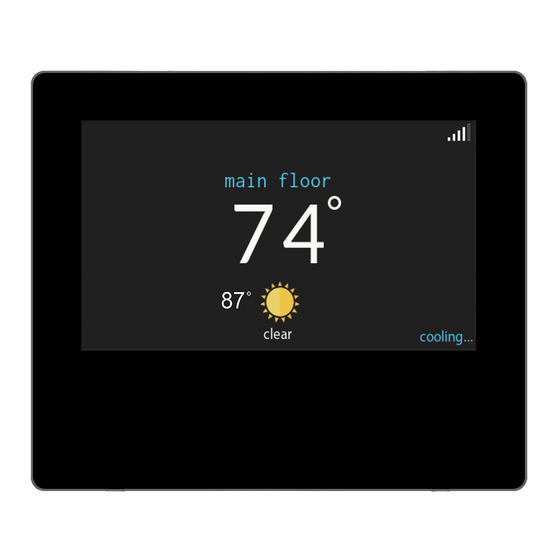
Table of Contents
Advertisement
Quick Links
SYST0101CW
Iont System Control
Owner's Manual
The features and functions outlined in the Owner's Manual reflect Version
1 software. See the Download section of the www.IonComfort.com website
for the latest software release and literature.
US Patents: U.S. Pat No. 7,243,004, U.S. Pat No. 7,775,452, pointSETt
U.S. Pat No. 7,415,102
A180024
616 02 1600 01 07/19
™
Advertisement
Table of Contents

Summary of Contents for International comfort products Ion SYST0101CW
- Page 1 SYST0101CW Iont System Control Owner’s Manual ™ A180024 The features and functions outlined in the Owner’s Manual reflect Version 1 software. See the Download section of the www.IonComfort.com website for the latest software release and literature. US Patents: U.S. Pat No. 7,243,004, U.S. Pat No. 7,775,452, pointSETt U.S.
-
Page 3: Table Of Contents
TABLE OF CONTENTS PAGE INTRODUCTION ............HOME SCREEN . - Page 4 TABLE OF CONTENTS (cont.) PAGE VACATION ............REMINDERS .
- Page 5 TABLE OF CONTENTS (cont.) PAGE WEATHER ............SENSORS .
-
Page 6: Introduction
INTRODUCTION CONGRATULATIONS! Your decision to choose the Iont System Control puts you in a select group of homeowners who understand the value of precise comfort Control and appreciate the simplicity of an easy- - to- - use, intuitive, Control. Your new Iont System Control offers high quality comfort technology. Please take a few moments to carefully read through this manual. - Page 7 Strong Connection Limited Connection Poor Connection No Connection A170246 S Pressing on the Connectivity Status bars from the Home Screen will allow you to view the Remote Access Status screen. A13260I S NOTE: If the Iont System Control is not connected to the home network, a red “X”...
-
Page 8: Information Buttons
S Pressing on the Connectivity Status bars from the Home Screen will allow you to view the Remote Access Status screen. A13262I Information Buttons On the bottom of some screens will be an information icon. By pressing the information icon, a text box will display to show what interactions are available on that particular screen. -
Page 9: Set Day And Time
NOTE: AUTO mode is intended to switch between heating and cooling modes based on temperature demand. A gradual auto transition is the energy- - conscious default that will satisfy the majority of customers. For Iont Zoning systems, some customers might have significant and simultaneous heating and cooling demands in different zones. -
Page 10: Adjusting Heating
S Touch the activity/top button under the activity feature on the left side of the screen; then select the desired activity of HOME, AWAY, SLEEP, or WAKE. S Use the Up (Y) and Down (B) buttons to change the time to temporarily hold the desired temperature in 15 minute increments. -
Page 11: Adjust Temperature (Permanent Hold)
Adjust Temperature (Permanent Hold) The Iont System Control allows you to permanently override your programmed schedule by adjusting the indoor temperature at any time to meet your needs. Adjusting Comfort Activities (See Comfort Profiles on Pg. 9) S To adjust the comfort activity, enter the Main Screen by touching anywhere on the Control. - Page 12 S For added convenience in a multi- - zone application, the activity feature will also allow you select the desired activity of HOME or AWAY for ALL ZONES. A14238I S Once you have selected the desired activity for ALL ZONES, you will have the option to either permanently (HOLD) or temporarily (HOLD UNTIL) override your programmed schedule.
-
Page 13: Features
FEATURES Adjust Fan Speed The Features function of Iont System Control allows you to adjust the fan speed during continuous fan operation. S To adjust the fan speed, enter the Main Screen by touching anywhere on the Con- trol. S Touch FEATURES on the top left of the screen. S A drop down menu will appear. -
Page 14: Menu Screen
MENU SCREEN Your menu screen offers more features and Control for your Iont System Control. Touch the MENU button at the bottom right of the Main Screen. The most convenient way to program your control is using the My Iont mobile app. See the WIRELESS section for more details on connecting your product to the Internet. -
Page 15: Home Humidity Control
tween the Away temperature limits. This is normal and is intended to prevent excessive energy use. Use the Up (Y) and Down (B) buttons to change the fan settings and tempera- ture settings. The temperature settings are the range in which you choose to keep your home conditioned while you are away. -
Page 16: Home Fresh Air Control
S If you have a humidifier installed for your system, touch HEATING HUMIDITY to set the desired humidity level within the home. You will have the option to turn ON or OFF your humidifier from this screen. A14244 Once your Humidifier is turned ON, use the Up (Y) and Down (B) buttons to set the desired humidity level between 5- - 45%. -
Page 17: Away Humidity Control
A14246 S You will have the option of choosing among AUTO, MANUAL, or OFF. NOTE: This option may not be available with the ERVXXNVA ventilator due to its simplified Control design. The AUTO setting will allow the user to choose the maximum fresh air that the ventilator will provide. -
Page 18: Away Fresh Air Control
A14247 S Touch AWAY to set your humidity settings while you are away from home to save the most amount of energy. S If you have a humidifier installed for your system, touch HEATING HUMIDITY to set the desired humidity level when you are away from home. Use the Up (Y) and Down (B) buttons to set the minimum humidity level between 5%- - 45%. -
Page 19: Vacation Humidity Control
S If applicable, select the amount of fresh air to circulate during cooling mode by touching COOLING FRESH AIR. Again, you will have the option of choosing among AUTO, MANUAL and OFF. Use the Up (Y) and Down (B) buttons to set the desired ventilation speed level. - Page 20 The AUTO setting will allow the user to choose the maximum fresh air that the ventilator will provide. Selections are Low, Medium or High. The MANUAL setting allows you to select the percentage of fresh air to sup- ply to your home. Use the Up (Y) and Down (B) buttons to set the desired ventilation level.
-
Page 21: Schedules
SCHEDULES Program your Iont System Control by selecting the SCHEDULES icon. You may select to use the guided scheduling feature, view or edit your schedule or upload your schedule from a micro SD memory card. The most convenient way to program your control is using the My Iont mobile app. - Page 22 S Select the desired zone to program, then touch NEXT. S If you do not have a zoned system, the Control will skip this question. 2. The next question will prompt you to select the days you wish to schedule. S You may select individual days, all days or weekdays by touching their respective buttons.
-
Page 23: Upload My Schedule
Upload My Schedule As noted earlier, programming the control with the My Iont mobile app is the most convenient way. You can program a system that is not connected to the Internet using a PC or MAC computer using the process shown, below. The Upload My Schedule feature will allow you to upload your schedules from a PC or MAC computer, load those schedules onto a micro SD card memory device, and upload the schedules into the Iont System Control. -
Page 24: Vacation
VACATION The most convenient way to program your control is using the My Iont mobile app. See the WIRELESS section for more details on connecting your product to the Internet. Touch the VACATION icon in order to set a prolonged vacation schedule. A12174 S Touch PLAN VACATION to begin your vacation schedule. -
Page 25: Reminders
S Use the Up (Y) and Down (B) buttons to set the time and date of when plan to return from your vacation; then touch NEXT. The system won’t allow you to select a vacation end time that would result in a vacation duration of less than one day. S Review your vacation schedule to make sure it is accurate. -
Page 26: Operating Status
OPERATING STATUS The OPERATING STATUS menu gives a quick look at the status of your Iont Heating and Cooling System. A12173I Equipment Operating Status Within the operating status, you can view which function your system is performing, and at which stage the heating or cooling equipment is operating. A message stating, “System Check in Progress”... -
Page 27: Temperature Control Status
S To return to the previous menu, press CANCEL. A12108I Temperature Control Status The Temperature Control Status allows you to take a quick look at the actual temperatures, and temperature set points for each zone in your system. S When you are done looking at your zone status, press DONE. The system will indicate which mode is running by showing flashing arrows towards either the heating or cooling set point. -
Page 28: Display
DISPLAY The following display preferences can be adjusted for Iont System Control, Temperature Units (°F or °C), Backlight Levels, Sound Settings and Screen Saver Settings. A14256 Temperature Units Select the desired temperature units, either °F for Fahrenheit, or °C for Celsius and touch SAVE. -
Page 29: Sound Settings
A14258 Sound Settings The control can emit a ”click” sound in response to each screen touch. Select ENABLED to turn this sound on; or DISABLED to turn it off. A14259 Screen Saver Settings To allow a photo to act as a screen saver, touch ENABLE; otherwise, touch DISABLE. A14260... -
Page 30: Activate Screen Lock
Activate Screen Lock S A message will pop up asking if you want to proceed with the screen lock. Select- ing Yes will lock the screen and take you back to the home screen. A13247 S To unlock the screen, press and hold UNLOCK in the bottom left hand corner for 10 seconds. -
Page 31: Time / Date
S Touch VIEW ENERGY USAGE to view the estimated energy consumption in daily, monthly or annual time intervals. You can view energy consumption in units (kWh for electric and selected unit for gas heat), or in dollars. S If a gas furnace is installed, you can SELECT FUEL TYPE (natural gas or propane), and also SELECT FUEL DISPLAY UNITS. -
Page 32: Manually Adjust Time And Date
Manually Adjust Time and Date Select manually adjust time and date and follow these steps: S To set the HOUR, MINUTE, MONTH, DAY, or YEAR, touch the feature you wish to change. A14251 S Use the Up (Y) and Down (B) buttons to make the appropriate changes. S When you have completed all of the settings touch SAVE. -
Page 33: Setup Time Zone
Setup Time Zone The time zone can be selected by selecting the setup time zone from the menu. Then select the time zone for the location. Time zones for both US and Canada are included. A14217 Enable Time Synchronization ® For systems with Wi- - Fi capability, after setting up the time zone, the time synchronization can then be done. -
Page 34: Service
SERVICE Selecting the SERVICE icon from the menu screen will allow you to view service contact information, set- - up or modify service reminders and update the software for your wall Control. A170237I Service Information Your dealer information is easily accessible and may already be pre- - programmed in your Control by your dealer. -
Page 35: Service Reminder Update
Service Reminder Update Setup option will allow you to setup routine service reminders. Once the reminder option is enabled, you can select the frequency of these reminders (3 to 18 months). A13251 Software Update Periodically software updates for the Iont System Control will be made available. Updates will download automatically through your Wi- - Fi connection, allowing you to install them at your convenience. - Page 36 S Use the Download link provided in the EULA document to download the software update package. A13253 S Highlight the TSTAT folder in the WinZip window by clicking on the folder icon ONCE to highlight the proper folder to be downloaded to the micro SD card. You may also choose to extract the Documents folder as well to obtain any update infor- mation associated with the software update.
-
Page 37: Updating Software Using Wi- -Fi
S The Iont System Control will perform a restart after the DONE button is pressed. Once the Iont System Control has successfully restarted, the micro SD card may be removed. S This completes the software upgrade process. ® Updating Software Using Wi- -Fi When software updates are available, this reminder message will be displayed on the home screen. -
Page 38: Model / Serial Numbers
A150204 Model / Serial Numbers This screen will allow you to access the model numbers and serial numbers for the installed equipment. A14255... -
Page 39: Photo Upload
PHOTO UPLOAD With the Iont System Control, you can upload a personal photo to act as a screen saver. Select the PHOTO UPDATE icon from the menu screen. NOTE: Use a 4GB to 32GB micro SD memory card. The card should be formatted for FAT32 (rather than FAT64 or exFAT) in order to be read by the control. -
Page 40: Heat Source (If Applicable)
HEAT SOURCE (IF APPLICABLE) With the Iont System Control, you can select the desired heat source of your system, if your system is equipped as a Dual Fuel System. Select the HEAT SOURCE icon from the menu screen. A170239I NOTE: Options available on this screen will correspond to the equipment attached. Options may appear that are different than those shown, below. -
Page 41: Zone Names (If Applicable)
ZONE NAMES (IF APPLICABLE) With the Iont System Control, you have the ability to customize. Select the ZONE NAMES icon from the menu screen. A170240I S Touch the zone in which you choose to change the name. S Choose between selecting a COMMON NAME or CREATE A CUSTOM NAME. - Page 42 International Comfort Products makes no representations or warranties, express or implied, including, to the extent permitted by applicable law, any implied warranty of merchantability or fitness for a particular purpose or use, about the compatibility of the user’s computer/network, or mobile device, with the Ion System Control, and/or the My web server, with, and the availability of, the user’s Internet service provider or mobile...
- Page 43 A150175 S The selected network will show. Choose an appropriate Wi- - Fi security. Usually auto- - detect will correctly identify the type of security used. If the network has no security it will show as on the left, but a secured network will prompt for the Wi- - Fi security key.
- Page 44 A13238 S After the Control has connected to the network, go to www.IonComfort.com to register the unit and begin remote access. This requires the MAC address and serial number of the Iont System Control. To find the serial number and MAC address of the Iont System Control, click on Menu, Down Ar- row, Wireless and View My Iont Registration Info.
-
Page 45: Weather
WEATHER When the Iont System Control is connected to a Wi- - Fir network, use the WEATHER icon to retrieve the weather forecast based your postal code. Weather forecasts are provided through the My Ion server. Local outdoor air temperature is provided by a sensor installed by your dealer. -
Page 46: Sensors
SENSORS Menu An occupancy sensor is built into the main system control. This sensor is used to control occupancy for the entire home, including all zones in zoning systems. By selecting the SENSORS icon in the menu, a menu will be shown that offers options to setup the occupancy sensor. - Page 47 Occupancy Setup Home or zone (for zoning systems) occupancy setup is used to enable or disable the occupancy sensing feature in the home or each zone (for zoning systems). NON-ZONING SYSTEMS A170174 ZONING SYSTEMS A170175 NOTE: Occupancy sensing indicator ONLY displays on the main and home screen when the occupancy sensing feature is ENABLED.
-
Page 48: Utility Demand Event Response Setup
UTILITY DEMAND EVENT RESPONSE SETUP This section is only applicable if your utility company is running a demand response or price response program in which you have agreed to participate. Contact your local electrical utility company for information about programs in your area. NOTE: If you wish to participate with your electrical utility company, a service person or Utility representative must enable the utility event interface. -
Page 49: Price Settings
absolute temperature is selected, the heating and cooling set points are adjusted to heating and cooling temperatures. A14263 Price Settings When the electric rate from the utility company meets or exceeds the “ELECTRICAL RATE”, the heating and cooling set points will be adjusted according to the absolute temperature or offset shown here. -
Page 50: Demand Settings
A14265 Demand Settings When a demand response is received from the utility company, the heating and cooling set points will be adjusted according to the absolute temperature or offset shown here. If the set point at the time of the event is more favorable (uses less energy) than what you have programmed, the Iont System Control will use the more favorable set point for the duration of the event. -
Page 51: Restore Ue Factory Default Settings
Restore UE Factory Default Settings Restore UE (Utility Event) factory default settings will restore all utility event set points and price settings to their original factory default values. A14268... -
Page 52: Statement Information
STATEMENT INFORMATION This device complies with Part 15 of the FCC Rules. Operation is subject to the following two conditions: (1) This device may not cause harmful interference, and (2) This device must accept any interference received, including interference that may cause undesired operation. Changes or modifications not expressly approved by the party responsible for compliance could void the user’s authority to operate the equipment. - Page 53 A180093...
- Page 54 NOTES:...
- Page 55 NOTES:...
- Page 56 Iontis trademark of International Comfort Products Corporation in the United States and other countries. Other brands and product names are trademarks of their respective holders. Wi- - Fi is a registered trademark of Wi- - Fi Alliance Corporation. Amazon Alexa is a trademark of Amazon, Inc. or its affiliates.