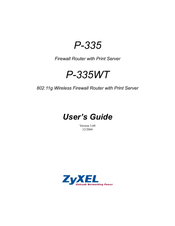ZyXEL Communications PRESTIGE 335 Manuals
Manuals and User Guides for ZyXEL Communications PRESTIGE 335. We have 1 ZyXEL Communications PRESTIGE 335 manual available for free PDF download: User Manual
ZyXEL Communications PRESTIGE 335 User Manual (493 pages)
Firewall Router with Print Server, 802.11g Wireless Firewall Router with Print Server
Brand: ZyXEL Communications
|
Category: Network Router
|
Size: 19 MB
Table of Contents
-
Preface37
-
-
-
-
Print Server42
-
Firewall43
-
Pppoe44
-
IP Multicast45
-
IP Alias45
-
Snmp45
-
Any IP46
-
-
-
-
-
-
Domain Name57
-
-
-
-
Ethernet63
-
-
-
-
-
Dynamic DNS79
-
-
LAN Overview85
-
DHCP Setup85
-
Lan Tcp/Ip85
-
Any IP87
-
-
-
Chapter 8
105-
WEP Overview108
-
Data Encryption108
-
Preamble Type109
-
-
-
Encryption112
-
Overview121
-
MAC Filter131
-
-
OTIST Button133
-
Web Configurator133
-
Figure 51 OTIST134
-
Table 37 OTIST134
-
-
-
-
WAN Overview137
-
-
Table 42 WAN: IP145
-
Traffic Redirect148
-
-
-
NAT Overview153
-
Using NAT157
-
SUA Server157
-
-
Chapter 12 Upnp
171-
Upnp and Zyxel172
-
Configuring Upnp172
-
-
Virus Protection183
-
-
Introduction191
-
Services195
-
-
-
Days and Times199
-
-
Configuring WWW206
-
Configuring FTP209
-
Snmp210
-
Configuring DNS213
-
-
VPN Overview217
-
Ipsec217
-
-
Encryption217
-
Data Integrity218
-
-
VPN Applications218
-
-
Encapsulation219
-
Transport Mode220
-
Tunnel Mode220
-
Ipsec and NAT220
-
-
-
Ipsec Algorithms223
-
My IP Address224
-
Summary Screen225
-
Keep Alive227
-
NAT Traversal227
-
Pre-Shared Key230
-
IKE Phases234
-
Manual Key Setup241
-
-
View Log251
-
Log Settings252
-
-
-
-
-
Xbox Live263
-
Voip (SIP)264
-
Ftp264
-
E-Mail264
-
Emule/Edonkey264
-
Www264
-
-
Services265
-
Monitor Screen270
-
-
-
Status Screen273
-
Any IP Table276
-
Association List277
-
Restart Screen284
-
-
SMT Introduction287
-
-
-
LAN Setup299
-
-
IP Alias Setup302
-
-
-
-
-
-
Edit IP317
-
-
Using NAT325
-
Applying NAT325
-
NAT Setup327
-
-
-
-
-
Example Filter351
-
-
System Security361
-
System Password361
-
363363
-
-
-
-
System Status367
-
Log and Trace370
-
Syslog Logging370
-
Cdr372
-
Filter Log374
-
Packet Triggered374
-
PPP Log374
-
Firewall Log375
-
-
Diagnostic376
-
-
-
-
-
TFTP File Upload388
-
-
-
IKE Setup412
-
Manual Setup414
-
Appendix Bpppoe
423 -
Appendix Cpptp
425 -
-
Figure 254436
-
Appendix E
451 -
Appendix F
453 -
Appendix H
457 -
Appendix I
469 -
Appendix J
473 -
Appendix K
475 -
Appendix L
477 -
Appendix M
479 -
Appendix Ntmss
481
Advertisement
Advertisement
Related Products
- ZyXEL Communications PRESTIGE 334
- ZyXEL Communications PRESTIGE 334W
- ZyXEL Communications Prestige 320W
- ZyXEL Communications Prestige 2602HW-C Series
- ZyXEL Communications Prestige P660RU-T1
- ZyXEL Communications Prestige P-662HW-61
- ZyXEL Communications Prestige 792H
- ZyXEL Communications Prestige 642M series
- ZyXEL Communications Prestige 661HW Series
- ZyXEL Communications PRESTIGE 660 HW Series